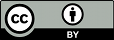The svn switch command transforms an
existing working copy to reflect a different branch. While this
command isn't strictly necessary for working with branches, it
provides a nice shortcut. In one of our earlier examples,
after creating your private branch, you checked out a fresh
working copy of the new repository directory. Instead, you can
simply ask Subversion to change your working copy of
/calc/trunk to mirror the new branch
location:
$ cd calc $ svn info | grep URL URL: http://svn.example.com/repos/calc/trunk Relative URL: ^/calc/trunk $ svn switch ^/calc/branches/my-calc-branch U integer.c U button.c U Makefile Updated to revision 341. $ svn info | grep URL URL: http://svn.example.com/repos/calc/branches/my-calc-branch Relative URL: ^/calc/branches/my-calc-branch $
“Switching” a working copy that has no local modifications to a different branch results in the working copy looking just as it would if you'd done a fresh checkout of the directory. It's usually more efficient to use this command, because often branches differ by only a small degree. The server sends only the minimal set of changes necessary to make your working copy reflect the branch directory.
The svn switch command also takes a
--revision (-r) option, so you
need not always move your working copy to the
HEAD of the branch.
Of course, most projects are more complicated than our
calc example, and contain multiple
subdirectories. Subversion users often follow a specific
algorithm when using branches:
-
Copy the project's entire “trunk” to a new branch directory.
-
Switch only part of the trunk working copy to mirror the branch.
In other words, if a user knows that the branch work needs to happen on only a specific subdirectory, she uses svn switch to move only that subdirectory to the branch. (Or sometimes users will switch just a single working file to the branch!) That way, the user can continue to receive normal “trunk” updates to most of her working copy, but the switched portions will remain immune (unless someone commits a change to her branch). This feature adds a whole new dimension to the concept of a “mixed working copy”—not only can working copies contain a mixture of working revisions, but they can also contain a mixture of repository locations as well.
![[Tip]](images/tip.png)
|
Tip |
|---|---|
|
Typically switched subdirectories share common ancestry with
the location which is switched “away” from. However
svn switch can switch a subdirectory to mirror
a repository location which it shares no common ancestry with.
To do this you need to use the
|
If your working copy contains a number of switched subtrees from different repository locations, it continues to function as normal. When you update, you'll receive patches to each subtree as appropriate. When you commit, your local changes are still applied as a single, atomic change to the repository.
Note that while it's okay for your working copy to reflect a mixture of repository locations, these locations must all be within the same repository. Subversion repositories aren't yet able to communicate with one another; that feature is planned for the future.[42]
![[Tip]](images/tip.png)
|
Tip |
|---|---|
|
Administrators who need to change the URL of a repository
which is accessed via HTTP are encouraged to add to
their |
Because svn switch is essentially a variant of svn update, it shares the same behaviors; any local modifications in your working copy are preserved when new data arrives from the repository.
![[Tip]](images/tip.png)
|
Tip |
|---|---|
|
Have you ever found yourself making some complex edits (in
your
$ svn copy http://svn.example.com/repos/calc/trunk \
http://svn.example.com/repos/calc/branches/newbranch \
-m "Create branch 'newbranch'."
Committed revision 353.
$ svn switch ^/calc/branches/newbranch
At revision 353.
The svn switch command, like svn update, preserves your local edits. At this point, your working copy is now a reflection of the newly created branch, and your next svn commit invocation will send your changes there. |
[42] You can, however, use svn relocate if the URL of your server changes and you don't want to abandon an existing working copy. See svn relocate in svn Reference—Subversion Command-Line Client for more information and an example.