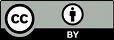Now that we've covered the day-to-day tasks that you'll
frequently use Subversion for, we'll review a few administrative
tasks relating to your working copy.
Disposing of a Working Copy
Subversion doesn't track either the state or the existence of
working copies on the server, so there's no server overhead to
keeping working copies around. Likewise, there's no need to
let the server know that you're going to delete a working
copy.
If you're likely to use a working copy again, there's
nothing wrong with just leaving it on disk until you're ready
to use it again, at which point all it takes is an
svn update to bring it up to date and ready
for use.
However, if you're definitely not going to use a working
copy again, you can safely delete the entire thing using
whatever directory removal capabilities your operating system
offers. We recommend that before you do so you
run svn status and review any files
listed in its output that are prefixed with a
? to make certain that they're not of
importance.
Recovering from an Interruption
When Subversion modifies your working copy—either
your files or its own administrative state—it tries to do
so as safely as possible. Before changing the working copy,
Subversion logs its intentions in a private “to-do
list”, of sorts. Next, it performs those actions to
effect the desired change, holding a lock on the relevant part
of the working copy while it works. This prevents other
Subversion clients from accessing the working copy mid-change.
Finally, Subversion releases its lock and cleans up its
private to-do list. Architecturally, this is similar to a
journaled filesystem. If a Subversion operation is
interrupted (e.g, if the process is killed or if the machine
crashes), the private to-do list remains on disk. This allows
Subversion to return to that list later to complete any
unfinished operations and return your working copy to a
consistent state.
This is exactly what svn cleanup does:
it searches your working copy and runs any leftover to-do
items, removing working copy locks as it completes those
operations. If Subversion ever tells you that some part of
your working copy is “locked,” run svn
cleanup to remedy the problem. The svn
status command will inform you about administrative
locks in the working copy, too, by displaying
an L next to those locked paths:
Don't confuse these working copy administrative locks with
the user-managed locks that Subversion users create when using
the lock-modify-unlock model of concurrent version control;
see the sidebar
The Many Meanings of “Lock” for
clarification.