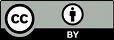Another common version control concept is a tag. A tag is
just a “snapshot” of a project in time. In
Subversion, this idea already seems to be everywhere. Each
repository revision is exactly that—a snapshot of the
filesystem after each commit.
However, people often want to give more human-friendly names
to tags, such as release-1.0. And they want
to make snapshots of smaller subdirectories of the filesystem.
After all, it's not so easy to remember that release 1.0 of a
piece of software is a particular subdirectory of revision
4822.
Once again, svn copy comes to the
rescue. If you want to create a snapshot of
/calc/trunk exactly as it looks in the
HEAD revision, make a copy of it:
This example assumes that a
/calc/tags directory already exists. (If
it doesn't, you can create it using svn
mkdir.) After the copy completes, the new
release-1.0 directory is forever a
snapshot of how the /trunk directory
looked in the HEAD revision at the time you
made the copy. Of course, you might want to be more precise
about exactly which revision you copy, in case somebody else
may have committed changes to the project when you weren't
looking. So if you know that revision 901 of
/calc/trunk is exactly the snapshot you
want, you can specify it by passing -r 901 to
the svn copy command.
But wait a moment: isn't this tag creation procedure the
same procedure we used to create a branch? Yes, in fact, it
is. In Subversion, there's no difference between a tag and a
branch. Both are just ordinary directories that are created
by copying. Just as with branches, the only reason a copied
directory is a “tag” is because
humans have decided to treat it that way:
as long as nobody ever commits to the directory, it forever
remains a snapshot. If people start committing to it, it
becomes a branch.
If you are administering a repository, there are two
approaches you can take to managing tags. The first approach
is “hands off”: as a matter of project policy,
decide where your tags will live, and make sure all users know
how to treat the directories they copy. (That is, make sure
they know not to commit to them.) The second approach is more
paranoid: you can use one of the access control scripts
provided with Subversion to prevent anyone from doing anything
but creating new copies in the tags area (see
Chapter 6, Server Configuration). The paranoid approach,
however, isn't usually necessary. If a user accidentally
commits a change to a tag directory, you can simply undo the
change as discussed in the previous section. This is version
control, after all!
Sometimes you may want a “snapshot” that is
more complicated than a single directory at a single
revision.
For example, pretend your project is much larger than our
calc example: suppose it contains a
number of subdirectories and many more files. In the course
of your work, you may decide that you need to create a working
copy that is designed to have specific features and bug fixes.
You can accomplish this by selectively backdating files or
directories to particular revisions (using svn
update with the -r option
liberally), by switching files and directories to particular
branches (making use of svn switch), or
even just by making a bunch of local changes. When you're
done, your working copy is a hodgepodge of repository
locations from different revisions. But after testing, you
know it's the precise combination of data you need to
tag.
Time to make a snapshot. Copying one URL to another won't
work here. In this case, you want to make a snapshot of your
exact working copy arrangement and store it in the repository.
Luckily, svn copy actually has four
different uses (see svn copy (cp) in svn Reference—Subversion Command-Line Client), including the ability to copy a
working copy tree to the repository:
Now there is a new directory in the repository,
/calc/tags/mytag, which is an exact
snapshot of your working copy—mixed revisions, URLs,
local changes, and all.
Other users have found interesting uses for this feature.
Sometimes there are situations where you have a bunch of local
changes made to your working copy, and you'd like a
collaborator to see them. Instead of running svn
diff and sending a patch file (which won't capture
directory or symlink changes), you can
use svn copy to “upload” your
working copy to a private area of the repository. Your
collaborator can then either check out a verbatim copy of your
working copy or use svn merge to receive
your exact changes.
While this is a nice method for uploading a quick snapshot
of your working copy, note that this is not
a good way to initially create a branch. Branch creation should
be an event unto itself, and this method conflates the creation
of a branch with extra changes to files, all within a single revision.
This makes it very difficult (later on) to identify a single
revision number as a branch point.