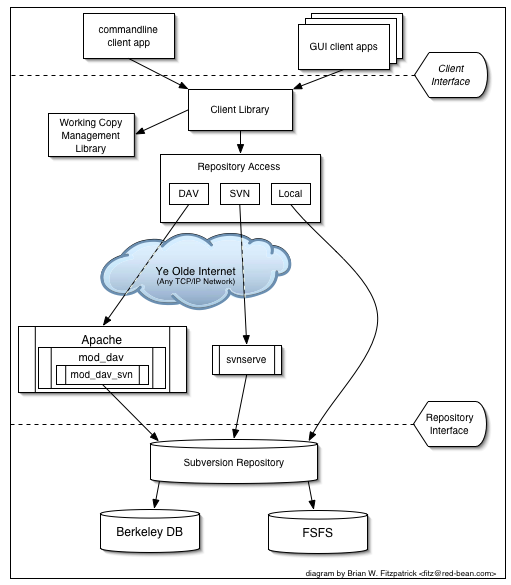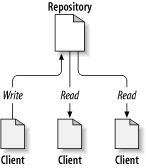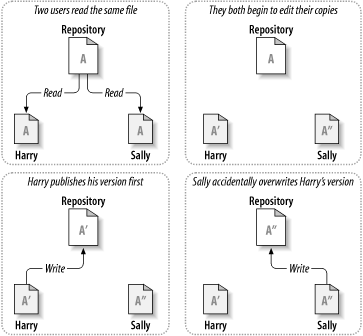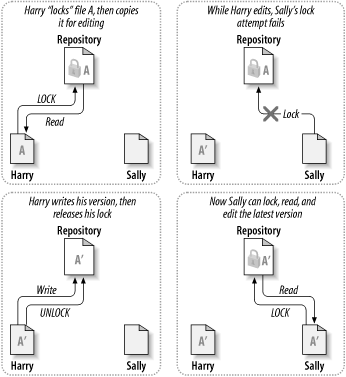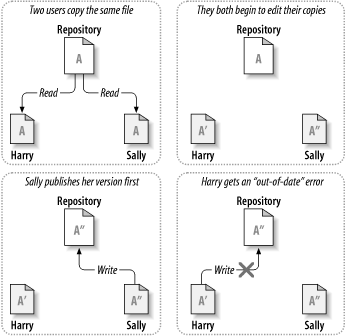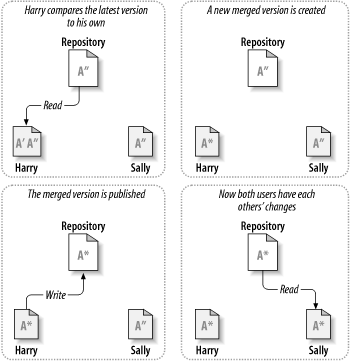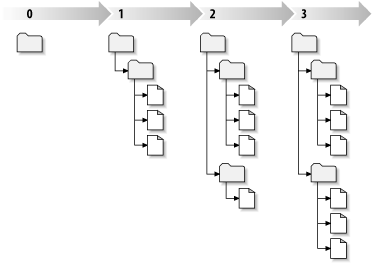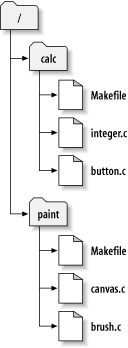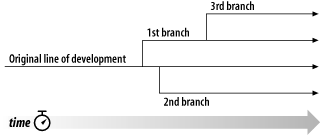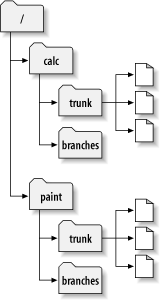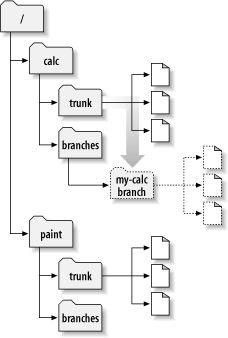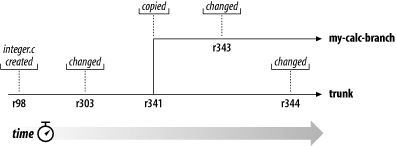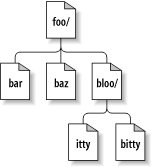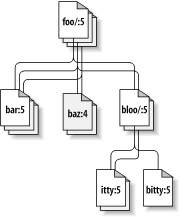For Subversion 1.6
(Compiled from r6069)
Copyright © 2002, 2003, 2004, 2005, 2006, 2007, 2008, 2009, 2010, 2011 Ben Collins-Sussman, Brian W. Fitzpatrick, C. Michael Pilato
This work is licensed under the Creative Commons Attribution License. To view a copy of this license, visit http://creativecommons.org/licenses/by/2.0/ or send a letter to Creative Commons, 559 Nathan Abbott Way, Stanford, California 94305, USA.
(TBA)
Table of Contents
- Foreword
- Preface
- 1. Fundamental Concepts
- 2. Basic Usage
- 3. Advanced Topics
- 4. Branching and Merging
- What's a Branch?
- Using Branches
- Basic Merging
- Advanced Merging
- Cherrypicking
- Merge Syntax: Full Disclosure
- Merges Without Mergeinfo
- More on Merge Conflicts
- Blocking Changes
- Keeping a Reintegrated Branch Alive
- Merge-Sensitive Logs and Annotations
- Noticing or Ignoring Ancestry
- Merges and Moves
- Preventing Naïve Clients from Committing Merges
- The Final Word on Merge Tracking
- Traversing Branches
- Tags
- Branch Maintenance
- Common Branching Patterns
- Vendor Branches
- Summary
- 5. Repository Administration
- The Subversion Repository, Defined
- Strategies for Repository Deployment
- Creating and Configuring Your Repository
- Repository Maintenance
- Moving and Removing Repositories
- Summary
- 6. Server Configuration
- Overview
- Choosing a Server Configuration
- svnserve, a Custom Server
- httpd, the Apache HTTP Server
- Path-Based Authorization
- High-level Logging
- Supporting Multiple Repository Access Methods
- 7. Customizing Your Subversion Experience
- 8. Embedding Subversion
- 9. Subversion Complete Reference
- svn—Subversion Command-Line Client
- svn Options
- svn Subcommands
- svn add
- svn blame (praise, annotate, ann)
- svn cat
- svn changelist (cl)
- svn checkout (co)
- svn cleanup
- svn commit (ci)
- svn copy (cp)
- svn delete (del, remove, rm)
- svn diff (di)
- svn export
- svn help (h, ?)
- svn import
- svn info
- svn list (ls)
- svn lock
- svn log
- svn merge
- svn mergeinfo
- svn mkdir
- svn move (mv)
- svn propdel (pdel, pd)
- svn propedit (pedit, pe)
- svn propget (pget, pg)
- svn proplist (plist, pl)
- svn propset (pset, ps)
- svn resolve
- svn resolved
- svn revert
- svn status (stat, st)
- svn switch (sw)
- svn unlock
- svn update (up)
- svnadmin—Subversion Repository Administration
- svnadmin Options
- svnadmin Subcommands
- svnadmin crashtest
- svnadmin create
- svnadmin deltify
- svnadmin dump
- svnadmin help (h, ?)
- svnadmin hotcopy
- svnadmin list-dblogs
- svnadmin list-unused-dblogs
- svnadmin load
- svnadmin lslocks
- svnadmin lstxns
- svnadmin pack
- svnadmin recover
- svnadmin rmlocks
- svnadmin rmtxns
- svnadmin setlog
- svnadmin setrevprop
- svnadmin setuuid
- svnadmin upgrade
- svnadmin verify
- svnlook—Subversion Repository Examination
- svnsync—Subversion Repository Mirroring
- svnserve—Custom Subversion Server
- svndumpfilter—Subversion History Filtering
- svnversion—Subversion Working Copy Version Info
- mod_dav_svn—Subversion Apache HTTP Server Module
- mod_authz_svn—Subversion Apache HTTP Authorization Module
- Subversion Properties
- Repository Hooks
- A. Subversion Quick-Start Guide
- B. Subversion for CVS Users
- C. WebDAV and Autoversioning
- D. Copyright
- Index
List of Figures
- 1. Subversion's architecture
- 1.1. A typical client/server system
- 1.2. The problem to avoid
- 1.3. The lock-modify-unlock solution
- 1.4. The copy-modify-merge solution
- 1.5. The copy-modify-merge solution (continued)
- 1.6. Tree changes over time
- 1.7. The repository's filesystem
- 4.1. Branches of development
- 4.2. Starting repository layout
- 4.3. Repository with new copy
- 4.4. The branching of one file's history
- 8.1. Files and directories in two dimensions
- 8.2. Versioning time—the third dimension!
List of Tables
List of Examples
- 4.1. Merge-tracking gatekeeper start-commit hook script
- 5.1. txn-info.sh (reporting outstanding transactions)
- 5.2. Mirror repository's pre-revprop-change hook script
- 5.3. Mirror repository's start-commit hook script
- 6.1. A sample svnserve launchd job definition
- 6.2. A sample configuration for anonymous access
- 6.3. A sample configuration for authenticated access
- 6.4. A sample configuration for mixed authenticated/anonymous access
- 6.5. Disabling path checks altogether
- 7.1. Sample registration entries (.reg) file
- 7.2. diffwrap.py
- 7.3. diffwrap.bat
- 7.4. diff3wrap.py
- 7.5. diff3wrap.bat
- 7.6. mergewrap.py
- 7.7. mergewrap.bat
- 8.1. Using the repository layer
- 8.2. Using the repository layer with Python
- 8.3. A Python status crawler
A bad Frequently Asked Questions (FAQ) sheet is one that is composed not of the questions people actually ask, but of the questions the FAQ's author wishes people would ask. Perhaps you've seen the type before:
Q: How can I use Glorbosoft XYZ to maximize team productivity?
A: Many of our customers want to know how they can maximize productivity through our patented office groupware innovations. The answer is simple. First, click on the
Filemenu, scroll down toIncrease Productivity, then…
The problem with such FAQs is that they are not, in a literal sense, FAQs at all. No one ever called the tech support line and asked, “How can we maximize productivity?” Rather, people asked highly specific questions, such as “How can we change the calendaring system to send reminders two days in advance instead of one?” and so on. But it's a lot easier to make up imaginary Frequently Asked Questions than it is to discover the real ones. Compiling a true FAQ sheet requires a sustained, organized effort: over the lifetime of the software, incoming questions must be tracked, responses monitored, and all gathered into a coherent, searchable whole that reflects the collective experience of users in the wild. It calls for the patient, observant attitude of a field naturalist. No grand hypothesizing, no visionary pronouncements here—open eyes and accurate note-taking are what's needed most.
What I love about this book is that it grew out of just such a process, and shows it on every page. It is the direct result of the authors' encounters with users. It began with Ben Collins-Sussman's observation that people were asking the same basic questions over and over on the Subversion mailing lists: what are the standard workflows to use with Subversion? Do branches and tags work the same way as in other version control systems? How can I find out who made a particular change?
Frustrated at seeing the same questions day after day, Ben worked intensely over a month in the summer of 2002 to write The Subversion Handbook, a 60-page manual that covered all the basics of using Subversion. The manual made no pretense of being complete, but it was distributed with Subversion and got users over that initial hump in the learning curve. When O'Reilly decided to publish a full-length Subversion book, the path of least resistance was obvious: just expand the Subversion handbook.
The three coauthors of the new book were thus presented with an unusual opportunity. Officially, their task was to write a book top-down, starting from a table of contents and an initial draft. But they also had access to a steady stream—indeed, an uncontrollable geyser—of bottom-up source material. Subversion was already in the hands of thousands of early adopters, and those users were giving tons of feedback, not only about Subversion, but also about its existing documentation.
During the entire time they wrote this book, Ben, Mike, and Brian haunted the Subversion mailing lists and chat rooms incessantly, carefully noting the problems users were having in real-life situations. Monitoring such feedback was part of their job descriptions at CollabNet anyway, and it gave them a huge advantage when they set out to document Subversion. The book they produced is grounded firmly in the bedrock of experience, not in the shifting sands of wishful thinking; it combines the best aspects of user manual and FAQ sheet. This duality might not be noticeable on a first reading. Taken in order, front to back, the book is simply a straightforward description of a piece of software. There's the overview, the obligatory guided tour, the chapter on administrative configuration, some advanced topics, and of course, a command reference and troubleshooting guide. Only when you come back to it later, seeking the solution to some specific problem, does its authenticity shine out: the telling details that can only result from encounters with the unexpected, the examples honed from genuine use cases, and most of all the sensitivity to the user's needs and the user's point of view.
Of course, no one can promise that this book will answer
every question you have about Subversion. Sometimes the
precision with which it anticipates your questions will seem
eerily telepathic; yet occasionally, you will stumble into a
hole in the community's knowledge and come away empty-handed.
When this happens, the best thing you can do is email
<users@subversion.apache.org> and present your
problem. The authors are still there and still watching, and the
authors include not just the three listed on the cover, but many others
who contributed corrections and original material. From the
community's point of view, solving your problem is merely a
pleasant side effect of a much larger project—namely,
slowly adjusting this book, and ultimately Subversion itself, to
more closely match the way people actually use it. They are
eager to hear from you, not only because they can help you, but
because you can help them. With Subversion, as with all active
free software projects, you are not
alone.
Let this book be your first companion.
Table of Contents
“It is important not to let the perfect become the enemy of the good, even when you can agree on what perfect is. Doubly so when you can't. As unpleasant as it is to be trapped by past mistakes, you can't make any progress by being afraid of your own shadow during design.” | ||
| --Greg Hudson, Subversion developer | ||
In the world of open source software, the Concurrent Versions System (CVS) was the tool of choice for version control for many years. And rightly so. CVS was open source software itself, and its nonrestrictive modus operandi and support for networked operation allowed dozens of geographically dispersed programmers to share their work. It fit the collaborative nature of the open source world very well. CVS and its semi-chaotic development model have since become cornerstones of open source culture.
But CVS was not without its flaws, and simply fixing those flaws promised to be an enormous effort. Enter Subversion. Subversion was designed to be a successor to CVS, and its originators set out to win the hearts of CVS users in two ways—by creating an open source system with a design (and “look and feel”) similar to CVS, and by attempting to avoid most of CVS's noticeable flaws. While the result wasn't—and isn't—the next great evolution in version control design, Subversion is very powerful, very usable, and very flexible.
This book is written to document the 1.6 series of the Apache Subversion™[1] version control system. We have made every attempt to be thorough in our coverage. However, Subversion has a thriving and energetic development community, so already a number of features and improvements are planned for future versions that may change some of the commands and specific notes in this book.
Subversion is a free/open source version control system (VCS). That is, Subversion manages files and directories, and the changes made to them, over time. This allows you to recover older versions of your data or examine the history of how your data changed. In this regard, many people think of a version control system as a sort of “time machine.”
Subversion can operate across networks, which allows it to be used by people on different computers. At some level, the ability for various people to modify and manage the same set of data from their respective locations fosters collaboration. Progress can occur more quickly without a single conduit through which all modifications must occur. And because the work is versioned, you need not fear that quality is the trade-off for losing that conduit—if some incorrect change is made to the data, just undo that change.
Some version control systems are also software configuration management (SCM) systems. These systems are specifically tailored to manage trees of source code and have many features that are specific to software development—such as natively understanding programming languages, or supplying tools for building software. Subversion, however, is not one of these systems. It is a general system that can be used to manage any collection of files. For you, those files might be source code—for others, anything from grocery shopping lists to digital video mixdowns and beyond.
If you're a user or system administrator pondering the use of Subversion, the first question you should ask yourself is: "Is this the right tool for the job?" Subversion is a fantastic hammer, but be careful not to view every problem as a nail.
If you need to archive old versions of files and directories, possibly resurrect them, or examine logs of how they've changed over time, then Subversion is exactly the right tool for you. If you need to collaborate with people on documents (usually over a network) and keep track of who made which changes, then Subversion is also appropriate. This is why Subversion is so often used in software development environments—working on a development team is an inherently social activity, and Subversion makes it easy to collaborate with other programmers. Of course, there's a cost to using Subversion as well: administrative overhead. You'll need to manage a data repository to store the information and all its history, and be diligent about backing it up. When working with the data on a daily basis, you won't be able to copy, move, rename, or delete files the way you usually do. Instead, you'll have to do all of those things through Subversion.
Assuming you're fine with the extra workflow, you should still make sure you're not using Subversion to solve a problem that other tools solve better. For example, because Subversion replicates data to all the collaborators involved, a common misuse is to treat it as a generic distribution system. People will sometimes use Subversion to distribute huge collections of photos, digital music, or software packages. The problem is that this sort of data usually isn't changing at all. The collection itself grows over time, but the individual files within the collection aren't being changed. In this case, using Subversion is “overkill.”[2] There are simpler tools that efficiently replicate data without the overhead of tracking changes, such as rsync or unison.
In early 2000, CollabNet, Inc. (http://www.collab.net) began seeking developers to write a replacement for CVS. CollabNet offered[3] a collaboration software suite called CollabNet Enterprise Edition (CEE), of which one component was version control. Although CEE used CVS as its initial version control system, CVS's limitations were obvious from the beginning, and CollabNet knew it would eventually have to find something better. Unfortunately, CVS had become the de facto standard in the open source world largely because there wasn't anything better, at least not under a free license. So CollabNet determined to write a new version control system from scratch, retaining the basic ideas of CVS, but without the bugs and misfeatures.
In February 2000, they contacted Karl Fogel, the author of Open Source Development with CVS (Coriolis, 1999), and asked if he'd like to work on this new project. Coincidentally, at the time Karl was already discussing a design for a new version control system with his friend Jim Blandy. In 1995, the two had started Cyclic Software, a company providing CVS support contracts, and although they later sold the business, they still used CVS every day at their jobs. Their frustration with CVS had led Jim to think carefully about better ways to manage versioned data, and he'd already come up with not only the Subversion name, but also the basic design of the Subversion data store. When CollabNet called, Karl immediately agreed to work on the project, and Jim got his employer, Red Hat Software, to essentially donate him to the project for an indefinite period of time. CollabNet hired Karl and Ben Collins-Sussman, and detailed design work began in May 2000. With the help of some well-placed prods from Brian Behlendorf and Jason Robbins of CollabNet, and from Greg Stein (at the time an independent developer active in the WebDAV/DeltaV specification process), Subversion quickly attracted a community of active developers. It turned out that many people had encountered the same frustrating experiences with CVS and welcomed the chance to finally do something about it.
The original design team settled on some simple goals. They didn't want to break new ground in version control methodology, they just wanted to fix CVS. They decided that Subversion would match CVS's features and preserve the same development model, but not duplicate CVS's most obvious flaws. And although it did not need to be a drop-in replacement for CVS, it should be similar enough that any CVS user could make the switch with little effort.
After 14 months of coding, Subversion became “self-hosting” on August 31, 2001. That is, Subversion developers stopped using CVS to manage Subversion's own source code and started using Subversion instead.
While CollabNet started the project, and still funds a large chunk of the work (it pays the salaries of a few full-time Subversion developers), Subversion is run like most open source projects, governed by a loose, transparent set of rules that encourage meritocracy. In 2009, CollabNet worked with the Subversion developers towards the goal of integrating the Subversion project into the Apache Software Foundation (ASF), one of the most well-known collectives of open source projects in the world. Subversion's technical roots, community priorities, and development practices were a perfect fit for the ASF, many of whose members were already active Subversion contributors. In early 2010, Subversion was fully adopted into the ASF's family of top-level projects, moved its project web presence to http://subversion.apache.org, and was rechristened “Apache Subversion”.
Figure 1, “Subversion's architecture” illustrates a “mile-high” view of Subversion's design.
On one end is a Subversion repository that holds all of your versioned data. On the other end is your Subversion client program, which manages local reflections of portions of that versioned data. Between these extremes are multiple routes through a Repository Access (RA) layer, some of which go across computer networks and through network servers which then access the repository, others of which bypass the network altogether and access the repository directly.
Subversion, once installed, has a number of different pieces. The following is a quick overview of what you get. Don't be alarmed if the brief descriptions leave you scratching your head—plenty more pages in this book are devoted to alleviating that confusion.
- svn
The command-line client program
- svnversion
A program for reporting the state (in terms of revisions of the items present) of a working copy
- svnlook
A tool for directly inspecting a Subversion repository
- svnadmin
A tool for creating, tweaking, or repairing a Subversion repository
- mod_dav_svn
A plug-in module for the Apache HTTP Server, used to make your repository available to others over a network
- svnserve
A custom standalone server program, runnable as a daemon process or invokable by SSH; another way to make your repository available to others over a network
- svndumpfilter
A program for filtering Subversion repository dump streams
- svnsync
A program for incrementally mirroring one repository to another over a network
The first edition of this book was published by O'Reilly Media in 2004, shortly after Subversion had reached 1.0. Since that time, the Subversion project has continued to release new major releases of the software. Here's a quick summary of major new changes since Subversion 1.0. Note that this is not a complete list; for full details, please visit Subversion's web site at http://subversion.apache.org.
- Subversion 1.1 (September 2004)
Release 1.1 introduced FSFS, a flat-file repository storage option for the repository. While the Berkeley DB backend is still widely used and supported, FSFS has since become the default choice for newly created repositories due to its low barrier to entry and minimal maintenance requirements. Also in this release came the ability to put symbolic links under version control, auto-escaping of URLs, and a localized user interface.
- Subversion 1.2 (May 2005)
Release 1.2 introduced the ability to create server-side locks on files, thus serializing commit access to certain resources. While Subversion is still a fundamentally concurrent version control system, certain types of binary files (e.g. art assets) cannot be merged together. The locking feature fulfills the need to version and protect such resources. With locking also came a complete WebDAV auto-versioning implementation, allowing Subversion repositories to be mounted as network folders. Finally, Subversion 1.2 began using a new, faster binary-differencing algorithm to compress and retrieve old versions of files.
- Subversion 1.3 (December 2005)
Release 1.3 brought path-based authorization controls to the svnserve server, matching a feature formerly found only in the Apache server. The Apache server, however, gained some new logging features of its own, and Subversion's API bindings to other languages also made great leaps forward.
- Subversion 1.4 (September 2006)
Release 1.4 introduced a whole new tool—svnsync—for doing one-way repository replication over a network. Major parts of the working copy metadata were revamped to no longer use XML (resulting in client-side speed gains), while the Berkeley DB repository backend gained the ability to automatically recover itself after a server crash.
- Subversion 1.5 (June 2008)
Release 1.5 took much longer to finish than prior releases, but the headliner feature was gigantic: semi-automated tracking of branching and merging. This was a huge boon for users, and pushed Subversion far beyond the abilities of CVS and into the ranks of commercial competitors such as Perforce and ClearCase. Subversion 1.5 also introduced a bevy of other user-focused features, such as interactive resolution of file conflicts, sparse checkouts, client-side management of changelists, powerful new syntax for externals definitions, and SASL authentication support for the svnserve server.
- Subversion 1.6 (March 2009)
Release 1.6 continued to make branching and merging more robust by introducing tree conflicts, and offered improvements to several other existing features: more interactive conflict resolution options; de-telescoping and outright exclusion support for sparse checkouts; file-based externals definitions; and operational logging support for svnserve similar to what mod_dav_svn offered. Also, the command-line client introduced a new shortcut syntax for referring to Subversion repository URLs.
This book is written for computer-literate folk who want to use Subversion to manage their data. While Subversion runs on a number of different operating systems, its primary user interface is command-line-based. That command-line tool (svn), and some additional auxiliary programs, are the focus of this book.
For consistency, the examples in this book assume that the reader
is using a Unix-like operating system and is relatively comfortable
with Unix and command-line interfaces. That said, the
svn program also runs on non-Unix platforms
such as Microsoft Windows. With a few minor exceptions, such as
the use of backward slashes (\) instead of
forward slashes (/) for path separators, the
input to and output from this tool when run on Windows are
identical to that of its Unix counterpart.
Most readers are probably programmers or system administrators who need to track changes to source code. This is the most common use for Subversion, and therefore it is the scenario underlying all of the book's examples. But Subversion can be used to manage changes to any sort of information—images, music, databases, documentation, and so on. To Subversion, all data is just data.
While this book is written with the assumption that the reader has never used a version control system, we've also tried to make it easy for users of CVS (and other systems) to make a painless leap into Subversion. Special sidebars may mention other version control systems from time to time, and Appendix B, Subversion for CVS Users summarizes many of the differences between CVS and Subversion.
Note also that the source code examples used throughout the book are only examples. While they will compile with the proper compiler incantations, they are intended to illustrate a particular scenario and not necessarily to serve as examples of good programming style or practices.
Technical books always face a certain dilemma: whether to cater to top-down or to bottom-up learners. A top-down learner prefers to read or skim documentation, getting a large overview of how the system works; only then does she actually start using the software. A bottom-up learner is a “learn by doing” person—someone who just wants to dive into the software and figure it out as she goes, referring to book sections when necessary. Most books tend to be written for one type of person or the other, and this book is undoubtedly biased toward top-down learners. (And if you're actually reading this section, you're probably already a top-down learner yourself!) However, if you're a bottom-up person, don't despair. While the book may be laid out as a broad survey of Subversion topics, the content of each section tends to be heavy with specific examples that you can try-by-doing. For the impatient folks who just want to get going, you can jump right to Appendix A, Subversion Quick-Start Guide.
Regardless of your learning style, this book aims to be useful to people of widely different backgrounds—from those with no previous experience in version control to experienced system administrators. Depending on your own background, certain chapters may be more or less important to you. The following can be considered a “recommended reading list” for various types of readers:
- Experienced system administrators
The assumption here is that you've probably used version control before and are dying to get a Subversion server up and running ASAP. Chapter 5, Repository Administration and Chapter 6, Server Configuration will show you how to create your first repository and make it available over the network. After that's done, Chapter 2, Basic Usage and Appendix B, Subversion for CVS Users are the fastest routes to learning the Subversion client.
- New users
Your administrator has probably set up Subversion already, and you need to learn how to use the client. If you've never used a version control system, then Chapter 1, Fundamental Concepts is a vital introduction to the ideas behind version control. Chapter 2, Basic Usage is a guided tour of the Subversion client.
- Advanced users
Whether you're a user or administrator, eventually your project will grow larger. You're going to want to learn how to do more advanced things with Subversion, such as how to use Subversion's property support (Chapter 3, Advanced Topics), how to use branches and perform merges (Chapter 4, Branching and Merging), how to configure runtime options (Chapter 7, Customizing Your Subversion Experience), and other things. These chapters aren't critical at first, but be sure to read them once you're comfortable with the basics.
- Developers
Presumably, you're already familiar with Subversion, and now want to either extend it or build new software on top of its many APIs. Chapter 8, Embedding Subversion is just for you.
The book ends with reference material—Chapter 9, Subversion Complete Reference is a reference guide for all Subversion commands, and the appendixes cover a number of useful topics. These are the chapters you're mostly likely to come back to after you've finished the book.
The chapters that follow and their contents are listed here:
- Chapter 1, Fundamental Concepts
Explains the basics of version control and different versioning models, along with Subversion's repository, working copies, and revisions.
- Chapter 2, Basic Usage
Walks you through a day in the life of a Subversion user. It demonstrates how to use a Subversion client to obtain, modify, and commit data.
- Chapter 3, Advanced Topics
Covers more complex features that regular users will eventually come into contact with, such as versioned metadata, file locking, and peg revisions.
- Chapter 4, Branching and Merging
Discusses branches, merges, and tagging, including best practices for branching and merging, common use cases, how to undo changes, and how to easily swing from one branch to the next.
- Chapter 5, Repository Administration
Describes the basics of the Subversion repository, how to create, configure, and maintain a repository, and the tools you can use to do all of this.
- Chapter 6, Server Configuration
Explains how to configure your Subversion server and offers different ways to access your repository:
HTTP, thesvnprotocol, and local disk access. It also covers the details of authentication, authorization and anonymous access.- Chapter 7, Customizing Your Subversion Experience
Explores the Subversion client configuration files, the handling of internationalized text, and how to make external tools cooperate with Subversion.
- Chapter 8, Embedding Subversion
Describes the internals of Subversion, the Subversion filesystem, and the working copy administrative areas from a programmer's point of view. It also demonstrates how to use the public APIs to write a program that uses Subversion.
- Chapter 9, Subversion Complete Reference
Explains in great detail every subcommand of svn, svnadmin, and svnlook with plenty of examples for the whole family!
- Appendix A, Subversion Quick-Start Guide
For the impatient, a whirlwind explanation of how to install Subversion and start using it immediately. You have been warned.
- Appendix B, Subversion for CVS Users
Covers the similarities and differences between Subversion and CVS, with numerous suggestions on how to break all the bad habits you picked up from years of using CVS. Included are descriptions of Subversion revision numbers, versioned directories, offline operations, update versus status, branches, tags, metadata, conflict resolution, and authentication.
- Appendix C, WebDAV and Autoversioning
Describes the details of WebDAV and DeltaV and how you can configure your Subversion repository to be mounted read/write as a DAV share.
- Appendix D, Copyright
A copy of the Creative Commons Attribution License, under which this book is licensed.
This book started out as bits of documentation written by Subversion project developers, which were then coalesced into a single work and rewritten. As such, it has always been under a free license (see Appendix D, Copyright). In fact, the book was written in the public eye, originally as part of the Subversion project itself. This means two things:
You will always find the latest version of this book in the book's own Subversion repository.
You can make changes to this book and redistribute it however you wish—it's under a free license. Your only obligation is to maintain proper attribution to the original authors. Of course, we'd much rather you send feedback and patches to the Subversion developer community, instead of distributing your private version of this book.
The online home of this book's development and most of the
volunteer-driven translation efforts regarding it is
http://svnbook.red-bean.com. There you can find
links to the latest releases and tagged versions of the book in
various formats, as well as instructions for accessing the
book's Subversion repository (where its DocBook XML source
code lives). Feedback is welcomed—encouraged, even. Please
submit all comments, complaints, and patches against the book
sources to <svnbook-dev@red-bean.com>.
This book would not be possible (nor very useful) if Subversion did not exist. For that, the authors would like to thank Brian Behlendorf and CollabNet for the vision to fund such a risky and ambitious new open source project; Jim Blandy for the original Subversion name and design—we love you, Jim; and Karl Fogel for being such a good friend and a great community leader, in that order.[4]
Thanks to O'Reilly and the team of professional editors who have helped us polish this text at various stages of its evolution: Chuck Toporek, Linda Mui, Tatiana Apandi, Mary Brady, and Mary Treseler. Your patience and support has been tremendous.
Finally, we thank the countless people who contributed to this book with informal reviews, suggestions, and patches. An exhaustive listing of those folks' names would be impractical to print and maintain here, but may their names live on forever in this book's version control history!
[1] We'll refer to it simply as “Subversion” throughout this book. You'll thank us when you realize just how much space that saves!
[2] Or as a friend puts it, “swatting a fly with a Buick.”
[3] CollabNet Enterprise Edition has since been replaced by a new product line called CollabNet TeamForge.
[4] Oh, and thanks, Karl, for being too overworked to write this book yourself.
Table of Contents
This chapter is a short, casual introduction to Subversion and its approach to version control. We begin with a discussion of general version control concepts, work our way into the specific ideas behind Subversion, and show some simple examples of Subversion in use.
Even though the examples in this chapter show people sharing collections of program source code, keep in mind that Subversion can manage any sort of file collection—it's not limited to helping computer programmers.
A version control system (or revision control system) is a system that tracks incremental versions (or revisions) of files and, in some cases, directories over time. Of course, merely tracking the various versions of a user's (or group of users') files and directories isn't very interesting in itself. What makes a version control system useful is the fact that it allows you to explore the changes which resulted in each of those versions and facilitates the arbitrary recall of the same.
In this section, we'll introduce some fairly high-level version control system components and concepts. We'll limit our discussion to modern version control systems—in today's interconnected world, there is very little point in acknowledging version control systems which cannot operate across wide-area networks.
At the core of the version control system is a repository, which is the central store of that system's data. The repository usually stores information in the form of a filesystem tree—a hierarchy of files and directories. Any number of clients connect to the repository, and then read or write to these files. By writing data, a client makes the information available to others; by reading data, the client receives information from others. Figure 1.1, “A typical client/server system” illustrates this.
Why is this interesting? So far, this sounds like the definition of a typical file server. And indeed, the repository is a kind of file server, but it's not your usual breed. What makes the repository special is that as the files in the repository are changed, the repository remembers each version of those files.
When a client reads data from the repository, it normally sees only the latest version of the filesystem tree. But what makes a version control client interesting is that it also has the ability to request previous states of the filesystem from the repository. A version control client can ask historical questions such as “What did this directory contain last Wednesday?” and “Who was the last person to change this file, and what changes did he make?” These are the sorts of questions that are at the heart of any version control system.
A version control system's value comes from the fact that it tracks versions of files and directories, but the rest of the software universe doesn't operate on “versions of files and directories”. Most software programs understand how to operate only on a single version of a specific type of file. So how does a version control user interact with an abstract—and, often, remote—repository full of multiple versions of various files in a concrete fashion? How does his or her word processing software, presentation software, source code editor, web design software, or some other program—all of which trade in the currency of simple data files—get access to such files? The answer is found in the version control construct known as a working copy.
A working copy is, quite literally, a local copy of a particular version of a user's VCS-managed data upon which that user is free to work. Working copies[5] appear to other software just as any other local directory full of files, so those programs don't have to be “version-control-aware” in order to read from and write to that data. The task of managing the working copy and communicating changes made to its contents to and from the repository falls squarely to the version control system's client software.
If the primary mission of a version control system is to track the various versions of digital information over time, a very close secondary mission in any modern version control system is to enable collaborative editing and sharing of that data. But different systems use different strategies to achieve this. It's important to understand these different strategies, for a couple of reasons. First, it will help you compare and contrast existing version control systems, in case you encounter other systems similar to Subversion. Beyond that, it will also help you make more effective use of Subversion, since Subversion itself supports a couple of different ways of working.
All version control systems have to solve the same fundamental problem: how will the system allow users to share information, but prevent them from accidentally stepping on each other's feet? It's all too easy for users to accidentally overwrite each other's changes in the repository.
Consider the scenario shown in Figure 1.2, “The problem to avoid”. Suppose we have two coworkers, Harry and Sally. They each decide to edit the same repository file at the same time. If Harry saves his changes to the repository first, it's possible that (a few moments later) Sally could accidentally overwrite them with her own new version of the file. While Harry's version of the file won't be lost forever (because the system remembers every change), any changes Harry made won't be present in Sally's newer version of the file, because she never saw Harry's changes to begin with. Harry's work is still effectively lost—or at least missing from the latest version of the file—and probably by accident. This is definitely a situation we want to avoid!
Many version control systems use a lock-modify-unlock model to address the problem of many authors clobbering each other's work. In this model, the repository allows only one person to change a file at a time. This exclusivity policy is managed using locks. Harry must “lock” a file before he can begin making changes to it. If Harry has locked a file, Sally cannot also lock it, and therefore cannot make any changes to that file. All she can do is read the file and wait for Harry to finish his changes and release his lock. After Harry unlocks the file, Sally can take her turn by locking and editing the file. Figure 1.3, “The lock-modify-unlock solution” demonstrates this simple solution.
The problem with the lock-modify-unlock model is that it's a bit restrictive and often becomes a roadblock for users:
Locking may cause administrative problems. Sometimes Harry will lock a file and then forget about it. Meanwhile, because Sally is still waiting to edit the file, her hands are tied. And then Harry goes on vacation. Now Sally has to get an administrator to release Harry's lock. The situation ends up causing a lot of unnecessary delay and wasted time.
Locking may cause unnecessary serialization. What if Harry is editing the beginning of a text file, and Sally simply wants to edit the end of the same file? These changes don't overlap at all. They could easily edit the file simultaneously, and no great harm would come, assuming the changes were properly merged together. There's no need for them to take turns in this situation.
Locking may create a false sense of security. Suppose Harry locks and edits file A, while Sally simultaneously locks and edits file B. But what if A and B depend on one another, and the changes made to each are semantically incompatible? Suddenly A and B don't work together anymore. The locking system was powerless to prevent the problem—yet it somehow provided a false sense of security. It's easy for Harry and Sally to imagine that by locking files, each is beginning a safe, insulated task, and thus they need not bother discussing their incompatible changes early on. Locking often becomes a substitute for real communication.
Subversion, CVS, and many other version control systems use a copy-modify-merge model as an alternative to locking. In this model, each user's client contacts the project repository and creates a personal working copy. Users then work simultaneously and independently, modifying their private copies. Finally, the private copies are merged together into a new, final version. The version control system often assists with the merging, but ultimately, a human being is responsible for making it happen correctly.
Here's an example. Say that Harry and Sally each create working copies of the same project, copied from the repository. They work concurrently and make changes to the same file A within their copies. Sally saves her changes to the repository first. When Harry attempts to save his changes later, the repository informs him that his file A is out of date. In other words, file A in the repository has somehow changed since he last copied it. So Harry asks his client to merge any new changes from the repository into his working copy of file A. Chances are that Sally's changes don't overlap with his own; once he has both sets of changes integrated, he saves his working copy back to the repository. Figure 1.4, “The copy-modify-merge solution” and Figure 1.5, “The copy-modify-merge solution (continued)” show this process.
But what if Sally's changes do overlap with Harry's changes? What then? This situation is called a conflict, and it's usually not much of a problem. When Harry asks his client to merge the latest repository changes into his working copy, his copy of file A is somehow flagged as being in a state of conflict: he'll be able to see both sets of conflicting changes and manually choose between them. Note that software can't automatically resolve conflicts; only humans are capable of understanding and making the necessary intelligent choices. Once Harry has manually resolved the overlapping changes—perhaps after a discussion with Sally—he can safely save the merged file back to the repository.
The copy-modify-merge model may sound a bit chaotic, but in practice, it runs extremely smoothly. Users can work in parallel, never waiting for one another. When they work on the same files, it turns out that most of their concurrent changes don't overlap at all; conflicts are infrequent. And the amount of time it takes to resolve conflicts is usually far less than the time lost by a locking system.
In the end, it all comes down to one critical factor: user communication. When users communicate poorly, both syntactic and semantic conflicts increase. No system can force users to communicate perfectly, and no system can detect semantic conflicts. So there's no point in being lulled into a false sense of security that a locking system will somehow prevent conflicts; in practice, locking seems to inhibit productivity more than anything else.
We've mentioned already that Subversion is a modern, network-aware version control system. As we described in the section called “Version Control Basics” (our high-level version control overview), a repository serves as the core storage mechanism for Subversion's versioned data, and it's via working copies that users and their software programs interact with that data. In this section, we'll begin to introduce the specific ways in which Subversion implements version control.
Subversion implements the concept of a version control repository much as any other modern version control system would. Unlike a working copy, a Subversion repository is an abstract entity, able to be operated upon almost exclusively by Subversion's own libraries and tools. As most of a user's Subversion interactions involve the use of the Subversion client and occur in the context of a working copy, we spend the majority of this book discussing the Subversion working copy and how to manipulate it. For the finer details of the repository, though, check out Chapter 5, Repository Administration.
A Subversion client commits (that is, communicates the changes made to) any number of files and directories as a single atomic transaction. By atomic transaction, we mean simply this: either all of the changes are accepted into the repository, or none of them is. Subversion tries to retain this atomicity in the face of program crashes, system crashes, network problems, and other users' actions.
Each time the repository accepts a commit, this creates a new state of the filesystem tree, called a revision. Each revision is assigned a unique natural number, one greater than the number assigned to the previous revision. The initial revision of a freshly created repository is numbered 0 and consists of nothing but an empty root directory.
Figure 1.6, “Tree changes over time” illustrates a nice way to visualize the repository. Imagine an array of revision numbers, starting at 0, stretching from left to right. Each revision number has a filesystem tree hanging below it, and each tree is a “snapshot” of the way the repository looked after a commit.
Subversion client programs use URLs to identify versioned files and directories in Subversion repositories. For the most part, these URLs use the standard syntax, allowing for server names and port numbers to be specified as part of the URL.
- http://svn.example.com/svn/project
- http://svn.example.com:9834/repos
Subversion repository URLs aren't limited to only
the http:// variety. Because Subversion
offers several different ways for its clients to communicate
with its servers, the URLs used to address the repository
differ subtly depending on which repository access mechanism
is employed. Table 1.1, “Repository access URLs”
describes how different URL schemes map to the available
repository access methods. For more details about
Subversion's server options, see
Chapter 6, Server Configuration.
Table 1.1. Repository access URLs
| Schema | Access method |
|---|---|
file:/// | Direct repository access (on local disk) |
http:// | Access via WebDAV protocol to Subversion-aware Apache server |
https:// | Same as http://, but with
SSL encapsulation (encryption and authentication) |
svn:// | Access via custom protocol to an
svnserve server |
svn+ssh:// | Same as svn://, but through
an SSH tunnel |
Subversion's handling of URLs has some notable nuances.
For example, URLs containing the file://
access method (used for local repositories) must, in
accordance with convention, have either a server name
of localhost or no server name at
all:
- file:///var/svn/repos
- file://localhost/var/svn/repos
Also, users of the file:// scheme on
Windows platforms will need to use an unofficially
“standard” syntax for accessing repositories
that are on the same machine, but on a different drive than
the client's current working drive. Either of the two
following URL path syntaxes will work, where
X is the drive on which the repository
resides:
- file:///X:/var/svn/repos
- file:///X|/var/svn/repos
Note that a URL uses forward slashes even though the
native (non-URL) form of a path on Windows uses backslashes.
Also note that when using
the file:///
form at the command line, you need to quote the URL (wrap it
in quotation marks) so that the vertical bar character is not
interpreted as a pipe.X|/
![[Note]](images/note.png) | Note |
|---|---|
You cannot use Subversion's |
The Subversion client will automatically encode URLs as
necessary, just like a web browser does. For example, the URL
http://host/path with space/project/españa
— which contains both spaces and upper-ASCII characters
— will be automatically interpreted by Subversion as if
you'd provided
http://host/path%20with%20space/project/espa%C3%B1a.
If the URL contains spaces, be sure to place it within
quotation marks at the command line so that your shell treats
the whole thing as a single argument to the program.
There is one notable exception to Subversion's handling of
URLs which also applies to its handling of local paths in many
contexts, too. If the final path component of your URL or
local path contains an at sign (@), you need
to use a special syntax—described in
the section called “Peg and Operative Revisions”—in order to make
Subversion properly address that resource.
In Subversion 1.6, a new caret (^)
notation was introduced as a shorthand for “the URL of
the repository's root directory”. For example, you can
use the ^/tags/bigsandwich/ to refer to the
URL of the /tags/bigsandwich directory in
the root of the repository. Note that this URL syntax works
only when your current working directory is a working
copy—the command-line client knows the repository's root
URL by looking at the working copy's metadata. Also note that
when you wish to refer precisely to the root directory of the
repository, you must do so using ^/ (with
the trailing slash character), not merely
^.
A Subversion working copy is an ordinary directory tree on your local system, containing a collection of files. You can edit these files however you wish, and if they're source code files, you can compile your program from them in the usual way. Your working copy is your own private work area: Subversion will never incorporate other people's changes, nor make your own changes available to others, until you explicitly tell it to do so. You can even have multiple working copies of the same project.
After you've made some changes to the files in your working copy and verified that they work properly, Subversion provides you with commands to “publish” your changes to the other people working with you on your project (by writing to the repository). If other people publish their own changes, Subversion provides you with commands to merge those changes into your working copy (by reading from the repository).
A working copy also contains some extra files, created and
maintained by Subversion, to help it carry out these commands.
In particular, each directory in your working copy contains a
subdirectory named .svn, also known as
the working copy's administrative
directory. The files in each administrative
directory help Subversion recognize which files contain
unpublished changes, and which files are out of date with
respect to others' work.
![[Tip]](images/tip.png) | Tip |
|---|---|
While |
For each file in a working directory, Subversion records (among other things) two essential pieces of information:
What revision your working file is based on (this is called the file's working revision)
A timestamp recording when the local copy was last updated by the repository
Given this information, by talking to the repository, Subversion can tell which of the following four states a working file is in:
- Unchanged, and current
The file is unchanged in the working directory, and no changes to that file have been committed to the repository since its working revision. An svn commit of the file will do nothing, and an svn update of the file will do nothing.
- Locally changed, and current
The file has been changed in the working directory, and no changes to that file have been committed to the repository since you last updated. There are local changes that have not been committed to the repository; thus an svn commit of the file will succeed in publishing your changes, and an svn update of the file will do nothing.
- Unchanged, and out of date
The file has not been changed in the working directory, but it has been changed in the repository. The file should eventually be updated in order to make it current with the latest public revision. An svn commit of the file will do nothing, and an svn update of the file will fold the latest changes into your working copy.
- Locally changed, and out of date
The file has been changed both in the working directory and in the repository. An svn commit of the file will fail with an “out-of-date” error. The file should be updated first; an svn update command will attempt to merge the public changes with the local changes. If Subversion can't complete the merge in a plausible way automatically, it leaves it to the user to resolve the conflict.
A typical Subversion repository often holds the files (or source code) for several projects; usually, each project is a subdirectory in the repository's filesystem tree. In this arrangement, a user's working copy will usually correspond to a particular subtree of the repository.
For example, suppose you have a repository that contains
two software projects, paint and
calc. Each project lives in its own
top-level subdirectory, as shown in Figure 1.7, “The repository's filesystem”.
To get a working copy, you must check
out some subtree of the repository. (The term
check out may sound like it has something to do
with locking or reserving resources, but it doesn't; it simply
creates a working copy of the project for you.) For example,
if you check out /calc, you will get a
working copy like this:
$ svn checkout http://svn.example.com/repos/calc A calc/Makefile A calc/integer.c A calc/button.c Checked out revision 56. $ ls -A calc Makefile button.c integer.c .svn/ $
The list of letter As in the left
margin indicates that Subversion is adding a number of items
to your working copy. You now have a personal copy of the
repository's /calc directory, with one
additional entry—.svn—which
holds the extra information needed by Subversion, as mentioned
earlier.
Suppose you make changes to button.c.
Since the .svn directory remembers the
file's original modification date and contents, Subversion can
tell that you've changed the file. However, Subversion does
not make your changes public until you explicitly tell it to.
The act of publishing your changes is more commonly known as
committing (or checking
in) changes to the repository.
To publish your changes to others, you can use Subversion's svn commit command:
$ svn commit button.c -m "Fixed a typo in button.c." Sending button.c Transmitting file data . Committed revision 57. $
Now your changes to button.c have
been committed to the repository, with a note describing your
change (namely, that you fixed a typo). If another user
checks out a working copy of /calc, she
will see your changes in the latest version of the
file.
Suppose you have a collaborator, Sally, who checked out a
working copy of /calc at the same time
you did. When you commit your change to
button.c, Sally's working copy is left
unchanged; Subversion modifies working copies only at the
user's request.
To bring her project up to date, Sally can ask Subversion to update her working copy, by using the svn update command. This will incorporate your changes into her working copy, as well as any others that have been committed since she checked it out.
$ pwd /home/sally/calc $ ls -A Makefile button.c integer.c .svn/ $ svn update U button.c Updated to revision 57. $
The output from the svn update command
indicates that Subversion updated the contents of
button.c. Note that Sally didn't need to
specify which files to update; Subversion uses the information
in the .svn directory as well as further
information in the repository, to decide which files need to
be brought up to date.
As a general principle, Subversion tries to be as flexible as possible. One special kind of flexibility is the ability to have a working copy containing files and directories with a mix of different working revision numbers. Subversion working copies do not always correspond to any single revision in the repository; they may contain files from several different revisions. For example, suppose you check out a working copy from a repository whose most recent revision is 4:
calc/
Makefile:4
integer.c:4
button.c:4
At the moment, this working directory corresponds exactly
to revision 4 in the repository. However, suppose you make a
change to button.c, and commit that
change. Assuming no other commits have taken place, your
commit will create revision 5 of the repository, and your
working copy will now look like this:
calc/
Makefile:4
integer.c:4
button.c:5
Suppose that, at this point, Sally commits a change to
integer.c, creating revision 6. If you
use svn update to bring your working copy
up to date, it will look like this:
calc/
Makefile:6
integer.c:6
button.c:6
Sally's change to integer.c will
appear in your working copy, and your change will still be
present in button.c. In this example,
the text of Makefile is identical in
revisions 4, 5, and 6, but Subversion will mark your working
copy of Makefile with revision 6 to
indicate that it is still current. So, after you do a clean
update at the top of your working copy, it will generally
correspond to exactly one revision in the repository.
One of the fundamental rules of Subversion is that a “push” action does not cause a “pull” nor vice versa. Just because you're ready to submit new changes to the repository doesn't mean you're ready to receive changes from other people. And if you have new changes still in progress, svn update should gracefully merge repository changes into your own, rather than forcing you to publish them.
The main side effect of this rule is that it means a working copy has to do extra bookkeeping to track mixed revisions as well as be tolerant of the mixture. It's made more complicated by the fact that directories themselves are versioned.
For example, suppose you have a working copy entirely at
revision 10. You edit the
file foo.html and then perform
an svn commit, which creates revision 15
in the repository. After the commit succeeds, many new
users would expect the working copy to be entirely at
revision 15, but that's not the case! Any number of changes
might have happened in the repository between revisions 10
and 15. The client knows nothing of those changes in the
repository, since you haven't yet run svn
update, and svn commit doesn't
pull down new changes. If, on the other hand,
svn commit were to automatically download
the newest changes, it would be possible to set the
entire working copy to revision 15—but then we'd be
breaking the fundamental rule of “push”
and “pull” remaining separate actions.
Therefore, the only safe thing the Subversion client can do
is mark the one
file—foo.html—as being at
revision 15. The rest of the working copy remains at
revision 10. Only by running svn update
can the latest changes be downloaded and the whole working
copy be marked as revision 15.
The fact is, every time you run
svn commit your working copy ends up
with some mixture of revisions. The things you just
committed are marked as having larger working revisions than
everything else. After several commits (with no updates
in between), your working copy will contain a whole mixture
of revisions. Even if you're the only person using the
repository, you will still see this phenomenon. To examine
your mixture of working revisions, use the svn
status command with the --verbose
(-v) option (see
the section called “See an overview of your changes” for more
information).
Often, new users are completely unaware that their working copy contains mixed revisions. This can be confusing, because many client commands are sensitive to the working revision of the item they're examining. For example, the svn log command is used to display the history of changes to a file or directory (see the section called “Generating a List of Historical Changes”). When the user invokes this command on a working copy object, he expects to see the entire history of the object. But if the object's working revision is quite old (often because svn update hasn't been run in a long time), the history of the older version of the object is shown.
If your project is sufficiently complex, you'll discover that it's sometimes nice to forcibly backdate (or update to a revision older than the one you already have) portions of your working copy to an earlier revision; you'll learn how to do that in Chapter 2, Basic Usage. Perhaps you'd like to test an earlier version of a submodule contained in a subdirectory, or perhaps you'd like to figure out when a bug first came into existence in a specific file. This is the “time machine” aspect of a version control system—the feature that allows you to move any portion of your working copy forward and backward in history.
However you make use of mixed revisions in your working copy, there are limitations to this flexibility.
First, you cannot commit the deletion of a file or directory that isn't fully up to date. If a newer version of the item exists in the repository, your attempt to delete will be rejected to prevent you from accidentally destroying changes you've not yet seen.
Second, you cannot commit a metadata change to a directory unless it's fully up to date. You'll learn about attaching “properties” to items in Chapter 3, Advanced Topics. A directory's working revision defines a specific set of entries and properties, and thus committing a property change to an out-of-date directory may destroy properties you've not yet seen.
We covered a number of fundamental Subversion concepts in this chapter:
We introduced the notions of the central repository, the client working copy, and the array of repository revision trees.
We saw some simple examples of how two collaborators can use Subversion to publish and receive changes from one another, using the “copy-modify-merge” model.
We talked a bit about the way Subversion tracks and manages information in a working copy.
At this point, you should have a good idea of how Subversion works in the most general sense. Armed with this knowledge, you should now be ready to move into the next chapter, which is a detailed tour of Subversion's commands and features.
[5] The term “working copy” can be generally applied to any one file version's local instance. When most folks use the term, though, they are referring to a whole directory tree containing files and subdirectories managed by the version control system.
Table of Contents
Theory is useful, but its application is just plain fun. Let's move now into the details of using Subversion. By the time you reach the end of this chapter, you will be able to perform all the tasks you need to use Subversion in a normal day's work. You'll start with getting your files into Subversion, followed by an initial checkout of your code. We'll then walk you through making changes and examining those changes. You'll also see how to bring changes made by others into your working copy, examine them, and work through any conflicts that might arise.
This chapter will not provide exhaustive coverage of all of Subversion's commands—rather, it's a conversational introduction to the most common Subversion tasks that you'll encounter. This chapter assumes that you've read and understood Chapter 1, Fundamental Concepts and are familiar with the general model of Subversion. For a complete reference of all commands, see Chapter 9, Subversion Complete Reference.
Also, this chapter assumes that the reader is seeking information about how to interact in a basic fashion with an existing Subversion repository. No repository means no working copy; no working copy means not much of interest in this chapter. There are many Internet sites which offer free or inexpensive Subversion repository hosting services. Or, if you'd prefer to set up and administer your own repositories, check out Chapter 5, Repository Administration. But don't expect the examples in this chapter to work without the user having access to a Subversion repository.
Finally, any Subversion operation that contacts the repository over a network may potentially require that the user authenticate. For the sake of simplicity, our examples throughout this chapter avoid demonstrating and discussing authentication. Be aware that if you hope to apply the knowledge herein to an existing, real-world Subversion instance, you'll probably be forced to provide at least a username and password to the server. See the section called “Client Credentials” for a detailed description of Subversion's handling of authentication and client credentials.
It goes without saying that this book exists to be a source of information and assistance for Subversion users new and old. Conveniently, though, the Subversion command-line is self-documenting, alleviating the need to grab a book off the shelf (wooden, virtual, or otherwise). The svn help command is your gateway to that built-in documentation:
$ svn help Subversion command-line client, version 1.6.13. Type 'svn help <subcommand>' for help on a specific subcommand. Type 'svn --version' to see the program version and RA modules or 'svn --version --quiet' to see just the version number. Most subcommands take file and/or directory arguments, recursing on the directories. If no arguments are supplied to such a command, it recurses on the current directory (inclusive) by default. Available subcommands: add blame (praise, annotate, ann) cat …
As described in the previous output, you can ask for help on
a particular subcommand by running svn help
. Subversion
will respond with the full usage message for that subcommand,
including its syntax, options, and behavior:SUBCOMMAND
$ svn help help help (?, h): Describe the usage of this program or its subcommands. usage: help [SUBCOMMAND...] Global options: --username ARG : specify a username ARG --password ARG : specify a password ARG …
Many Unix-based distributions of Subversion include manual pages of the sort that can be invoked using the man program, but those tend to carry only pointers to other sources of real help, such as the project's website and to the website which hosts this book. Also, several companies offer Subversion help and support, too, usually via a mixture of web-based discussion forums and fee-based consulting. And of course, the Internet holds a decade's worth of Subversion-related discussions just begging to be located by your favorite search engine. Subversion help is never too far away.
You can get new files into your Subversion repository in two ways: svn import and svn add. We'll discuss svn import now and will discuss svn add later in this chapter when we review a typical day with Subversion.
The svn import command is a quick way to copy an unversioned tree of files into a repository, creating intermediate directories as necessary. svn import doesn't require a working copy, and your files are immediately committed to the repository. You typically use this when you have an existing tree of files that you want to begin tracking in your Subversion repository. For example:
$ svn import /path/to/mytree \
http://svn.example.com/svn/repo/some/project \
-m "Initial import"
Adding mytree/foo.c
Adding mytree/bar.c
Adding mytree/subdir
Adding mytree/subdir/quux.h
Committed revision 1.
$
The previous example copied the contents of the local
directory mytree into the directory
some/project in the repository. Note
that you didn't have to create that new directory
first—svn import does that for you.
Immediately after the commit, you can see your data in the
repository:
$ svn list http://svn.example.com/svn/repo/some/project bar.c foo.c subdir/ $
Note that after the import is finished, the original local directory is not converted into a working copy. To begin working on that data in a versioned fashion, you still need to create a fresh working copy of that tree.
Subversion provides the ultimate flexibility in terms of how you arrange your data. Because it simply versions directories and files, and because it ascribes no particular meaning to any of those objects, you may arrange the data in your repository in any way that you choose. Unfortunately, this flexibility also means that it's easy to find yourself “lost without a roadmap” as you attempt to navigate different Subversion repositories which may carry completely different and unpredictable arrangements of the data within them.
To counteract this confusion, we recommend that you follow
a repository layout convention (established long ago, in the
nascency of the Subversion project itself) in which a handful
of strategically named Subversion repository directories
convey valuable meaning about the data they hold. Most
projects have a recognizable “main line”,
or trunk, of development;
some branches, which are divergent
copies of development lines; and
some tags, which are named, stable
snapshots of a particular line of development. So we first
recommend that each project have a
recognizable project root in the
repository, a directory under which all of the versioned
information for that project—and only that
project—lives. Secondly, we suggest that each project
root contain a trunk subdirectory for the
main development line, a
branches subdirectory in which specific
branches (or collections of branches) will be created, and
a tags subdirectory in which specific
tags (or collections of tags) will be created. Of course, if
a repository houses only a single project, the root of the
repository can serve as the project root, too.
Here are some examples:
$ svn list file:///var/svn/single-project-repo trunk/ branches/ tags/ $ svn list file:///var/svn/multi-project-repo project-A/ project-B/ $ svn list file:///var/svn/multi-project-repo/project-A trunk/ branches/ tags/ $
We talk much more about tags and branches in Chapter 4, Branching and Merging. For details and some advice on how to set up repositories when you have multiple projects, see the section called “Repository Layout”. Finally, we discuss project roots more in the section called “Planning Your Repository Organization”.
Subversion tries hard not to limit the type of data you can place under version control. The contents of files and property values are stored and transmitted as binary data, and the section called “File Content Type” tells you how to give Subversion a hint that “textual” operations don't make sense for a particular file. There are a few places, however, where Subversion places restrictions on information it stores.
Subversion internally handles certain bits of data—for example, property names, pathnames, and log messages—as UTF-8-encoded Unicode. This is not to say that all your interactions with Subversion must involve UTF-8, though. As a general rule, Subversion clients will gracefully and transparently handle conversions between UTF-8 and the encoding system in use on your computer, if such a conversion can meaningfully be done (which is the case for most common encodings in use today).
In WebDAV exchanges and older versions of some of
Subversion's administrative files, paths are used as XML
attribute values, and property names in XML tag names. This
means that pathnames can contain only legal XML (1.0)
characters, and properties are further limited to ASCII
characters. Subversion also prohibits TAB,
CR, and LF characters in
path names to prevent paths from being broken up in diffs or
in the output of commands such as svn log
or svn status.
While it may seem like a lot to remember, in practice these limitations are rarely a problem. As long as your locale settings are compatible with UTF-8 and you don't use control characters in path names, you should have no trouble communicating with Subversion. The command-line client adds an extra bit of help—to create “legally correct” versions for internal use it will automatically escape illegal path characters as needed in URLs that you type.
Most of the time, you will start using a Subversion repository by performing a checkout of your project. Checking out a directory from a repository creates a working copy of that directory on your local machine. Unless otherwise specified, this copy contains the youngest (that is, most recently created or modified) versions of the directory and its children found in the Subversion repository:
$ svn checkout http://svn.example.com/svn/repo/trunk A trunk/README A trunk/INSTALL A trunk/src/main.c A trunk/src/header.h … Checked out revision 8810. $
Although the preceding example checks out the trunk directory, you can just as easily check out a deeper subdirectory of a repository by specifying that subdirectory's URL as the checkout URL:
$ svn checkout http://svn.example.com/svn/repo/trunk/src A src/main.c A src/header.h A src/lib/helpers.c … Checked out revision 8810. $
Since Subversion uses a copy-modify-merge model instead of lock-modify-unlock (see the section called “Versioning Models”), you can immediately make changes to the files and directories in your working copy. Your working copy is just like any other collection of files and directories on your system. You can edit the files inside it, rename it, even delete the entire working copy and forget about it.
![[Warning]](images/warning.png) | Warning |
|---|---|
While your working copy is “just like any other collection of files and directories on your system,” you can edit files at will, but you must tell Subversion about everything else that you do. For example, if you want to copy or move an item in a working copy, you should use svn copy or svn move instead of the copy and move commands provided by your operating system. We'll talk more about them later in this chapter. |
Unless you're ready to commit the addition of a new file or directory or changes to existing ones, there's no need to further notify the Subversion server that you've done anything.
Notice that in the previous pair of examples, Subversion chose to create a working copy in a directory named for the final component of the checkout URL. This occurs only as a convenience to the user when the checkout URL is the only bit of information provided to the svn checkout command. Subversion's command-line client gives you additional flexibility, though, allowing you to optionally specify the local directory name that Subversion should use for the working copy it creates. For example:
$ svn checkout http://svn.example.com/svn/repo/trunk my-working-copy A my-working-copy/README A my-working-copy/INSTALL A my-working-copy/src/main.c A my-working-copy/src/header.h … Checked out revision 8810. $
If the local directory you specify doesn't yet exist, that's okay—svn checkout will create it for you.
Subversion has numerous features, options, bells, and whistles, but on a day-to-day basis, odds are that you will use only a few of them. In this section, we'll run through the most common things that you might find yourself doing with Subversion in the course of a day's work.
The typical work cycle looks like this:
Update your working copy. This involves the use of the svn update command.
Make your changes. The most common changes that you'll make are edits to the contents of your existing files. But sometimes you need to add, remove, copy and move files and directories—the svn add, svn delete, svn copy, and svn move commands handle those sorts of structural changes within the working copy.
Review your changes. The svn status and svn diff commands are critical to reviewing the changes you've made in your working copy.
Fix your mistakes. Nobody's perfect, so as you review your changes, you may spot something that's not quite right. Sometimes the easiest way to fix a mistake is start all over again from scratch. The svn revert command restores a file or directory to its unmodified state.
Resolve any conflicts (merge others' changes). In the time it takes you to make and review your changes, others might have made and published changes, too. You'll want to integrate their changes into your working copy to avoid the potential out-of-dateness scenarios when you attempt to publish your own. Again, the svn update command is the way to do this. If this results in local conflicts, you'll need to resolve those using the svn resolve command.
Publish (commit) your changes. The svn commit command transmits your changes to the repository where, if they are accepted, they create the newest versions of all the things you modified. Now others can see your work, too!
When working on a project that is being modified via multiple working copies, you'll want to update your working copy to receive any changes committed from other working copies since your last update. These might be changes that other members of your project team have made, or they might simply be changes you've made yourself from a different computer. To protect your data, Subversion won't allow you commit new changes to out-of-date files and directories, so it's best to have the latest versions of all your project's files and directories before making new changes of your own.
Use svn update to bring your working copy into sync with the latest revision in the repository:
$ svn update U foo.c U bar.c Updated to revision 2. $
In this case, it appears that someone checked in
modifications to both foo.c
and bar.c since the last time you
updated, and Subversion has updated your working copy to
include those changes.
When the server sends changes to your working copy via
svn update, a letter code is displayed next
to each item to let you know what actions Subversion performed
to bring your working copy up to date. To find out what these
letters mean, run svn help update or
see svn update (up).
Now you can get to work and make changes in your working copy. You can make two kinds of changes to your working copy: file changes and tree changes. You don't need to tell Subversion that you intend to change a file; just make your changes using your text editor, word processor, graphics program, or whatever tool you would normally use. Subversion automatically detects which files have been changed, and in addition, it handles binary files just as easily as it handles text files—and just as efficiently, too. Tree changes are different, and involve changes to a directory's structure. Such changes include adding and removing files, renaming files or directories, and copying files or directories to new locations. For tree changes, you use Subversion operations to “schedule” files and directories for removal, addition, copying, or moving. These changes may take place immediately in your working copy, but no additions or removals will happen in the repository until you commit them.
Here is an overview of the five Subversion subcommands that you'll use most often to make tree changes:
svn add FOOUse this to schedule the file, directory, or symbolic link
FOOto be added to the repository. When you next commit,FOOwill become a child of its parent directory. Note that ifFOOis a directory, everything underneathFOOwill be scheduled for addition. If you want only to addFOOitself, pass the--depth=emptyoption.svn delete FOOUse this to schedule the file, directory, or symbolic link
FOOto be deleted from the repository. IfFOOis a file or link, it is immediately deleted from your working copy. IfFOOis a directory, it is not deleted, but Subversion schedules it for deletion. When you commit your changes,FOOwill be entirely removed from your working copy and the repository.[6]svn copy FOO BARCreate a new item
BARas a duplicate ofFOOand automatically scheduleBARfor addition. WhenBARis added to the repository on the next commit, its copy history is recorded (as having originally come fromFOO). svn copy does not create intermediate directories unless you pass the--parentsoption.svn move FOO BARThis command is exactly the same as running
svn copy FOO BAR; svn delete FOO. That is,BARis scheduled for addition as a copy ofFOO, andFOOis scheduled for removal. svn move does not create intermediate directories unless you pass the--parentsoption.svn mkdir FOOThis command is exactly the same as running
mkdir FOO; svn add FOO. That is, a new directory namedFOOis created and scheduled for addition.
Once you've finished making changes, you need to commit them to the repository, but before you do so, it's usually a good idea to take a look at exactly what you've changed. By examining your changes before you commit, you can compose a more accurate log message (a human-readable description of the committed changes stored alongside those changes in the repository). You may also discover that you've inadvertently changed a file, and that you need to undo that change before committing. Additionally, this is a good opportunity to review and scrutinize changes before publishing them. You can see an overview of the changes you've made by using the svn status command, and you can dig into the details of those changes by using the svn diff command.
To get an overview of your changes, use the svn status command. You'll probably use svn status more than any other Subversion command.
![[Tip]](images/tip.png) | Tip |
|---|---|
Because the cvs status command's output was so noisy, and because cvs update not only performs an update, but also reports the status of your local changes, most CVS users have grown accustomed to using cvs update to report their changes. In Subversion, the update and status reporting facilities are completely separate. See the section called “Distinction Between Status and Update” for more details. |
If you run svn status at the top
of your working copy with no additional arguments, it will
detect and report all file and tree changes you've
made.
$ svn status ? scratch.c A stuff/loot A stuff/loot/new.c D stuff/old.c M bar.c $
In its default output mode, svn status prints seven columns of characters, followed by several whitespace characters, followed by a file or directory name. The first column tells the status of a file or directory and/or its contents. Some of the most common codes that svn status displays are:
? itemThe file, directory, or symbolic link
itemis not under version control.A itemThe file, directory, or symbolic link
itemhas been scheduled for addition into the repository.C itemThe file
itemis in a state of conflict. That is, changes received from the server during an update overlap with local changes that you have in your working copy (and weren't resolved during the update). You must resolve this conflict before committing your changes to the repository.D itemThe file, directory, or symbolic link
itemhas been scheduled for deletion from the repository.M itemThe contents of the file
itemhave been modified.
If you pass a specific path to svn status, you get information about that item alone:
$ svn status stuff/fish.c D stuff/fish.c
svn status also has a
--verbose (-v) option,
which will show you the status of every
item in your working copy, even if it has not been
changed:
$ svn status -v
M 44 23 sally README
44 30 sally INSTALL
M 44 20 harry bar.c
44 18 ira stuff
44 35 harry stuff/trout.c
D 44 19 ira stuff/fish.c
44 21 sally stuff/things
A 0 ? ? stuff/things/bloo.h
44 36 harry stuff/things/gloo.c
This is the “long form” output of svn status. The letters in the first column mean the same as before, but the second column shows the working revision of the item. The third and fourth columns show the revision in which the item last changed, and who changed it.
None of the prior invocations to svn
status contact the repository—they merely
report what is known about the working copy items based on
the records stored in the working copy administrative area
and on the timestamps and contents of modified files. But
sometimes it is useful to see which of the items in your
working copy have been modified in the repository since the
last time you updated your working copy. For
this, svn status offers the
--show-updates (-u)
option, which contacts the repository and adds information
about items that are out of date:
$ svn status -u -v
M * 44 23 sally README
M 44 20 harry bar.c
* 44 35 harry stuff/trout.c
D 44 19 ira stuff/fish.c
A 0 ? ? stuff/things/bloo.h
Status against revision: 46
Notice in the previous example the two asterisks: if you
were to run svn update at this point,
you would receive changes to README
and trout.c. This tells you some very
useful information—because one of those items is also
one that you have locally modified (the
file README), you'll need to update and
get the servers changes for that file before you commit, or
the repository will reject your commit for being out of
date. We discuss this in more detail later.
svn status can display much more
information about the files and directories in your working
copy than we've shown here—for an exhaustive
description of svn status and its output,
run svn help status or see
svn status (stat, st).
Another way to examine your changes is with the
svn diff command, which displays
differences in file content. When you run svn
diff at the top of your working copy with no
arguments, Subversion will print the changes you've made to
human-readable files in your working copy. It displays
those changes in unified diff format,
a format which describes changes as “hunks”
(or “snippets”) of a file's content where each
line of text is prefixed with a single-character code: a
space, which means the line was unchanged; a minus sign
(-), which means the line was removed
from the file; or a plus sign (+), which
means the line was added to the file. In the context
of svn diff, those minus-sign- and
plus-sign-prefixed lines show how the lines looked before
and after your modifications, respectively.
Here's an example:
$ svn diff
Index: bar.c
===================================================================
--- bar.c (revision 3)
+++ bar.c (working copy)
@@ -1,7 +1,12 @@
+#include <sys/types.h>
+#include <sys/stat.h>
+#include <unistd.h>
+
+#include <stdio.h>
int main(void) {
- printf("Sixty-four slices of American Cheese...\n");
+ printf("Sixty-five slices of American Cheese...\n");
return 0;
}
Index: README
===================================================================
--- README (revision 3)
+++ README (working copy)
@@ -193,3 +193,4 @@
+Note to self: pick up laundry.
Index: stuff/fish.c
===================================================================
--- stuff/fish.c (revision 1)
+++ stuff/fish.c (working copy)
-Welcome to the file known as 'fish'.
-Information on fish will be here soon.
Index: stuff/things/bloo.h
===================================================================
--- stuff/things/bloo.h (revision 8)
+++ stuff/things/bloo.h (working copy)
+Here is a new file to describe
+things about bloo.
The svn diff command produces this output by comparing your working files against its pristine text-base. Files scheduled for addition are displayed as files in which every line was added; files scheduled for deletion are displayed as if every line was removed from those files. The output from svn diff is compatible with the patch program. The patch program reads and applies patch files (or “patches”), which are files that describe differences made to one or more files. Because of this, you can share the changes you've made in your working copy with someone else without first committing those changes by creating a patch file from the redirected output of svn diff:
$ svn diff > patchfile $
Subversion uses its internal diff engine, which produces
unified diff format, by default. If you want diff output in
a different format, specify an external diff program using
--diff-cmd and pass any additional flags
that it needs via the --extensions
(-x) option. For example, you might want
Subversion to defer its difference calculation and display
to the GNU diff program, asking that
program to print local modifications made to the
file foo.c in context diff format
(another flavor of difference format) while ignoring changes
made only to the case of the letters used in the file's
contents:
$ svn diff --diff-cmd /usr/bin/diff -x "-i" foo.c … $
Suppose while viewing the output of svn
diff you determine that all the changes you made to
a particular file are mistakes. Maybe you shouldn't have
changed the file at all, or perhaps it would be easier to make
different changes starting from scratch. You could edit the
file again and unmake all those changes. You could try to
find a copy of how the file looked before you changed it, and
then copy its contents atop your modified version. You
could attempt to apply those changes to the file again in
reverse using patch -R. And there are
probably other approaches you could take.
Fortunately in Subversion, undoing your work and starting over from scratch doesn't require such acrobatics. Just use the svn revert command:
$ svn status README M README $ svn revert README Reverted 'README' $ svn status README $
In this example, Subversion has reverted the file to its premodified state by overwriting it with the pristine version of the file cached in the text-base area. But note that svn revert can undo any scheduled operation—for example, you might decide that you don't want to add a new file after all:
$ svn status new-file.txt ? new-file.txt $ svn add new-file.txt A new-file.txt $ svn revert new-file.txt Reverted 'new-file.txt' $ svn status new-file.txt ? new-file.txt $
Or perhaps you mistakenly removed a file from version control:
$ svn status README $ svn delete README D README $ svn revert README Reverted 'README' $ svn status README $
The svn revert command offers salvation for imperfect people. It can save you huge amounts of time and energy that would otherwise be spent manually unmaking changes or, worse, disposing of your working copy and checking out a fresh one just to have a clean slate to work with again.
We've already seen how svn status
-u can predict conflicts, but dealing with those
conflicts is still something that remains to be done.
Conflicts can occur any time you attempt to merge or integrate
(in a very general sense) changes from the repository into
your working copy. By now you know that svn
update creates exactly that sort of
scenario—that command's very purpose is to bring your
working copy up to date with the repository by merging all the
changes made since your last update into your working
copy. So how does Subversion report these conflicts to you,
and how do you deal with them?
Suppose you run svn update and you
see this sort of interesting output:
$ svn update
U INSTALL
G README
Conflict discovered in 'bar.c'.
Select: (p) postpone, (df) diff-full, (e) edit,
(mc) mine-conflict, (tc) theirs-conflict,
(s) show all options:
The U (which stands for
“Updated”) and G
(for “merGed”) codes are no cause for concern;
those files cleanly absorbed changes from the repository. A
file marked with U contains
no local changes but was updated with changes from the
repository. One marked with
G had local changes to begin
with, but the changes coming from the repository didn't
overlap with those local changes.
It's the next few lines which are interesting. First,
Subversion reports to you that in its attempt to merge
outstanding server changes into the
file bar.c, it has detected that some of
those changes clash with local modifications you've made to
that file in your working copy but have not yet committed.
Perhaps someone has changed the same line of text you also
changed. Whatever the reason, Subversion instantly flags this
file as being in a state of conflict. It then asks you what
you want to do about the problem, allowing you to
interactively choose an action to take toward resolving the
conflict. The most commonly used options are displayed, but
you can see all of the options by
typing s:
…
Select: (p) postpone, (df) diff-full, (e) edit,
(mc) mine-conflict, (tc) theirs-conflict,
(s) show all options: s
(e) edit - change merged file in an editor
(df) diff-full - show all changes made to merged file
(r) resolved - accept merged version of file
(dc) display-conflict - show all conflicts (ignoring merged version)
(mc) mine-conflict - accept my version for all conflicts (same)
(tc) theirs-conflict - accept their version for all conflicts (same)
(mf) mine-full - accept my version of entire file (even non-conflicts)
(tf) theirs-full - accept their version of entire file (same)
(p) postpone - mark the conflict to be resolved later
(l) launch - launch external tool to resolve conflict
(s) show all - show this list
Select: (p) postpone, (df) diff-full, (e) edit,
(mc) mine-conflict, (tc) theirs-conflict,
(s) show all options:
Let's briefly review each of these options before we go into detail on what each option means.
(e) editOpen the file in conflict with your favorite editor, as set in the environment variable
EDITOR.(df) diff-fullDisplay the differences between the base revision and the conflicted file itself in unified diff format.
(r) resolvedAfter editing a file, tell svn that you've resolved the conflicts in the file and that it should accept the current contents—basically that you've “resolved” the conflict.
(dc) display-conflictDisplay all conflicting regions of the file, ignoring changes which were successfully merged.
(mc) mine-conflictDiscard any newly received changes from the server which conflict with your local changes to the file under review. However, accept and merge all non-conflicting changes received from the server for that file.
(tc) theirs-conflictDiscard any local changes which conflict with incoming changes from the server for the file under review. However, preserve all non-conflicting local changes to that file.
(mf) mine-fullDiscard all newly received changes from the server for the file under review, but preserve all your local changes for that file.
(tf) theirs-fullDiscard all your local changes to the file under review and use only the newly received changes from the server for that file.
(p) postponeLeave the file in a conflicted state for you to resolve after your update is complete.
(l) launchLaunch an external program to perform the conflict resolution. This requires a bit of preparation beforehand.
(s) show allShow the list of all possible commands you can use in interactive conflict resolution.
We'll cover these commands in more detail now, grouping them together by related functionality.
Before deciding how to attack a conflict interactively,
odds are that you'd like to see exactly what is in conflict.
Two of the commands available at the interactively conflict
resolution prompt can assist you here. The first is
the “diff-full” command
(df), which displays all the local
modifications to the file in question plus any conflict
regions:
…
Select: (p) postpone, (df) diff-full, (e) edit,
(mc) mine-conflict, (tc) theirs-conflict,
(s) show all options: df
--- .svn/text-base/sandwich.txt.svn-base Tue Dec 11 21:33:57 2007
+++ .svn/tmp/tempfile.32.tmp Tue Dec 11 21:34:33 2007
@@ -1 +1,5 @@
-Just buy a sandwich.
+<<<<<<< .mine
+Go pick up a cheesesteak.
+=======
+Bring me a taco!
+>>>>>>> .r32
…
The first line of the diff content shows the previous
contents of the working copy (the BASE
revision), the next content line is your change, and the
last content line is the change that was just received from
the server (usually the
HEAD revision).
The second command is similar to the first, but
the “display-conflict”
(dc) command shows only the conflict
regions, not all the changes made to the file.
Additionally, this command uses a slightly different display
format for the conflict regions which allows you to more
easily compare the file's contents in those regions as they
would appear in each of three states: original and unedited;
with your local changes applied and the server's conflicting
changes ignored; and with only the server's incoming changes
applied and your local, conflicting changes reverted.
After reviewing the information provided by these commands, you're ready to move on to the next action.
There are several different ways to resolve conflicts interactively—two of which allow you to selectively merge and edit changes, the rest of which allow you to simply pick a version of the file and move along.
If you wish to choose some combination of your local
changes, you can use the “edit” command
(e) to manually edit the file with
conflict markers in a text editor (configured per the
instructions in the section called “Using External Editors”). After you've edited the file, if you're satisfied with
the changes you've made, you can tell Subversion that the
edited file is no longer in conflict by using
the “resolve” command
(r).
Regardless of what your local Unix snob will likely tell
you, editing the file by hand in your favorite text editor
is a somewhat low-tech way of remedying conflicts (see
the section called “Merging conflicts by hand” for a
walkthrough). For this reason, Subversion provides
the “launch” resolution command
(l) to fire up a fancy graphical
merge tool instead (see
the section called “External merge”).
If you decide that you don't need to merge any changes,
but just want to accept one version of the file or the
other, you can either choose your changes (a.k.a.
“mine”) by using the “mine-full”
command (mf) or choose theirs by using the
“theirs-full” command
(tf).
Finally, there is also a pair of compromise options
available. The “mine-conflict”
(mc)
and “theirs-conflict”
(tc) commands instruct Subversion to
select your local changes or the server's incoming changes,
respectively, as the “winner” for all conflicts
in the file. But, unlike the “mine-full”
and “theirs-full” commands, these commands
preserve both your local changes and changes received from
the server in regions of the file where no conflict was
detected.
This may sound like an appropriate section for avoiding
marital disagreements, but it's actually still about
Subversion, so read on. If you're doing an update and
encounter a conflict that you're not prepared to review or
resolve, you can type p to postpone
resolving a conflict on a file-by-file basis when you run
svn update. If you know in advance
that you don't want to resolve any conflicts interactively,
you can pass the --non-interactive option
to svn update, and any file in conflict
will be marked with a C
automatically.
The C
(for “Conflicted”) means that the changes from the
server overlapped with your own, and now you have to
manually choose between them after the update has completed.
When you postpone a conflict resolution,
svn typically does three things to assist
you in noticing and resolving that conflict:
Subversion prints a
Cduring the update and remembers that the file is in a state of conflict.If Subversion considers the file to be mergeable, it places conflict markers—special strings of text that delimit the “sides” of the conflict—into the file to visibly demonstrate the overlapping areas. (Subversion uses the
svn:mime-typeproperty to decide whether a file is capable of contextual, line-based merging. See the section called “File Content Type” to learn more.)For every conflicted file, Subversion places three extra unversioned files in your working copy:
filename.mineThis is the file as it existed in your working copy before you began the update process. It contains any local modifications you had made to the file up to that point. (If Subversion considers the file to be unmergeable, the
.minefile isn't created, since it would be identical to the working file.)filename.rOLDREVThis is the file as it existed in the
BASErevision—that is, the unmodified revision of the file in your working copy before you began the update process—whereOLDREVis that base revision number.filename.rNEWREVThis is the file that your Subversion client just received from the server via the update of your working copy, where
NEWREVcorresponds to the revision number to which you were updating (HEAD, unless otherwise requested).
For example, Sally makes changes to the file
sandwich.txt, but does not yet commit
those changes. Meanwhile, Harry commits changes to that
same file. Sally updates her working copy before committing
and she gets a conflict, which she postpones:
$ svn update
Conflict discovered in 'sandwich.txt'.
Select: (p) postpone, (df) diff-full, (e) edit,
(mc) mine-conflict, (tc) theirs-conflict,
(s) show all options: p
C sandwich.txt
Updated to revision 2.
Summary of conflicts:
Text conflicts: 1
$ ls -1
sandwich.txt
sandwich.txt.mine
sandwich.txt.r1
sandwich.txt.r2
At this point, Subversion will not
allow Sally to commit the file
sandwich.txt until the three temporary
files are removed:
$ svn commit -m "Add a few more things" svn: Commit failed (details follow): svn: Aborting commit: '/home/sally/svn-work/sandwich.txt' remains in conflict
If you've postponed a conflict, you need to resolve the
conflict before Subversion will allow you to commit your
changes. You'll do this with the svn
resolve command and one of several arguments to
the --accept option.
If you want to choose the version of the file that you
last checked out before making your edits, choose
the base argument.
If you want to choose the version that contains only
your edits, choose the mine-full
argument.
If you want to choose the version that your most recent
update pulled from the server (and thus discarding your
edits entirely), choose
the theirs-full argument.
However, if you want to pick and choose from your
changes and the changes that your update fetched from the
server, merge the conflicted text “by hand” (by
examining and editing the conflict markers within the file)
and then choose the working
argument.
svn resolve removes the three
temporary files and accepts the version of the file that you
specified with the --accept option, and
Subversion no longer considers the file to be in a state of
conflict:
$ svn resolve --accept working sandwich.txt Resolved conflicted state of 'sandwich.txt'
Merging conflicts by hand can be quite intimidating the first time you attempt it, but with a little practice, it can become as easy as falling off a bike.
Here's an example. Due to a miscommunication, you and
Sally, your collaborator, both edit the file
sandwich.txt at the same time. Sally
commits her changes, and when you go to update your working
copy, you get a conflict and you're going to have to edit
sandwich.txt to resolve the conflict.
First, let's take a look at the file:
$ cat sandwich.txt Top piece of bread Mayonnaise Lettuce Tomato Provolone <<<<<<< .mine Salami Mortadella Prosciutto ======= Sauerkraut Grilled Chicken >>>>>>> .r2 Creole Mustard Bottom piece of bread
The strings of less-than signs, equals signs, and greater-than signs are conflict markers and are not part of the actual data in conflict. You generally want to ensure that those are removed from the file before your next commit. The text between the first two sets of markers is composed of the changes you made in the conflicting area:
<<<<<<< .mine Salami Mortadella Prosciutto =======
The text between the second and third sets of conflict markers is the text from Sally's commit:
======= Sauerkraut Grilled Chicken >>>>>>> .r2
Usually you won't want to just delete the conflict markers and Sally's changes—she's going to be awfully surprised when the sandwich arrives and it's not what she wanted. This is where you pick up the phone or walk across the office and explain to Sally that you can't get sauerkraut from an Italian deli.[7] Once you've agreed on the changes you will commit, edit your file and remove the conflict markers:
Top piece of bread Mayonnaise Lettuce Tomato Provolone Salami Mortadella Prosciutto Creole Mustard Bottom piece of bread
Now use svn resolve, and you're ready to commit your changes:
$ svn resolve --accept working sandwich.txt Resolved conflicted state of 'sandwich.txt' $ svn commit -m "Go ahead and use my sandwich, discarding Sally's edits."
Note that svn resolve, unlike most of the other commands we deal with in this chapter, requires that you explicitly list any filenames that you wish to resolve. In any case, you want to be careful and use svn resolve only when you're certain that you've fixed the conflict in your file—once the temporary files are removed, Subversion will let you commit the file even if it still contains conflict markers.
If you ever get confused while editing the conflicted file, you can always consult the three files that Subversion creates for you in your working copy—including your file as it was before you updated. You can even use a third-party interactive merging tool to examine those three files.
If you get a conflict and decide that you want to throw
out your changes, you can run svn resolve
--accept theirs-full
and
Subversion will discard your edits and remove the temporary
files:CONFLICTED-PATH
$ svn update
Conflict discovered in 'sandwich.txt'.
Select: (p) postpone, (df) diff-full, (e) edit,
(mc) mine-conflict, (tc) theirs-conflict,
(s) show all options: p
C sandwich.txt
Updated to revision 2.
Summary of conflicts:
Text conflicts: 1
$ ls sandwich.*
sandwich.txt sandwich.txt.mine sandwich.txt.r2 sandwich.txt.r1
$ svn resolve --accept theirs-full sandwich.txt
Resolved conflicted state of 'sandwich.txt'
$
If you decide that you want to throw out your changes and start your edits again (whether this occurs after a conflict or anytime), just revert your changes:
$ svn revert sandwich.txt Reverted 'sandwich.txt' $ ls sandwich.* sandwich.txt $
Note that when you revert a conflicted file, you don't have to use svn resolve.
Finally! Your edits are finished, you've merged all changes from the server, and you're ready to commit your changes to the repository.
The svn commit command sends all of
your changes to the repository. When you commit a change, you
need to supply a log message describing your change. Your log
message will be attached to the new revision you create. If
your log message is brief, you may wish to supply it on the
command line using the --message
(-m) option:
$ svn commit -m "Corrected number of cheese slices." Sending sandwich.txt Transmitting file data . Committed revision 3.
However, if you've been composing your log message in some
other text file as you work, you may want to tell Subversion
to get the message from that file by passing its filename as
the value of the --file (-F)
option:
$ svn commit -F logmsg Sending sandwich.txt Transmitting file data . Committed revision 4.
If you fail to specify either the
--message (-m)
or --file (-F) option,
Subversion will automatically launch your favorite editor (see
the information on editor-cmd in
the section called “Config”) for
composing a log message.
![[Tip]](images/tip.png) | Tip |
|---|---|
If you're in your editor writing a commit message and decide that you want to cancel your commit, you can just quit your editor without saving changes. If you've already saved your commit message, simply delete all the text, save again, and then abort: $ svn commit Waiting for Emacs...Done Log message unchanged or not specified (a)bort, (c)ontinue, (e)dit a $ |
The repository doesn't know or care whether your changes make any sense as a whole; it checks only to make sure nobody else has changed any of the same files that you did when you weren't looking. If somebody has done that, the entire commit will fail with a message informing you that one or more of your files are out of date:
$ svn commit -m "Add another rule" Sending rules.txt svn: Commit failed (details follow): svn: File '/sandwich.txt' is out of date …
(The exact wording of this error message depends on the network protocol and server you're using, but the idea is the same in all cases.)
At this point, you need to run svn
update, deal with any merges or conflicts that
result, and attempt your commit again.
That covers the basic work cycle for using Subversion. Subversion offers many other features that you can use to manage your repository and working copy, but most of your day-to-day use of Subversion will involve only the commands that we've discussed so far in this chapter. We will, however, cover a few more commands that you'll use fairly often.
Your Subversion repository is like a time machine. It keeps a record of every change ever committed and allows you to explore this history by examining previous versions of files and directories as well as the metadata that accompanies them. With a single Subversion command, you can check out the repository (or restore an existing working copy) exactly as it was at any date or revision number in the past. However, sometimes you just want to peer into the past instead of going into it.
Several commands can provide you with historical data from the repository:
- svn diff
Shows line-level details of a particular change
- svn log
Shows you broad information: log messages with date and author information attached to revisions and which paths changed in each revision
- svn cat
Retrieves a file as it existed in a particular revision number and displays it on your screen
- svn list
Displays the files in a directory for any given revision
We've already seen svn diff before—it displays file differences in unified diff format; we used it to show the local modifications made to our working copy before committing to the repository.
In fact, it turns out that there are three distinct uses of svn diff:
Examining local changes
Comparing your working copy to the repository
Comparing repository revisions
As we've seen, invoking svn diff with
no options will compare your working files to the cached
“pristine” copies in
the .svn area:
$ svn diff Index: rules.txt =================================================================== --- rules.txt (revision 3) +++ rules.txt (working copy) @@ -1,4 +1,5 @@ Be kind to others Freedom = Responsibility Everything in moderation -Chew with your mouth open +Chew with your mouth closed +Listen when others are speaking $
If a single --revision
(-r) number is passed, your
working copy is compared to the specified revision in the
repository:
$ svn diff -r 3 rules.txt Index: rules.txt =================================================================== --- rules.txt (revision 3) +++ rules.txt (working copy) @@ -1,4 +1,5 @@ Be kind to others Freedom = Responsibility Everything in moderation -Chew with your mouth open +Chew with your mouth closed +Listen when others are speaking $
If two revision numbers, separated by a colon, are
passed via --revision
(-r), the two revisions are directly
compared:
$ svn diff -r 2:3 rules.txt Index: rules.txt =================================================================== --- rules.txt (revision 2) +++ rules.txt (revision 3) @@ -1,4 +1,4 @@ Be kind to others -Freedom = Chocolate Ice Cream +Freedom = Responsibility Everything in moderation Chew with your mouth open $
A more convenient way of comparing one revision to the
previous revision is to use the --change
(-c) option:
$ svn diff -c 3 rules.txt Index: rules.txt =================================================================== --- rules.txt (revision 2) +++ rules.txt (revision 3) @@ -1,4 +1,4 @@ Be kind to others -Freedom = Chocolate Ice Cream +Freedom = Responsibility Everything in moderation Chew with your mouth open $
Lastly, you can compare repository revisions even when you don't have a working copy on your local machine, just by including the appropriate URL on the command line:
$ svn diff -c 5 http://svn.example.com/repos/example/trunk/text/rules.txt … $
To find information about the history of a file or directory, use the svn log command. svn log will provide you with a record of who made changes to a file or directory, at what revision it changed, the time and date of that revision, and—if it was provided—the log message that accompanied the commit:
$ svn log ------------------------------------------------------------------------ r3 | sally | 2008-05-15 23:09:28 -0500 (Thu, 15 May 2008) | 1 line Added include lines and corrected # of cheese slices. ------------------------------------------------------------------------ r2 | harry | 2008-05-14 18:43:15 -0500 (Wed, 14 May 2008) | 1 line Added main() methods. ------------------------------------------------------------------------ r1 | sally | 2008-05-10 19:50:31 -0500 (Sat, 10 May 2008) | 1 line Initial import ------------------------------------------------------------------------
Note that the log messages are printed in
reverse chronological order by default.
If you wish to see a different range of revisions in a
particular order or just a single revision, pass the
--revision (-r)
option:
Table 2.1. Common log requests
| Command | Description |
|---|---|
svn log -r 5:19 | Display logs for revisions 5 through 19 in chronological order |
svn log -r 19:5 | Display logs for revisions 5 through 19 in reverse chronological order |
svn log -r 8 | Display logs for revision 8 only |
You can also examine the log history of a single file or directory. For example:
$ svn log foo.c … $ svn log http://foo.com/svn/trunk/code/foo.c …
These will display log messages only for those revisions in which the working file (or URL) changed.
If you want even more information about a file or
directory, svn log also takes a
--verbose (-v) option.
Because Subversion allows you to move and copy files and
directories, it is important to be able to track path changes
in the filesystem. So, in verbose mode, svn
log will include a list of changed paths in a
revision in its output:
$ svn log -r 8 -v ------------------------------------------------------------------------ r8 | sally | 2008-05-21 13:19:25 -0500 (Wed, 21 May 2008) | 1 line Changed paths: M /trunk/code/foo.c M /trunk/code/bar.h A /trunk/code/doc/README Frozzled the sub-space winch. ------------------------------------------------------------------------
svn log also takes
a --quiet (-q) option, which
suppresses the body of the log message. When combined
with --verbose (-v), it
gives just the names of the changed files.
Using svn cat and svn list, you can view various revisions of files and directories without changing the working revision of your working copy. In fact, you don't even need a working copy to use either one.
If you want to examine an earlier version of a file and not necessarily the differences between two files, you can use svn cat:
$ svn cat -r 2 rules.txt Be kind to others Freedom = Chocolate Ice Cream Everything in moderation Chew with your mouth open $
You can also redirect the output directly into a file:
$ svn cat -r 2 rules.txt > rules.txt.v2 $
The svn list command shows you what files are in a repository directory without actually downloading the files to your local machine:
$ svn list http://svn.example.com/repo/project README branches/ tags/ trunk/
If you want a more detailed listing, pass the
--verbose (-v) flag to get
output like this:
$ svn list -v http://svn.example.com/repo/project 23351 sally Feb 05 13:26 ./ 20620 harry 1084 Jul 13 2006 README 23339 harry Feb 04 01:40 branches/ 23198 harry Jan 23 17:17 tags/ 23351 sally Feb 05 13:26 trunk/
The columns tell you the revision at which the file or directory was last modified, the user who modified it, the size if it is a file, the date it was last modified, and the item's name.
![[Warning]](images/warning.png) | Warning |
|---|---|
The |
In addition to all of the previous commands, you can use
the --revision (-r) option
with svn update to take an entire working
copy “back in time”:[8]
# Make the current directory look like it did in r1729. $ svn update -r 1729 … $
![[Tip]](images/tip.png) | Tip |
|---|---|
Many Subversion newcomers attempt to use the preceding svn update example to “undo” committed changes, but this won't work as you can't commit changes that you obtain from backdating a working copy if the changed files have newer revisions. See the section called “Resurrecting Deleted Items” for a description of how to “undo” a commit. |
If you'd prefer to create a whole new working copy from an
older snapshot, you can do so by modifying the typical
svn checkout command. As with svn
update, you can provide
the --revision (-r) option.
But for reasons that we cover in
the section called “Peg and Operative Revisions”, you might instead want
to specify the target revision as part of Subversion's
expanded URL syntax.
# Checkout the trunk from r1729. $ svn checkout http://svn.example.com/svn/repo/trunk@1729 trunk-1729 … # Checkout the current trunk as it looked in r1729. $ svn checkout http://svn.example.com/svn/repo/trunk -r 1729 trunk-1729 … $
Lastly, if you're building a release and wish to bundle up
your files from Subversion but don't want those
pesky .svn directories in the way, you
can use svn export to create a local copy
of all or part of your repository
sans .svn directories. The basic syntax
of this subcommand is identical to that of the svn
checkout:
# Export the trunk from the latest revision. $ svn export http://svn.example.com/svn/repo/trunk trunk-export … # Export the trunk from r1729. $ svn export http://svn.example.com/svn/repo/trunk@1729 trunk-1729 … # Export the current trunk as it looked in r1729. $ svn export http://svn.example.com/svn/repo/trunk -r 1729 trunk-1729 … $
Now that we've covered the day-to-day tasks that you'll frequently use Subversion for, we'll review a few administrative tasks relating to your working copy.
Subversion doesn't track either the state or the existence of working copies on the server, so there's no server overhead to keeping working copies around. Likewise, there's no need to let the server know that you're going to delete a working copy.
If you're likely to use a working copy again, there's nothing wrong with just leaving it on disk until you're ready to use it again, at which point all it takes is an svn update to bring it up to date and ready for use.
However, if you're definitely not going to use a working
copy again, you can safely delete the entire thing using
whatever directory removal capabilities your operating system
offers. We recommend that before you do so you
run svn status and review any files
listed in its output that are prefixed with a
? to make certain that they're not of
importance.
When Subversion modifies your working copy—either your files or its own administrative state—it tries to do so as safely as possible. Before changing the working copy, Subversion logs its intentions in a private “to-do list”, of sorts. Next, it performs those actions to affect the desired change, holding a lock on the relevant part of the working copy while it works. This prevents other Subversion clients from accessing the working copy mid-change. Finally, Subversion releases its lock and cleans up its private to-do list. Architecturally, this is similar to a journaled filesystem. If a Subversion operation is interrupted (e.g, if the process is killed or if the machine crashes), the private to-do list remains on disk. This allows Subversion to return to that list later to complete any unfinished operations and return your working copy to a consistent state.
This is exactly what svn cleanup does:
it searches your working copy and runs any leftover to-do
items, removing working copy locks as it completes those
operations. If Subversion ever tells you that some part of
your working copy is “locked,” run svn
cleanup to remedy the problem. The svn
status command will inform you about administrative
locks in the working copy, too, by displaying
an L next to those locked paths:
$ svn status L somedir M somedir/foo.c $ svn cleanup $ svn status M somedir/foo.c
Don't confuse these working copy administrative locks with the user-managed locks that Subversion users create when using the lock-modify-unlock model of concurrent version control; see the sidebar The Three Meanings of “Lock” for clarification.
So far, we have only talked about conflicts at the level of file content. When you and your collaborators make overlapping changes within the same file, Subversion forces you to merge those changes before you can commit.[9]
But what happens if your collaborators move or delete a file that you are still working on? Maybe there was a miscommunication, and one person thinks the file should be deleted, while another person still wants to commit changes to the file. Or maybe your collaborators did some refactoring, renaming files and moving around directories in the process. If you were still working on these files, those modifications may need to be applied to the files at their new location. Such conflicts manifest themselves at the directory tree structure level rather than at the file content level, and are known as tree conflicts.
As with textual conflicts, tree conflicts prevent a commit from being made from the conflicted state, giving the user the opportunity to examine the state of the working copy for potential problems arising from the tree conflict, and resolving any such problems before committing.
Suppose a software project you were working on currently looked like this:
$ svn list -Rv svn://svn.example.com/trunk/
4 harry Feb 06 14:34 ./
4 harry 23 Feb 06 14:34 COPYING
4 harry 41 Feb 06 14:34 Makefile
4 harry 33 Feb 06 14:34 README
4 harry Feb 06 14:34 code/
4 harry 51 Feb 06 14:34 code/bar.c
4 harry 124 Feb 06 14:34 code/foo.c
Your collaborator Harry has renamed the file
bar.c to baz.c. You
are still working on bar.c in your
working copy, but you don't know yet that the file has been
renamed in the repository.
The log message to Harry's commit looked like this:
$ svn log -r5 svn://svn.example.com/trunk ------------------------------------------------------------------------ r5 | harry | 2009-02-06 14:42:59 +0000 (Fri, 06 Feb 2009) | 2 lines Changed paths: M /trunk/Makefile D /trunk/code/bar.c A /trunk/code/baz.c (from /trunk/code/bar.c:4) Rename bar.c to baz.c, and adjust Makefile accordingly.
The local changes you have made look like this:
$ svn diff
Index: code/foo.c
===================================================================
--- code/foo.c (revision 4)
+++ code/foo.c (working copy)
@@ -3,5 +3,5 @@
int main(int argc, char *argv[])
{
printf("I don't like being moved around!\n%s", bar());
- return 0;
+ return 1;
}
Index: code/bar.c
===================================================================
--- code/bar.c (revision 4)
+++ code/bar.c (working copy)
@@ -1,4 +1,4 @@
const char *bar(void)
{
- return "Me neither!\n";
+ return "Well, I do like being moved around!\n";
}
Your changes are all based on revision 4. They cannot be committed because Harry has already checked in revision 5:
$ svn commit -m "Small fixes" Sending code/bar.c Sending code/foo.c Transmitting file data .. svn: Commit failed (details follow): svn: File not found: transaction '5-5', path '/trunk/code/bar.c'
At this point, you need to run svn update. Besides bringing our working copy up to date so that you can see Harry's changes, this also flags a tree conflict so you have the opportunity to evaluate and properly resolve it.
$ svn update C code/bar.c A code/baz.c U Makefile Updated to revision 5. Summary of conflicts: Tree conflicts: 1
In its output, svn update signifies tree conflicts using a capital C in the fourth output column. svn status reveals additional details of the conflict:
$ svn status
M code/foo.c
A + C code/bar.c
> local edit, incoming delete upon update
M code/baz.c
Note how bar.c is automatically scheduled for re-addition in your working copy, which simplifies things in case you want to keep the file.
Because a move in Subversion is implemented as a copy operation followed by a delete operation, and these two operations cannot be easily related to one another during an update, all Subversion can warn you about is an incoming delete operation on a locally modified file. This delete operation may be part of a move, or it could be a genuine delete operation. Talking to your collaborators, or, as a last resort, svn log, is a good way to find out what has actually happened.
Both foo.c and baz.c
are reported as locally modified in the output of
svn status. You made the changes to
foo.c yourself, so this should not be
surprising. But why is baz.c reported as
locally modified?
The answer is that despite the limitations of the move
implementation, Subversion was smart enough to transfer your
local edits in bar.c
into baz.c:
$ svn diff code/baz.c
Index: code/baz.c
===================================================================
--- code/baz.c (revision 5)
+++ code/baz.c (working copy)
@@ -1,4 +1,4 @@
const char *bar(void)
{
- return "Me neither!\n";
+ return "Well, I do like being moved around!\n";
}
![[Warning]](images/warning.png) | Warning |
|---|---|
Local edits to the file |
svn info shows the URLs of the items involved in the conflict. The left URL shows the source of the local side of the conflict, while the right URL shows the source of the incoming side of the conflict. These URLs indicate where you should start searching the repository's history for the change which conflicts with your local change.
$ svn info code/bar.c | tail -n 4 Tree conflict: local edit, incoming delete upon update Source left: (file) ^/trunk/code/bar.c@4 Source right: (none) ^/trunk/code/bar.c@5
bar.c is now said to be the
victim of a tree conflict.
It cannot be committed until the conflict is resolved:
$ svn commit -m "Small fixes" svn: Commit failed (details follow): svn: Aborting commit: 'code/bar.c' remains in conflict
So how can this conflict be resolved? You can either agree
or disagree with the move Harry made. In case you agree, you can
delete bar.c and mark the tree conflict as
resolved:
$ svn delete --force code/bar.c
D code/bar.c
$ svn resolve --accept=working code/bar.c
Resolved conflicted state of 'code/bar.c'
$ svn status
M code/foo.c
M code/baz.c
$ svn diff
Index: code/foo.c
===================================================================
--- code/foo.c (revision 5)
+++ code/foo.c (working copy)
@@ -3,5 +3,5 @@
int main(int argc, char *argv[])
{
printf("I don't like being moved around!\n%s", bar());
- return 0;
+ return 1;
}
Index: code/baz.c
===================================================================
--- code/baz.c (revision 5)
+++ code/baz.c (working copy)
@@ -1,4 +1,4 @@
const char *bar(void)
{
- return "Me neither!\n";
+ return "Well, I do like being moved around!\n";
}
If you do not agree with the move, you can delete
baz.c instead, after making sure any
changes made to it after it was renamed are either preserved
or not worth keeping. Do not forget to revert the changes
Harry made to the Makefile.
Since bar.c is already scheduled for
re-addition, there is nothing else left to do, and the conflict
can be marked resolved:
$ svn delete --force code/baz.c
D code/baz.c
$ svn resolve --accept=working code/bar.c
Resolved conflicted state of 'code/bar.c'
$ svn status
M code/foo.c
A + code/bar.c
D code/baz.c
M Makefile
$ svn diff
Index: code/foo.c
===================================================================
--- code/foo.c (revision 5)
+++ code/foo.c (working copy)
@@ -3,5 +3,5 @@
int main(int argc, char *argv[])
{
printf("I don't like being moved around!\n%s", bar());
- return 0;
+ return 1;
}
Index: code/bar.c
===================================================================
--- code/bar.c (revision 5)
+++ code/bar.c (working copy)
@@ -1,4 +1,4 @@
const char *bar(void)
{
- return "Me neither!\n";
+ return "Well, I do like being moved around!\n";
}
Index: code/baz.c
===================================================================
--- code/baz.c (revision 5)
+++ code/baz.c (working copy)
@@ -1,4 +0,0 @@
-const char *bar(void)
-{
- return "Me neither!\n";
-}
Index: Makefile
===================================================================
--- Makefile (revision 5)
+++ Makefile (working copy)
@@ -1,2 +1,2 @@
foo:
- $(CC) -o $@ code/foo.c code/baz.c
+ $(CC) -o $@ code/foo.c code/bar.c
In either case, you have now resolved your first tree conflict! You can commit your changes and tell Harry during tea break about all the extra work he caused for you.
Now we've covered most of the Subversion client commands. Notable exceptions are those dealing with branching and merging (see Chapter 4, Branching and Merging) and properties (see the section called “Properties”). However, you may want to take a moment to skim through Chapter 9, Subversion Complete Reference to get an idea of all the different commands that Subversion has—and how you can use them to make your work easier.
[6] Of course, nothing is ever
totally deleted from the repository—just from
its HEAD revision. You may continue
to access the deleted item in previous revisions.
Should you desire to resurrect the item so that it is
again present in HEAD, see
the section called “Resurrecting Deleted Items”.
[7] And if you ask them for it, they may very well ride you out of town on a rail.
[8] See? We told you that Subversion was a time machine.
[9] Well, you could mark files containing conflict markers as resolved and commit them, if you really wanted to. But this is rarely done in practice.
Table of Contents
If you've been reading this book chapter by chapter, from start to finish, you should by now have acquired enough knowledge to use the Subversion client to perform the most common version control operations. You understand how to check out a working copy from a Subversion repository. You are comfortable with submitting and receiving changes using the svn commit and svn update operations. You've probably even developed a reflex that causes you to run the svn status command almost unconsciously. For all intents and purposes, you are ready to use Subversion in a typical environment.
But the Subversion feature set doesn't stop at “common version control operations.” It has other bits of functionality besides just communicating file and directory changes to and from a central repository.
This chapter highlights some of Subversion's features that, while important, may not be part of the typical user's daily routine. It assumes that you are familiar with Subversion's basic file and directory versioning capabilities. If you aren't, you'll want to first read Chapter 1, Fundamental Concepts and Chapter 2, Basic Usage. Once you've mastered those basics and consumed this chapter, you'll be a Subversion power user!
As we described in the section called “Revisions”, revision numbers in Subversion are pretty straightforward—integers that keep getting larger as you commit more changes to your versioned data. Still, it doesn't take long before you can no longer remember exactly what happened in each and every revision. Fortunately, the typical Subversion workflow doesn't often demand that you supply arbitrary revisions to the Subversion operations you perform. For operations that do require a revision specifier, you generally supply a revision number that you saw in a commit email, in the output of some other Subversion operation, or in some other context that would give meaning to that particular number.
![[Note]](images/note.png) | Note |
|---|---|
Referring to revision numbers with
an “ |
But occasionally, you need to pinpoint a moment in time for which you don't already have a revision number memorized or handy. So besides the integer revision numbers, svn allows as input some additional forms of revision specifiers: revision keywords and revision dates.
![[Note]](images/note.png) | Note |
|---|---|
The various forms of Subversion revision specifiers can be
mixed and matched when used to specify revision ranges. For
example, you can use |
The Subversion client understands a number of revision
keywords. These keywords can be used instead of integer
arguments to the --revision
(-r) option, and are resolved into specific
revision numbers by Subversion:
HEADThe latest (or “youngest”) revision in the repository.
BASEThe revision number of an item in a working copy. If the item has been locally modified, this refers to the way the item appears without those local modifications.
COMMITTEDThe most recent revision prior to, or equal to,
BASE, in which an item changed.PREVThe revision immediately before the last revision in which an item changed. Technically, this boils down to
COMMITTED-1.
As can be derived from their descriptions, the
PREV, BASE, and
COMMITTED revision keywords are used only
when referring to a working copy path—they don't apply
to repository URLs. HEAD, on the other
hand, can be used in conjunction with both of these path
types.
Here are some examples of revision keywords in action:
$ svn diff -r PREV:COMMITTED foo.c # shows the last change committed to foo.c $ svn log -r HEAD # shows log message for the latest repository commit $ svn diff -r HEAD # compares your working copy (with all of its local changes) to the # latest version of that tree in the repository $ svn diff -r BASE:HEAD foo.c # compares the unmodified version of foo.c with the latest version of # foo.c in the repository $ svn log -r BASE:HEAD # shows all commit logs for the current versioned directory since you # last updated $ svn update -r PREV foo.c # rewinds the last change on foo.c, decreasing foo.c's working revision $ svn diff -r BASE:14 foo.c # compares the unmodified version of foo.c with the way foo.c looked # in revision 14
Revision numbers reveal nothing about the world outside
the version control system, but sometimes you need to
correlate a moment in real time with a moment in version
history. To facilitate this, the --revision
(-r) option can also accept as input date
specifiers wrapped in curly braces ({ and
}). Subversion accepts the standard
ISO-8601 date and time formats, plus a few others. Here are
some examples.
$ svn checkout -r {2006-02-17}
$ svn checkout -r {15:30}
$ svn checkout -r {15:30:00.200000}
$ svn checkout -r {"2006-02-17 15:30"}
$ svn checkout -r {"2006-02-17 15:30 +0230"}
$ svn checkout -r {2006-02-17T15:30}
$ svn checkout -r {2006-02-17T15:30Z}
$ svn checkout -r {2006-02-17T15:30-04:00}
$ svn checkout -r {20060217T1530}
$ svn checkout -r {20060217T1530Z}
$ svn checkout -r {20060217T1530-0500}
…
![[Note]](images/note.png) | Note |
|---|---|
Keep in mind that most shells will require you to, at a minimum, quote or otherwise escape any spaces that are included as part of revision date specifiers. Certain shells may also take issue with the unescaped use of curly brances, too. Consult your shell's documentation for the requirements specific to your environment. |
When you specify a date, Subversion resolves that date to the most recent revision of the repository as of that date, and then continues to operate against that resolved revision number:
$ svn log -r {2006-11-28}
------------------------------------------------------------------------
r12 | ira | 2006-11-27 12:31:51 -0600 (Mon, 27 Nov 2006) | 6 lines
…
You can also use a range of dates. Subversion will find all revisions between both dates, inclusive:
$ svn log -r {2006-11-20}:{2006-11-29}
…
![[Warning]](images/warning.png) | Warning |
|---|---|
Since the timestamp of a revision is stored as an unversioned, modifiable property of the revision (see the section called “Properties”), revision timestamps can be changed to represent complete falsifications of true chronology, or even removed altogether. Subversion's ability to correctly convert revision dates into real revision numbers depends on revision datestamps maintaining a sequential ordering—the younger the revision, the younger its timestamp. If this ordering isn't maintained, you will likely find that trying to use dates to specify revision ranges in your repository doesn't always return the data you might have expected. |
We copy, move, rename, and completely replace files and directories on our computers all the time. And your version control system shouldn't get in the way of your doing these things with your version-controlled files and directories, either. Subversion's file management support is quite liberating, affording almost as much flexibility for versioned files as you'd expect when manipulating your unversioned ones. But that flexibility means that across the lifetime of your repository, a given versioned object might have many paths, and a given path might represent several entirely different versioned objects. This introduces a certain level of complexity to your interactions with those paths and objects.
Subversion is pretty smart about noticing when an object's version history includes such “changes of address.” For example, if you ask for the revision history log of a particular file that was renamed last week, Subversion happily provides all those logs—the revision in which the rename itself happened, plus the logs of relevant revisions both before and after that rename. So, most of the time, you don't even have to think about such things. But occasionally, Subversion needs your help to clear up ambiguities.
The simplest example of this occurs when a directory or file
is deleted from version control, and then a new directory or
file is created with the same name and added to version control.
The thing you deleted and the thing you later added aren't the
same thing. They merely happen to have had the same
path—/trunk/object, for example.
What, then, does it mean to ask Subversion about the history of
/trunk/object? Are you asking about the
thing currently at that location, or the old thing you deleted
from that location? Are you asking about the operations that
have happened to all the objects that have
ever lived at that path? Subversion needs a hint about what you
really want.
And thanks to moves, versioned object history can get far
more twisted than even that. For example, you might have a
directory named concept, containing some
nascent software project you've been toying with. Eventually,
though, that project matures to the point that the idea seems to
actually have some wings, so you do the unthinkable and decide
to give the project a name.[10]
Let's say you called your software Frabnaggilywort. At this
point, it makes sense to rename the directory to reflect the
project's new name, so concept is renamed
to frabnaggilywort. Life goes on,
Frabnaggilywort releases a 1.0 version and is downloaded and
used daily by hordes of people aiming to improve their
lives.
It's a nice story, really, but it doesn't end there.
Entrepreneur that you are, you've already got another think in
the tank. So you make a new directory,
concept, and the cycle begins again. In
fact, the cycle begins again many times over the years, each
time starting with that old concept
directory, then sometimes seeing that directory renamed as the
idea cures, sometimes seeing it deleted when you scrap the idea.
Or, to get really sick, maybe you rename
concept to something else for a while, but
later rename the thing back to concept for
some reason.
In scenarios like these, attempting to instruct Subversion to work with these reused paths can be a little like instructing a motorist in Chicago's West Suburbs to drive east down Roosevelt Road and turn left onto Main Street. In a mere 20 minutes, you can cross “Main Street” in Wheaton, Glen Ellyn, and Lombard. And no, they aren't the same street. Our motorist—and our Subversion—need a little more detail to do the right thing.
Fortunately, Subversion allows you to tell it exactly which
Main Street you meant. The mechanism used is called a
peg revision, and you provide these to
Subversion for the sole purpose of identifying unique lines of
history. Because at most one versioned object may occupy a path
at any given time—or, more precisely, in any one
revision—the combination of a path and a peg revision is
all that is needed to unambiguously identify a specific line
of history. Peg revisions are specified to the Subversion
command-line client using at syntax, so
called because the syntax involves appending an “at
sign” (@) and the peg revision to the
end of the path with which the revision is associated.
But what of the --revision
(-r) of which we've spoken so much in this
book? That revision (or set of revisions) is called the
operative revision (or
operative revision range). Once a
particular line of history has been identified using a path and
peg revision, Subversion performs the requested operation using
the operative revision(s). To map this to our Chicagoland
streets analogy, if we are told to go to 606 N. Main Street in
Wheaton,[11] we can think
of “Main Street” as our path and
“Wheaton” as our peg revision. These two pieces of
information identify a unique path that can be traveled (north or
south on Main Street), and they keep us from traveling up and
down the wrong Main Street in search of our destination. Now we
throw in “606 N.” as our operative revision of
sorts, and we know exactly where to
go.
Say that long ago we created our repository, and in revision 1
we added our first concept directory, plus an
IDEA file in that directory talking about
the concept. After several revisions in which real code was
added and tweaked, we, in revision 20, renamed this directory to
frabnaggilywort. By revision 27, we had a
new concept, a new concept directory to
hold it, and a new IDEA file to describe
it. And then five years and thousands of revisions flew by,
just like they would in any good romance story.
Now, years later, we wonder what the
IDEA file looked like back in revision 1.
But Subversion needs to know whether we are asking about how the
current file looked back in revision 1, or
whether we are asking for the contents of whatever file lived at
concept/IDEA in revision 1. Certainly
those questions have different answers, and because of peg
revisions, you can ask those questions. To find out how the
current IDEA file looked in that old
revision, you run:
$ svn cat -r 1 concept/IDEA svn: Unable to find repository location for 'concept/IDEA' in revision 1
Of course, in this example, the current
IDEA file didn't exist yet in revision 1,
so Subversion gives an error. The previous command is shorthand
for a longer notation which explicitly lists a peg revision.
The expanded notation is:
$ svn cat -r 1 concept/IDEA@BASE svn: Unable to find repository location for 'concept/IDEA' in revision 1
And when executed, it has the expected results.
The perceptive reader is probably wondering at this point whether
the peg revision syntax causes problems for working copy paths
or URLs that actually have at signs in them. After
all, how does svn know whether
news@11 is the name of a directory in my
tree or just a syntax for “revision 11 of
news”? Thankfully, while
svn will always assume the latter, there is a
trivial workaround. You need only append an at sign to the
end of the path, such as news@11@.
svn cares only about the last at sign in
the argument, and it is not considered illegal to omit a literal
peg revision specifier after that at sign. This workaround
even applies to paths that end in an at sign—you would
use filename@@ to talk about a file named
filename@.
Let's ask the other question, then—in revision 1, what
were the contents of whatever file occupied the address
concepts/IDEA at the time? We'll use an
explicit peg revision to help us out.
$ svn cat concept/IDEA@1 The idea behind this project is to come up with a piece of software that can frab a naggily wort. Frabbing naggily worts is tricky business, and doing it incorrectly can have serious ramifications, so we need to employ over-the-top input validation and data verification mechanisms.
Notice that we didn't provide an operative revision this time. That's because when no operative revision is specified, Subversion assumes a default operative revision that's the same as the peg revision.
As you can see, the output from our operation appears to be
correct. The text even mentions frabbing naggily worts, so this
is almost certainly the file that describes the software now
called Frabnaggilywort. In fact, we can verify this using the
combination of an explicit peg revision and explicit operative
revision. We know that in HEAD, the
Frabnaggilywort project is located in the
frabnaggilywort directory. So we specify
that we want to see how the line of history identified in
HEAD as the path
frabnaggilywort/IDEA looked in revision
1.
$ svn cat -r 1 frabnaggilywort/IDEA@HEAD The idea behind this project is to come up with a piece of software that can frab a naggily wort. Frabbing naggily worts is tricky business, and doing it incorrectly can have serious ramifications, so we need to employ over-the-top input validation and data verification mechanisms.
And the peg and operative revisions need not be so trivial,
either. For example, say frabnaggilywort
had been deleted from HEAD, but we know it
existed in revision 20, and we want to see the diffs for its
IDEA file between revisions 4 and 10. We
can use peg revision 20 in conjunction with the URL that
would have held Frabnaggilywort's IDEA file
in revision 20, and then use 4 and 10 as our operative revision
range.
$ svn diff -r 4:10 http://svn.red-bean.com/projects/frabnaggilywort/IDEA@20 Index: frabnaggilywort/IDEA =================================================================== --- frabnaggilywort/IDEA (revision 4) +++ frabnaggilywort/IDEA (revision 10) @@ -1,5 +1,5 @@ -The idea behind this project is to come up with a piece of software -that can frab a naggily wort. Frabbing naggily worts is tricky -business, and doing it incorrectly can have serious ramifications, so -we need to employ over-the-top input validation and data verification -mechanisms. +The idea behind this project is to come up with a piece of +client-server software that can remotely frab a naggily wort. +Frabbing naggily worts is tricky business, and doing it incorrectly +can have serious ramifications, so we need to employ over-the-top +input validation and data verification mechanisms.
Fortunately, most folks aren't faced with such complex situations. But when you are, remember that peg revisions are that extra hint Subversion needs to clear up ambiguity.
We've already covered in detail how Subversion stores and retrieves various versions of files and directories in its repository. Whole chapters have been devoted to this most fundamental piece of functionality provided by the tool. And if the versioning support stopped there, Subversion would still be complete from a version control perspective.
But it doesn't stop there.
In addition to versioning your directories and files, Subversion provides interfaces for adding, modifying, and removing versioned metadata on each of your versioned directories and files. We refer to this metadata as properties, and they can be thought of as two-column tables that map property names to arbitrary values attached to each item in your working copy. Generally speaking, the names and values of the properties can be whatever you want them to be, with the constraint that the names must contain only ASCII characters. And the best part about these properties is that they, too, are versioned, just like the textual contents of your files. You can modify, commit, and revert property changes as easily as you can file content changes. And the sending and receiving of property changes occurs as part of your typical commit and update operations—you don't have to change your basic processes to accommodate them.
![[Note]](images/note.png) | Note |
|---|---|
Subversion has reserved the set of properties whose names
begin with |
Properties show up elsewhere in Subversion, too. Just as files and directories may have arbitrary property names and values attached to them, each revision as a whole may have arbitrary properties attached to it. The same constraints apply—human-readable names and anything-you-want binary values. The main difference is that revision properties are not versioned. In other words, if you change the value of, or delete, a revision property, there's no way, within the scope of Subversion's functionality, to recover the previous value.
Subversion has no particular policy regarding the use of
properties. It asks only that you do not use property names that
begin with the prefix svn: as that's the
namespace that it sets aside for its own use. And Subversion
does, in fact, use properties—both the versioned and
unversioned variety. Certain versioned properties have special
meaning or effects when found on files and directories, or they
house a particular bit of information about the revisions on
which they are found. Certain revision properties are
automatically attached to revisions by Subversion's commit
process, and they carry information about the revision. Most of
these properties are mentioned elsewhere in this or other
chapters as part of the more general topics to which they are
related. For an exhaustive list of Subversion's predefined
properties, see the section called “Subversion Properties”.
![[Note]](images/note.png) | Note |
|---|---|
While Subversion automatically attaches properties
( |
In this section, we will examine the utility—both to users of Subversion and to Subversion itself—of property support. You'll learn about the property-related svn subcommands and how property modifications affect your normal Subversion workflow.
Just as Subversion uses properties to store extra information about the files, directories, and revisions that it contains, you might also find properties to be of similar use. You might find it useful to have a place close to your versioned data to hang custom metadata about that data.
Say you wish to design a web site that houses many digital photos and displays them with captions and a datestamp. Now, your set of photos is constantly changing, so you'd like to have as much of this site automated as possible. These photos can be quite large, so as is common with sites of this nature, you want to provide smaller thumbnail images to your site visitors.
Now, you can get this functionality using traditional
files. That is, you can have your
image123.jpg and an
image123-thumbnail.jpg side by side in a
directory. Or if you want to keep the filenames the same, you
might have your thumbnails in a different directory, such as
thumbnails/image123.jpg. You can also
store your captions and datestamps in a similar fashion, again
separated from the original image file. But the problem here
is that your collection of files multiplies with each new
photo added to the site.
Now consider the same web site deployed in a way that
makes use of Subversion's file properties. Imagine having a
single image file, image123.jpg, with
properties set on that file that are named
caption, datestamp, and
even thumbnail. Now your working copy
directory looks much more manageable—in fact, it looks
to the casual browser like there are nothing but image files
in it. But your automation scripts know better. They know
that they can use svn (or better yet, they
can use the Subversion language bindings—see the section called “Using the APIs”) to dig out the extra
information that your site needs to display without having to
read an index file or play path manipulation games.
![[Note]](images/note.png) | Note |
|---|---|
While Subversion places few restrictions on the names and values you use for properties, it has not been designed to optimally carry large property values or large sets of properties on a given file or directory. Subversion commonly holds all the property names and values associated with a single item in memory at the same time, which can cause detrimental performance or failed operations when extremely large property sets are used. |
Custom revision properties are also frequently used. One
common such use is a property whose value contains an issue
tracker ID with which the revision is associated, perhaps
because the change made in that revision fixes a bug filed in
the tracker issue with that ID. Other uses include hanging
more friendly names on the revision—it might be hard to
remember that revision 1935 was a fully tested revision. But
if there's, say, a test-results property on
that revision with the value all passing,
that's meaningful information to have. And Subversion allows
you to easily do this via the --with-revprop
option of the svn commit command:
$ svn commit -m "Fix up the last remaining known regression bug." \
--with-revprop "test-results=all passing"
Sending lib/crit_bits.c
Transmitting file data .
Committed revision 912.
$
The svn program affords a few ways to add or modify file and directory properties. For properties with short, human-readable values, perhaps the simplest way to add a new property is to specify the property name and value on the command line of the svn propset subcommand:
$ svn propset copyright '(c) 2006 Red-Bean Software' calc/button.c property 'copyright' set on 'calc/button.c' $
But we've been touting the flexibility that Subversion
offers for your property values. And if you are planning to
have a multiline textual, or even binary, property value, you
probably do not want to supply that value on the command line.
So the svn propset subcommand takes a
--file (-F) option for
specifying the name of a file that contains the new property
value.
$ svn propset license -F /path/to/LICENSE calc/button.c property 'license' set on 'calc/button.c' $
There are some restrictions on the names you can use for
properties. A property name must start with a letter, a colon
(:), or an underscore
(_); after that, you can also use digits,
hyphens (-), and periods
(.).[12]
In addition to the propset command, the svn program supplies the propedit command. This command uses the configured editor program (see the section called “Config”) to add or modify properties. When you run the command, svn invokes your editor program on a temporary file that contains the current value of the property (or that is empty, if you are adding a new property). Then, you just modify that value in your editor program until it represents the new value you wish to store for the property, save the temporary file, and then exit the editor program. If Subversion detects that you've actually changed the existing value of the property, it will accept that as the new property value. If you exit your editor without making any changes, no property modification will occur:
$ svn propedit copyright calc/button.c ### exit the editor without changes No changes to property 'copyright' on 'calc/button.c' $
We should note that, as with other svn subcommands, those related to properties can act on multiple paths at once. This enables you to modify properties on whole sets of files with a single command. For example, we could have done the following:
$ svn propset copyright '(c) 2006 Red-Bean Software' calc/* property 'copyright' set on 'calc/Makefile' property 'copyright' set on 'calc/button.c' property 'copyright' set on 'calc/integer.c' … $
All of this property adding and editing isn't really very useful if you can't easily get the stored property value. So the svn program supplies two subcommands for displaying the names and values of properties stored on files and directories. The svn proplist command will list the names of properties that exist on a path. Once you know the names of the properties on the node, you can request their values individually using svn propget. This command will, given a property name and a path (or set of paths), print the value of the property to the standard output stream.
$ svn proplist calc/button.c Properties on 'calc/button.c': copyright license $ svn propget copyright calc/button.c (c) 2006 Red-Bean Software
There's even a variation of the
proplist command that will list both the
name and the value for all of the properties. Simply supply the
--verbose (-v) option.
$ svn proplist -v calc/button.c
Properties on 'calc/button.c':
copyright
(c) 2006 Red-Bean Software
license
================================================================
Copyright (c) 2006 Red-Bean Software. All rights reserved.
Redistribution and use in source and binary forms, with or without
modification, are permitted provided that the following conditions
are met:
1. Redistributions of source code must retain the above copyright
notice, this list of conditions, and the recipe for Fitz's famous
red-beans-and-rice.
…
The last property-related subcommand is propdel. Since Subversion allows you to store properties with empty values, you can't remove a property altogether using svn propedit or svn propset. For example, this command will not yield the desired effect:
$ svn propset license "" calc/button.c
property 'license' set on 'calc/button.c'
$ svn proplist -v calc/button.c
Properties on 'calc/button.c':
copyright
(c) 2006 Red-Bean Software
license
$
You need to use the propdel subcommand to delete properties altogether. The syntax is similar to the other property commands:
$ svn propdel license calc/button.c
property 'license' deleted from 'calc/button.c'.
$ svn proplist -v calc/button.c
Properties on 'calc/button.c':
copyright
(c) 2006 Red-Bean Software
$
Remember those unversioned revision properties? You can
modify those, too, using the same svn
subcommands that we just described. Simply add the
--revprop command-line parameter and specify
the revision whose property you wish to modify. Since
revisions are global, you don't need to specify a target path
to these property-related commands so long as you are
positioned in a working copy of the repository whose revision
property you wish to modify. Otherwise, you can simply
provide the URL of any path in the repository of interest
(including the repository's root URL). For example, you might
want to replace the commit log message of an existing
revision.[13] If
your current working directory is part of a working copy of
your repository, you can simply run the
svn propset command with no target path:
$ svn propset svn:log "* button.c: Fix a compiler warning." -r11 --revprop property 'svn:log' set on repository revision '11' $
But even if you haven't checked out a working copy from that repository, you can still effect the property change by providing the repository's root URL:
$ svn propset svn:log "* button.c: Fix a compiler warning." -r11 --revprop \
http://svn.example.com/repos/project
property 'svn:log' set on repository revision '11'
$
Note that the ability to modify these unversioned properties must be explicitly added by the repository administrator (see the section called “Commit Log Message Correction”). That's because the properties aren't versioned, so you run the risk of losing information if you aren't careful with your edits. The repository administrator can set up methods to protect against this loss, and by default, modification of unversioned properties is disabled.
![[Tip]](images/tip.png) | Tip |
|---|---|
Users should, where possible, use svn propedit instead of svn propset. While the end result of the commands is identical, the former will allow them to see the current value of the property that they are about to change, which helps them to verify that they are, in fact, making the change they think they are making. This is especially true when modifying unversioned revision properties. Also, it is significantly easier to modify multiline property values in a text editor than at the command line. |
Now that you are familiar with all of the property-related svn subcommands, let's see how property modifications affect the usual Subversion workflow. As we mentioned earlier, file and directory properties are versioned, just like your file contents. As a result, Subversion provides the same opportunities for merging—cleanly or with conflicts—someone else's modifications into your own.
As with file contents, your property changes are local modifications, made permanent only when you commit them to the repository with svn commit. Your property changes can be easily unmade, too—the svn revert command will restore your files and directories to their unedited states—contents, properties, and all. Also, you can receive interesting information about the state of your file and directory properties by using the svn status and svn diff commands.
$ svn status calc/button.c M calc/button.c $ svn diff calc/button.c Property changes on: calc/button.c ___________________________________________________________________ Name: copyright + (c) 2006 Red-Bean Software $
Notice how the status subcommand
displays M in the second column instead of
the first. That is because we have modified the properties on
calc/button.c, but not its textual
contents. Had we changed both, we would have seen
M in the first column, too. (We cover
svn status in the section called “See an overview of your changes”).
You might also have noticed the nonstandard way that Subversion currently displays property differences. You can still use svn diff and redirect its output to create a usable patch file. The patch program will ignore property patches—as a rule, it ignores any noise it can't understand. This does, unfortunately, mean that to fully apply a patch generated by svn diff, any property modifications will need to be applied by hand.
Properties are a powerful feature of Subversion, acting as key components of many Subversion features discussed elsewhere in this and other chapters—textual diff and merge support, keyword substitution, newline translation, and so on. But to get the full benefit of properties, they must be set on the right files and directories. Unfortunately, that step can be easily forgotten in the routine of things, especially since failing to set a property doesn't usually result in an obvious error (at least compared to, say, failing to add a file to version control). To help your properties get applied to the places that need them, Subversion provides a couple of simple but useful features.
Whenever you introduce a file to version control using the
svn add or svn import
commands, Subversion tries to assist by setting some common
file properties automatically. First, on operating systems
whose filesystems support an execute permission bit,
Subversion will automatically set the
svn:executable property on newly added or
imported files whose execute bit is enabled. (See the section called “File Executability” later in
this chapter for more about this property.)
Second, Subversion tries to determine the file's MIME
type. If you've configured a
mime-types-files runtime configuration
parameter, Subversion will try to find a MIME type mapping in
that file for your file's extension. If it finds such a
mapping, it will set your file's
svn:mime-type property to the MIME type it
found. If no mapping file is configured, or no mapping for
your file's extension could be found, Subversion will fall
back to its
own very basic heuristic to determine whether the file
contains nontextual content. If so, it automatically sets the
svn:mime-type property on that file to
application/octet-stream (the generic
“this is a collection of bytes” MIME type). Of
course, if Subversion guesses incorrectly, or if you wish to
set the svn:mime-type property to something
more precise—perhaps image/png or
application/x-shockwave-flash—you can
always remove or edit that property. (For more on
Subversion's use of MIME types, see the section called “File Content Type” later in
this chapter.)
![[Note]](images/note.png) | Note |
|---|---|
UTF-16 is commonly used to encode files whose semantic content is textual in nature, but the encoding itself makes heavy use of bytes which are outside the typical ASCII character byte range. As such, Subversion will tend to classify such files as binary files, much to the chagrin of users who desire line-based differencing and merging, keyword substitution, and other behaviors for those files. |
Subversion also provides, via its runtime configuration
system (see the section called “Runtime Configuration Area”), a more
flexible automatic property setting feature that allows you
to create mappings of filename patterns to property names and
values. Once again, these mappings affect adds and imports,
and can not only override the default MIME type decision made
by Subversion during those operations, but can also set
additional Subversion or custom properties, too. For example,
you might create a mapping that says that anytime you add
JPEG files—ones whose names match the pattern
*.jpg—Subversion should automatically
set the svn:mime-type property on those
files to image/jpeg. Or perhaps any files
that match *.cpp should have
svn:eol-style set to
native, and svn:keywords
set to Id. Automatic property support is
perhaps the handiest property-related tool in the Subversion
toolbox. See the section called “Config” for more about
configuring that support.
![[Note]](images/note.png) | Note |
|---|---|
Subversion administrators commonly ask if it is possible to configure, on the server side, a set of property definitions which all connecting clients will automatically consider when operating on working copies checked out from that server. Unfortunately, Subversion doesn't offer this feature. Administrators can use hook scripts to validate that the properties added to and modified on files and directories match the administrator's preferred policies, rejecting commits which are non-compliant in this fashion. (See the section called “Implementing Repository Hooks” for more about hook scripts.) But there's no way to automatically dictate those preferences to Subversion clients beforehand. |
Fortunately for Subversion users who routinely find themselves on different computers with different operating systems, Subversion's command-line program behaves almost identically on all those systems. If you know how to wield svn on one platform, you know how to wield it everywhere.
However, the same is not always true of other general classes of software or of the actual files you keep in Subversion. For example, on a Windows machine, the definition of a “text file” would be similar to that used on a Linux box, but with a key difference—the character sequences used to mark the ends of the lines of those files. There are other differences, too. Unix platforms have (and Subversion supports) symbolic links; Windows does not. Unix platforms use filesystem permission to determine executability; Windows uses filename extensions.
Because Subversion is in no position to unite the whole world in common definitions and implementations of all of these things, the best it can do is to try to help make your life simpler when you need to work with your versioned files and directories on multiple computers and operating systems. This section describes some of the ways Subversion does this.
Subversion joins the ranks of the many applications that
recognize and make use of Multipurpose Internet Mail
Extensions (MIME) content types. Besides being a
general-purpose storage location for a file's content type,
the value of the svn:mime-type file
property determines some behavioral characteristics of
Subversion itself.
For example, one of the benefits that Subversion typically
provides is contextual, line-based merging of changes received
from the server during an update into your working file. But
for files containing nontextual data, there is often no
concept of a “line.” So, for versioned files
whose svn:mime-type property is set to a
nontextual MIME type (generally, something that doesn't begin
with text/, though there are exceptions),
Subversion does not attempt to perform contextual merges
during updates. Instead, any time you have locally modified a
binary working copy file that is also being updated, your file
is left untouched and Subversion creates two new files. One
file has a .oldrev extension and contains
the BASE revision of the file. The other file has a
.newrev extension and contains the
contents of the updated revision of the file. This behavior
is really for the protection of the user against failed
attempts at performing contextual merges on files that simply
cannot be contextually merged.
![[Warning]](images/warning.png) | Warning |
|---|---|
The |
Subversion provides a number of mechanisms by which to
automatically set the svn:mime-type
property on a versioned file. See
the section called “Automatic Property Setting” for details.
Also, if the svn:mime-type property is
set, then the Subversion Apache module will use its value to
populate the Content-type: HTTP header when
responding to GET requests. This gives your web browser a
crucial clue about how to display a file when you use it to
peruse your Subversion repository's contents.
On many operating systems, the ability to execute a file
as a command is governed by the presence of an execute
permission bit. This bit usually defaults to being disabled,
and must be explicitly enabled by the user for each file that
needs it. But it would be a monumental hassle to have to
remember exactly which files in a freshly checked-out working
copy were supposed to have their executable bits toggled on,
and then to have to do that toggling. So, Subversion provides
the svn:executable property as a way to
specify that the executable bit for the file on which that
property is set should be enabled, and Subversion honors that
request when populating working copies with such files.
This property has no effect on filesystems that have no
concept of an executable permission bit, such as FAT32 and
NTFS.[15] Also, although it has no defined
values, Subversion will force its value
to * when setting this property. Finally,
this property is valid only on files, not on
directories.
Unless otherwise noted using a versioned file's
svn:mime-type property, Subversion
assumes the file contains human-readable data. Generally
speaking, Subversion uses this knowledge only to determine
whether contextual difference reports for that file are
possible. Otherwise, to Subversion, bytes are bytes.
This means that by default, Subversion doesn't pay any
attention to the type of end-of-line (EOL)
markers used in your files. Unfortunately,
different operating systems have different conventions about
which character sequences represent the end of a line of text
in a file. For example, the usual line-ending token used by
software on the Windows platform is a pair of ASCII control
characters—a carriage return (CR)
followed by a line feed (LF). Unix
software, however, just uses the LF
character to denote the end of a line.
Not all of the various tools on these operating systems
understand files that contain line endings in a format that
differs from the native line-ending
style of the operating system on which they are
running. So, typically, Unix programs treat the
CR character present in Windows files as a
regular character (usually rendered as ^M),
and Windows programs combine all of the lines of a Unix file
into one giant line because no carriage return-linefeed (or
CRLF) character combination was found to
denote the ends of the lines.
This sensitivity to foreign EOL markers can be frustrating for folks who share a file across different operating systems. For example, consider a source code file, and developers that edit this file on both Windows and Unix systems. If all the developers always use tools that preserve the line-ending style of the file, no problems occur.
But in practice, many common tools either fail to properly read a file with foreign EOL markers, or convert the file's line endings to the native style when the file is saved. If the former is true for a developer, he has to use an external conversion utility (such as dos2unix or its companion, unix2dos) to prepare the file for editing. The latter case requires no extra preparation. But both cases result in a file that differs from the original quite literally on every line! Prior to committing his changes, the user has two choices. Either he can use a conversion utility to restore the modified file to the same line-ending style that it was in before his edits were made, or he can simply commit the file—new EOL markers and all.
The result of scenarios like these include wasted time and unnecessary modifications to committed files. Wasted time is painful enough. But when commits change every line in a file, this complicates the job of determining which of those lines were changed in a nontrivial way. Where was that bug really fixed? On what line was a syntax error introduced?
The solution to this problem is the
svn:eol-style property. When this
property is set to a valid value, Subversion uses it to
determine what special processing to perform on the file so
that the file's line-ending style isn't flip-flopping with
every commit that comes from a different operating
system. The valid values are:
nativeThis causes the file to contain the EOL markers that are native to the operating system on which Subversion was run. In other words, if a user on a Windows machine checks out a working copy that contains a file with an
svn:eol-styleproperty set tonative, that file will containCRLFEOL markers. A Unix user checking out a working copy that contains the same file will seeLFEOL markers in his copy of the file.Note that Subversion will actually store the file in the repository using normalized
LFEOL markers regardless of the operating system. This is basically transparent to the user, though.CRLFThis causes the file to contain
CRLFsequences for EOL markers, regardless of the operating system in use.LFThis causes the file to contain
LFcharacters for EOL markers, regardless of the operating system in use.CRThis causes the file to contain
CRcharacters for EOL markers, regardless of the operating system in use. This line-ending style is not very common.
In any given working copy, there is a good chance that alongside all those versioned files and directories are other files and directories that are neither versioned nor intended to be. Text editors litter directories with backup files. Software compilers generate intermediate—or even final—files that you typically wouldn't bother to version. And users themselves drop various other files and directories wherever they see fit, often in version control working copies.
It's ludicrous to expect Subversion working copies to be somehow impervious to this kind of clutter and impurity. In fact, Subversion counts it as a feature that its working copies are just typical directories, just like unversioned trees. But these not-to-be-versioned files and directories can cause some annoyance for Subversion users. For example, because the svn add and svn import commands act recursively by default and don't know which files in a given tree you do and don't wish to version, it's easy to accidentally add stuff to version control that you didn't mean to. And because svn status reports, by default, every item of interest in a working copy—including unversioned files and directories—its output can get quite noisy where many of these things exist.
So Subversion provides two ways for telling it which files you would prefer that it simply disregard. One of the ways involves the use of Subversion's runtime configuration system (see the section called “Runtime Configuration Area”), and therefore applies to all the Subversion operations that make use of that runtime configuration—generally those performed on a particular computer or by a particular user of a computer. The other way makes use of Subversion's directory property support and is more tightly bound to the versioned tree itself, and therefore affects everyone who has a working copy of that tree. Both of the mechanisms use file patterns (strings of literal and special wildcard characters used to match against filenames) to decide which files to ignore.
The Subversion runtime configuration system provides an
option, global-ignores, whose value is a
whitespace-delimited collection of file patterns. The
Subversion client checks these patterns against the names of the
files that are candidates for addition to version control, as
well as to unversioned files that the svn
status command notices. If any file's name matches
one of the patterns, Subversion will basically act as if the
file didn't exist at all. This is really useful for the kinds
of files that you almost never want to version, such as editor
backup files such as Emacs' *~ and
.*~ files.
When found on a versioned directory, the
svn:ignore property is expected to contain a
list of newline-delimited file patterns that Subversion should
use to determine ignorable objects in that same directory.
These patterns do not override those found in the
global-ignores runtime configuration option,
but are instead appended to that list. And it's worth noting
again that, unlike the global-ignores option,
the patterns found in the svn:ignore
property apply only to the directory on which that property is
set, and not to any of its subdirectories. The
svn:ignore property is a good way to tell
Subversion to ignore files that are likely to be present in
every user's working copy of that directory, such as compiler
output or—to use an example more appropriate to this
book—the HTML, PDF, or PostScript files generated as the
result of a conversion of some source DocBook XML files to a
more legible output format.
![[Note]](images/note.png) | Note |
|---|---|
Subversion's support for ignorable file patterns extends only to the one-time process of adding unversioned files and directories to version control. Once an object is under Subversion's control, the ignore pattern mechanisms no longer apply to it. In other words, don't expect Subversion to avoid committing changes you've made to a versioned file simply because that file's name matches an ignore pattern—Subversion always notices all of its versioned objects. |
The global list of ignore patterns tends to be more a
matter of personal taste and ties more closely to a user's
particular tool chain than to the details of any particular
working copy's needs. So, the rest of this section will focus
on the svn:ignore property and its
uses.
Say you have the following output from svn status:
$ svn status calc M calc/button.c ? calc/calculator ? calc/data.c ? calc/debug_log ? calc/debug_log.1 ? calc/debug_log.2.gz ? calc/debug_log.3.gz
In this example, you have made some property modifications
to button.c, but in your working copy, you
also have some unversioned files: the latest
calculator program that you've compiled
from your source code, a source file named
data.c, and a set of debugging output
logfiles. Now, you know that your build system always results
in the calculator program being
generated.[16] And you know that your test suite
always leaves those debugging logfiles lying around. These
facts are true for all working copies of this project, not just
your own. And you know that you aren't interested in seeing
those things every time you run
svn status, and you are pretty sure that
nobody else is interested in them either. So you use
svn propedit svn:ignore calc to add some
ignore patterns to the calc
directory.
$ svn propget svn:ignore calc calculator debug_log* $
After you've added this property, you will now have a local
property modification on the calc
directory. But notice what else is different about your
svn status output:
$ svn status M calc M calc/button.c ? calc/data.c
Now, all that cruft is missing from the output! Your
calculator compiled program and all those
logfiles are still in your working copy; Subversion just isn't
constantly reminding you that they are present and unversioned.
And now with all the uninteresting noise removed from the
display, you are left with more intriguing items—such as
that source code file data.c that you
probably forgot to add to version control.
Of course, this less-verbose report of your working copy
status isn't the only one available. If you actually want to
see the ignored files as part of the status report, you can pass
the --no-ignore option to Subversion:
$ svn status --no-ignore M calc M calc/button.c I calc/calculator ? calc/data.c I calc/debug_log I calc/debug_log.1 I calc/debug_log.2.gz I calc/debug_log.3.gz
As mentioned earlier, the list of file patterns to ignore is
also used by svn add and svn
import. Both of these operations involve asking
Subversion to begin managing some set of files and directories.
Rather than force the user to pick and choose which files in a
tree she wishes to start versioning, Subversion uses the ignore
patterns—both the global and the per-directory
lists—to determine which files should not be swept into
the version control system as part of a larger recursive
addition or import operation. And here again, you can use the
--no-ignore option to tell Subversion to disregard
its ignores list and operate on all the files and directories
present.
![[Tip]](images/tip.png) | Tip |
|---|---|
Even if |
Subversion has the ability to substitute keywords—pieces of useful, dynamic information about a versioned file—into the contents of the file itself. Keywords generally provide information about the last modification made to the file. Because this information changes each time the file changes, and more importantly, just after the file changes, it is a hassle for any process except the version control system to keep the data completely up to date. Left to human authors, the information would inevitably grow stale.
For example, say you have a document in which you would
like to display the last date on which it was modified. You
could burden every author of that document to, just before
committing their changes, also tweak the part of the
document that describes when it was last changed. But
sooner or later, someone would forget to do that. Instead,
simply ask Subversion to perform keyword substitution on the
LastChangedDate keyword. You control
where the keyword is inserted into your document by placing
a keyword anchor at the desired
location in the file. This anchor is just a string of text
formatted as
$KeywordName$.
All keywords are case-sensitive where they appear as
anchors in files: you must use the correct capitalization
for the keyword to be expanded. You should consider the
value of the svn:keywords property to be
case-sensitive, too—certain keyword names will be recognized
regardless of case, but this behavior is deprecated.
Subversion defines the list of keywords available for substitution. That list contains the following keywords, some of which have aliases that you can also use:
DateThis keyword describes the last time the file was known to have been changed in the repository, and is of the form
$Date: 2006-07-22 21:42:37 -0700 (Sat, 22 Jul 2006) $. It may also be specified asLastChangedDate. Unlike theIdkeyword, which uses UTC, theDatekeyword displays dates using the local time zone.RevisionThis keyword describes the last known revision in which this file changed in the repository, and looks something like
$Revision: 144 $. It may also be specified asLastChangedRevisionorRev.AuthorThis keyword describes the last known user to change this file in the repository, and looks something like
$Author: harry $. It may also be specified asLastChangedBy.HeadURLThis keyword describes the full URL to the latest version of the file in the repository, and looks something like
$HeadURL: http://svn.example.com/repos/trunk/calc.c $. It may be abbreviated asURL.IdThis keyword is a compressed combination of the other keywords. Its substitution looks something like
$Id: calc.c 148 2006-07-28 21:30:43Z sally $, and is interpreted to mean that the filecalc.cwas last changed in revision 148 on the evening of July 28, 2006 by the usersally. The date displayed by this keyword is in UTC, unlike that of theDatekeyword (which uses the local time zone).HeaderThis keyword is similar to the
Idkeyword but contains the full URL of the latest revision of the item, identical toHeadURL. Its substitution looks something like$Header: http://svn.example.com/repos/trunk/calc.c 148 2006-07-28 21:30:43Z sally $.
Several of the preceding descriptions use the phrase “last known” or similar wording. Keep in mind that keyword expansion is a client-side operation, and your client “knows” only about changes that have occurred in the repository when you update your working copy to include those changes. If you never update your working copy, your keywords will never expand to different values even if those versioned files are being changed regularly in the repository.
Simply adding keyword anchor text to your file does nothing special. Subversion will never attempt to perform textual substitutions on your file contents unless explicitly asked to do so. After all, you might be writing a document[17] about how to use keywords, and you don't want Subversion to substitute your beautiful examples of unsubstituted keyword anchors!
To tell Subversion whether to substitute keywords
on a particular file, we again turn to the property-related
subcommands. The svn:keywords property,
when set on a versioned file, controls which keywords will
be substituted on that file. The value is a space-delimited
list of keyword names or aliases.
For example, say you have a versioned file named
weather.txt that looks like
this:
Here is the latest report from the front lines. $LastChangedDate$ $Rev$ Cumulus clouds are appearing more frequently as summer approaches.
With no svn:keywords property set on
that file, Subversion will do nothing special. Now, let's
enable substitution of the
LastChangedDate keyword.
$ svn propset svn:keywords "Date Author" weather.txt property 'svn:keywords' set on 'weather.txt' $
Now you have made a local property modification on the
weather.txt file. You will see no
changes to the file's contents (unless you made some of your
own prior to setting the property). Notice that the file
contained a keyword anchor for the Rev
keyword, yet we did not include that keyword in the property
value we set. Subversion will happily ignore requests to
substitute keywords that are not present in the file and
will not substitute keywords that are not present in the
svn:keywords property value.
Immediately after you commit this property change,
Subversion will update your working file with the new
substitute text. Instead of seeing your keyword anchor
$LastChangedDate$, you'll see its
substituted result. That result also contains the name of
the keyword and continues to be delimited by the dollar sign
($) characters. And as we predicted, the
Rev keyword was not substituted because
we didn't ask for it to be.
Note also that we set the svn:keywords
property to Date Author, yet the keyword
anchor used the alias $LastChangedDate$
and still expanded correctly:
Here is the latest report from the front lines. $LastChangedDate: 2006-07-22 21:42:37 -0700 (Sat, 22 Jul 2006) $ $Rev$ Cumulus clouds are appearing more frequently as summer approaches.
If someone else now commits a change to
weather.txt, your copy of that file
will continue to display the same substituted keyword value
as before—until you update your working copy. At that
time, the keywords in your weather.txt
file will be resubstituted with information that
reflects the most recent known commit to that file.
You can also instruct Subversion to maintain a fixed length
(in terms of the number of bytes consumed) for the substituted
keyword. By using a double colon (::) after
the keyword name, followed by a number of space characters, you
define that fixed width. When Subversion goes to substitute
your keyword for the keyword and its value, it will essentially
replace only those space characters, leaving the overall width
of the keyword field unchanged. If the substituted value is
shorter than the defined field width, there will be extra
padding characters (spaces) at the end of the substituted field;
if it is too long, it is truncated with a special hash
(#) character just before the final dollar
sign terminator.
For example, say you have a document in which you have some section of tabular data reflecting the document's Subversion keywords. Using the original Subversion keyword substitution syntax, your file might look something like:
$Rev$: Revision of last commit $Author$: Author of last commit $Date$: Date of last commit
Now, that looks nice and tabular at the start of things. But when you then commit that file (with keyword substitution enabled, of course), you see:
$Rev: 12 $: Revision of last commit $Author: harry $: Author of last commit $Date: 2006-03-15 02:33:03 -0500 (Wed, 15 Mar 2006) $: Date of last commit
The result is not so beautiful. And you might be tempted to then adjust the file after the substitution so that it again looks tabular. But that holds only as long as the keyword values are the same width. If the last committed revision rolls into a new place value (say, from 99 to 100), or if another person with a longer username commits the file, stuff gets all crooked again. However, if you are using Subversion 1.2 or later, you can use the new fixed-length keyword syntax and define some field widths that seem sane, so your file might look like this:
$Rev:: $: Revision of last commit $Author:: $: Author of last commit $Date:: $: Date of last commit
You commit this change to your file. This time,
Subversion notices the new fixed-length keyword syntax and
maintains the width of the fields as defined by the padding
you placed between the double colon and the trailing dollar
sign. After substitution, the width of the fields is
completely unchanged—the short values for
Rev and Author are
padded with spaces, and the long Date
field is truncated by a hash character:
$Rev:: 13 $: Revision of last commit $Author:: harry $: Author of last commit $Date:: 2006-03-15 0#$: Date of last commit
The use of fixed-length keywords is especially handy when performing substitutions into complex file formats that themselves use fixed-length fields for data, or for which the stored size of a given data field is overbearingly difficult to modify from outside the format's native application. Of course, where binary file formats are concerned, you must always take great care that any keyword substitution you introduce—fixed-length or otherwise—does not violate the integrity of that format. While it might sound easy enough, this can be an astonishingly difficult task for most of the popular binary file formats in use today, and not something to be undertaken by the faint of heart!
![[Warning]](images/warning.png) | Warning |
|---|---|
Be aware that because the width of a keyword field is measured in bytes, the potential for corruption of multibyte values exists. For example, a username that contains some multibyte UTF-8 characters might suffer truncation in the middle of the string of bytes that make up one of those characters. The result will be a mere truncation when viewed at the byte level, but will likely appear as a string with an incorrect or garbled final character when viewed as UTF-8 text. It is conceivable that certain applications, when asked to load the file, would notice the broken UTF-8 text and deem the entire file corrupt, refusing to operate on the file altogether. So, when limiting keywords to a fixed size, choose a size that allows for this type of byte-wise expansion. |
By default, most Subversion operations on directories act in a recursive manner. For example, svn checkout creates a working copy with every file and directory in the specified area of the repository, descending recursively through the repository tree until the entire structure is copied to your local disk. Subversion 1.5 introduces a feature called sparse directories (or shallow checkouts) that allows you to easily check out a working copy—or a portion of a working copy—more shallowly than full recursion, with the freedom to bring in previously ignored files and subdirectories at a later time.
For example, say we have a repository with a tree of files and directories with names of the members of a human family with pets. (It's an odd example, to be sure, but bear with us.) A regular svn checkout operation will give us a working copy of the whole tree:
$ svn checkout file:///var/svn/repos mom A mom/son A mom/son/grandson A mom/daughter A mom/daughter/granddaughter1 A mom/daughter/granddaughter1/bunny1.txt A mom/daughter/granddaughter1/bunny2.txt A mom/daughter/granddaughter2 A mom/daughter/fishie.txt A mom/kitty1.txt A mom/doggie1.txt Checked out revision 1. $
Now, let's check out the same tree again, but this time we'll ask Subversion to give us only the topmost directory with none of its children at all:
$ svn checkout file:///var/svn/repos mom-empty --depth empty Checked out revision 1 $
Notice that we added to our original svn
checkout command line a new --depth
option. This option is present on many of Subversion's
subcommands and is similar to the
--non-recursive (-N) and
--recursive (-R) options. In
fact, it combines, improves upon, supercedes, and ultimately
obsoletes these two older options. For starters, it expands the
supported degrees of depth specification available to users,
adding some previously unsupported (or inconsistently supported)
depths. Here are the depth values that you can request for a
given Subversion operation:
--depth emptyInclude only the immediate target of the operation, not any of its file or directory children.
--depth filesInclude the immediate target of the operation and any of its immediate file children.
--depth immediatesInclude the immediate target of the operation and any of its immediate file or directory children. The directory children will themselves be empty.
--depth infinityInclude the immediate target, its file and directory children, its children's children, and so on to full recursion.
Of course, merely combining two existing options into one hardly constitutes a new feature worthy of a whole section in our book. Fortunately, there is more to this story. This idea of depth extends not just to the operations you perform with your Subversion client, but also as a description of a working copy citizen's ambient depth, which is the depth persistently recorded by the working copy for that item. Its key strength is this very persistence—the fact that it is sticky. The working copy remembers the depth you've selected for each item in it until you later change that depth selection; by default, Subversion commands operate on the working copy citizens present, regardless of their selected depth settings.
![[Tip]](images/tip.png) | Tip |
|---|---|
You can check the recorded ambient depth of a working copy using the svn info command. If the ambient depth is anything other than infinite recursion, svn info will display a line describing that depth value: $ svn info mom-immediates | grep "^Depth:" Depth: immediates $ |
Our previous examples demonstrated checkouts of infinite depth (the default for svn checkout) and empty depth. Let's look now at examples of the other depth values:
$ svn checkout file:///var/svn/repos mom-files --depth files A mom-files/kitty1.txt A mom-files/doggie1.txt Checked out revision 1. $ svn checkout file:///var/svn/repos mom-immediates --depth immediates A mom-immediates/son A mom-immediates/daughter A mom-immediates/kitty1.txt A mom-immediates/doggie1.txt Checked out revision 1. $
As described, each of these depths is something more than only the target, but something less than full recursion.
We've used svn checkout as an example
here, but you'll find the --depth option
present on many other Subversion commands, too. In those other
commands, depth specification is a way to limit the scope of an
operation to some depth, much like the way the older
--non-recursive (-N) and
--recursive (-R) options
behave. This means that when operating on a working copy of
some depth, while requesting an operation of a shallower depth,
the operation is limited to that shallower depth. In fact, we
can make an even more general statement: given a working copy of
any arbitrary—even mixed—ambient depth, and a
Subversion command with some requested operational depth, the
command will maintain the ambient depth of the working copy
members while still limiting the scope of the operation to the
requested (or default) operational depth.
In addition to the --depth option, the
svn update and svn switch
subcommands also accept a second depth-related option:
--set-depth. It is with this option that you
can change the sticky depth of a working copy item. Watch what
happens as we take our empty-depth checkout and gradually
telescope it deeper using svn update
--set-depth :NEW-DEPTH TARGET
$ svn update --set-depth files mom-empty A mom-empty/kittie1.txt A mom-empty/doggie1.txt Updated to revision 1. $ svn update --set-depth immediates mom-empty A mom-empty/son A mom-empty/daughter Updated to revision 1. $ svn update --set-depth infinity mom-empty A mom-empty/son/grandson A mom-empty/daughter/granddaughter1 A mom-empty/daughter/granddaughter1/bunny1.txt A mom-empty/daughter/granddaughter1/bunny2.txt A mom-empty/daughter/granddaughter2 A mom-empty/daughter/fishie1.txt Updated to revision 1. $
As we gradually increased our depth selection, the repository gave us more pieces of our tree.
In our example, we operated only on the root of our working copy, changing its ambient depth value. But we can independently change the ambient depth value of any subdirectory inside the working copy, too. Careful use of this ability allows us to flesh out only certain portions of the working copy tree, leaving other portions absent altogether (hence the “sparse” bit of the feature's name). Here's an example of how we might build out a portion of one branch of our family's tree, enable full recursion on another branch, and keep still other pieces pruned (absent from disk).
$ rm -rf mom-empty $ svn checkout file:///var/svn/repos mom-empty --depth empty Checked out revision 1. $ svn update --set-depth empty mom-empty/son A mom-empty/son Updated to revision 1. $ svn update --set-depth empty mom-empty/daughter A mom-empty/daughter Updated to revision 1. $ svn update --set-depth infinity mom-empty/daughter/granddaughter1 A mom-empty/daughter/granddaughter1 A mom-empty/daughter/granddaughter1/bunny1.txt A mom-empty/daughter/granddaughter1/bunny2.txt Updated to revision 1. $
Fortunately, having a complex collection of ambient depths
in a single working copy doesn't complicate the way you interact
with that working copy. You can still make, revert, display,
and commit local modifications in your working copy without
providing any new options (including --depth and
--set-depth) to the relevant subcommands. Even
svn update works as it does elsewhere when no
specific depth is provided—it updates the working copy
targets that are present while honoring their sticky
depths.
You might at this point be wondering, “So what? When
would I use this?” One scenario where this feature
finds utility is tied to a particular repository layout,
specifically where you have many related or codependent
projects or software modules living as siblings in a single
repository location (trunk/project1,
trunk/project2,
trunk/project3, etc.). In such
scenarios, it might be the case that you personally care
about only a handful of those projects—maybe some primary
project and a few other modules on which it depends. You can
check out individual working copies of all of these things, but
those working copies are disjoint and, as a result, it can be
cumbersome to perform operations across several or all of them
at the same time. The alternative is to use the sparse
directories feature, building out a single working copy that
contains only the modules you care about. You'd start with an
empty-depth checkout of the common parent directory of the
projects, and then update with infinite depth only the items you
wish to have, like we demonstrated in the previous example.
Think of it like an opt-in system for working copy
citizens.
The original (Subversion 1.5) implementation of shallow
checkouts was good, but didn't support de-telescoping of working
copy items. Subversion 1.6 remedies this problem. For example,
running svn update --set-depth empty in
an infinite-depth working copy will discard everything but the
topmost directory.[18] Subversion
1.6 also introduces another supported value for
the --set-depth
option: exclude. Using --set-depth
exclude with svn update will cause
the update target to be removed from the working copy
entirely—a directory target won't even be left
present-but-empty. This is especially handy when there are more
things that you'd like to keep in a working copy than things
you'd like to not keep.
Consider a directory with hundreds of subdirectories, one of
which you would like to omit from your working copy. Using
an “additive” approach to sparse directories, you
might check out the directory with an empty depth, then
explicitly telescope (using svn update --set-depth
infinity) each and every subdirectory of the
directory except the one you don't care about it.
$ svn checkout http://svn.example.com/repos/many-dirs --depth empty … $ svn update --set-depth infinity many-dirs/wanted-dir-1 … $ svn update --set-depth infinity many-dirs/wanted-dir-2 … $ svn update --set-depth infinity many-dirs/wanted-dir-3 … ### and so on, and so on, ...
This could be quite tedious, especially since you don't even have stubs of these directories in your working copy to deal with. Such a working copy would also have another characteristic that you might not expect or desire: if someone else creates any new subdirectories in this top-level directory, you won't receive those when you update your working copy.
With Subversion 1.6, you could take a different approach.
First, you'd check out the directory in full. Then you would
run svn update --set-depth exclude on the
one subdirectory you don't care about.
$ svn checkout http://svn.example.com/repos/many-dirs … $ svn update --set-depth exclude many-dirs/unwanted-dir D many-dirs/unwanted-dir $
This approach leaves your working copy with the same stuff as in the first approach, but any new subdirectories which appear in the top-level directory would also show up when you update your working copy. The downside of this approach is that you have to actually check out that whole subdirectory that you don't even want just so you can tell Subversion that you don't want it. This might not even be possible if that subdirectory is too large to fit on your disk (which might, after all, be the very reason you don't want it in your working copy).
![[Note]](images/note.png) | Note |
|---|---|
While the functionality for excluding an existing item
from a working copy was hung off of the svn
update command, you might have noticed that the
output from |
In such a situation, you might consider a compromise
approach. First, check out the top-level directory
with --depth immediates. Then, exclude the
directory you don't want using svn update --set-depth
exclude. Finally, telescope all the items that
remain to infinite depth, which should be fairly easy to do
because they are all addressable in your shell.
$ svn checkout http://svn.example.com/repos/many-dirs --depth immediates … $ svn update --set-depth exclude many-dirs/unwanted-dir D many-dirs/unwanted-dir $ svn update --set-depth infinity many-dirs/* … $
Once again, your working copy will have the same stuff as in the previous two scenarios. But now, any time a new file or subdirectory is committed to the top-level directory, you'll receive it—at an empty depth—when you update your working copy. You can now decide what to do with such newly appearing working copy items: expand them into infinite depth, or exclude them altogether.
Subversion's copy-modify-merge version control model lives and dies on its data merging algorithms—specifically on how well those algorithms perform when trying to resolve conflicts caused by multiple users modifying the same file concurrently. Subversion itself provides only one such algorithm: a three-way differencing algorithm that is smart enough to handle data at a granularity of a single line of text. Subversion also allows you to supplement its content merge processing with external differencing utilities (as described in the section called “External diff3” and the section called “External merge”), some of which may do an even better job, perhaps providing granularity of a word or a single character of text. But common among those algorithms is that they generally work only on text files. The landscape starts to look pretty grim when you start talking about content merges of nontextual file formats. And when you can't find a tool that can handle that type of merging, you begin to run into problems with the copy-modify-merge model.
Let's look at a real-life example of where this model runs aground. Harry and Sally are both graphic designers working on the same project, a bit of marketing collateral for an automobile mechanic. Central to the design of a particular poster is an image of a car in need of some bodywork, stored in a file using the PNG image format. The poster's layout is almost finished, and both Harry and Sally are pleased with the particular photo they chose for their damaged car—a baby blue 1967 Ford Mustang with an unfortunate bit of crumpling on the left front fender.
Now, as is common in graphic design work, there's a change
in plans, which causes the car's color to be a concern. So Sally
updates her working copy to HEAD, fires up
her photo-editing software, and sets about tweaking the image so
that the car is now cherry red. Meanwhile, Harry, feeling
particularly inspired that day, decides that the image would
have greater impact if the car also appears to have suffered
greater impact. He, too, updates to HEAD,
and then draws some cracks on the vehicle's windshield. He
manages to finish his work before Sally finishes hers, and after
admiring the fruits of his undeniable talent, he commits the
modified image. Shortly thereafter, Sally is finished with the
car's new finish and tries to commit her changes. But, as
expected, Subversion fails the commit, informing Sally that
her version of the image is now out of date.
Here's where the difficulty sets in. If Harry and Sally were making changes to a text file, Sally would simply update her working copy, receiving Harry's changes in the process. In the worst possible case, they would have modified the same region of the file, and Sally would have to work out by hand the proper resolution to the conflict. But these aren't text files—they are binary images. And while it's a simple matter to describe what one would expect the results of this content merge to be, there is precious little chance that any software exists that is smart enough to examine the common baseline image that each of these graphic artists worked against, the changes that Harry made, and the changes that Sally made, and then spit out an image of a busted-up red Mustang with a cracked windshield!
Of course, things would have gone more smoothly if Harry and Sally had serialized their modifications to the image—if, say, Harry had waited to draw his windshield cracks on Sally's now-red car, or if Sally had tweaked the color of a car whose windshield was already cracked. As is discussed in the section called “The copy-modify-merge solution”, most of these types of problems go away entirely where perfect communication between Harry and Sally exists.[19] But as one's version control system is, in fact, one form of communication, it follows that having that software facilitate the serialization of nonparallelizable editing efforts is no bad thing. This is where Subversion's implementation of the lock-modify-unlock model steps into the spotlight. This is where we talk about Subversion's locking feature, which is similar to the “reserved checkouts” mechanisms of other version control systems.
Subversion's locking feature exists ultimately to minimize wasted time and effort. By allowing a user to programmatically claim the exclusive right to change a file in the repository, that user can be reasonably confident that any energy he invests on unmergeable changes won't be wasted—his commit of those changes will succeed. Also, because Subversion communicates to other users that serialization is in effect for a particular versioned object, those users can reasonably expect that the object is about to be changed by someone else. They, too, can then avoid wasting their time and energy on unmergeable changes that won't be committable due to eventual out-of-dateness.
When referring to Subversion's locking feature, one is actually talking about a fairly diverse collection of behaviors, which include the ability to lock a versioned file[20] (claiming the exclusive right to modify the file), to unlock that file (yielding that exclusive right to modify), to see reports about which files are locked and by whom, to annotate files for which locking before editing is strongly advised, and so on. In this section, we'll cover all of these facets of the larger locking feature.
In the Subversion repository, a lock is a piece of metadata that grants exclusive access to one user to change a file. This user is said to be the lock owner. Each lock also has a unique identifier, typically a long string of characters, known as the lock token. The repository manages locks, ultimately handling their creation, enforcement, and removal. If any commit transaction attempts to modify or delete a locked file (or delete one of the parent directories of the file), the repository will demand two pieces of information—that the client performing the commit be authenticated as the lock owner, and that the lock token has been provided as part of the commit process as a form of proof that the client knows which lock it is using.
To demonstrate lock creation, let's refer back to our example of multiple graphic designers working on the same binary image files. Harry has decided to change a JPEG image. To prevent other people from committing changes to the file while he is modifying it (as well as alerting them that he is about to change it), he locks the file in the repository using the svn lock command.
$ svn lock banana.jpg -m "Editing file for tomorrow's release." 'banana.jpg' locked by user 'harry'. $
The preceding example demonstrates a number of new things.
First, notice that Harry passed the
--message (-m) option to
svn lock. Similar to svn
commit, the svn lock command can
take comments—via either --message
(-m) or --file
(-F)—to describe the reason for locking the
file. Unlike svn commit, however,
svn lock will not demand a message by
launching your preferred text editor. Lock comments are
optional, but still recommended to aid communication.
Second, the lock attempt succeeded. This means that the file wasn't already locked, and that Harry had the latest version of the file. If Harry's working copy of the file had been out of date, the repository would have rejected the request, forcing Harry to svn update and reattempt the locking command. The locking command would also have failed if the file had already been locked by someone else.
As you can see, the svn lock command prints confirmation of the successful lock. At this point, the fact that the file is locked becomes apparent in the output of the svn status and svn info reporting subcommands.
$ svn status
K banana.jpg
$ svn info banana.jpg
Path: banana.jpg
Name: banana.jpg
URL: http://svn.example.com/repos/project/banana.jpg
Repository Root: http://svn.example.com/repos/project
Repository UUID: edb2f264-5ef2-0310-a47a-87b0ce17a8ec
Revision: 2198
Node Kind: file
Schedule: normal
Last Changed Author: frank
Last Changed Rev: 1950
Last Changed Date: 2006-03-15 12:43:04 -0600 (Wed, 15 Mar 2006)
Text Last Updated: 2006-06-08 19:23:07 -0500 (Thu, 08 Jun 2006)
Properties Last Updated: 2006-06-08 19:23:07 -0500 (Thu, 08 Jun 2006)
Checksum: 3b110d3b10638f5d1f4fe0f436a5a2a5
Lock Token: opaquelocktoken:0c0f600b-88f9-0310-9e48-355b44d4a58e
Lock Owner: harry
Lock Created: 2006-06-14 17:20:31 -0500 (Wed, 14 Jun 2006)
Lock Comment (1 line):
Editing file for tomorrow's release.
$
The fact that the svn info command,
which does not contact the repository when run against working
copy paths, can display the lock token reveals an important
piece of information about those tokens: they are cached in
the working copy. The presence of the lock token is critical.
It gives the working copy authorization to make use of the
lock later on. Also, the svn status
command shows a K next to the file (short
for locKed), indicating that the lock token is present.
Now that Harry has locked banana.jpg,
Sally is unable to change or delete that file:
$ svn delete banana.jpg D banana.jpg $ svn commit -m "Delete useless file." Deleting banana.jpg svn: Commit failed (details follow): svn: Server sent unexpected return value (423 Locked) in response to DELETE\ request for '/repos/project/!svn/wrk/64bad3a9-96f9-0310-818a-df4224ddc35d/\ banana.jpg' $
But Harry, after touching up the banana's shade of yellow, is able to commit his changes to the file. That's because he authenticates as the lock owner and also because his working copy holds the correct lock token:
$ svn status M K banana.jpg $ svn commit -m "Make banana more yellow" Sending banana.jpg Transmitting file data . Committed revision 2201. $ svn status $
Notice that after the commit is finished, svn
status shows that the lock token is no longer
present in the working copy. This is the standard behavior of
svn commit—it searches the working
copy (or list of targets, if you provide such a list) for
local modifications and sends all the lock tokens it
encounters during this walk to the server as part of the
commit transaction. After the commit completes successfully,
all of the repository locks that were mentioned are
released—even on files that weren't
committed. This is meant to discourage users from
being sloppy about locking or from holding locks for too long.
If Harry haphazardly locks 30 files in a directory named
images because he's unsure of which files
he needs to change, yet changes only four of those files, when he
runs svn commit images, the process will
still release all 30 locks.
This behavior of automatically releasing locks can be
overridden with the --no-unlock option to
svn commit. This is best used for those
times when you want to commit changes, but still plan to make
more changes and thus need to retain existing locks. You can
also make this your default behavior by setting the
no-unlock runtime configuration option (see
the section called “Runtime Configuration Area”).
Of course, locking a file doesn't oblige one to commit a change to it. The lock can be released at any time with a simple svn unlock command:
$ svn unlock banana.c 'banana.c' unlocked.
When a commit fails due to someone else's locks, it's
fairly easy to learn about them. The easiest way is to run
svn status -u:
$ svn status -u
M 23 bar.c
M O 32 raisin.jpg
* 72 foo.h
Status against revision: 105
$
In this example, Sally can see not only that her copy of
foo.h is out of date, but also that one of the
two modified files she plans to commit is locked in the
repository. The O symbol stands for
“Other,” meaning that a lock exists on the file
and was created by somebody else. If she were to attempt a
commit, the lock on raisin.jpg would
prevent it. Sally is left wondering who made the lock, when,
and why. Once again, svn info has the
answers:
$ svn info ^/raisin.jpg Path: raisin.jpg Name: raisin.jpg URL: http://svn.example.com/repos/project/raisin.jpg Repository Root: http://svn.example.com/repos/project Repository UUID: edb2f264-5ef2-0310-a47a-87b0ce17a8ec Revision: 105 Node Kind: file Last Changed Author: sally Last Changed Rev: 32 Last Changed Date: 2006-01-25 12:43:04 -0600 (Sun, 25 Jan 2006) Lock Token: opaquelocktoken:fc2b4dee-98f9-0310-abf3-653ff3226e6b Lock Owner: harry Lock Created: 2006-02-16 13:29:18 -0500 (Thu, 16 Feb 2006) Lock Comment (1 line): Need to make a quick tweak to this image. $
Just as you can use svn info to examine objects in the working copy, you can also use it to examine objects in the repository. If the main argument to svn info is a working copy path, then all of the working copy's cached information is displayed; any mention of a lock means that the working copy is holding a lock token (if a file is locked by another user or in another working copy, svn info on a working copy path will show no lock information at all). If the main argument to svn info is a URL, the information reflects the latest version of an object in the repository, and any mention of a lock describes the current lock on the object.
So in this particular example, Sally can see that Harry locked the file on February 16 to “make a quick tweak.” It being June, she suspects that he probably forgot all about the lock. She might phone Harry to complain and ask him to release the lock. If he's unavailable, she might try to forcibly break the lock herself or ask an administrator to do so.
A repository lock isn't sacred—in Subversion's default configuration state, locks can be released not only by the person who created them, but by anyone. When somebody other than the original lock creator destroys a lock, we refer to this as breaking the lock.
From the administrator's chair, it's simple to break locks. The svnlook and svnadmin programs have the ability to display and remove locks directly from the repository. (For more information about these tools, see the section called “An Administrator's Toolkit”.)
$ svnadmin lslocks /var/svn/repos Path: /project2/images/banana.jpg UUID Token: opaquelocktoken:c32b4d88-e8fb-2310-abb3-153ff1236923 Owner: frank Created: 2006-06-15 13:29:18 -0500 (Thu, 15 Jun 2006) Expires: Comment (1 line): Still improving the yellow color. Path: /project/raisin.jpg UUID Token: opaquelocktoken:fc2b4dee-98f9-0310-abf3-653ff3226e6b Owner: harry Created: 2006-02-16 13:29:18 -0500 (Thu, 16 Feb 2006) Expires: Comment (1 line): Need to make a quick tweak to this image. $ svnadmin rmlocks /var/svn/repos /project/raisin.jpg Removed lock on '/project/raisin.jpg'. $
The more interesting option is to allow users to break
each other's locks over the network. To do this, Sally simply
needs to pass the --force to the svn
unlock command:
$ svn status -u
M 23 bar.c
M O 32 raisin.jpg
* 72 foo.h
Status against revision: 105
$ svn unlock raisin.jpg
svn: 'raisin.jpg' is not locked in this working copy
$ svn info raisin.jpg | grep URL
URL: http://svn.example.com/repos/project/raisin.jpg
$ svn unlock http://svn.example.com/repos/project/raisin.jpg
svn: Unlock request failed: 403 Forbidden (http://svn.example.com)
$ svn unlock --force http://svn.example.com/repos/project/raisin.jpg
'raisin.jpg' unlocked.
$
Now, Sally's initial attempt to unlock failed because she
ran svn unlock directly on her working copy
of the file, and no lock token was present. To remove the
lock directly from the repository, she needs to pass a URL
to svn unlock. Her first attempt to unlock
the URL fails, because she can't authenticate as the lock
owner (nor does she have the lock token). But when she
passes --force, the authentication and
authorization requirements are ignored, and the remote lock is
broken.
Simply breaking a lock may not be enough. In
the running example, Sally may not only want to break Harry's
long-forgotten lock, but relock the file for her own use.
She can accomplish this by using svn unlock
with --force and then svn lock
back-to-back, but there's a small chance that somebody else
might lock the file between the two commands. The simpler thing
to do is to steal the lock, which involves
breaking and relocking the file all in one atomic step. To
do this, Sally passes the --force option
to svn lock:
$ svn lock raisin.jpg svn: Lock request failed: 423 Locked (http://svn.example.com) $ svn lock --force raisin.jpg 'raisin.jpg' locked by user 'sally'. $
In any case, whether the lock is broken or stolen, Harry may be in for a surprise. Harry's working copy still contains the original lock token, but that lock no longer exists. The lock token is said to be defunct. The lock represented by the lock token has either been broken (no longer in the repository) or stolen (replaced with a different lock). Either way, Harry can see this by asking svn status to contact the repository:
$ svn status
K raisin.jpg
$ svn status -u
B 32 raisin.jpg
Status against revision: 105
$ svn update
B raisin.jpg
Updated to revision 105.
$ svn status
$
If the repository lock was broken, then svn
status --show-updates (-u)
displays a B (Broken) symbol next to the
file. If a new lock exists in place of the old one, then a
T (sTolen) symbol is shown. Finally,
svn update notices any defunct lock tokens
and removes them from the working copy.
We've seen how svn lock and svn unlock can be used to create, release, break, and steal locks. This satisfies the goal of serializing commit access to a file. But what about the larger problem of preventing wasted time?
For example, suppose Harry locks an image file and then
begins editing it. Meanwhile, miles away, Sally wants to do
the same thing. She doesn't think to run svn status
-u, so she has no idea that Harry has
already locked the file. She spends hours editing the file,
and when she tries to commit her change, she discovers that
either the file is locked or that she's out of date.
Regardless, her changes aren't mergeable with Harry's. One of
these two people has to throw away his or her work, and a lot of
time has been wasted.
Subversion's solution to this problem is to provide a
mechanism to remind users that a file ought to be locked
before the editing begins. The mechanism
is a special property: svn:needs-lock. If
that property is attached to a file (regardless of its value,
which is irrelevant), Subversion will try to use
filesystem-level permissions to make the file read-only—unless,
of course, the user has explicitly locked the file.
When a lock token is present (as a result of using
svn lock), the file becomes read/write.
When the lock is released, the file becomes read-only
again.
The theory, then, is that if the image file has this property attached, Sally would immediately notice something is strange when she opens the file for editing: many applications alert users immediately when a read-only file is opened for editing, and nearly all would prevent her from saving changes to the file. This reminds her to lock the file before editing, whereby she discovers the preexisting lock:
$ /usr/local/bin/gimp raisin.jpg gimp: error: file is read-only! $ ls -l raisin.jpg -r--r--r-- 1 sally sally 215589 Jun 8 19:23 raisin.jpg $ svn lock raisin.jpg svn: Lock request failed: 423 Locked (http://svn.example.com) $ svn info http://svn.example.com/repos/project/raisin.jpg | grep Lock Lock Token: opaquelocktoken:fc2b4dee-98f9-0310-abf3-653ff3226e6b Lock Owner: harry Lock Created: 2006-06-08 07:29:18 -0500 (Thu, 08 June 2006) Lock Comment (1 line): Making some tweaks. Locking for the next two hours. $
![[Tip]](images/tip.png) | Tip |
|---|---|
Users and administrators alike are encouraged to attach
the |
Note that this property is a communication tool that works independently from the locking system. In other words, any file can be locked, whether or not this property is present. And conversely, the presence of this property doesn't make the repository require a lock when committing.
Unfortunately, the system isn't flawless. It's possible that even when a file has the property, the read-only reminder won't always work. Sometimes applications misbehave and “hijack” the read-only file, silently allowing users to edit and save the file anyway. There's not much that Subversion can do in this situation—at the end of the day, there's simply no substitution for good interpersonal communication.[21]
Sometimes it is useful to construct a working copy that is made out of a number of different checkouts. For example, you may want different subdirectories to come from different locations in a repository or perhaps from different repositories altogether. You could certainly set up such a scenario by hand—using svn checkout to create the sort of nested working copy structure you are trying to achieve. But if this layout is important for everyone who uses your repository, every other user will need to perform the same checkout operations that you did.
Fortunately, Subversion provides support for
externals definitions. An externals
definition is a mapping of a local directory to the
URL—and ideally a particular revision—of a versioned
directory. In Subversion, you declare externals definitions in
groups using the svn:externals property. You
can create or modify this property using svn
propset or svn propedit (see the section called “Manipulating Properties”). It can be set on any
versioned directory, and its value describes both the external
repository location and the client-side directory to which that
location should be checked out.
The convenience of the svn:externals
property is that once it is set on a versioned directory,
everyone who checks out a working copy with that directory also
gets the benefit of the externals definition. In other words,
once one person has made the effort to define the nested working
copy structure, no one else has to bother—Subversion will,
after checking out the original working copy, automatically also
check out the external working copies.
![[Warning]](images/warning.png) | Warning |
|---|---|
The relative target subdirectories of externals definitions must not already exist on your or other users' systems—Subversion will create them when it checks out the external working copy. |
You also get in the externals definition design all the
regular benefits of Subversion properties. The definitions are
versioned. If you need to change an externals definition, you
can do so using the regular property modification subcommands.
When you commit a change to the svn:externals
property, Subversion will synchronize the checked-out items
against the changed externals definition when you next run
svn update. The same thing will happen when
others update their working copies and receive your changes to
the externals definition.
![[Tip]](images/tip.png) | Tip |
|---|---|
Because the |
Subversion releases prior to 1.5 honor an externals definition format that is a multiline table of subdirectories (relative to the versioned directory on which the property is set), optional revision flags, and fully qualified, absolute Subversion repository URLs. An example of this might look as follows:
$ svn propget svn:externals calc third-party/sounds http://svn.example.com/repos/sounds third-party/skins -r148 http://svn.example.com/skinproj third-party/skins/toolkit -r21 http://svn.example.com/skin-maker
When someone checks out a working copy of the
calc directory referred to in the previous
example, Subversion also continues to check out the items found
in its externals definition.
$ svn checkout http://svn.example.com/repos/calc A calc A calc/Makefile A calc/integer.c A calc/button.c Checked out revision 148. Fetching external item into calc/third-party/sounds A calc/third-party/sounds/ding.ogg A calc/third-party/sounds/dong.ogg A calc/third-party/sounds/clang.ogg … A calc/third-party/sounds/bang.ogg A calc/third-party/sounds/twang.ogg Checked out revision 14. Fetching external item into calc/third-party/skins …
As of Subversion 1.5, though, a new format of the
svn:externals property is supported.
Externals definitions are still multiline, but the order and
format of the various pieces of information have changed. The
new syntax more closely mimics the order of arguments you might
pass to svn checkout: the optional revision
flags come first, then the external Subversion repository URL,
and finally the relative local subdirectory. Notice, though,
that this time we didn't say “fully qualified, absolute
Subversion repository URLs.” That's because the new
format supports relative URLs and URLs that carry peg revisions.
The previous example of an externals definition might, in
Subversion 1.5, look like the following:
$ svn propget svn:externals calc
http://svn.example.com/repos/sounds third-party/sounds
-r148 http://svn.example.com/skinproj third-party/skins
-r21 http://svn.example.com/skin-maker third-party/skins/toolkit
Or, making use of the peg revision syntax (which we describe in detail in the section called “Peg and Operative Revisions”), it might appear as:
$ svn propget svn:externals calc http://svn.example.com/repos/sounds third-party/sounds http://svn.example.com/skinproj@148 third-party/skins http://svn.example.com/skin-maker@21 third-party/skins/toolkit
![[Tip]](images/tip.png) | Tip |
|---|---|
You should seriously consider using explicit revision numbers in all of your externals definitions. Doing so means that you get to decide when to pull down a different snapshot of external information, and exactly which snapshot to pull. Besides avoiding the surprise of getting changes to third-party repositories that you might not have any control over, using explicit revision numbers also means that as you backdate your working copy to a previous revision, your externals definitions will also revert to the way they looked in that previous revision, which in turn means that the external working copies will be updated to match the way they looked back when your repository was at that previous revision. For software projects, this could be the difference between a successful and a failed build of an older snapshot of your complex codebase. |
For most repositories, these three ways of formatting the
externals definitions have the same ultimate effect. They all
bring the same benefits. Unfortunately, they all bring the same
annoyances, too. Since the definitions shown use absolute URLs,
moving or copying a directory to which they are attached will
not affect what gets checked out as an external (though the
relative local target subdirectory will, of course, move with the
renamed directory). This can be confusing—even
frustrating—in certain situations. For example, say you
have a top-level directory named
my-project, and you've created an externals
definition on one of its subdirectories
(my-project/some-dir) that tracks the
latest revision of another of its subdirectories
(my-project/external-dir).
$ svn checkout http://svn.example.com/projects . A my-project A my-project/some-dir A my-project/external-dir … Fetching external item into 'my-project/some-dir/subdir' Checked out external at revision 11. Checked out revision 11. $ svn propget svn:externals my-project/some-dir subdir http://svn.example.com/projects/my-project/external-dir $
Now you use svn move to rename the
my-project directory. At this point, your
externals definition will still refer to a path under the
my-project directory, even though that
directory no longer exists.
$ svn move -q my-project renamed-project $ svn commit -m "Rename my-project to renamed-project." Deleting my-project Adding renamed-project Committed revision 12. $ svn update Fetching external item into 'renamed-project/some-dir/subdir' svn: Target path does not exist $
Also, absolute URLs can cause problems with repositories
that are available via multiple URL schemes. For example, if
your Subversion server is configured to allow everyone to check
out the repository over http:// or
https://, but only allow commits to come in
via https://, you have an interesting problem
on your hands. If your externals definitions use the
http:// form of the repository URLs, you
won't be able to commit anything from the working copies created
by those externals. On the other hand, if they use the
https:// form of the URLs, anyone who might
be checking out via http:// because his
client doesn't support https:// will be
unable to fetch the external items. Be aware, too, that if you
need to reparent your working copy (using svn switch
with the --relocate option), externals definitions will
not also be reparented.
Subversion 1.5 takes a huge step in relieving these frustrations. As mentioned earlier, the URLs used in the new externals definition format can be relative, and Subversion provides syntax magic for specifying multiple flavors of URL relativity.
../Relative to the URL of the directory on which the
svn:externalsproperty is set^/Relative to the root of the repository in which the
svn:externalsproperty is versioned//Relative to the scheme of the URL of the directory on which the
svn:externalsproperty is set/Relative to the root URL of the server on which the
svn:externalsproperty is versioned
So, looking a fourth time at our previous externals definition example, and making use of the new absolute URL syntax in various ways, we might now see:
$ svn propget svn:externals calc ^/sounds third-party/sounds /skinproj@148 third-party/skins //svn.example.com/skin-maker@21 third-party/skins/toolkit $
Subversion 1.6 brings two more improvements to externals
definitions. First, it adds a quoting and escape mechanism to
the syntax so that the path of the external working copy may
contain whitespace. This was previously problematic, of course,
because whitespace is used to delimit the fields in an externals
definition. Now you need only wrap such a path specification in
double-quote (") characters or
escape the problematic characters in the path with a backslash
(\) character. Of course, if you have spaces
in the URL portion of the external
definition, you should use the standard URI-encoding mechanism
to represent those.
$ svn propget svn:externals paint http://svn.thirdparty.com/repos/My%20Project "My Project" http://svn.thirdparty.com/repos/%22Quotes%20Too%22 \"Quotes\ Too\" $
Subversion 1.6 also introduces support for external definitions for files. File externals are configured just like externals for directories and appear as a versioned file in the working copy.
For example, let's say you had the file
/trunk/bikeshed/blue.html in your repository,
and you wanted this file, as it appeared in revision 40,
to appear in your working copy of /trunk/www/
as green.html.
The externals definition required to achieve this should look familiar by now:
$ svn propget svn:externals www/
^/trunk/bikeshed/blue.html@40 green.html
$ svn update
Fetching external item into 'www'
E www/green.html
Updated external to revision 40.
Update to revision 103.
$ svn status
X www/green.html
$
As you can see in the previous output, Subversion denotes file
externals with the letter E when they are
fetched into the working copy, and with the letter
X when showing the working copy status.
![[Warning]](images/warning.png) | Warning |
|---|---|
While directory externals can place the external directory at any depth, and any missing intermediate directories will be created, file externals must be placed into a working copy that is already checked out. |
When examining the file external with svn info, you can see the URL and revision the external is coming from:
$ svn info www/green.html Path: www/green.html Name: green.html URL: http://svn.example.com/projects/my-project/trunk/bikeshed/blue.html Repository Root: http://svn.example.com/projects/my-project Repository UUID: b2a368dc-7564-11de-bb2b-113435390e17 Revision: 40 Node kind: file Schedule: normal Last Changed Author: harry Last Changed Rev: 40 Last Changed Date: 2009-07-20 20:38:20 +0100 (Mon, 20 Jul 2009) Text Last Updated: 2009-07-20 23:22:36 +0100 (Mon, 20 Jul 2009) Checksum: 01a58b04617b92492d99662c3837b33b $
Because file externals appear in the working copy as versioned files, they can be modified and even committed if they reference a file at the HEAD revision. The committed changes will then appear in the external as well as the file referenced by the external. However, in our example, we pinned the external to an older revision, so attempting to commit the external fails:
$ svn status M X www/green.html $ svn commit -m "change the color" www/green.html Sending www/green.html svn: Commit failed (details follow): svn: File '/trunk/bikeshed/blue.html' is out of date $
Keep this in mind when defining file externals.
If you need the external to refer to a certain revision
of a file you will not be able to modify the external.
If you want to be able to modify the external, you cannot
specify a revision other than the HEAD
revision, which is implied if no revision is specified.
Unfortunately, the support which exists for externals definitions
in Subversion remains less than ideal. Both file and directory
externals have shortcomings. For either type of external, the
local subdirectory part of the definition cannot contain
.. parent directory indicators (such as
../../skins/myskin). File externals cannot
refer to files from other repositories. A file external's URL
must always be in the same repository as the URL that the file
external will be inserted into. Also, file externals cannot be
moved or deleted. The svn:externals property
must be modified instead. However, file externals can be copied.
Perhaps most disappointingly, the working copies created via the
externals definition support are still disconnected from the primary
working copy (on whose versioned directories the
svn:externals property was actually set).
And Subversion still truly operates only on nondisjoint working
copies. So, for example, if you want to commit changes that
you've made in one or more of those external working copies, you
must run svn commit explicitly on those
working copies—committing on the primary working copy will
not recurse into any external ones.
We've already mentioned some of the additional shortcomings
of the old svn:externals format and how the
newer Subversion 1.5 format improves upon it. But be careful
when making use of the new format that you don't inadvertently
introduce new problems. For example, while the latest clients
will continue to recognize and support the original externals
definition format, pre-1.5 clients will not
be able to correctly parse the new format. If you change all
your externals definitions to the newer format, you effectively
force everyone who uses those externals to upgrade their
Subversion clients to a version that can parse them. Also, be
careful to avoid naively relocating
the -r portion
of the definition—the older format uses that revision as a
peg revision, but the newer format uses it as an operative
revision (with a peg revision of NNNHEAD unless
otherwise specified; see the section called “Peg and Operative Revisions”
for a full explanation of the distinction here).
![[Warning]](images/warning.png) | Warning |
|---|---|
External working copies are still completely
self-sufficient working copies. You can operate directly on
them as you would any other working copy. This can be a handy
feature, allowing you to examine an external working copy
independently of any primary working copy
whose |
Besides the svn checkout, svn
update, svn switch, and
svn export commands which actually manage the
disjoint (or disconnected) subdirectories
into which externals are checked out, the svn
status command also recognizes externals definitions.
It displays a status code of X for the
disjoint external subdirectories, and then recurses into those
subdirectories to display the status of the external items
themselves. You can pass the
--ignore-externals option to any of these
subcommands to disable externals definition processing.
It is commonplace for a developer to find himself working at any given time on multiple different, distinct changes to a particular bit of source code. This isn't necessarily due to poor planning or some form of digital masochism. A software engineer often spots bugs in his peripheral vision while working on some nearby chunk of source code. Or perhaps he's halfway through some large change when he realizes the solution he's working on is best committed as several smaller logical units. Often, these logical units aren't nicely contained in some module, safely separated from other changes. The units might overlap, modifying different files in the same module, or even modifying different lines in the same file.
Developers can employ various work methodologies to keep these logical changes organized. Some use separate working copies of the same repository to hold each individual change in progress. Others might choose to create short-lived feature branches in the repository and use a single working copy that is constantly switched to point to one such branch or another. Still others use diff and patch tools to back up and restore uncommitted changes to and from patch files associated with each change. Each of these methods has its pros and cons, and to a large degree, the details of the changes being made heavily influence the methodology used to distinguish them.
Subversion provides a changelists feature that adds yet another method to the mix. Changelists are basically arbitrary labels (currently at most one per file) applied to working copy files for the express purpose of associating multiple files together. Users of many of Google's software offerings are familiar with this concept already. For example, Gmail doesn't provide the traditional folders-based email organization mechanism. In Gmail, you apply arbitrary labels to emails, and multiple emails can be said to be part of the same group if they happen to share a particular label. Viewing only a group of similarly labeled emails then becomes a simple user interface trick. Many other Web 2.0 sites have similar mechanisms—consider the “tags” used by sites such as YouTube and Flickr, “categories” applied to blog posts, and so on. Folks understand today that organization of data is critical, but that how that data is organized needs to be a flexible concept. The old files-and-folders paradigm is too rigid for some applications.
Subversion's changelist support allows you to create changelists by applying labels to files you want to be associated with that changelist, remove those labels, and limit the scope of the files on which its subcommands operate to only those bearing a particular label. In this section, we'll look in detail at how to do these things.
You can create, modify, and delete changelists using the svn changelist command. More accurately, you use this command to set or unset the changelist association of a particular working copy file. A changelist is effectively created the first time you label a file with that changelist; it is deleted when you remove that label from the last file that had it. Let's examine a usage scenario that demonstrates these concepts.
Harry is fixing some bugs in the calculator application's mathematics logic. His work leads him to change a couple of files:
$ svn status M integer.c M mathops.c $
While testing his bug fix, Harry notices that his changes
bring to light a tangentially related bug in the user
interface logic found in button.c. Harry
decides that he'll go ahead and fix that bug, too, as a
separate commit from his math fixes. Now, in a small working
copy with only a handful of files and few logical changes,
Harry can probably keep his two logical change groupings
mentally organized without any problem. But today he's going
to use Subversion's changelists feature as a special favor to
the authors of this book.
Harry first creates a changelist and associates with it the two files he's already changed. He does this by using the svn changelist command to assign the same arbitrary changelist name to those files:
$ svn changelist math-fixes integer.c mathops.c Path 'integer.c' is now a member of changelist 'math-fixes'. Path 'mathops.c' is now a member of changelist 'math-fixes'. $ svn status --- Changelist 'math-fixes': M integer.c M mathops.c $
As you can see, the output of svn status reflects this new grouping.
Harry now sets off to fix the secondary UI problem. Since he knows which file he'll be changing, he assigns that path to a changelist, too. Unfortunately, Harry carelessly assigns this third file to the same changelist as the previous two files:
$ svn changelist math-fixes button.c
Path 'button.c' is now a member of changelist 'math-fixes'.
$ svn status
--- Changelist 'math-fixes':
button.c
M integer.c
M mathops.c
$
Fortunately, Harry catches his mistake. At this point, he
has two options. He can remove the changelist association
from button.c, and then assign a
different changelist name:
$ svn changelist --remove button.c Path 'button.c' is no longer a member of a changelist. $ svn changelist ui-fix button.c Path 'button.c' is now a member of changelist 'ui-fix'. $
Or, he can skip the removal and just assign a new
changelist name. In this case, Subversion will first warn
Harry that button.c is being removed from
the first changelist:
$ svn changelist ui-fix button.c
svn: warning: Removing 'button.c' from changelist 'math-fixes'.
Path 'button.c' is now a member of changelist 'ui-fix'.
$ svn status
--- Changelist 'ui-fix':
button.c
--- Changelist 'math-fixes':
M integer.c
M mathops.c
$
Harry now has two distinct changelists present in his
working copy, and svn status will group its
output according to these changelist determinations. Notice
that even though Harry hasn't yet modified
button.c, it still shows up in the output
of svn status as interesting because it has
a changelist assignment. Changelists can be added to and
removed from files at any time, regardless of whether they
contain local modifications.
Harry now fixes the user interface problem in
button.c.
$ svn status --- Changelist 'ui-fix': M button.c --- Changelist 'math-fixes': M integer.c M mathops.c $
The visual grouping that Harry sees in the output of
svn status as shown in our previous section
is nice, but not entirely useful. The
status command is but one of many
operations that he might wish to perform on his working copy.
Fortunately, many of Subversion's other operations understand
how to operate on changelists via the use of the
--changelist option.
When provided with a --changelist option,
Subversion commands will limit the scope of their operation to
only those files to which a particular changelist name is
assigned. If Harry now wants to see the actual changes he's
made to the files in his math-fixes
changelist, he could explicitly list only
the files that make up that changelist on the svn
diff command line.
$ svn diff integer.c mathops.c Index: integer.c =================================================================== --- integer.c (revision 1157) +++ integer.c (working copy) … Index: mathops.c =================================================================== --- mathops.c (revision 1157) +++ mathops.c (working copy) … $
That works okay for a few files, but what if Harry's change touched 20 or 30 files? That would be an annoyingly long list of explicitly named files. Now that he's using changelists, though, Harry can avoid explicitly listing the set of files in his changelist from now on, and instead provide just the changelist name:
$ svn diff --changelist math-fixes Index: integer.c =================================================================== --- integer.c (revision 1157) +++ integer.c (working copy) … Index: mathops.c =================================================================== --- mathops.c (revision 1157) +++ mathops.c (working copy) … $
And when it's time to commit, Harry can again use the
--changelist option to limit the scope of the
commit to files in a certain changelist. He might commit his
user interface fix by doing the following:
$ svn commit -m "Fix a UI bug found while working on math logic." \
--changelist ui-fix
Sending button.c
Transmitting file data .
Committed revision 1158.
$
In fact, the svn commit command
provides a second changelists-related option:
--keep-changelists. Normally, changelist
assignments are removed from files after they are committed.
But if --keep-changelists is provided,
Subversion will leave the changelist assignment on the
committed (and now unmodified) files. In any case, committing
files assigned to one changelist leaves other changelists
undisturbed.
$ svn status --- Changelist 'math-fixes': M integer.c M mathops.c $
![[Note]](images/note.png) | Note |
|---|---|
The |
Even the svn changelist command accepts
the --changelist option. This allows you to
quickly and easily rename or remove a changelist:
$ svn changelist math-bugs --changelist math-fixes --depth infinity . svn: warning: Removing 'integer.c' from changelist 'math-fixes'. Path 'integer.c' is now a member of changelist 'math-bugs'. svn: warning: Removing 'mathops.c' from changelist 'math-fixes'. Path 'mathops.c' is now a member of changelist 'math-bugs'. $ svn changelist --remove --changelist math-bugs --depth infinity . Path 'integer.c' is no longer a member of a changelist. Path 'mathops.c' is no longer a member of a changelist. $
Finally, you can specify multiple instances of the
--changelist option on a single command
line. Doing so limits the operation you are performing to
files found in any of the specified changesets.
Subversion's changelist feature is a handy tool for grouping working copy files, but it does have a few limitations. Changelists are artifacts of a particular working copy, which means that changelist assignments cannot be propagated to the repository or otherwise shared with other users. Changelists can be assigned only to files—Subversion doesn't currently support the use of changelists with directories. Finally, you can have at most one changelist assignment on a given working copy file. Here is where the blog post category and photo service tag analogies break down—if you find yourself needing to assign a file to multiple changelists, you're out of luck.
At some point, you're going to need to understand how your
Subversion client communicates with its server. Subversion's
networking layer is abstracted, meaning that Subversion clients
exhibit the same general behaviors no matter what sort of server
they are operating against. Whether speaking the HTTP protocol
(http://) with the Apache HTTP Server or
speaking the custom Subversion protocol
(svn://) with svnserve,
the basic network model is the same. In this section, we'll
explain the basics of that network model, including how
Subversion manages authentication and authorization
matters.
The Subversion client spends most of its time managing working copies. When it needs information from a remote repository, however, it makes a network request, and the server responds with an appropriate answer. The details of the network protocol are hidden from the user—the client attempts to access a URL, and depending on the URL scheme, a particular protocol is used to contact the server (see the section called “Addressing the Repository”).
![[Tip]](images/tip.png) | Tip |
|---|---|
Run |
When the server process receives a client request, it often demands that the client identify itself. It issues an authentication challenge to the client, and the client responds by providing credentials back to the server. Once authentication is complete, the server responds with the original information that the client asked for. Notice that this system is different from systems such as CVS, where the client preemptively offers credentials (“logs in”) to the server before ever making a request. In Subversion, the server “pulls” credentials by challenging the client at the appropriate moment, rather than the client “pushing” them. This makes certain operations more elegant. For example, if a server is configured to allow anyone in the world to read a repository, the server will never issue an authentication challenge when a client attempts to svn checkout.
If the particular network requests issued by the client
result in a new revision being created in the repository
(e.g., svn commit), Subversion uses the
authenticated username associated with those requests as the
author of the revision. That is, the authenticated user's
name is stored as the value of the
svn:author property on the new revision
(see the section called “Subversion Properties”). If
the client was not authenticated (i.e., if the server
never issued an authentication challenge), the revision's
svn:author property is empty.
Many Subversion servers are configured to require authentication. Sometimes anonymous read operations are allowed, while write operations must be authenticated. In other cases, reads and writes alike require authentication. Subversion's different server options understand different authentication protocols, but from the user's point of view, authentication typically boils down to usernames and passwords. Subversion clients offer several different ways to retrieve and store a user's authentication credentials, from interactive prompting for usernames and passwords to encrypted and non-encrypted on-disk data caches.
The security-conscious reader will suspect immediately that there is reason for concern here. “Caching passwords on disk? That's terrible! You should never do that!” Don't worry—it's not as bad as it sounds. The following sections discuss the various types of credential caches that Subversion uses, when it uses them, and how to disable that functionality in whole or in part.
Subversion offers a remedy for the annoyance caused when users are forced to type their usernames and passwords over and over again. By default, whenever the command-line client successfully responds to a server's authentication challenge, credentials are cached on disk and keyed on a combination of the server's hostname, port, and authentication realm. This cache will then be automatically consulted in the future, avoiding the need for the user to re-type his or her authentication credentials. If seemingly suitable credentials are not present in the cache, or if the cached credentials ultimately fail to authenticate, the client will, by default, fall back to prompting the user for the necessary information.
The Subversion developers recognize that on-disk caches of authentication credentials can be a security risk. To offset this, Subversion works with available mechanisms provided by the operating system and environment to try to minimize the risk of leaking this information.
On Windows, the Subversion client stores passwords in the
%APPDATA%/Subversion/auth/directory. On Windows 2000 and later, the standard Windows cryptography services are used to encrypt the password on disk. Because the encryption key is managed by Windows and is tied to the user's own login credentials, only the user can decrypt the cached password. (Note that if the user's Windows account password is reset by an administrator, all of the cached passwords become undecipherable. The Subversion client will behave as though they don't exist, prompting for passwords when required.)Similarly, on Mac OS X, the Subversion client stores all repository passwords in the login keyring (managed by the Keychain service), which is protected by the user's account password. User preference settings can impose additional policies, such as requiring that the user's account password be entered each time the Subversion password is used.
For other Unix-like operating systems, no single standard “keychain” service exists. However, the Subversion client knows how to store passwords securely using the “GNOME Keyring” and “KDE Wallet” services. Also, before storing unencrypted passwords in the
~/.subversion/auth/caching area, the Subversion client will ask the user for permission to do so. Note that theauth/caching area is still permission-protected so that only the user (owner) can read data from it, not the world at large. The operating system's own file permissions protect the passwords from other non-administrative users on the same system, provided they have no direct physical access to the storage media of the home directory, or backups thereof.
Of course, for the truly paranoid, none of these mechanisms meets the test of perfection. So for those folks willing to sacrifice convenience for the ultimate in security, Subversion provides various ways of disabling its credentials caching system altogether.
When you perform a Subversion operation that requires you to authenticate, by default Subversion tries to cache your authentication credentials on disk in encrypted form. On some systems, Subversion may be unable to encrypt your authentication data. In those situations, Subversion will ask whether you want to cache your credentials to disk in plaintext:
$ svn checkout https://host.example.com:443/svn/private-repo ----------------------------------------------------------------------- ATTENTION! Your password for authentication realm: <https://host.example.com:443> Subversion Repository can only be stored to disk unencrypted! You are advised to configure your system so that Subversion can store passwords encrypted, if possible. See the documentation for details. You can avoid future appearances of this warning by setting the value of the 'store-plaintext-passwords' option to either 'yes' or 'no' in '/tmp/servers'. ----------------------------------------------------------------------- Store password unencrypted (yes/no)?
If you want the convenience of not having to continually
reenter your password for future operations, you can
answer yes to this prompt. If you're
concerned about caching your Subversion passwords in
plaintext and do not want to be asked about it again and
again, you can disable caching of plaintext passwords either
permanently, or on a server-per-server basis.
![[Warning]](images/warning.png) | Warning |
|---|---|
When considering how to use Subversion's password caching system, you'll want to consult any governing policies that are in place for your client computer—many companies have strict rules about the ways that their employees' authentication credentials should be stored. |
To permanently disable caching of passwords in
plaintext, add the line store-plaintext-passwords =
no to the [global] section in
the servers configuration file on the
local machine. To disable plaintext password caching for a
particular server, use the same setting in the appropriate
group section in the servers
configuration file. (See
the section called “Configuration Options” in
Chapter 7, Customizing Your Subversion Experience for details.)
To disable password caching entirely for any single
Subversion command-line operation, pass
the --no-auth-cache option to that command
line. To permanently disable caching entirely, add the
line store-passwords = no to your local
machine's Subversion configuration file.
Sometimes users will want to remove specific credentials
from the disk cache. To do this, you need to navigate into
the auth/ area and manually delete the
appropriate cache file. Credentials are cached in individual
files; if you look inside each file, you will see keys and
values. The svn:realmstring key describes
the particular server realm that the file is associated
with:
$ ls ~/.subversion/auth/svn.simple/ 5671adf2865e267db74f09ba6f872c28 3893ed123b39500bca8a0b382839198e 5c3c22968347b390f349ff340196ed39 $ cat ~/.subversion/auth/svn.simple/5671adf2865e267db74f09ba6f872c28 K 8 username V 3 joe K 8 password V 4 blah K 15 svn:realmstring V 45 <https://svn.domain.com:443> Joe's repository END
Once you have located the proper cache file, just delete it.
All Subversion command-line operations accept
the --username
and --password options, which allow you to
specify your username and password, respectively, so that
Subversion isn't forced to prompt you for that information.
This is especially handy if you need to invoke Subversion
from a script and cannot rely on Subversion being able to
locate valid cached credentials for you. These options are
also helpful when Subversion has already cached
authentication credentials for you, but you know they aren't
the ones you want it to use. Perhaps several system users
share a login to the system, but each have distinct
Subversion identities. You can omit
the --password option from this pair if
you wish Subversion to use only the provided username, but
still prompt you for that username's password.
One last word about svn's
authentication behavior, specifically regarding the
--username and --password
options. Many client subcommands accept these options, but it
is important to understand that using these options does
not automatically send credentials to the
server. As discussed earlier, the server “pulls”
credentials from the client when it deems necessary; the
client cannot “push” them at will. If a username
and/or password are passed as options, they will be
presented to the server only if the server requests them. These
options are typically used to authenticate as a different user
than Subversion would have chosen by default (such as your
system login name) or when trying to avoid interactive
prompting (such as when calling svn from a
script).
![[Note]](images/note.png) | Note |
|---|---|
A common mistake is to misconfigure a server so
that it never issues an authentication challenge. When
users pass |
Here is a final summary that describes how a Subversion client behaves when it receives an authentication challenge.
First, the client checks whether the user specified any credentials as command-line options (
--usernameand/or--password). If so, the client will try to use those credentials to authenticate against the server.If no command-line credentials were provided, or the provided ones were invalid, the client looks up the server's hostname, port, and realm in the runtime configuration's
auth/area, to see whether appropriate credentials are cached there. If so, it attempts to use those credentials to authenticate.Finally, if the previous mechanisms failed to successfully authenticate the user against the server, the client resorts to interactively prompting the user for valid credentials (unless instructed not to do so via the
--non-interactiveoption or its client-specific equivalents).
If the client successfully authenticates by any of these methods, it will attempt to cache the credentials on disk (unless the user has disabled this behavior, as mentioned earlier).
After reading this chapter, you should have a firm grasp on some of Subversion's features that, while perhaps not used every time you interact with your version control system, are certainly handy to know about. But don't stop here! Read on to the following chapter, where you'll learn about branches, tags, and merging. Then you'll have nearly full mastery of the Subversion client. Though our lawyers won't allow us to promise you anything, this additional knowledge could make you measurably more cool.[22]
[10] “You're not supposed to name it. Once you name it, you start getting attached to it.”—Mike Wazowski
[11] 606 N. Main Street, Wheaton, Illinois, is the home of the Wheaton History Center. It seemed appropriate….
[12] If you're familiar with XML, this is pretty much the ASCII subset of the syntax for XML “Name”.
[13] Fixing spelling errors, grammatical
gotchas, and “just-plain-wrongness” in commit log
messages is perhaps the most common use case for
the --revprop option.
[14] You think that was rough? During that
same era, WordPerfect also used .DOC
for their proprietary file format's preferred
extension!
[15] The Windows filesystems use file
extensions (such
as .EXE, .BAT, and
.COM) to denote executable
files.
[16] Isn't that the whole point of a build system?
[17] … or maybe even a section of a book …
[18] Safely, of course. As in other situations, Subversion will leave on disk any files you've modified or which aren't versioned.
[19] Communication wouldn't have been such bad medicine for Harry and Sally's Hollywood namesakes, either, for that matter.
[20] Subversion does not currently allow locks on directories.
[21] Except, perhaps, a classic Vulcan mind-meld.
[22] No purchase necessary. Certains terms and conditions apply. No guarantee of coolness—implicit or otherwise—exists. Mileage may vary.
Table of Contents
- What's a Branch?
- Using Branches
- Basic Merging
- Advanced Merging
- Cherrypicking
- Merge Syntax: Full Disclosure
- Merges Without Mergeinfo
- More on Merge Conflicts
- Blocking Changes
- Keeping a Reintegrated Branch Alive
- Merge-Sensitive Logs and Annotations
- Noticing or Ignoring Ancestry
- Merges and Moves
- Preventing Naïve Clients from Committing Merges
- The Final Word on Merge Tracking
- Traversing Branches
- Tags
- Branch Maintenance
- Common Branching Patterns
- Vendor Branches
- Summary
“君子务本 (It is upon the Trunk that a gentleman works.)” | ||
| --Confucius | ||
Branching, tagging, and merging are concepts common to almost all version control systems. If you're not familiar with these ideas, we provide a good introduction in this chapter. If you are familiar, hopefully you'll find it interesting to see how Subversion implements them.
Branching is a fundamental part of version control. If you're going to allow Subversion to manage your data, this is a feature you'll eventually come to depend on. This chapter assumes that you're already familiar with Subversion's basic concepts (Chapter 1, Fundamental Concepts).
Suppose it's your job to maintain a document for a division in your company—a handbook of some sort. One day a different division asks you for the same handbook, but with a few parts “tweaked” for them, since they do things slightly differently.
What do you do in this situation? You do the obvious: make a second copy of your document and begin maintaining the two copies separately. As each department asks you to make small changes, you incorporate them into one copy or the other.
You often want to make the same change to both copies. For example, if you discover a typo in the first copy, it's very likely that the same typo exists in the second copy. The two documents are almost the same, after all; they differ only in small, specific ways.
This is the basic concept of a branch—namely, a line of development that exists independently of another line, yet still shares a common history if you look far enough back in time. A branch always begins life as a copy of something, and moves on from there, generating its own history (see Figure 4.1, “Branches of development”).
Subversion has commands to help you maintain parallel branches of your files and directories. It allows you to create branches by copying your data, and remembers that the copies are related to one another. It also helps you duplicate changes from one branch to another. Finally, it can make portions of your working copy reflect different branches so that you can “mix and match” different lines of development in your daily work.
At this point, you should understand how each commit creates a new state of the filesystem tree (called a “revision”) in the repository. If you don't, go back and read about revisions in the section called “Revisions”.
For this chapter, we'll go back to the same example from
Chapter 1, Fundamental Concepts. Remember that you and your
collaborator, Sally, are sharing a repository that contains two
projects, paint and
calc. Notice that in Figure 4.2, “Starting repository layout”, however, each project
directory now contains subdirectories named
trunk and branches.
The reason for this will soon become clear.
As before, assume that Sally and you both have working
copies of the “calc” project. Specifically, you
each have a working copy of /calc/trunk.
All the files for the project are in this subdirectory rather
than in /calc itself, because your team has
decided that /calc/trunk is where the
“main line” of development is going to take
place.
Let's say that you've been given the task of implementing a
large software feature. It will take a long time to write, and
will affect all the files in the project. The immediate problem
is that you don't want to interfere with Sally, who is in the
process of fixing small bugs here and there. She's depending on
the fact that the latest version of the project (in
/calc/trunk) is always usable. If you
start committing your changes bit by bit, you'll surely break
things for Sally (and other team members as well).
One strategy is to crawl into a hole: you and Sally can stop
sharing information for a week or two. That is, start gutting
and reorganizing all the files in your working copy, but don't
commit or update until you're completely finished with the task.
There are a number of problems with this, though. First, it's
not very safe. Most people like to save their work to the
repository frequently, should something bad accidentally happen
to their working copy. Second, it's not very flexible. If you
do your work on different computers (perhaps you have a working
copy of /calc/trunk on two different
machines), you'll need to manually copy your changes back and
forth or just do all the work on a single computer. By that
same token, it's difficult to share your changes in progress
with anyone else. A common software development “best
practice” is to allow your peers to review your work as
you go. If nobody sees your intermediate commits, you lose
potential feedback and may end up going down the wrong path for
weeks before another person on your team notices. Finally, when
you're finished with all your changes, you might find it very
difficult to remerge your final work with the rest of the
company's main body of code. Sally (or others) may have made
many other changes in the repository that are difficult to
incorporate into your working copy—especially if you
run svn update after weeks of
isolation.
The better solution is to create your own branch, or line of development, in the repository. This allows you to save your half-broken work frequently without interfering with others, yet you can still selectively share information with your collaborators. You'll see exactly how this works as we go.
Creating a branch is very simple—you make a copy of
the project in the repository using the svn
copy command. Subversion is able to copy not only
single files, but whole directories as well. In this case,
you want to make a copy of the
/calc/trunk directory. Where should the
new copy live? Wherever you wish—it's a matter of
project policy. Let's say that your team has a policy of
creating branches in the /calc/branches
area of the repository, and you want to name your branch
my-calc-branch. You'll want to create a
new directory,
/calc/branches/my-calc-branch, which
begins its life as a copy of
/calc/trunk.
You may already have seen svn copy used to copy one file to another within a working copy. But it can also be used to do a “remote” copy entirely within the repository. Just copy one URL to another:
$ svn copy http://svn.example.com/repos/calc/trunk \
http://svn.example.com/repos/calc/branches/my-calc-branch \
-m "Creating a private branch of /calc/trunk."
Committed revision 341.
This command causes a near-instantaneous commit in the
repository, creating a new directory in revision 341. The new
directory is a copy of /calc/trunk. This
is shown in Figure 4.3, “Repository with new copy”.[23] While
it's also possible to create a branch by using svn
copy to duplicate a directory within the working
copy, this technique isn't recommended. It can be quite slow,
in fact! Copying a directory on the client side is a
linear-time operation, in that it actually has to duplicate
every file and subdirectory within that working copy directory
on the local disk. Copying a directory on the server,
however, is a constant-time operation, and it's the way most
people create branches.
Now that you've created a branch of the project, you can check out a new working copy to start using it:
$ svn checkout http://svn.example.com/repos/calc/branches/my-calc-branch A my-calc-branch/Makefile A my-calc-branch/integer.c A my-calc-branch/button.c Checked out revision 341. $
There's nothing special about this working copy; it simply
mirrors a different directory in the repository. When you
commit changes, however, Sally won't see them when she
updates, because her working copy is of
/calc/trunk. (Be sure to read the section called “Traversing Branches” later in this chapter: the
svn switch command is an alternative way of
creating a working copy of a branch.)
Let's pretend that a week goes by, and the following commits happen:
You make a change to
/calc/branches/my-calc-branch/button.c, which creates revision 342.You make a change to
/calc/branches/my-calc-branch/integer.c, which creates revision 343.Sally makes a change to
/calc/trunk/integer.c, which creates revision 344.
Now two independent lines of development (shown
in Figure 4.4, “The branching of one file's history”) are happening on
integer.c.
Things get interesting when you look at the history of
changes made to your copy of integer.c:
$ pwd /home/user/my-calc-branch $ svn log -v integer.c ------------------------------------------------------------------------ r343 | user | 2002-11-07 15:27:56 -0600 (Thu, 07 Nov 2002) | 2 lines Changed paths: M /calc/branches/my-calc-branch/integer.c * integer.c: frozzled the wazjub. ------------------------------------------------------------------------ r341 | user | 2002-11-03 15:27:56 -0600 (Thu, 07 Nov 2002) | 2 lines Changed paths: A /calc/branches/my-calc-branch (from /calc/trunk:340) Creating a private branch of /calc/trunk. ------------------------------------------------------------------------ r303 | sally | 2002-10-29 21:14:35 -0600 (Tue, 29 Oct 2002) | 2 lines Changed paths: M /calc/trunk/integer.c * integer.c: changed a docstring. ------------------------------------------------------------------------ r98 | sally | 2002-02-22 15:35:29 -0600 (Fri, 22 Feb 2002) | 2 lines Changed paths: A /calc/trunk/integer.c * integer.c: adding this file to the project. ------------------------------------------------------------------------
Notice that Subversion is tracing the history of your
branch's integer.c all the way back
through time, even traversing the point where it was copied.
It shows the creation of the branch as an event in the
history, because integer.c was implicitly
copied when all of /calc/trunk/ was
copied. Now look at what happens when Sally runs the same
command on her copy of the file:
$ pwd /home/sally/calc $ svn log -v integer.c ------------------------------------------------------------------------ r344 | sally | 2002-11-07 15:27:56 -0600 (Thu, 07 Nov 2002) | 2 lines Changed paths: M /calc/trunk/integer.c * integer.c: fix a bunch of spelling errors. ------------------------------------------------------------------------ r303 | sally | 2002-10-29 21:14:35 -0600 (Tue, 29 Oct 2002) | 2 lines Changed paths: M /calc/trunk/integer.c * integer.c: changed a docstring. ------------------------------------------------------------------------ r98 | sally | 2002-02-22 15:35:29 -0600 (Fri, 22 Feb 2002) | 2 lines Changed paths: A /calc/trunk/integer.c * integer.c: adding this file to the project. ------------------------------------------------------------------------
Sally sees her own revision 344 change, but not the change you made in revision 343. As far as Subversion is concerned, these two commits affected different files in different repository locations. However, Subversion does show that the two files share a common history. Before the branch copy was made in revision 341, the files used to be the same file. That's why you and Sally both see the changes made in revisions 303 and 98.
You should remember two important lessons from this section. First, Subversion has no internal concept of a branch—it knows only how to make copies. When you copy a directory, the resultant directory is only a “branch” because you attach that meaning to it. You may think of the directory differently, or treat it differently, but to Subversion it's just an ordinary directory that happens to carry some extra historical information.
Second, because of this copy mechanism, Subversion's
branches exist as normal filesystem
directories in the repository. This is different
from other version control systems, where branches are
typically defined by adding
extra-dimensional “labels” to collections of
files. The location of your branch directory doesn't matter
to Subversion. Most teams follow a convention of putting all
branches into a /branches directory, but
you're free to invent any policy you wish.
Now you and Sally are working on parallel branches of the project: you're working on a private branch, and Sally is working on the trunk, or main line of development.
For projects that have a large number of contributors, it's common for most people to have working copies of the trunk. Whenever someone needs to make a long-running change that is likely to disrupt the trunk, a standard procedure is to create a private branch and commit changes there until all the work is complete.
So, the good news is that you and Sally aren't interfering with each other. The bad news is that it's very easy to drift too far apart. Remember that one of the problems with the “crawl in a hole” strategy is that by the time you're finished with your branch, it may be near-impossible to merge your changes back into the trunk without a huge number of conflicts.
Instead, you and Sally might continue to share changes as you work. It's up to you to decide which changes are worth sharing; Subversion gives you the ability to selectively “copy” changes between branches. And when you're completely finished with your branch, your entire set of branch changes can be copied back into the trunk. In Subversion terminology, the general act of replicating changes from one branch to another is called merging, and it is performed using various invocations of the svn merge command.
In the examples that follow, we're assuming that both your Subversion client and server are running Subversion 1.5 (or later). If either client or server is older than version 1.5, things are more complicated: the system won't track changes automatically, and you'll have to use painful manual methods to achieve similar results. That is, you'll always need to use the detailed merge syntax to specify specific ranges of revisions to replicate (see the section called “Merge Syntax: Full Disclosure” later in this chapter), and take special care to keep track of what's already been merged and what hasn't. For this reason, we strongly recommend that you make sure your client and server are at least at version 1.5.
Before we proceed further, we should warn you that there's going to be a lot of discussion of “changes” in the pages ahead. A lot of people experienced with version control systems use the terms “change” and “changeset” interchangeably, and we should clarify what Subversion understands as a changeset.
Everyone seems to have a slightly different definition of changeset, or at least a different expectation of what it means for a version control system to have one. For our purposes, let's say that a changeset is just a collection of changes with a unique name. The changes might include textual edits to file contents, modifications to tree structure, or tweaks to metadata. In more common speak, a changeset is just a patch with a name you can refer to.
In Subversion, a global revision
number N names a tree in the
repository: it's the way the repository looked after the
Nth commit. It's also the name of
an implicit changeset: if you compare
tree N with
tree N-1, you can derive the exact
patch that was committed. For this reason, it's easy to think
of revision N as not just a tree,
but a changeset as well. If you use an issue tracker to
manage bugs, you can use the revision numbers to refer to
particular patches that fix bugs—for example,
“this issue was fixed by r9238.” Somebody
can then run svn log -r 9238 to read about
the exact changeset that fixed the bug, and run
svn diff -c 9238 to see the patch itself.
And (as you'll see shortly)
Subversion's svn merge command is able to use
revision numbers. You can merge specific changesets from one
branch to another by naming them in the merge
arguments: passing -c 9238
to svn merge would merge changeset r9238
into your working copy.
Continuing with our running example, let's suppose that a
week has passed since you started working on your private
branch. Your new feature isn't finished yet, but at the same
time you know that other people on your team have continued to
make important changes in the
project's /trunk. It's in your best
interest to replicate those changes to your own branch, just
to make sure they mesh well with your changes.
![[Tip]](images/tip.png) | Tip |
|---|---|
Frequently keeping your branch in sync with the main development line helps prevent “surprise” conflicts when the time comes for you to fold your changes back into the trunk. |
Subversion is aware of the history of your branch and knows when it divided away from the trunk. To replicate the latest, greatest trunk changes to your branch, first make sure your working copy of the branch is “clean”—that it has no local modifications reported by svn status. Then simply run:
$ pwd /home/user/my-calc-branch $ svn merge ^/calc/trunk --- Merging r345 through r356 into '.': U button.c U integer.c $
This basic syntax—svn merge
—tells
Subversion to merge all recent changes from the URL to the
current working directory (which is typically the root of your
working copy). Also notice that we're using the caret
(URL^) syntax[24] to avoid having to
type out the entire /trunk URL.
After running the prior example, your branch working copy now contains new local modifications, and these edits are duplications of all of the changes that have happened on the trunk since you first created your branch:
$ svn status M . M button.c M integer.c $
At this point, the wise thing to do is look at the changes
carefully with svn diff, and then build and
test your branch. Notice that the current working directory
(“.”) has also been
modified; the svn diff will show that
its svn:mergeinfo property has been either
created or modified. This is important merge-related metadata
that you should not touch, since it will
be needed by future svn merge commands.
(We'll learn more about this metadata later in the
chapter.)
After performing the merge, you might also need to resolve
some conflicts (just as you do with svn
update) or possibly make some small edits to get
things working properly. (Remember, just because there are
no syntactic conflicts doesn't mean there
aren't any semantic conflicts!) If you
encounter serious problems, you can always abort the local
changes by running svn revert . -R (which
will undo all local modifications) and start a
long “what's going on?” discussion with your
collaborators. If things look good, however, you can
submit these changes into the repository:
$ svn commit -m "Merged latest trunk changes to my-calc-branch." Sending . Sending button.c Sending integer.c Transmitting file data .. Committed revision 357. $
At this point, your private branch is now “in sync” with the trunk, so you can rest easier knowing that as you continue to work in isolation, you're not drifting too far away from what everyone else is doing.
Suppose that another week has passed. You've committed more changes to your branch, and your comrades have continued to improve the trunk as well. Once again, you'd like to replicate the latest trunk changes to your branch and bring yourself in sync. Just run the same merge command again!
$ svn merge ^/calc/trunk --- Merging r357 through r380 into '.': U integer.c U Makefile A README $
Subversion knows which trunk changes you've already replicated to your branch, so it carefully replicates only those changes you don't yet have. Once again, you'll have to build, test, and svn commit the local modifications to your branch.
What happens when you finally finish your work, though? Your new feature is done, and you're ready to merge your branch changes back to the trunk (so your team can enjoy the bounty of your labor). The process is simple. First, bring your branch in sync with the trunk again, just as you've been doing all along:
$ svn merge ^/calc/trunk --- Merging r381 through r385 into '.': U button.c U README $ # build, test, ... $ svn commit -m "Final merge of trunk changes to my-calc-branch." Sending . Sending button.c Sending README Transmitting file data .. Committed revision 390.
Now, you use svn merge with the
--reintegrate option to replicate your
branch changes back into the trunk. You'll need a working
copy of /trunk. You can do this by
either doing an svn checkout, dredging up
an old trunk working copy from somewhere on your disk, or
using svn switch
(see the section called “Traversing Branches”).
Your trunk working copy cannot have any local edits or be at
mixed-revisions
(see the section called “Mixed-revision working copies”). While
these are typically best practices for merging, they are
required when using the
--reintegrate option.
Once you have a clean working copy of the trunk, you're ready to merge your branch back into it:
$ pwd /home/user/calc-trunk $ svn update # (make sure the working copy is up to date) At revision 390. $ svn merge --reintegrate ^/calc/branches/my-calc-branch --- Merging differences between repository URLs into '.': U button.c U integer.c U Makefile U . $ # build, test, verify, ... $ svn commit -m "Merge my-calc-branch back into trunk!" Sending . Sending button.c Sending integer.c Sending Makefile Transmitting file data .. Committed revision 391.
Congratulations, your branch has now been remerged back
into the main line of development. Notice our use of
the --reintegrate option this time around.
The option is critical for reintegrating changes from a branch
back into its original line of development—don't forget
it! It's needed because this sort of “merge
back” is a different sort of work than what you've been
doing up until now. Previously, we had been
asking svn merge to grab the “next
set” of changes from one line of development (the
trunk) and duplicate them to another (your branch). This is
fairly straightforward, and each time Subversion knows how to
pick up where it left off. In our prior examples, you can see
that first it merges the ranges 345:356 from trunk to branch;
later on, it continues by merging the next contiguously
available range, 356:380. When doing the final sync, it
merges the range 380:385.
When merging your branch back to the trunk, however, the
underlying mathematics is quite different. Your feature
branch is now a mishmash of both duplicated trunk changes and
private branch changes, so there's no simple contiguous range
of revisions to copy over. By specifying
the --reintegrate option, you're asking
Subversion to carefully replicate only
those changes unique to your branch. (And in fact, it does
this by comparing the latest trunk tree with the latest branch
tree: the resulting difference is exactly your branch
changes!)
Keep in mind that the --reintegrate
option is quite specialized in contrast to the more general
nature of most Subversion subcommand options. It supports the
use case described above, but has little applicability outside
of that. Because of this narrow focus, in addition to
requiring an up-to-date working copy with no mixed-revisions,
it will not function in combination with most of the other
svn merge options. You'll get an error if you
use any non-global options but these: --accept,
--dry-run, --diff3-cmd,
--extensions, or --quiet.
Now that your private branch is merged to trunk, you may wish to remove it from the repository:
$ svn delete ^/calc/branches/my-calc-branch \
-m "Remove my-calc-branch, reintegrated with trunk in r391."
Committed revision 392.
But wait! Isn't the history of that branch valuable?
What if somebody wants to audit the evolution of your feature
someday and look at all of your branch changes? No need to
worry. Remember that even though your branch is no longer
visible in the /branches directory, its
existence is still an immutable part of the repository's
history. A simple svn log command on
the /branches URL will show the entire
history of your branch. Your branch can even be resurrected
at some point, should you desire (see
the section called “Resurrecting Deleted Items”).
Once a --reintegrate merge is done from
branch to trunk, the branch is no longer usable for further
work. It's not able to correctly absorb new trunk changes,
nor can it be properly reintegrated to trunk again. For this
reason, if you want to keep working on your feature branch, we
recommend destroying it and then re-creating it from the
trunk:
$ svn delete http://svn.example.com/repos/calc/branches/my-calc-branch \
-m "Remove my-calc-branch, reintegrated with trunk in r391."
Committed revision 392.
$ svn copy http://svn.example.com/repos/calc/trunk \
http://svn.example.com/repos/calc/branches/my-calc-branch
-m "Recreate my-calc-branch from trunk@HEAD."
Committed revision 393.
There is another way of making the branch usable again after reintegration, without deleting the branch. See the section called “Keeping a Reintegrated Branch Alive”.
The basic mechanism Subversion uses to track
changesets—that is, which changes have been merged to
which branches—is by recording data in versioned
properties. Specifically, merge data is tracked in
the svn:mergeinfo property attached to
files and directories. (If you're not familiar with
Subversion properties, see the section called “Properties”.)
You can examine the property, just like any other:
$ cd my-calc-branch $ svn propget svn:mergeinfo . /trunk:341-390 $
![[Warning]](images/warning.png) | Warning |
|---|---|
While is possible to
modify |
The svn:mergeinfo property is
automatically maintained by Subversion whenever you
run svn merge. Its value indicates which
changes made to a given path have been replicated into the
directory in question. In our previous example, the path
which is the source of the merged changes is
/trunk and the directory which has
received the changes is
/branches/my-calc-branch.
Subversion also provides a subcommand, svn mergeinfo, which can be helpful in seeing not only which changesets a directory has absorbed, but also which changesets it's still eligible to receive. This gives a sort of preview of which changes a subsequent svn merge operation would replicate to your branch.
$ cd my-calc-branch # Which changes have already been merged from trunk to branch? $ svn mergeinfo ^/calc/trunk r341 r342 r343 … r388 r389 r390 # Which changes are still eligible to merge from trunk to branch? $ svn mergeinfo ^/calc/trunk --show-revs eligible r391 r392 r393 r394 r395 $
The svn mergeinfo command requires
a “source” URL (where the changes would be coming
from), and takes an optional “target” URL (where
the changes would be merged to). If no target URL is given,
it assumes that the current working directory is the
target. In the prior example, because we're querying our
branch working copy, the command assumes we're interested in
receiving changes to /branches/mybranch
from the specified trunk URL.
Another way to get a more precise preview of a merge
operation is to use the --dry-run
option:
$ svn merge ^/calc/trunk --dry-run U integer.c $ svn status # nothing printed, working copy is still unchanged.
The --dry-run option doesn't actually
apply any local changes to the working copy. It shows only
status codes that would be printed in a
real merge. It's useful for getting a “high-level”
preview of the potential merge, for those times
when running svn diff gives too much
detail.
![[Tip]](images/tip.png) | Tip |
|---|---|
After performing a merge operation, but before
committing the results of the merge, you can
use |
Of course, the best way to preview a merge operation is to
just do it! Remember, running svn merge
isn't an inherently risky thing (unless you've made local
modifications to your working copy—but we've already
stressed that you shouldn't be merging into such an
environment). If you don't like the results of the merge,
simply run svn revert . -R to revert
the changes from your working copy and retry the command with
different options. The merge isn't final until you
actually svn commit the results.
![[Tip]](images/tip.png) | Tip |
|---|---|
While it's perfectly fine to experiment with merges by running svn merge and svn revert over and over, you may run into some annoying (but easily bypassed) roadblocks. For example, if the merge operation adds a new file (i.e., schedules it for addition), svn revert won't actually remove the file; it simply unschedules the addition. You're left with an unversioned file. If you then attempt to run the merge again, you may get conflicts due to the unversioned file “being in the way.” Solution? After performing a revert, be sure to clean up the working copy and remove unversioned files and directories. The output of svn status should be as clean as possible, ideally showing no output. |
An extremely common use for svn merge
is to roll back a change that has already been committed.
Suppose you're working away happily on a working copy of
/calc/trunk, and you discover that the
change made way back in revision 303, which changed
integer.c, is completely wrong. It never
should have been committed. You can use svn
merge to “undo” the change in your
working copy, and then commit the local modification to the
repository. All you need to do is to specify a
reverse difference. (You can do this by
specifying --revision 303:302, or by an
equivalent --change -303.)
$ svn merge -c -303 ^/calc/trunk --- Reverse-merging r303 into 'integer.c': U integer.c $ svn status M . M integer.c $ svn diff … # verify that the change is removed … $ svn commit -m "Undoing change committed in r303." Sending integer.c Transmitting file data . Committed revision 350.
As we mentioned earlier, one way to think about a
repository revision is as a specific changeset. By using the
-r option, you can ask svn
merge to apply a changeset, or a whole range of
changesets, to your working copy. In our case of undoing a
change, we're asking svn merge to apply
changeset #303 to our working copy
backward.
Keep in mind that rolling back a change like this is just
like any other svn merge operation, so you
should use svn status and svn
diff to confirm that your work is in the state you
want it to be in, and then use svn commit
to send the final version to the repository. After
committing, this particular changeset is no longer reflected
in the HEAD revision.
Again, you may be thinking: well, that really didn't undo
the commit, did it? The change still exists in revision 303.
If somebody checks out a version of the
calc project between revisions 303 and
349, she'll still see the bad change, right?
Yes, that's true. When we talk about
“removing” a change, we're really talking about
removing it from the HEAD revision. The
original change still exists in the repository's history. For
most situations, this is good enough. Most people are only
interested in tracking the HEAD of a
project anyway. There are special cases, however, where you
really might want to destroy all evidence of the commit.
(Perhaps somebody accidentally committed a confidential
document.) This isn't so easy, it turns out, because
Subversion was deliberately designed to never lose
information. Revisions are immutable trees that build upon
one another. Removing a revision from history would cause a
domino effect, creating chaos in all subsequent revisions and
possibly invalidating all working copies.[25]
The great thing about version control systems is that
information is never lost. Even when you delete a file or
directory, it may be gone from the HEAD
revision, but the object still exists in earlier revisions.
One of the most common questions new users ask is, “How
do I get my old file or directory back?”
The first step is to define exactly which item you're trying to resurrect. Here's a useful metaphor: you can think of every object in the repository as existing in a sort of two-dimensional coordinate system. The first coordinate is a particular revision tree, and the second coordinate is a path within that tree. So every version of your file or directory can be defined by a specific coordinate pair. (Remember the “peg revision” syntax—foo.c@224—mentioned back in the section called “Peg and Operative Revisions”.)
First, you might need to use svn log to
discover the exact coordinate pair you wish to resurrect. A
good strategy is to run svn log --verbose
in a directory that used to contain your deleted item. The
--verbose (-v) option shows
a list of all changed items in each revision; all you need to
do is find the revision in which you deleted the file or
directory. You can do this visually, or by using another tool
to examine the log output (via grep, or
perhaps via an incremental search in an editor).
$ cd parent-dir $ svn log -v … ------------------------------------------------------------------------ r808 | joe | 2003-12-26 14:29:40 -0600 (Fri, 26 Dec 2003) | 3 lines Changed paths: D /calc/trunk/real.c M /calc/trunk/integer.c Added fast fourier transform functions to integer.c. Removed real.c because code now in double.c. …
In the example, we're assuming that you're looking for a
deleted file real.c. By looking through
the logs of a parent directory, you've spotted that this file
was deleted in revision 808. Therefore, the last version of
the file to exist was in the revision right before that.
Conclusion: you want to resurrect the path
/calc/trunk/real.c from revision
807.
That was the hard part—the research. Now that you know what you want to restore, you have two different choices.
One option is to use svn merge to apply
revision 808 “in reverse.” (We already
discussed how to undo changes in
the section called “Undoing Changes”.) This
would have the effect of re-adding real.c
as a local modification. The file would be scheduled for
addition, and after a commit, the file would again exist
in HEAD.
In this particular example, however, this is probably not
the best strategy. Reverse-applying revision 808 would not
only schedule real.c for addition, but
the log message indicates that it would also undo certain
changes to integer.c, which you don't
want. Certainly, you could reverse-merge revision 808 and
then svn revert the local modifications to
integer.c, but this technique doesn't
scale well. What if 90 files were changed in revision
808?
A second, more targeted strategy is not to use svn merge at all, but rather to use the svn copy command. Simply copy the exact revision and path “coordinate pair” from the repository to your working copy:
$ svn copy ^/calc/trunk/real.c@807 ./real.c $ svn status A + real.c $ svn commit -m "Resurrected real.c from revision 807, /calc/trunk/real.c." Adding real.c Transmitting file data . Committed revision 1390.
The plus sign in the status output indicates that the item
isn't merely scheduled for addition, but scheduled for
addition “with history.” Subversion remembers
where it was copied from. In the future, running svn
log on this file will traverse back through the
file's resurrection and through all the history it had prior
to revision 807. In other words, this new
real.c isn't really new; it's a direct
descendant of the original, deleted file. This is usually
considered a good and useful thing. If, however, you wanted
to resurrect the file without
maintaining a historical link to the old file, this technique
works just as well:
$ svn cat ^/calc/trunk/real.c@807 > ./real.c $ svn add real.c A real.c $ svn commit -m "Re-created real.c from revision 807." Adding real.c Transmitting file data . Committed revision 1390.
Although our example shows us resurrecting a file, note that these same techniques work just as well for resurrecting deleted directories. Also note that a resurrection doesn't have to happen in your working copy—it can happen entirely in the repository:
$ svn copy ^/calc/trunk/real.c@807 ^/calc/trunk/ \
-m "Resurrect real.c from revision 807."
Committed revision 1390.
$ svn update
A real.c
Updated to revision 1390.
Here ends the automated magic. Sooner or later, once you get the hang of branching and merging, you're going to have to ask Subversion to merge specific changes from one place to another. To do this, you're going to have to start passing more complicated arguments to svn merge. The next section describes the fully expanded syntax of the command and discusses a number of common scenarios that require it.
Just as the term “changeset” is often used in version control systems, so is the term cherrypicking. This word refers to the act of choosing one specific changeset from a branch and replicating it to another. Cherrypicking may also refer to the act of duplicating a particular set of (not necessarily contiguous!) changesets from one branch to another. This is in contrast to more typical merging scenarios, where the “next” contiguous range of revisions is duplicated automatically.
Why would people want to replicate just a single change?
It comes up more often than you'd think. For example, let's
go back in time and imagine that you haven't yet merged your
private feature branch back to the trunk. At the
water cooler, you get word that Sally made an interesting
change to integer.c on the trunk.
Looking over the history of commits to the trunk, you see that
in revision 355 she fixed a critical bug that directly
impacts the feature you're working on. You might not be ready
to merge all the trunk changes to your branch just yet, but
you certainly need that particular bug fix in order to continue
your work.
$ svn diff -c 355 ^/calc/trunk
Index: integer.c
===================================================================
--- integer.c (revision 354)
+++ integer.c (revision 355)
@@ -147,7 +147,7 @@
case 6: sprintf(info->operating_system, "HPFS (OS/2 or NT)"); break;
case 7: sprintf(info->operating_system, "Macintosh"); break;
case 8: sprintf(info->operating_system, "Z-System"); break;
- case 9: sprintf(info->operating_system, "CP/MM");
+ case 9: sprintf(info->operating_system, "CP/M"); break;
case 10: sprintf(info->operating_system, "TOPS-20"); break;
case 11: sprintf(info->operating_system, "NTFS (Windows NT)"); break;
case 12: sprintf(info->operating_system, "QDOS"); break;
Just as you used svn diff in the prior example to examine revision 355, you can pass the same option to svn merge:
$ svn merge -c 355 ^/calc/trunk --- Merging r355 into '.': U integer.c $ svn status M integer.c
You can now go through the usual testing procedures before committing this change to your branch. After the commit, Subversion marks r355 as having been merged to the branch so that future “magic” merges that synchronize your branch with the trunk know to skip over r355. (Merging the same change to the same branch almost always results in a conflict!)
$ cd my-calc-branch $ svn propget svn:mergeinfo . /trunk:341-349,355 # Notice that r355 isn't listed as "eligible" to merge, because # it's already been merged. $ svn mergeinfo ^/calc/trunk --show-revs eligible r350 r351 r352 r353 r354 r356 r357 r358 r359 r360 $ svn merge ^/calc/trunk --- Merging r350 through r354 into '.': U . U integer.c U Makefile --- Merging r356 through r360 into '.': U . U integer.c U button.c
This use case of replicating (or backporting) bug fixes from one branch to another is perhaps the most popular reason for cherrypicking changes; it comes up all the time, for example, when a team is maintaining a “release branch” of software. (We discuss this pattern in the section called “Release Branches”.)
![[Warning]](images/warning.png) | Warning |
|---|---|
Did you notice how, in the last example, the merge invocation caused two distinct ranges of merges to be applied? The svn merge command applied two independent patches to your working copy to skip over changeset 355, which your branch already contained. There's nothing inherently wrong with this, except that it has the potential to make conflict resolution trickier. If the first range of changes creates conflicts, you must resolve them interactively for the merge process to continue and apply the second range of changes. If you postpone a conflict from the first wave of changes, the whole merge command will bail out with an error message.[26] |
A word of warning: while svn diff and svn merge are very similar in concept, they do have different syntax in many cases. Be sure to read about them in Chapter 9, Subversion Complete Reference for details, or ask svn help. For example, svn merge requires a working copy path as a target, that is, a place where it should apply the generated patch. If the target isn't specified, it assumes you are trying to perform one of the following common operations:
You want to merge directory changes into your current working directory.
You want to merge the changes in a specific file into a file by the same name that exists in your current working directory.
If you are merging a directory and haven't specified a target path, svn merge assumes the first case and tries to apply the changes into your current directory. If you are merging a file, and that file (or a file by the same name) exists in your current working directory, svn merge assumes the second case and tries to apply the changes to a local file with the same name.
You've now seen some examples of the svn merge command, and you're about to see several more. If you're feeling confused about exactly how merging works, you're not alone. Many users (especially those new to version control) are initially perplexed about the proper syntax of the command and about how and when the feature should be used. But fear not, this command is actually much simpler than you think! There's a very easy technique for understanding exactly how svn merge behaves.
The main source of confusion is the name of the command. The term “merge” somehow denotes that branches are combined together, or that some sort of mysterious blending of data is going on. That's not the case. A better name for the command might have been svn diff-and-apply, because that's all that happens: two repository trees are compared, and the differences are applied to a working copy.
If you're using svn merge to do basic copying of changes between branches, it will generally do the right thing automatically. For example, a command such as the following:
$ svn merge ^/calc/branches/some-branch
will attempt to duplicate any changes made
on some-branch into your current working
directory, which is presumably a working copy that shares some
historical connection to the branch. The command is smart
enough to only duplicate changes that your working copy
doesn't yet have. If you repeat this command once a week, it
will only duplicate the “newest” branch changes
that happened since you last merged.
If you choose to use the svn merge command in all its full glory by giving it specific revision ranges to duplicate, the command takes three main arguments:
An initial repository tree (often called the left side of the comparison)
A final repository tree (often called the right side of the comparison)
A working copy to accept the differences as local changes (often called the target of the merge)
Once these three arguments are specified, the two trees are compared, and the differences are applied to the target working copy as local modifications. When the command is done, the results are no different than if you had hand-edited the files or run various svn add or svn delete commands yourself. If you like the results, you can commit them. If you don't like the results, you can simply svn revert all of the changes.
The syntax of svn merge allows you to specify the three necessary arguments rather flexibly. Here are some examples:
$ svn merge http://svn.example.com/repos/branch1@150 \
http://svn.example.com/repos/branch2@212 \
my-working-copy
$ svn merge -r 100:200 http://svn.example.com/repos/trunk my-working-copy
$ svn merge -r 100:200 http://svn.example.com/repos/trunk
The first syntax lays out all three arguments explicitly, naming each tree in the form URL@REV and naming the working copy target. The second syntax can be used as a shorthand for situations when you're comparing two different revisions of the same URL. The last syntax shows how the working copy argument is optional; if omitted, it defaults to the current directory.
While the first example shows the “full”
syntax of svn merge, it needs to be used
very carefully; it can result in merges which do not record
any svn:mergeinfo metadata at all. The
next section talks a bit more about this.
Subversion tries to generate merge metadata whenever it
can, to make future invocations of svn
merge smarter. There are still situations, however,
where svn:mergeinfo data is not created or
changed. Remember to be a bit wary of these scenarios:
- Merging unrelated sources
If you ask svn merge to compare two URLs that aren't related to each other, a patch will still be generated and applied to your working copy, but no merging metadata will be created. There's no common history between the two sources, and future “smart” merges depend on that common history.
- Merging from foreign repositories
While it's possible to run a command such as
svn merge -r 100:200, the resultant patch will also lack any historical merge metadata. At time of this writing, Subversion has no way of representing different repository URLs within thehttp://svn.foreignproject.com/repos/trunksvn:mergeinfoproperty.- Using
--ignore-ancestry If this option is passed to svn merge, it causes the merging logic to mindlessly generate differences the same way that svn diff does, ignoring any historical relationships. We discuss this later in the chapter in the section called “Noticing or Ignoring Ancestry”.
- Applying reverse merges from a target's natural history
Earlier in this chapter (the section called “Undoing Changes”) we discussed how to use svn merge to apply a “reverse patch” as a way of rolling back changes. If this technique is used to undo a change to an object's personal history (e.g., commit r5 to the trunk, then immediately roll back r5 using
svn merge . -c -5), this sort of merge doesn't affect the recorded mergeinfo.[27]
Just like the svn update command, svn merge applies changes to your working copy. And therefore it's also capable of creating conflicts. The conflicts produced by svn merge, however, are sometimes different, and this section explains those differences.
To begin with, assume that your working copy has no local edits. When you svn update to a particular revision, the changes sent by the server will always apply “cleanly” to your working copy. The server produces the delta by comparing two trees: a virtual snapshot of your working copy, and the revision tree you're interested in. Because the left hand side of the comparison is exactly equal to what you already have, the delta is guaranteed to correctly convert your working copy into the right hand tree.
But svn merge has no such guarantees and can be much more chaotic: the advanced user can ask the server to compare any two trees at all, even ones that are unrelated to the working copy! This means there's large potential for human error. Users will sometimes compare the wrong two trees, creating a delta that doesn't apply cleanly. svn merge will do its best to apply as much of the delta as possible, but some parts may be impossible. Just as the Unix patch command sometimes complains about “failed hunks,” svn merge will similarly complain about “skipped targets”:
$ svn merge -r 1288:1351 http://svn.example.com/myrepos/branch
U foo.c
U bar.c
Skipped missing target: 'baz.c'
U glub.c
U sputter.h
Conflict discovered in 'glorb.h'.
Select: (p) postpone, (df) diff-full, (e) edit,
(mc) mine-conflict, (tc) theirs-conflict,
(s) show all options:
In the previous example, it might be the case that
baz.c exists in both snapshots of the
branch being compared, and the resultant delta wants to
change the file's contents, but the file doesn't exist in
the working copy. Whatever the case, the
“skipped” message means that the user is most
likely comparing the wrong two trees; it's the classic
sign of user error. When this happens, it's easy to
recursively revert all the changes created by the merge
(svn revert . --recursive), delete any
unversioned files or directories left behind after the
revert, and rerun svn merge with
different arguments.
Also notice that the preceding example shows a conflict
happening on glorb.h. We already
stated that the working copy has no local edits: how can a
conflict possibly happen? Again, because the user can use
svn merge to define and apply any old
delta to the working copy, that delta may contain textual
changes that don't cleanly apply to a working file, even if
the file has no local modifications.
Another small difference between svn
update and svn merge is the names
of the full-text files created when a conflict happens. In
the section called “Resolve Any Conflicts”, we saw that an
update produces files named
filename.mine,
filename.rOLDREV, and
filename.rNEWREV. When svn
merge produces a conflict, though, it creates three
files named filename.working,
filename.left, and
filename.right. In this case, the
terms “left” and “right” are
describing which side of the double-tree comparison the file
came from. In any case, these differing names will help you
distinguish between conflicts that happened as a result of an
update and ones that happened as a result of a
merge.
Sometimes there's a particular changeset that you don't
want to be automatically merged. For example, perhaps your
team's policy is to do new development work on
/trunk, but to be more conservative about
backporting changes to a stable branch you use for releasing
to the public. On one extreme, you can manually cherrypick
single changesets from the trunk to the branch—just the
changes that are stable enough to pass muster. Maybe things
aren't quite that strict, though; perhaps most of the time
you'd like to just let svn merge
automatically merge most changes from trunk to branch. In
this case, you'd like a way to mask a few specific changes
out, that is, prevent them from ever being automatically
merged.
In Subversion 1.6, the only way to block a changeset is to
make the system believe that the change has
already been merged. To do this, invoke
a merge command with the --record-only
option:
$ cd my-calc-branch $ svn propget svn:mergeinfo . /trunk:1680-3305 # Let's make the metadata list r3328 as already merged. $ svn merge -c 3328 --record-only ^/calc/trunk $ svn status M . $ svn propget svn:mergeinfo . /trunk:1680-3305,3328 $ svn commit -m "Block r3328 from being merged to the branch." …
This technique works, but it's also a little bit dangerous. The main problem is that we're not clearly differentiating between the ideas of “I already have this change” and “I don't have this change, but don't currently want it.” We're effectively lying to the system, making it think that the change was previously merged. This puts the responsibility on you—the user—to remember that the change wasn't actually merged, it just wasn't wanted. There's no way to ask Subversion for a list of “blocked changelists.” If you want to track them (so that you can unblock them someday) you'll need to record them in a text file somewhere, or perhaps in an invented property.
There is an alternative to destroying and re-creating a branch after reintegration. To understand why it works you need to understand why the branch is initially unfit for further use after it has been reintegrated.
Let's assume you created your branch in revision A. While working on your branch, you created one or more revisions which made changes to the branch. Before reintegrating your branch into trunk, you made a final merge from trunk to your branch, and committed the result of this merge as revision B.
When reintegrating your branch into the trunk, you create a new revision X which changes the trunk. The changes made to trunk in this revision X are semantically equivalent to the changes you made to your branch between revisions A and B.
If you now try to merge outstanding changes from trunk to your branch, Subversion will consider changes made in revision X as eligible for being merged into the branch. However, since your branch already contains all the changes made in revision X, merging these changes can result in spurious conflicts! These conflicts are often tree conflicts, especially if renames were made on the branch or the trunk while the branch was in development.
So what can be done about this? We need to make sure that
Subversion does not try to merge revision X
into the branch. This can be done using the
--record-only merge option, which was introduced
in the section called “Blocking Changes”.
To carry out the record-only merge, get a working copy of
the branch which was just reintegrated in revision
X, and merge just revision X
from trunk into your branch, making sure to use the
--record-only option.
This merge uses the cherry-picking merge syntax, which was introduced in the section called “Cherrypicking”. Continuing with the running example from the section called “Reintegrating a Branch”, where revision X was revision 391:
$ cd my-calc-branch $ svn update Updated to revision 393. $ svn merge --record-only -c 391 ^/calc/trunk $ svn commit -m "Block revision 391 from being merged into my-calc-branch." Sending . Committed revision 394.
Now your branch is ready to soak up changes from the trunk again. After another sync of your branch to the trunk, you can even reintegrate the branch a second time. If necessary, you can do another record-only merge to keep the branch alive. Rinse and repeat.
It should now also be apparent why deleting the branch and re-creating it has the same effect as doing the above record-only merge. Because revision X is part of the natural history of the newly created branch, Subversion will never attempt to merge revision X into the branch, avoiding spurious conflicts.
One of the main features of any version control system is to keep track of who changed what, and when they did it. The svn log and svn blame commands are just the tools for this: when invoked on individual files, they show not only the history of changesets that affected the file, but also exactly which user wrote which line of code, and when she did it.
When changes start getting replicated between branches, however, things start to get complicated. For example, if you were to ask svn log about the history of your feature branch, it would show exactly every revision that ever affected the branch:
$ cd my-calc-branch $ svn log -q ------------------------------------------------------------------------ r390 | user | 2002-11-22 11:01:57 -0600 (Fri, 22 Nov 2002) | 1 line ------------------------------------------------------------------------ r388 | user | 2002-11-21 05:20:00 -0600 (Thu, 21 Nov 2002) | 2 lines ------------------------------------------------------------------------ r381 | user | 2002-11-20 15:07:06 -0600 (Wed, 20 Nov 2002) | 2 lines ------------------------------------------------------------------------ r359 | user | 2002-11-19 19:19:20 -0600 (Tue, 19 Nov 2002) | 2 lines ------------------------------------------------------------------------ r357 | user | 2002-11-15 14:29:52 -0600 (Fri, 15 Nov 2002) | 2 lines ------------------------------------------------------------------------ r343 | user | 2002-11-07 13:50:10 -0600 (Thu, 07 Nov 2002) | 2 lines ------------------------------------------------------------------------ r341 | user | 2002-11-03 07:17:16 -0600 (Sun, 03 Nov 2002) | 2 lines ------------------------------------------------------------------------ r303 | sally | 2002-10-29 21:14:35 -0600 (Tue, 29 Oct 2002) | 2 lines ------------------------------------------------------------------------ r98 | sally | 2002-02-22 15:35:29 -0600 (Fri, 22 Feb 2002) | 2 lines ------------------------------------------------------------------------
But is this really an accurate picture of all the changes that happened on the branch? What's being left out here is the fact that revisions 390, 381, and 357 were actually the results of merging changes from the trunk. If you look at one of these logs in detail, the multiple trunk changesets that comprised the branch change are nowhere to be seen:
$ svn log -v -r 390 ------------------------------------------------------------------------ r390 | user | 2002-11-22 11:01:57 -0600 (Fri, 22 Nov 2002) | 1 line Changed paths: M /branches/my-calc-branch/button.c M /branches/my-calc-branch/README Final merge of trunk changes to my-calc-branch.
We happen to know that this merge to the branch was
nothing but a merge of trunk changes. How can we see those
trunk changes as well? The answer is to use the
--use-merge-history (-g)
option. This option expands those “child”
changes that were part of the merge.
$ svn log -v -r 390 -g ------------------------------------------------------------------------ r390 | user | 2002-11-22 11:01:57 -0600 (Fri, 22 Nov 2002) | 1 line Changed paths: M /branches/my-calc-branch/button.c M /branches/my-calc-branch/README Final merge of trunk changes to my-calc-branch. ------------------------------------------------------------------------ r383 | sally | 2002-11-21 03:19:00 -0600 (Thu, 21 Nov 2002) | 2 lines Changed paths: M /branches/my-calc-branch/button.c Merged via: r390 Fix inverse graphic error on button. ------------------------------------------------------------------------ r382 | sally | 2002-11-20 16:57:06 -0600 (Wed, 20 Nov 2002) | 2 lines Changed paths: M /branches/my-calc-branch/README Merged via: r390 Document my last fix in README.
By making the log operation use merge history, we see not just the revision we queried (r390), but also the two revisions that came along on the ride with it—a couple of changes made by Sally to the trunk. This is a much more complete picture of history!
The svn blame command also takes the
--use-merge-history (-g)
option. If this option is neglected, somebody looking at
a line-by-line annotation of button.c may
get the mistaken impression that you were responsible for the
lines that fixed a certain error:
$ svn blame button.c … 390 user retval = inverse_func(button, path); 390 user return retval; 390 user } …
And while it's true that you did actually commit those three lines in revision 390, two of them were actually written by Sally back in revision 383:
$ svn blame button.c -g
…
G 383 sally retval = inverse_func(button, path);
G 383 sally return retval;
390 user }
…
Now we know who to really blame for those two lines of code!
When conversing with a Subversion developer, you might very likely hear reference to the term ancestry. This word is used to describe the relationship between two objects in a repository: if they're related to each other, one object is said to be an ancestor of the other.
For example, suppose you commit revision 100, which
includes a change to a file foo.c.
Then foo.c@99 is an
“ancestor” of foo.c@100.
On the other hand, suppose you commit the deletion of
foo.c in revision 101, and then add a
new file by the same name in revision 102. In this case,
foo.c@99 and
foo.c@102 may appear to be related
(they have the same path), but in fact are completely
different objects in the repository. They share no history
or “ancestry.”
The reason for bringing this up is to point out an
important difference between svn diff and
svn merge. The former command ignores
ancestry, while the latter command is quite sensitive to it.
For example, if you asked svn diff to
compare revisions 99 and 102 of foo.c,
you would see line-based diffs; the diff
command is blindly comparing two paths. But if you asked
svn merge to compare the same two objects,
it would notice that they're unrelated and first attempt to
delete the old file, then add the new file; the output would
indicate a deletion followed by an add:
D foo.c A foo.c
Most merges involve comparing trees that are ancestrally
related to one another; therefore, svn
merge defaults to this behavior. Occasionally,
however, you may want the merge command to
compare two unrelated trees. For example, you may have
imported two source-code trees representing different vendor
releases of a software project (see
the section called “Vendor Branches”). If you ask
svn merge to compare the two trees, you'd
see the entire first tree being deleted, followed by an add
of the entire second tree! In these situations, you'll want
svn merge to do a path-based comparison
only, ignoring any relations between files and directories.
Add the --ignore-ancestry option to your
merge command, and it will behave just
like svn diff. (And conversely, the
--notice-ancestry option will cause
svn diff to behave like the
svn merge command.)
A common desire is to refactor source code, especially in Java-based software projects. Files and directories are shuffled around and renamed, often causing great disruption to everyone working on the project. Sounds like a perfect case to use a branch, doesn't it? Just create a branch, shuffle things around, and then merge the branch back to the trunk, right?
Alas, this scenario doesn't work so well right now and is considered one of Subversion's current weak spots. The problem is that Subversion's svn update command isn't as robust as it should be, particularly when dealing with copy and move operations.
When you use svn copy to duplicate a file, the repository remembers where the new file came from, but it fails to transmit that information to the client which is running svn update or svn merge. Instead of telling the client, “Copy that file you already have to this new location,” it sends down an entirely new file. This can lead to problems, especially because the same thing happens with renamed files. A lesser-known fact about Subversion is that it lacks “true renames”—the svn move command is nothing more than an aggregation of svn copy and svn delete.
For example, suppose that while working on your private
branch, you rename integer.c
to whole.c. Effectively you've created
a new file in your branch that is a copy of the original
file, and deleted the original file. Meanwhile, back
on trunk, Sally has committed some
improvements to integer.c. Now you
decide to merge your branch to the trunk:
$ cd calc/trunk $ svn merge --reintegrate ^/calc/branches/my-calc-branch --- Merging differences between repository URLs into '.': D integer.c A whole.c U .
This doesn't look so bad at first glance, but it's also
probably not what you or Sally expected. The merge operation
has deleted the latest version of
the integer.c file (the one containing
Sally's latest changes), and blindly added your
new whole.c file—which is a
duplicate of the older version
of integer.c. The net effect is that
merging your “rename” to the trunk has removed
Sally's recent changes from the latest revision!
This isn't true data loss. Sally's changes are still in the repository's history, but it may not be immediately obvious that this has happened. The moral of this story is that until Subversion improves, be very careful about merging copies and renames from one branch to another.
If you've just upgraded your server to Subversion 1.5 or
later, there's a significant risk that pre-1.5 Subversion
clients can mess up your automated merge tracking. Why is
this? When a pre-1.5 Subversion client performs svn
merge, it doesn't modify the value of
the svn:mergeinfo property at all. So the
subsequent commit, despite being the result of a merge,
doesn't tell the repository about the duplicated
changes—that information is lost. Later on,
when “merge-aware” clients attempt automatic
merging, they're likely to run into all sorts of conflicts
resulting from repeated merges.
If you and your team are relying on the merge-tracking
features of Subversion, you may want to configure your
repository to prevent older clients from committing changes.
The easy way to do this is by inspecting
the “capabilities” parameter in
the start-commit hook script. If the
client reports itself as having mergeinfo
capabilities, the hook script can allow the commit to start.
If the client doesn't report that capability, have the hook
deny the commit.
Example 4.1, “Merge-tracking gatekeeper start-commit hook script” gives an
example of such a hook script:
Example 4.1. Merge-tracking gatekeeper start-commit hook script
#!/usr/bin/env python
import sys
# The start-commit hook is invoked before a Subversion txn is created
# in the process of doing a commit. Subversion runs this hook
# by invoking a program (script, executable, binary, etc.) named
# 'start-commit' (for which this file is a template)
# with the following ordered arguments:
#
# [1] REPOS-PATH (the path to this repository)
# [2] USER (the authenticated user attempting to commit)
# [3] CAPABILITIES (a colon-separated list of capabilities reported
# by the client; see note below)
capabilities = sys.argv[3].split(':')
if "mergeinfo" not in capabilities:
sys.stderr.write("Commits from merge-tracking-unaware clients are "
"not permitted. Please upgrade to Subversion 1.5 "
"or newer.\n")
sys.exit(1)
sys.exit(0)
For more information about hook scripts, see the section called “Implementing Repository Hooks”.
The bottom line is that Subversion's merge-tracking
feature has an extremely complex internal implementation, and
the svn:mergeinfo property is the only
window the user has into the machinery. Because the feature
is relatively new, a numbers of edge cases and
possible unexpected behaviors may pop up.
Sometimes mergeinfo will appear on files that you didn't expect to be touched by an operation. Sometimes mergeinfo won't be generated at all, when you expect it to. Furthermore, the management of mergeinfo metadata has a whole set of taxonomies and behaviors around it, such as “explicit” versus “implicit” mergeinfo, “operative” versus “inoperative” revisions, specific mechanisms of mergeinfo “elision,” and even “inheritance” from parent to child directories.
We've chosen not to cover these detailed topics in this book for a couple of reasons. First, the level of detail is absolutely overwhelming for a typical user. Second, as Subversion continues to improve, we feel that a typical user shouldn't have to understand these concepts; they'll eventually fade into the background as pesky implementation details. All that said, if you enjoy this sort of thing, you can get a fantastic overview in a paper posted at CollabNet's website: http://www.collab.net/community/subversion/articles/merge-info.html.
For now, if you want to steer clear of bugs and odd behaviors in automatic merging, the CollabNet article recommends that you stick to these simple best practices:
For short-term feature branches, follow the simple procedure described throughout the section called “Basic Merging”.
For long-lived release branches (as described in the section called “Common Branching Patterns”), perform merges only on the root of the branch, not on subdirectories.
Never merge into working copies with a mixture of working revision numbers, or with “switched” subdirectories (as described next in the section called “Traversing Branches”). A merge target should be a working copy which represents a single location in the repository at a single point in time.
Don't ever edit the
svn:mergeinfoproperty directly; use svn merge with the--record-onlyoption to effect a desired change to the metadata (as demonstrated in the section called “Blocking Changes”).Always make sure you have complete read access to all of your merge sources, and that your target working copy has no sparse directories.
The svn switch command transforms an
existing working copy to reflect a different branch. While this
command isn't strictly necessary for working with branches, it
provides a nice shortcut. In our earlier example,
after creating your private branch, you checked out a fresh
working copy of the new repository directory. Instead, you can
simply ask Subversion to change your working copy of
/calc/trunk to mirror the new branch
location:
$ cd calc $ svn info | grep URL URL: http://svn.example.com/repos/calc/trunk $ svn switch ^/calc/branches/my-calc-branch U integer.c U button.c U Makefile Updated to revision 341. $ svn info | grep URL URL: http://svn.example.com/repos/calc/branches/my-calc-branch
“Switching” a working copy that has no local modifications to a different branch results in the working copy looking just as it would if you'd done a fresh checkout of the directory. It's usually more efficient to use this command, because often branches differ by only a small degree. The server sends only the minimal set of changes necessary to make your working copy reflect the branch directory.
The svn switch command also takes a
--revision (-r) option, so you
need not always move your working copy to the
HEAD of the branch.
Of course, most projects are more complicated than our
calc example, and contain multiple
subdirectories. Subversion users often follow a specific
algorithm when using branches:
Copy the project's entire “trunk” to a new branch directory.
Switch only part of the trunk working copy to mirror the branch.
In other words, if a user knows that the branch work needs to happen on only a specific subdirectory, she uses svn switch to move only that subdirectory to the branch. (Or sometimes users will switch just a single working file to the branch!) That way, the user can continue to receive normal “trunk” updates to most of her working copy, but the switched portions will remain immune (unless someone commits a change to her branch). This feature adds a whole new dimension to the concept of a “mixed working copy”—not only can working copies contain a mixture of working revisions, but they can also contain a mixture of repository locations as well.
If your working copy contains a number of switched subtrees from different repository locations, it continues to function as normal. When you update, you'll receive patches to each subtree as appropriate. When you commit, your local changes will still be applied as a single, atomic change to the repository.
Note that while it's okay for your working copy to reflect a mixture of repository locations, these locations must all be within the same repository. Subversion repositories aren't yet able to communicate with one another; that feature is planned for the future.[28]
Because svn switch is essentially a variant of svn update, it shares the same behaviors; any local modifications in your working copy are preserved when new data arrives from the repository.
![[Tip]](images/tip.png) | Tip |
|---|---|
Have you ever found yourself making some complex edits (in
your
$ svn copy http://svn.example.com/repos/calc/trunk \
http://svn.example.com/repos/calc/branches/newbranch \
-m "Create branch 'newbranch'."
Committed revision 353.
$ svn switch ^/calc/branches/newbranch
At revision 353.
The svn switch command, like svn update, preserves your local edits. At this point, your working copy is now a reflection of the newly created branch, and your next svn commit invocation will send your changes there. |
Another common version control concept is a tag. A tag is just a “snapshot” of a project in time. In Subversion, this idea already seems to be everywhere. Each repository revision is exactly that—a snapshot of the filesystem after each commit.
However, people often want to give more human-friendly names
to tags, such as release-1.0. And they want
to make snapshots of smaller subdirectories of the filesystem.
After all, it's not so easy to remember that release 1.0 of a
piece of software is a particular subdirectory of revision
4822.
Once again, svn copy comes to the
rescue. If you want to create a snapshot of
/calc/trunk exactly as it looks in the
HEAD revision, make a copy of it:
$ svn copy http://svn.example.com/repos/calc/trunk \
http://svn.example.com/repos/calc/tags/release-1.0 \
-m "Tagging the 1.0 release of the 'calc' project."
Committed revision 902.
This example assumes that a
/calc/tags directory already exists. (If
it doesn't, you can create it using svn
mkdir.) After the copy completes, the new
release-1.0 directory is forever a
snapshot of how the /trunk directory
looked in the HEAD revision at the time you
made the copy. Of course, you might want to be more precise
about exactly which revision you copy, in case somebody else
may have committed changes to the project when you weren't
looking. So if you know that revision 901 of
/calc/trunk is exactly the snapshot you
want, you can specify it by passing -r 901 to
the svn copy command.
But wait a moment: isn't this tag creation procedure the same procedure we used to create a branch? Yes, in fact, it is. In Subversion, there's no difference between a tag and a branch. Both are just ordinary directories that are created by copying. Just as with branches, the only reason a copied directory is a “tag” is because humans have decided to treat it that way: as long as nobody ever commits to the directory, it forever remains a snapshot. If people start committing to it, it becomes a branch.
If you are administering a repository, there are two approaches you can take to managing tags. The first approach is “hands off”: as a matter of project policy, decide where your tags will live, and make sure all users know how to treat the directories they copy. (That is, make sure they know not to commit to them.) The second approach is more paranoid: you can use one of the access control scripts provided with Subversion to prevent anyone from doing anything but creating new copies in the tags area (see Chapter 6, Server Configuration). The paranoid approach, however, isn't usually necessary. If a user accidentally commits a change to a tag directory, you can simply undo the change as discussed in the previous section. This is version control, after all!
Sometimes you may want your “snapshot” to be more complicated than a single directory at a single revision.
For example, pretend your project is much larger than our
calc example: suppose it contains a
number of subdirectories and many more files. In the course
of your work, you may decide that you need to create a working
copy that is designed to have specific features and bug fixes.
You can accomplish this by selectively backdating files or
directories to particular revisions (using svn
update with the -r option
liberally), by switching files and directories to particular
branches (making use of svn switch), or
even just by making a bunch of local changes. When you're
done, your working copy is a hodgepodge of repository
locations from different revisions. But after testing, you
know it's the precise combination of data you need to
tag.
Time to make a snapshot. Copying one URL to another won't work here. In this case, you want to make a snapshot of your exact working copy arrangement and store it in the repository. Luckily, svn copy actually has four different uses (which you can read about in Chapter 9, Subversion Complete Reference), including the ability to copy a working copy tree to the repository:
$ ls
my-working-copy/
$ svn copy my-working-copy \
http://svn.example.com/repos/calc/tags/mytag \
-m "Tag my existing working copy state."
Committed revision 940.
Now there is a new directory in the repository,
/calc/tags/mytag, which is an exact
snapshot of your working copy—mixed revisions, URLs,
local changes, and all.
Other users have found interesting uses for this feature. Sometimes there are situations where you have a bunch of local changes made to your working copy, and you'd like a collaborator to see them. Instead of running svn diff and sending a patch file (which won't capture directory, symlink, or property changes), you can use svn copy to “upload” your working copy to a private area of the repository. Your collaborator can then either check out a verbatim copy of your working copy or use svn merge to receive your exact changes.
While this is a nice method for uploading a quick snapshot of your working copy, note that this is not a good way to initially create a branch. Branch creation should be an event unto itself, and this method conflates the creation of a branch with extra changes to files, all within a single revision. This makes it very difficult (later on) to identify a single revision number as a branch point.
You may have noticed by now that Subversion is extremely flexible. Because it implements branches and tags with the same underlying mechanism (directory copies), and because branches and tags appear in normal filesystem space, many people find Subversion intimidating. It's almost too flexible. In this section, we'll offer some suggestions for arranging and managing your data over time.
There are some standard, recommended ways to organize a
repository. Most people create a trunk
directory to hold the “main line” of development,
a branches directory to contain branch
copies, and a tags directory to contain
tag copies. If a repository holds only one project,
often people create these top-level directories:
/
trunk/
branches/
tags/
If a repository contains multiple projects, admins typically index their layout by project. See the section called “Planning Your Repository Organization” to read more about “project roots”, but here's an example of such a layout:
/
paint/
trunk/
branches/
tags/
calc/
trunk/
branches/
tags/
Of course, you're free to ignore these common layouts. You can create any sort of variation, whatever works best for you or your team. Remember that whatever you choose, it's not a permanent commitment. You can reorganize your repository at any time. Because branches and tags are ordinary directories, the svn move command can move or rename them however you wish. Switching from one layout to another is just a matter of issuing a series of server-side moves; if you don't like the way things are organized in the repository, just juggle the directories around.
Remember, though, that while moving directories may be easy to do, you need to be considerate of your users as well. Your juggling can be disorienting to users with existing working copies. If a user has a working copy of a particular repository directory, your svn move operation might remove the path from the latest revision. When the user next runs svn update, she will be told that her working copy represents a path that no longer exists, and the user will be forced to svn switch to the new location.
Another nice feature of Subversion's model is that
branches and tags can have finite lifetimes, just like any
other versioned item. For example, suppose you eventually
finish all your work on your personal branch of the
calc project. After merging all of your
changes back into /calc/trunk, there's
no need for your private branch directory to stick around
anymore:
$ svn delete http://svn.example.com/repos/calc/branches/my-calc-branch \
-m "Removing obsolete branch of calc project."
Committed revision 375.
And now your branch is gone. Of course, it's not really
gone: the directory is simply missing from the
HEAD revision, no longer distracting
anyone. If you use svn checkout,
svn switch, or svn list
to examine an earlier revision, you'll still be able to see
your old branch.
If browsing your deleted directory isn't enough, you can
always bring it back. Resurrecting data is very easy in
Subversion. If there's a deleted directory (or file) that
you'd like to bring back into HEAD, simply
use svn copy to copy it from the old
revision:
$ svn copy http://svn.example.com/repos/calc/branches/my-calc-branch@374 \
http://svn.example.com/repos/calc/branches/my-calc-branch \
-m "Restore my-calc-branch."
Committed revision 376.
In our example, your personal branch had a relatively
short lifetime: you may have created it to fix a bug or
implement a new feature. When your task is done, so is the
branch. In software development, though, it's also common to
have two “main” branches running side by side for
very long periods. For example, suppose it's time to release
a stable version of the calc project to the
public, and you know it's going to take a couple of months to
shake bugs out of the software. You don't want people to add
new features to the project, but you don't want to tell all
developers to stop programming either. So instead, you create
a “stable” branch of the software that won't
change much:
$ svn copy http://svn.example.com/repos/calc/trunk \
http://svn.example.com/repos/calc/branches/stable-1.0 \
-m "Creating stable branch of calc project."
Committed revision 377.
And now developers are free to continue adding
cutting-edge (or experimental) features to
/calc/trunk, and you can declare a
project policy that only bug fixes are to be committed to
/calc/branches/stable-1.0. That is, as
people continue to work on the trunk, a human selectively
ports bug fixes over to the stable branch. Even after the
stable branch has shipped, you'll probably continue to
maintain the branch for a long time—that is, as long
as you continue to support that release for customers. We'll
discuss this more in the next section.
There are many different uses for branching and svn merge, and this section describes the most common.
Version control is most often used for software development, so here's a quick peek at two of the most common branching/merging patterns used by teams of programmers. If you're not using Subversion for software development, feel free to skip this section. If you're a software developer using version control for the first time, pay close attention, as these patterns are often considered best practices by experienced folk. These processes aren't specific to Subversion; they're applicable to any version control system. Still, it may help to see them described in Subversion terms.
Most software has a typical life cycle: code, test, release, repeat. There are two problems with this process. First, developers need to keep writing new features while quality assurance teams take time to test supposedly stable versions of the software. New work cannot halt while the software is tested. Second, the team almost always needs to support older, released versions of software; if a bug is discovered in the latest code, it most likely exists in released versions as well, and customers will want to get that bug fix without having to wait for a major new release.
Here's where version control can help. The typical procedure looks like this:
Developers commit all new work to the trunk. Day-to-day changes are committed to
/trunk: new features, bug fixes, and so on.The trunk is copied to a “release” branch. When the team thinks the software is ready for release (say, a 1.0 release),
/trunkmight be copied to/branches/1.0.Teams continue to work in parallel. One team begins rigorous testing of the release branch, while another team continues new work (say, for version 2.0) on
/trunk. If bugs are discovered in either location, fixes are ported back and forth as necessary. At some point, however, even that process stops. The branch is “frozen” for final testing right before a release.The branch is tagged and released. When testing is complete,
/branches/1.0is copied to/tags/1.0.0as a reference snapshot. The tag is packaged and released to customers.The branch is maintained over time. While work continues on
/trunkfor version 2.0, bug fixes continue to be ported from/trunkto/branches/1.0. When enough bug fixes have accumulated, management may decide to do a 1.0.1 release:/branches/1.0is copied to/tags/1.0.1, and the tag is packaged and released.
This entire process repeats as the software matures: when the 2.0 work is complete, a new 2.0 release branch is created, tested, tagged, and eventually released. After some years, the repository ends up with a number of release branches in “maintenance” mode, and a number of tags representing final shipped versions.
A feature branch is the sort of
branch that's been the dominant example in this chapter (the
one you've been working on while Sally continues to work on
/trunk). It's a temporary branch created
to work on a complex change without interfering with the
stability of /trunk. Unlike release
branches (which may need to be supported forever), feature
branches are born, used for a while, merged back to the trunk,
and then ultimately deleted. They have a finite span of
usefulness.
Again, project policies vary widely concerning exactly
when it's appropriate to create a feature branch. Some
projects never use feature branches at all: commits to
/trunk are a free-for-all. The
advantage to this system is that it's simple—nobody
needs to learn about branching or merging. The disadvantage
is that the trunk code is often unstable or unusable. Other
projects use branches to an extreme: no change is
ever committed to the trunk directly.
Even the most trivial changes are created on a short-lived
branch, carefully reviewed, and merged to the trunk. Then
the branch is deleted. This system guarantees an
exceptionally stable and usable trunk at all times, but at
the cost of tremendous process overhead.
Most projects take a middle-of-the-road approach. They
commonly insist that /trunk compile and
pass regression tests at all times. A feature branch is
required only when a change requires a large number of
destabilizing commits. A good rule of thumb is to ask this
question: if the developer worked for days in isolation and
then committed the large change all at once (so that
/trunk were never destabilized), would it
be too large a change to review? If the answer to that
question is “yes,” the change should be
developed on a feature branch. As the developer commits
incremental changes to the branch, they can be easily reviewed
by peers.
Finally, there's the issue of how to best keep a feature branch in “sync” with the trunk as work progresses. As we mentioned earlier, there's a great risk to working on a branch for weeks or months; trunk changes may continue to pour in, to the point where the two lines of development differ so greatly that it may become a nightmare trying to merge the branch back to the trunk.
This situation is best avoided by regularly merging trunk changes to the branch. Make up a policy: once a week, merge the last week's worth of trunk changes to the branch.
At some point, you'll be ready to merge the
“synchronized” feature branch back to the trunk.
To do this, begin by doing a final merge of the latest trunk
changes to the branch. When that's done, the latest versions
of branch and trunk will be absolutely identical except for
your branch changes. You would then merge back with
the --reintegrate option:
$ cd trunk-working-copy $ svn update At revision 1910. $ svn merge --reintegrate ^/calc/branches/mybranch --- Merging differences between repository URLs into '.': U real.c U integer.c A newdirectory A newdirectory/newfile U . …
Another way of thinking about this pattern is that your weekly sync of trunk to branch is analogous to running svn update in a working copy, while the final merge step is analogous to running svn commit from a working copy. After all, what else is a working copy but a very shallow private branch? It's a branch that's capable of storing only one change at a time.
As is especially the case when developing software, the data that you maintain under version control is often closely related to, or perhaps dependent upon, someone else's data. Generally, the needs of your project will dictate that you stay as up to date as possible with the data provided by that external entity without sacrificing the stability of your own project. This scenario plays itself out all the time—anywhere that the information generated by one group of people has a direct effect on that which is generated by another group.
For example, software developers might be working on an application that makes use of a third-party library. Subversion has just such a relationship with the Apache Portable Runtime (APR) library (see the section called “The Apache Portable Runtime Library”). The Subversion source code depends on the APR library for all its portability needs. In earlier stages of Subversion's development, the project closely tracked APR's changing API, always sticking to the “bleeding edge” of the library's code churn. Now that both APR and Subversion have matured, Subversion attempts to synchronize with APR's library API only at well-tested, stable release points.
Now, if your project depends on someone else's information, you could attempt to synchronize that information with your own in several ways. Most painfully, you could issue oral or written instructions to all the contributors of your project, telling them to make sure they have the specific versions of that third-party information that your project needs. If the third-party information is maintained in a Subversion repository, you could also use Subversion's externals definitions to effectively “pin down” specific versions of that information to some location in your own working copy directory (see the section called “Externals Definitions”).
But sometimes you want to maintain custom modifications to third-party code in your own version control system. Returning to the software development example, programmers might need to make modifications to that third-party library for their own purposes. These modifications might include new functionality or bug fixes, maintained internally only until they become part of an official release of the third-party library. Or the changes might never be relayed back to the library maintainers, existing solely as custom tweaks to make the library further suit the needs of the software developers.
Now you face an interesting situation. Your project could house its custom modifications to the third-party data in some disjointed fashion, such as using patch files or full-fledged alternative versions of files and directories. But these quickly become maintenance headaches, requiring some mechanism by which to apply your custom changes to the third-party code and necessitating regeneration of those changes with each successive version of the third-party code that you track.
The solution to this problem is to use vendor branches. A vendor branch is a directory tree in your own version control system that contains information provided by a third-party entity, or vendor. Each version of the vendor's data that you decide to absorb into your project is called a vendor drop.
Vendor branches provide two benefits. First, by storing the currently supported vendor drop in your own version control system, you ensure that the members of your project never need to question whether they have the right version of the vendor's data. They simply receive that correct version as part of their regular working copy updates. Second, because the data lives in your own Subversion repository, you can store your custom changes to it in-place—you have no more need of an automated (or worse, manual) method for swapping in your customizations.
Managing vendor branches generally works like this: first,
you create a top-level directory (such as
/vendor) to hold the vendor branches.
Then you import the third-party code into a subdirectory of
that top-level directory. You then copy that subdirectory
into your main development branch (e.g.,
/trunk) at the appropriate location. You
always make your local changes in the main development branch.
With each new release of the code you are tracking, you bring
it into the vendor branch and merge the changes into
/trunk, resolving whatever conflicts
occur between your local changes and the upstream
changes.
An example will help to clarify this algorithm. We'll use
a scenario where your development team is creating a
calculator program that links against a third-party complex
number arithmetic library, libcomplex. We'll begin with the
initial creation of the vendor branch and the import of the
first vendor drop. We'll call our vendor branch directory
libcomplex, and our code drops will go
into a subdirectory of our vendor branch called
current. And since svn
import creates all the intermediate parent
directories it needs, we can actually accomplish both of these
steps with a single command:
$ svn import /path/to/libcomplex-1.0 \
http://svn.example.com/repos/vendor/libcomplex/current \
-m "importing initial 1.0 vendor drop"
…
We now have the current version of the libcomplex source
code in /vendor/libcomplex/current. Now,
we tag that version (see the section called “Tags”)
and then copy it into the main development branch. Our copy
will create a new directory called
libcomplex in our existing
calc project directory. It is in this
copied version of the vendor data that we will make our
customizations:
$ svn copy http://svn.example.com/repos/vendor/libcomplex/current \
http://svn.example.com/repos/vendor/libcomplex/1.0 \
-m "tagging libcomplex-1.0"
…
$ svn copy http://svn.example.com/repos/vendor/libcomplex/1.0 \
http://svn.example.com/repos/calc/libcomplex \
-m "bringing libcomplex-1.0 into the main branch"
…
We check out our project's main branch—which now includes a copy of the first vendor drop—and we get to work customizing the libcomplex code. Before we know it, our modified version of libcomplex is now completely integrated into our calculator program.[29]
A few weeks later, the developers of libcomplex release a new version of their library—version 1.1—which contains some features and functionality that we really want. We'd like to upgrade to this new version, but without losing the customizations we made to the existing version. What we essentially would like to do is to replace our current baseline version of libcomplex 1.0 with a copy of libcomplex 1.1, and then re-apply the custom modifications we previously made to that library to the new version. But we actually approach the problem from the other direction, applying the changes made to libcomplex between versions 1.0 and 1.1 to our modified copy of it.
To perform this upgrade, we check out a copy of our vendor
branch and replace the code in the
current directory with the new libcomplex
1.1 source code. We quite literally copy new files on top of
existing files, perhaps exploding the libcomplex 1.1 release
tarball atop our existing files and directories. The goal
here is to make our current directory
contain only the libcomplex 1.1 code and to ensure that all
that code is under version control. Oh, and we want to do
this with as little version control history disturbance as
possible.
After replacing the 1.0 code with 1.1 code, svn
status will show files with local modifications as
well as, perhaps, some unversioned files. If we did what we
were supposed to do, the unversioned files are only those new
files introduced in the 1.1 release of libcomplex—we
run svn add on those to get them under
version control. If the 1.1 code no longer has certain files
that were in the 1.0 tree, it may be hard to notice them;
you'd have to compare the two trees with some external tool
and then svn delete any files present in
1.0 but not in 1.1. (Although it might also be just fine to
let these same files live on in unused obscurity!) Finally,
once our current working copy contains
only the libcomplex 1.1 code, we commit the changes we made to
get it looking that way.
Our current branch now contains the
new vendor drop. We tag the new version as 1.1 (in the same
way we previously tagged the version 1.0 vendor drop), and
then merge the differences between the tag of the previous
version and the new current version into our main development
branch:
$ cd working-copies/calc
$ svn merge ^/vendor/libcomplex/1.0 \
^/vendor/libcomplex/current \
libcomplex
… # resolve all the conflicts between their changes and our changes
$ svn commit -m "merging libcomplex-1.1 into the main branch"
…
In the trivial use case, the new version of our third-party tool would look, from a files-and-directories point of view, just like the previous version. None of the libcomplex source files would have been deleted, renamed, or moved to different locations—the new version would contain only textual modifications against the previous one. In a perfect world, our modifications would apply cleanly to the new version of the library, with absolutely no complications or conflicts.
But things aren't always that simple, and in fact it is quite common for source files to get moved around between releases of software. This complicates the process of ensuring that our modifications are still valid for the new version of code, and things can quickly degrade into a situation where we have to manually re-create our customizations in the new version. Once Subversion knows about the history of a given source file—including all its previous locations—the process of merging in the new version of the library is pretty simple. But we are responsible for telling Subversion how the source file layout changed from vendor drop to vendor drop.
Vendor drops that contain more than a few deletes, additions, and moves complicate the process of upgrading to each successive version of the third-party data. So Subversion supplies the svn_load_dirs.pl script to assist with this process. This script automates the importing steps we mentioned in the general vendor branch management procedure to make sure mistakes are minimized. You will still be responsible for using the merge commands to merge the new versions of the third-party data into your main development branch, but svn_load_dirs.pl can help you more quickly and easily arrive at that stage.
In short, svn_load_dirs.pl is an enhancement to svn import that has several important characteristics:
It can be run at any point in time to bring an existing directory in the repository to exactly match an external directory, performing all the necessary adds and deletes, and optionally performing moves, too.
It takes care of complicated series of operations between which Subversion requires an intermediate commit—such as before renaming a file or directory twice.
It will optionally tag the newly imported directory.
It will optionally add arbitrary properties to files and directories that match a regular expression.
svn_load_dirs.pl takes three mandatory arguments. The first argument is the URL to the base Subversion directory to work in. This argument is followed by the URL—relative to the first argument—into which the current vendor drop will be imported. Finally, the third argument is the local directory to import. Using our previous example, a typical run of svn_load_dirs.pl might look like this:
$ svn_load_dirs.pl http://svn.example.com/repos/vendor/libcomplex \
current \
/path/to/libcomplex-1.1
…
You can indicate that you'd like
svn_load_dirs.pl to tag the new vendor drop
by passing the -t command-line option and
specifying a tag name. This tag is another URL relative to
the first program argument.
$ svn_load_dirs.pl -t libcomplex-1.1 \
http://svn.example.com/repos/vendor/libcomplex \
current \
/path/to/libcomplex-1.1
…
When you run svn_load_dirs.pl, it
examines the contents of your existing “current”
vendor drop and compares them with the proposed new vendor
drop. In the trivial case, no files will be in
one version and not the other, and the script will perform the
new import without incident. If, however, there are
discrepancies in the file layouts between versions,
svn_load_dirs.pl will ask you how
to resolve those differences. For example, you
will have the opportunity to tell the script that you know
that the file math.c in version 1.0 of
libcomplex was renamed to arithmetic.c in
libcomplex 1.1. Any discrepancies not explained by moves
are treated as regular additions and deletions.
The script also accepts a separate configuration file for
setting properties on files and directories matching a regular
expression that are added to the
repository. This configuration file is specified to
svn_load_dirs.pl using the
-p command-line option. Each line of the
configuration file is a whitespace-delimited set of two or
four values: a Perl-style regular expression against which to match the
added path, a control keyword (either
break or cont), and then
optionally a property name and value.
\.png$ break svn:mime-type image/png \.jpe?g$ break svn:mime-type image/jpeg \.m3u$ cont svn:mime-type audio/x-mpegurl \.m3u$ break svn:eol-style LF .* break svn:eol-style native
For each added path, the configured property changes whose
regular expression matches the path are applied in order,
unless the control specification is break
(which means that no more property changes should be applied
to that path). If the control specification is
cont—an abbreviation for
continue—matching will continue
with the next line of the configuration file.
Any whitespace in the regular expression, property name,
or property value must be surrounded by either single or
double quotes. You can escape quotes that
are not used for wrapping whitespace by preceding them with a
backslash (\) character. The backslash
escapes only quotes when parsing the configuration file, so do
not protect any other characters beyond what is necessary for
the regular expression.
We covered a lot of ground in this chapter. We discussed the concepts of tags and branches and demonstrated how Subversion implements these concepts by copying directories with the svn copy command. We showed how to use svn merge to copy changes from one branch to another or roll back bad changes. We went over the use of svn switch to create mixed-location working copies. And we talked about how one might manage the organization and lifetimes of branches in a repository.
Remember the Subversion mantra: branches and tags are cheap. So don't be afraid to use them when needed!
As a helpful reminder of all the operations we discussed, here is handy reference table you can consult as you begin to make use of branches.
Table 4.1. Branching and merging commands
| Action | Command |
|---|---|
| Create a branch or tag | svn copy |
| Switch a working copy to a branch or tag | svn switch |
| Synchronize a branch with trunk | svn merge |
| See merge history or eligible changesets | svn mergeinfo |
| Merge a branch back into trunk | svn merge --reintegrate |
| Merge one specific change | svn merge -c |
| Merge a range of changes | svn merge -r |
| Block a change from automatic merging | svn merge -c |
| Preview a merge | svn merge |
| Abandon merge results | svn revert -R . |
| Resurrect something from history | svn copy |
| Undo a committed change | svn merge -c - |
| Examine merge-sensitive history | svn log -g; svn blame -g |
| Create a tag from a working copy | svn copy . |
| Rearrange a branch or tag | svn move |
| Remove a branch or tag | svn delete |
[23] Subversion does not support copying between different repositories. When using URLs with svn copy or svn move, you can only copy items within the same repository.
[24] This was introduced in svn 1.6.
[25] The Subversion project has plans, however, to someday implement a command that would accomplish the task of permanently deleting information. In the meantime, see the section called “svndumpfilter” for a possible workaround.
[26] At least, this is true in Subversion 1.6 at the time of this writing. This behavior may improve in future versions of Subversion.
[27] Interestingly, after rolling
back a revision like this, we wouldn't be able to
reapply the revision using svn merge . -c
5, since the mergeinfo would already list r5
as being applied. We would have to use
the --ignore-ancestry option to make
the merge command ignore the existing
mergeinfo!
[28] You can, however,
use svn switch with
the --relocate option if the URL of your server
changes and you don't want to abandon an existing working copy.
See svn switch (sw) for more information
and an example.
[29] And is entirely bug-free, of course!
Table of Contents
- The Subversion Repository, Defined
- Strategies for Repository Deployment
- Creating and Configuring Your Repository
- Repository Maintenance
- Moving and Removing Repositories
- Summary
The Subversion repository is the central storehouse of all your versioned data. As such, it becomes an obvious candidate for all the love and attention an administrator can offer. While the repository is generally a low-maintenance item, it is important to understand how to properly configure and care for it so that potential problems are avoided, and so actual problems are safely resolved.
In this chapter, we'll discuss how to create and configure a Subversion repository. We'll also talk about repository maintenance, providing examples of how and when to use the svnlook and svnadmin tools provided with Subversion. We'll address some common questions and mistakes and give some suggestions on how to arrange the data in the repository.
If you plan to access a Subversion repository only in the role of a user whose data is under version control (i.e., via a Subversion client), you can skip this chapter altogether. However, if you are, or wish to become, a Subversion repository administrator,[30] this chapter is for you.
Before jumping into the broader topic of repository administration, let's further define what a repository is. How does it look? How does it feel? Does it take its tea hot or iced, sweetened, and with lemon? As an administrator, you'll be expected to understand the composition of a repository both from a literal, OS-level perspective—how a repository looks and acts with respect to non-Subversion tools—and from a logical perspective—dealing with how data is represented inside the repository.
Seen through the eyes of a typical file browser application (such as Windows Explorer) or command-line based filesystem navigation tools, the Subversion repository is just another directory full of stuff. There are some subdirectories with human-readable configuration files in them, some subdirectories with some not-so-human-readable data files, and so on. As in other areas of the Subversion design, modularity is given high regard, and hierarchical organization is preferred to cluttered chaos. So a shallow glance into a typical repository from a nuts-and-bolts perspective is sufficient to reveal the basic components of the repository:
$ ls repos conf/ db/ format hooks/ locks/ README.txt
Here's a quick fly-by overview of what exactly you're seeing in this directory listing. (Don't get bogged down in the terminology—detailed coverage of these components exists elsewhere in this and other chapters.)
- conf
A directory containing configuration files
- db
The data store for all of your versioned data
- format
A file that contains a single integer that indicates the version number of the repository layout
- hooks
A directory full of hook script templates (and hook scripts themselves, once you've installed some)
- locks
A directory for Subversion's repository lock files, used for tracking accessors to the repository
- README.txt
A file whose contents merely inform its readers that they are looking at a Subversion repository
![[Note]](images/note.png) | Note |
|---|---|
Prior to Subversion 1.5, the on-disk repository structure
also always contained a |
Of course, when accessed via the Subversion libraries, this otherwise unremarkable collection of files and directories suddenly becomes an implementation of a virtual, versioned filesystem, complete with customizable event triggers. This filesystem has its own notions of directories and files, very similar to the notions of such things held by real filesystems (such as NTFS, FAT32, ext3, etc.). But this is a special filesystem—it hangs these directories and files from revisions, keeping all the changes you've ever made to them safely stored and forever accessible. This is where the entirety of your versioned data lives.
Due largely to the simplicity of the overall design of the Subversion repository and the technologies on which it relies, creating and configuring a repository are fairly straightforward tasks. There are a few preliminary decisions you'll want to make, but the actual work involved in any given setup of a Subversion repository is pretty basic, tending toward mindless repetition if you find yourself setting up multiples of these things.
Some things you'll want to consider beforehand, though, are:
What data do you expect to live in your repository (or repositories), and how will that data be organized?
Where will your repository live, and how will it be accessed?
What types of access control and repository event reporting do you need?
Which of the available types of data store do you want to use?
In this section, we'll try to help you answer those questions.
While Subversion allows you to move around versioned files and directories without any loss of information, and even provides ways of moving whole sets of versioned history from one repository to another, doing so can greatly disrupt the workflow of those who access the repository often and come to expect things to be at certain locations. So before creating a new repository, try to peer into the future a bit; plan ahead before placing your data under version control. By conscientiously “laying out” your repository or repositories and their versioned contents ahead of time, you can prevent many future headaches.
Let's assume that as repository administrator, you will be responsible for supporting the version control system for several projects. Your first decision is whether to use a single repository for multiple projects, or to give each project its own repository, or some compromise of these two.
There are benefits to using a single repository for multiple projects, most obviously the lack of duplicated maintenance. A single repository means that there is one set of hook programs, one thing to routinely back up, one thing to dump and load if Subversion releases an incompatible new version, and so on. Also, you can move data between projects easily, without losing any historical versioning information.
The downside of using a single repository is that different projects may have different requirements in terms of the repository event triggers, such as needing to send commit notification emails to different mailing lists, or having different definitions about what does and does not constitute a legitimate commit. These aren't insurmountable problems, of course—it just means that all of your hook scripts have to be sensitive to the layout of your repository rather than assuming that the whole repository is associated with a single group of people. Also, remember that Subversion uses repository-global revision numbers. While those numbers don't have any particular magical powers, some folks still don't like the fact that even though no changes have been made to their project lately, the youngest revision number for the repository keeps climbing because other projects are actively adding new revisions.[31]
A middle-ground approach can be taken, too. For example, projects can be grouped by how well they relate to each other. You might have a few repositories with a handful of projects in each repository. That way, projects that are likely to want to share data can do so easily, and as new revisions are added to the repository, at least the developers know that those new revisions are at least remotely related to everyone who uses that repository.
After deciding how to organize your projects with respect
to repositories, you'll probably want to think about directory
hierarchies within the repositories themselves. Because
Subversion uses regular directory copies for branching and
tagging (see Chapter 4, Branching and Merging), the
Subversion community recommends that you choose a repository
location for each project
root—the “topmost” directory
that contains data related to that project—and then
create three subdirectories beneath that root:
trunk, meaning the directory under which
the main project development occurs;
branches, which is a directory in which
to create various named branches of the main development line;
and tags, which is a collection of tree
snapshots that are created, and perhaps destroyed, but never
changed.[32]
For example, your repository might look like this:
/
calc/
trunk/
tags/
branches/
calendar/
trunk/
tags/
branches/
spreadsheet/
trunk/
tags/
branches/
…
Note that it doesn't matter where in your repository each project root is. If you have only one project per repository, the logical place to put each project root is at the root of that project's respective repository. If you have multiple projects, you might want to arrange them in groups inside the repository, perhaps putting projects with similar goals or shared code in the same subdirectory, or maybe just grouping them alphabetically. Such an arrangement might look like this:
/
utils/
calc/
trunk/
tags/
branches/
calendar/
trunk/
tags/
branches/
…
office/
spreadsheet/
trunk/
tags/
branches/
…
Lay out your repository in whatever way you see fit. Subversion does not expect or enforce a particular layout—in its eyes, a directory is a directory is a directory. Ultimately, you should choose the repository arrangement that meets the needs of the people who work on the projects that live there.
In the name of full disclosure, though, we'll mention
another very common layout. In this layout, the
trunk, tags, and
branches directories live in the root
directory of your repository, and your projects are in
subdirectories beneath those, like so:
/
trunk/
calc/
calendar/
spreadsheet/
…
tags/
calc/
calendar/
spreadsheet/
…
branches/
calc/
calendar/
spreadsheet/
…
There's nothing particularly incorrect about such a layout, but it may or may not seem as intuitive for your users. Especially in large, multiproject situations with many users, those users may tend to be familiar with only one or two of the projects in the repository. But the projects-as-branch-siblings approach tends to deemphasize project individuality and focus on the entire set of projects as a single entity. That's a social issue, though. We like our originally suggested arrangement for purely practical reasons—it's easier to ask about (or modify, or migrate elsewhere) the entire history of a single project when there's a single repository path that holds the entire history—past, present, tagged, and branched—for that project and that project alone.
Before creating your Subversion repository, an obvious question you'll need to answer is where the thing is going to live. This is strongly connected to myriad other questions involving how the repository will be accessed (via a Subversion server or directly), by whom (users behind your corporate firewall or the whole world out on the open Internet), what other services you'll be providing around Subversion (repository browsing interfaces, email-based commit notification, etc.), your data backup strategy, and so on.
We cover server choice and configuration in Chapter 6, Server Configuration, but the point we'd like to briefly make here is simply that the answers to some of these other questions might have implications that force your hand when deciding where your repository will live. For example, certain deployment scenarios might require accessing the repository via a remote filesystem from multiple computers, in which case (as you'll read in the next section) your choice of a repository backend data store turns out not to be a choice at all because only one of the available backends will work in this scenario.
Addressing each possible way to deploy Subversion is both impossible and outside the scope of this book. We simply encourage you to evaluate your options using these pages and other sources as your reference material and to plan ahead.
Subversion provides two options for the type of underlying data store—often referred to as “the backend” or, somewhat confusingly, “the (versioned) filesystem”—that each repository uses. One type of data store keeps everything in a Berkeley DB (or BDB) database environment; repositories that use this type are often referred to as being “BDB-backed.” The other type stores data in ordinary flat files, using a custom format. Subversion developers have adopted the habit of referring to this latter data storage mechanism as FSFS[33]—a versioned filesystem implementation that uses the native OS filesystem directly—rather than via a database library or some other abstraction layer—to store data.
Table 5.1, “Repository data store comparison” gives a comparative overview of Berkeley DB and FSFS repositories.
Table 5.1. Repository data store comparison
| Category | Feature | Berkeley DB | FSFS |
|---|---|---|---|
| Reliability | Data integrity | When properly deployed, extremely reliable; Berkeley DB 4.4 brings auto-recovery | Older versions had some rarely demonstrated, but data-destroying bugs |
| Sensitivity to interruptions | Very; crashes and permission problems can leave the database “wedged,” requiring journaled recovery procedures | Quite insensitive | |
| Accessibility | Usable from a read-only mount | No | Yes |
| Platform-independent storage | No | Yes | |
| Usable over network filesystems | Generally, no | Yes | |
| Group permissions handling | Sensitive to user umask problems; best if accessed by only one user | Works around umask problems | |
| Scalability | Repository disk usage | Larger (especially if logfiles aren't purged) | Smaller |
| Number of revision trees | Database; no problems | Some older native filesystems don't scale well with thousands of entries in a single directory | |
| Directories with many files | Slower | Faster | |
| Performance | Checking out latest revision | No meaningful difference | No meaningful difference |
| Large commits | Slower overall, but cost is amortized across the lifetime of the commit | Faster overall, but finalization delay may cause client timeouts |
There are advantages and disadvantages to each of these two backend types. Neither of them is more “official” than the other, though the newer FSFS is the default data store as of Subversion 1.2. Both are reliable enough to trust with your versioned data. But as you can see in Table 5.1, “Repository data store comparison”, the FSFS backend provides quite a bit more flexibility in terms of its supported deployment scenarios. More flexibility means you have to work a little harder to find ways to deploy it incorrectly. Those reasons—plus the fact that not using Berkeley DB means there's one fewer component in the system—largely explain why today almost everyone uses the FSFS backend when creating new repositories.
Fortunately, most programs that access Subversion repositories are blissfully ignorant of which backend data store is in use. And you aren't even necessarily stuck with your first choice of a data store—in the event that you change your mind later, Subversion provides ways of migrating your repository's data into another repository that uses a different backend data store. We talk more about that later in this chapter.
The following subsections provide a more detailed look at the available backend data store types.
When the initial design phase of Subversion was in progress, the developers decided to use Berkeley DB for a variety of reasons, including its open source license, transaction support, reliability, performance, API simplicity, thread safety, support for cursors, and so on.
Berkeley DB provides real transaction support—perhaps its most powerful feature. Multiple processes accessing your Subversion repositories don't have to worry about accidentally clobbering each other's data. The isolation provided by the transaction system is such that for any given operation, the Subversion repository code sees a static view of the database—not a database that is constantly changing at the hand of some other process—and can make decisions based on that view. If the decision made happens to conflict with what another process is doing, the entire operation is rolled back as though it never happened, and Subversion gracefully retries the operation against a new, updated (and yet still static) view of the database.
Another great feature of Berkeley DB is hot backups—the ability to back up the database environment without taking it “offline.” We'll discuss how to back up your repository later in this chapter (in the section called “Repository Backup”), but the benefits of being able to make fully functional copies of your repositories without any downtime should be obvious.
Berkeley DB is also a very reliable database system when properly used. Subversion uses Berkeley DB's logging facilities, which means that the database first writes to on-disk logfiles a description of any modifications it is about to make, and then makes the modification itself. This is to ensure that if anything goes wrong, the database system can back up to a previous checkpoint—a location in the logfiles known not to be corrupt—and replay transactions until the data is restored to a usable state. See the section called “Managing Disk Space” later in this chapter for more about Berkeley DB logfiles.
But every rose has its thorn, and so we must note some known limitations of Berkeley DB. First, Berkeley DB environments are not portable. You cannot simply copy a Subversion repository that was created on a Unix system onto a Windows system and expect it to work. While much of the Berkeley DB database format is architecture-independent, other aspects of the environment are not. Second, Subversion uses Berkeley DB in a way that will not operate on Windows 95/98 systems—if you need to house a BDB-backed repository on a Windows machine, stick with Windows 2000 or later.
While Berkeley DB promises to behave correctly on network shares that meet a particular set of specifications,[34] most networked filesystem types and appliances do not actually meet those requirements. And in no case can you allow a BDB-backed repository that resides on a network share to be accessed by multiple clients of that share at once (which quite often is the whole point of having the repository live on a network share in the first place).
![[Warning]](images/warning.png) | Warning |
|---|---|
If you attempt to use Berkeley DB on a noncompliant remote filesystem, the results are unpredictable—you may see mysterious errors right away, or it may be months before you discover that your repository database is subtly corrupted. You should strongly consider using the FSFS data store for repositories that need to live on a network share. |
Finally, because Berkeley DB is a library linked directly into Subversion, it's more sensitive to interruptions than a typical relational database system. Most SQL systems, for example, have a dedicated server process that mediates all access to tables. If a program accessing the database crashes for some reason, the database daemon notices the lost connection and cleans up any mess left behind. And because the database daemon is the only process accessing the tables, applications don't need to worry about permission conflicts. These things are not the case with Berkeley DB, however. Subversion (and programs using Subversion libraries) access the database tables directly, which means that a program crash can leave the database in a temporarily inconsistent, inaccessible state. When this happens, an administrator needs to ask Berkeley DB to restore to a checkpoint, which is a bit of an annoyance. Other things can cause a repository to “wedge” besides crashed processes, such as programs conflicting over ownership and permissions on the database files.
![[Note]](images/note.png) | Note |
|---|---|
Berkeley DB 4.4 brings (to Subversion 1.4 and later) the ability for Subversion to automatically and transparently recover Berkeley DB environments in need of such recovery. When a Subversion process attaches to a repository's Berkeley DB environment, it uses some process accounting mechanisms to detect any unclean disconnections by previous processes, performs any necessary recovery, and then continues on as though nothing happened. This doesn't completely eliminate instances of repository wedging, but it does drastically reduce the amount of human interaction required to recover from them. |
So while a Berkeley DB repository is quite fast and
scalable, it's best used by a single server process running
as one user—such as Apache's httpd
or svnserve (see Chapter 6, Server Configuration)—rather than accessing it
as many different users via file:// or
svn+ssh:// URLs. If you're accessing a Berkeley
DB repository directly as multiple users, be sure to read
the section called “Supporting Multiple Repository Access Methods” later in this
chapter.
In mid-2004, a second type of repository storage system—one that doesn't use a database at all—came into being. An FSFS repository stores the changes associated with a revision in a single file, and so all of a repository's revisions can be found in a single subdirectory full of numbered files. Transactions are created in separate subdirectories as individual files. When complete, the transaction file is renamed and moved into the revisions directory, thus guaranteeing that commits are atomic. And because a revision file is permanent and unchanging, the repository also can be backed up while “hot,” just like a BDB-backed repository.
The FSFS revision files describe a revision's directory structure, file contents, and deltas against files in other revision trees. Unlike a Berkeley DB database, this storage format is portable across different operating systems and isn't sensitive to CPU architecture. Because no journaling or shared-memory files are being used, the repository can be safely accessed over a network filesystem and examined in a read-only environment. The lack of database overhead also means the overall repository size is a bit smaller.
FSFS has different performance characteristics, too. When committing a directory with a huge number of files, FSFS is able to more quickly append directory entries. On the other hand, FSFS has a longer delay when finalizing a commit while it performs tasks that the BDB backend amortizes across the lifetime of the commit, which could in extreme cases cause clients to time out while waiting for a response.
The most important distinction, however, is FSFS's imperviousness to wedging when something goes wrong. If a process using a Berkeley DB database runs into a permissions problem or suddenly crashes, the database can be left in an unusable state until an administrator recovers it. If the same scenarios happen to a process using an FSFS repository, the repository isn't affected at all. At worst, some transaction data is left behind.
Earlier in this chapter (in the section called “Strategies for Repository Deployment”), we looked at some of the important decisions that should be made before creating and configuring your Subversion repository. Now, we finally get to get our hands dirty! In this section, we'll see how to actually create a Subversion repository and configure it to perform custom actions when special repository events occur.
Subversion repository creation is an incredibly simple task. The svnadmin utility that comes with Subversion provides a subcommand (svnadmin create) for doing just that.
$ # Create a repository $ svnadmin create /var/svn/repos $
Assuming that the parent directory
/var/svn exists and that you have
sufficient permissions to modify that directory, the previous
command creates a new repository in the directory
/var/svn/repos, and with the default
filesystem data store (FSFS). You can explicitly choose the
filesystem type using the --fs-type argument,
which accepts as a parameter either fsfs or
bdb.
$ # Create an FSFS-backed repository $ svnadmin create --fs-type fsfs /var/svn/repos $
# Create a Berkeley-DB-backed repository $ svnadmin create --fs-type bdb /var/svn/repos $
After running this simple command, you have a Subversion repository. Depending on how users will access this new repository, you might need to fiddle with its filesystem permissions. But since basic system administration is rather outside the scope of this text, we'll leave further exploration of that topic as an exercise to the reader.
![[Tip]](images/tip.png) | Tip |
|---|---|
The path argument to svnadmin is just
a regular filesystem path and not a URL like the
svn client program uses when referring to
repositories. Both svnadmin and
svnlook are considered server-side
utilities—they are used on the machine where the
repository resides to examine or modify aspects of the
repository, and are in fact unable to perform tasks across a
network. A common mistake made by Subversion newcomers is
trying to pass URLs (even “local”
|
Present in the db/ subdirectory of
your repository is the implementation of the versioned
filesystem. Your new repository's versioned filesystem begins
life at revision 0, which is defined to consist of nothing but
the top-level root (/) directory.
Initially, revision 0 also has a single revision property,
svn:date, set to the time at which the
repository was created.
Now that you have a repository, it's time to customize it.
![[Warning]](images/warning.png) | Warning |
|---|---|
While some parts of a Subversion repository—such as the configuration files and hook scripts—are meant to be examined and modified manually, you shouldn't (and shouldn't need to) tamper with the other parts of the repository “by hand.” The svnadmin tool should be sufficient for any changes necessary to your repository, or you can look to third-party tools (such as Berkeley DB's tool suite) for tweaking relevant subsections of the repository. Do not attempt manual manipulation of your version control history by poking and prodding around in your repository's data store files! |
A hook is a program triggered by some repository event, such as the creation of a new revision or the modification of an unversioned property. Some hooks (the so-called “pre hooks”) run in advance of a repository operation and provide a means by which to both report what is about to happen and prevent it from happening at all. Other hooks (the “post hooks”) run after the completion of a repository event and are useful for performing tasks that examine—but don't modify—the repository. Each hook is handed enough information to tell what that event is (or was), the specific repository changes proposed (or completed), and the username of the person who triggered the event.
The hooks subdirectory is, by
default, filled with templates for various repository
hooks:
$ ls repos/hooks/ post-commit.tmpl post-unlock.tmpl pre-revprop-change.tmpl post-lock.tmpl pre-commit.tmpl pre-unlock.tmpl post-revprop-change.tmpl pre-lock.tmpl start-commit.tmpl $
There is one template for each hook that the Subversion
repository supports; by examining the contents of those
template scripts, you can see what triggers each script
to run and what data is passed to that script. Also present
in many of these templates are examples of how one might use
that script, in conjunction with other Subversion-supplied
programs, to perform common useful tasks. To actually install
a working hook, you need only place some executable program or
script into the repos/hooks directory,
which can be executed as the name (such as
start-commit or
post-commit) of the hook.
On Unix platforms, this means supplying a script or
program (which could be a shell script, a Python program, a
compiled C binary, or any number of other things) named
exactly like the name of the hook. Of course, the template
files are present for more than just informational
purposes—the easiest way to install a hook on Unix
platforms is to simply copy the appropriate template file to a
new file that lacks the .tmpl extension,
customize the hook's contents, and ensure that the script is
executable. Windows, however, uses file extensions to
determine whether a program is executable, so you would
need to supply a program whose basename is the name of the
hook and whose extension is one of the special extensions
recognized by Windows for executable programs, such as
.exe for programs and
.bat for batch files.
![[Tip]](images/tip.png) | Tip |
|---|---|
For security reasons, the Subversion repository executes
hook programs with an empty environment—that is, no
environment variables are set at all, not even
|
Subversion executes hooks as the same user who owns the process that is accessing the Subversion repository. In most cases, the repository is being accessed via a Subversion server, so this user is the same user as whom the server runs on the system. The hooks themselves will need to be configured with OS-level permissions that allow that user to execute them. Also, this means that any programs or files (including the Subversion repository) accessed directly or indirectly by the hook will be accessed as the same user. In other words, be alert to potential permission-related problems that could prevent the hook from performing the tasks it is designed to perform.
There are several hooks implemented by the Subversion repository, and you can get details about each of them in the section called “Repository Hooks”. As a repository administrator, you'll need to decide which hooks you wish to implement (by way of providing an appropriately named and permissioned hook program), and how. When you make this decision, keep in mind the big picture of how your repository is deployed. For example, if you are using server configuration to determine which users are permitted to commit changes to your repository, you don't need to do this sort of access control via the hook system.
There is no shortage of Subversion hook programs and scripts that are freely available either from the Subversion community itself or elsewhere. These scripts cover a wide range of utility—basic access control, policy adherence checking, issue tracker integration, email- or syndication-based commit notification, and beyond. Or, if you wish to write your own, see Chapter 8, Embedding Subversion.
![[Warning]](images/warning.png) | Warning |
|---|---|
While hook scripts can do almost
anything, there is one dimension in which hook script
authors should show restraint: do not
modify a commit transaction using hook scripts. While it
might be tempting to use hook scripts to automatically
correct errors, shortcomings, or policy violations present
in the files being committed, doing so can cause problems.
Subversion keeps client-side caches of certain bits of
repository data, and if you change a commit transaction in
this way, those caches become indetectably stale. This
inconsistency can lead to surprising and unexpected
behavior. Instead of modifying the transaction, you should
simply validate the transaction in the
|
A Berkeley DB environment is an encapsulation of one or more databases, logfiles, region files, and configuration files. The Berkeley DB environment has its own set of default configuration values for things such as the number of database locks allowed to be taken out at any given time, the maximum size of the journaling logfiles, and so on. Subversion's filesystem logic additionally chooses default values for some of the Berkeley DB configuration options. However, sometimes your particular repository, with its unique collection of data and access patterns, might require a different set of configuration option values.
The producers of Berkeley DB understand that different
applications and database environments have different
requirements, so they have provided a mechanism for overriding
at runtime many of the configuration values for the Berkeley
DB environment. BDB checks for the presence of a file named
DB_CONFIG in the environment directory
(namely, the repository's db
subdirectory), and parses the options found in that file.
Subversion itself creates this file when it creates the rest
of the repository. The file initially contains some default
options, as well as pointers to the Berkeley DB online
documentation so that you can read about what those options do. Of
course, you are free to add any of the supported Berkeley DB
options to your DB_CONFIG file. Just be
aware that while Subversion never attempts to read or
interpret the contents of the file and makes no direct use of
the option settings in it, you'll want to avoid any
configuration changes that may cause Berkeley DB to behave in
a fashion that is at odds with what Subversion might expect.
Also, changes made to DB_CONFIG won't
take effect until you recover the database environment (using
svnadmin recover).
Maintaining a Subversion repository can be daunting, mostly due to the complexities inherent in systems that have a database backend. Doing the task well is all about knowing the tools—what they are, when to use them, and how. This section will introduce you to the repository administration tools provided by Subversion and discuss how to wield them to accomplish tasks such as repository data migration, upgrades, backups, and cleanups.
Subversion provides a handful of utilities useful for creating, inspecting, modifying, and repairing your repository. Let's look more closely at each of those tools. Afterward, we'll briefly examine some of the utilities included in the Berkeley DB distribution that provide functionality specific to your repository's database backend not otherwise provided by Subversion's own tools.
The svnadmin program is the repository administrator's best friend. Besides providing the ability to create Subversion repositories, this program allows you to perform several maintenance operations on those repositories. The syntax of svnadmin is similar to that of other Subversion command-line programs:
$ svnadmin help general usage: svnadmin SUBCOMMAND REPOS_PATH [ARGS & OPTIONS ...] Type 'svnadmin help <subcommand>' for help on a specific subcommand. Type 'svnadmin --version' to see the program version and FS modules. Available subcommands: crashtest create deltify …
Previously in this chapter (in the section called “Creating the Repository”), we were introduced to the svnadmin create subcommand. Most of the other svnadmin subcommands we will cover later in this chapter. And you can consult the section called “svnadmin—Subversion Repository Administration” for a full rundown of subcommands and what each of them offers.
svnlook is a tool provided by Subversion for examining the various revisions and transactions (which are revisions in the making) in a repository. No part of this program attempts to change the repository. svnlook is typically used by the repository hooks for reporting the changes that are about to be committed (in the case of the pre-commit hook) or that were just committed (in the case of the post-commit hook) to the repository. A repository administrator may use this tool for diagnostic purposes.
svnlook has a straightforward syntax:
$ svnlook help
general usage: svnlook SUBCOMMAND REPOS_PATH [ARGS & OPTIONS ...]
Note: any subcommand which takes the '--revision' and '--transaction'
options will, if invoked without one of those options, act on
the repository's youngest revision.
Type 'svnlook help <subcommand>' for help on a specific subcommand.
Type 'svnlook --version' to see the program version and FS modules.
…
Most of svnlook's
subcommands can operate on either a revision or a
transaction tree, printing information about the tree
itself, or how it differs from the previous revision of the
repository. You use the --revision
(-r) and --transaction
(-t) options to specify which revision or
transaction, respectively, to examine. In the absence of
both the --revision (-r)
and --transaction (-t)
options, svnlook will examine the
youngest (or HEAD) revision in the
repository. So the following two commands do exactly the
same thing when 19 is the youngest revision in the
repository located at
/var/svn/repos:
$ svnlook info /var/svn/repos $ svnlook info /var/svn/repos -r 19
One exception to these rules about subcommands is the svnlook youngest subcommand, which takes no options and simply prints out the repository's youngest revision number:
$ svnlook youngest /var/svn/repos 19 $
![[Note]](images/note.png) | Note |
|---|---|
Keep in mind that the only transactions you can browse
are uncommitted ones. Most repositories will have no such
transactions because transactions are usually either
committed (in which case, you should access them as
revision with the |
Output from svnlook is designed to be both human- and machine-parsable. Take, as an example, the output of the svnlook info subcommand:
$ svnlook info /var/svn/repos sally 2002-11-04 09:29:13 -0600 (Mon, 04 Nov 2002) 27 Added the usual Greek tree. $
The output of svnlook info consists of the following, in the order given:
The author, followed by a newline
The date, followed by a newline
The number of characters in the log message, followed by a newline
The log message itself, followed by a newline
This output is human-readable, meaning items such as the datestamp are displayed using a textual representation instead of something more obscure (such as the number of nanoseconds since the Tastee Freez guy drove by). But the output is also machine-parsable—because the log message can contain multiple lines and be unbounded in length, svnlook provides the length of that message before the message itself. This allows scripts and other wrappers around this command to make intelligent decisions about the log message, such as how much memory to allocate for the message, or at least how many bytes to skip in the event that this output is not the last bit of data in the stream.
svnlook can perform a variety of other queries: displaying subsets of bits of information we've mentioned previously, recursively listing versioned directory trees, reporting which paths were modified in a given revision or transaction, showing textual and property differences made to files and directories, and so on. See the section called “svnlook—Subversion Repository Examination” for a full reference of svnlook's features.
While it won't be the most commonly used tool at the administrator's disposal, svndumpfilter provides a very particular brand of useful functionality—the ability to quickly and easily modify streams of Subversion repository history data by acting as a path-based filter.
The syntax of svndumpfilter is as follows:
$ svndumpfilter help general usage: svndumpfilter SUBCOMMAND [ARGS & OPTIONS ...] Type 'svndumpfilter help <subcommand>' for help on a specific subcommand. Type 'svndumpfilter --version' to see the program version. Available subcommands: exclude include help (?, h)
There are only two interesting subcommands: svndumpfilter exclude and svndumpfilter include. They allow you to make the choice between implicit or explicit inclusion of paths in the stream. You can learn more about these subcommands and svndumpfilter's unique purpose later in this chapter, in the section called “Filtering Repository History”.
The svnsync program provides all the functionality required for maintaining a read-only mirror of a Subversion repository. The program really has one job—to transfer one repository's versioned history into another repository. And while there are few ways to do that, its primary strength is that it can operate remotely—the “source” and “sink”[35] repositories may be on different computers from each other and from svnsync itself.
As you might expect, svnsync has a syntax that looks very much like every other program we've mentioned in this chapter:
$ svnsync help general usage: svnsync SUBCOMMAND DEST_URL [ARGS & OPTIONS ...] Type 'svnsync help <subcommand>' for help on a specific subcommand. Type 'svnsync --version' to see the program version and RA modules. Available subcommands: initialize (init) synchronize (sync) copy-revprops info help (?, h) $
We talk more about replicating repositories with svnsync later in this chapter (see the section called “Repository Replication”).
While not an official member of the Subversion
toolchain, the fsfs-reshard.py script
(found in the tools/server-side
directory of the Subversion source distribution) is a useful
performance tuning tool for administrators of FSFS-backed
Subversion repositories. As described in the sidebar
Revision files and shards,
FSFS repositories use individual files to house information
about each revision. Sometimes these files all live in a
single directory; sometimes they are sharded across many
directories. But the neat thing is that the number of
directories used to house these files is configurable.
That's where fsfs-reshard.py comes
in.
fsfs-reshard.py reshuffles the repository's file structure into a new arrangement that reflects the requested number of sharding subdirectories and updates the repository configuration to preserve this change. When used in conjunction with the svnadmin upgrade command, this is especially useful for upgrading a pre-1.5 Subversion (unsharded) repository to the latest filesystem format and sharding its data files (which Subversion will not automatically do for you). This script can also be used for fine-tuning an already sharded repository.
If you're using a Berkeley DB repository, all of
your versioned filesystem's structure and data live in a set
of database tables within the db/
subdirectory of your repository. This subdirectory is a
regular Berkeley DB environment directory and can therefore
be used in conjunction with any of the Berkeley database
tools, typically provided as part of the Berkeley DB
distribution.
For day-to-day Subversion use, these tools are unnecessary. Most of the functionality typically needed for Subversion repositories has been duplicated in the svnadmin tool. For example, svnadmin list-unused-dblogs and svnadmin list-dblogs perform a subset of what is provided by the Berkeley db_archive utility, and svnadmin recover reflects the common use cases of the db_recover utility.
However, there are still a few Berkeley DB utilities that you might find useful. The db_dump and db_load programs write and read, respectively, a custom file format that describes the keys and values in a Berkeley DB database. Since Berkeley databases are not portable across machine architectures, this format is a useful way to transfer those databases from machine to machine, irrespective of architecture or operating system. As we describe later in this chapter, you can also use svnadmin dump and svnadmin load for similar purposes, but db_dump and db_load can do certain jobs just as well and much faster. They can also be useful if the experienced Berkeley DB hacker needs to do in-place tweaking of the data in a BDB-backed repository for some reason, which is something Subversion's utilities won't allow. Also, the db_stat utility can provide useful information about the status of your Berkeley DB environment, including detailed statistics about the locking and storage subsystems.
For more information on the Berkeley DB tool chain, visit the documentation section of the Berkeley DB section of Oracle's web site, located at http://www.oracle.com/technology/documentation/berkeley-db/db/.
Sometimes a user will have an error in her log message (a
misspelling or some misinformation, perhaps). If the
repository is configured (using the
pre-revprop-change hook; see the section called “Implementing Repository Hooks”) to accept changes to
this log message after the commit is finished, the user
can “fix” her log message remotely using
svn propset (see svn propset (pset, ps)). However, because of the
potential to lose information forever, Subversion repositories
are not, by default, configured to allow changes to
unversioned properties—except by an
administrator.
If a log message needs to be changed by an administrator,
this can be done using svnadmin setlog.
This command changes the log message (the
svn:log property) on a given revision of a
repository, reading the new value from a provided file.
$ echo "Here is the new, correct log message" > newlog.txt $ svnadmin setlog myrepos newlog.txt -r 388
The svnadmin setlog command, by
default, is still bound by the same protections against
modifying unversioned properties as a remote client
is—the pre-revprop-change and
post-revprop-change hooks are still
triggered, and therefore must be set up to accept changes of
this nature. But an administrator can get around these
protections by passing the --bypass-hooks
option to the svnadmin setlog command.
![[Warning]](images/warning.png) | Warning |
|---|---|
Remember, though, that by bypassing the hooks, you are likely avoiding such things as email notifications of property changes, backup systems that track unversioned property changes, and so on. In other words, be very careful about what you are changing, and how you change it. |
While the cost of storage has dropped incredibly in the past few years, disk usage is still a valid concern for administrators seeking to version large amounts of data. Every bit of version history information stored in the live repository needs to be backed up elsewhere, perhaps multiple times as part of rotating backup schedules. It is useful to know what pieces of Subversion's repository data need to remain on the live site, which need to be backed up, and which can be safely removed.
To keep the repository small, Subversion uses deltification (or delta-based storage) within the repository itself. Deltification involves encoding the representation of a chunk of data as a collection of differences against some other chunk of data. If the two pieces of data are very similar, this deltification results in storage savings for the deltified chunk—rather than taking up space equal to the size of the original data, it takes up only enough space to say, “I look just like this other piece of data over here, except for the following couple of changes.” The result is that most of the repository data that tends to be bulky—namely, the contents of versioned files—is stored at a much smaller size than the original full-text representation of that data.
While deltified storage has been a part of Subversion's design since the very beginning, there have been additional improvements made over the years. Subversion repositories created with Subversion 1.4 or later benefit from compression of the full-text representations of file contents. Repositories created with Subversion 1.6 or later further enjoy the disk space savings afforded by representation sharing, a feature which allows multiple files or file revisions with identical file content to refer to a single shared instance of that data rather than each having their own distinct copy thereof.
![[Note]](images/note.png) | Note |
|---|---|
Because all of the data that is subject to deltification in a BDB-backed repository is stored in a single Berkeley DB database file, reducing the size of the stored values will not immediately reduce the size of the database file itself. Berkeley DB will, however, keep internal records of unused areas of the database file and consume those areas first before growing the size of the database file. So while deltification doesn't produce immediate space savings, it can drastically slow future growth of the database. |
Though they are uncommon, there are circumstances in which a Subversion commit process might fail, leaving behind in the repository the remnants of the revision-to-be that wasn't—an uncommitted transaction and all the file and directory changes associated with it. This could happen for several reasons: perhaps the client operation was inelegantly terminated by the user, or a network failure occurred in the middle of an operation. Regardless of the reason, dead transactions can happen. They don't do any real harm, other than consuming disk space. A fastidious administrator may nonetheless wish to remove them.
You can use the svnadmin lstxns command to list the names of the currently outstanding transactions:
$ svnadmin lstxns myrepos 19 3a1 a45 $
Each item in the resultant output can then be used with
svnlook (and its
--transaction (-t) option)
to determine who created the transaction, when it was
created, what types of changes were made in the
transaction—information that is helpful in determining
whether the transaction is a safe candidate for
removal! If you do indeed want to remove a transaction, its
name can be passed to svnadmin rmtxns,
which will perform the cleanup of the transaction. In fact,
svnadmin rmtxns can take its input
directly from the output of
svnadmin lstxns!
$ svnadmin rmtxns myrepos `svnadmin lstxns myrepos` $
If you use these two subcommands like this, you should consider making your repository temporarily inaccessible to clients. That way, no one can begin a legitimate transaction before you start your cleanup. Example 5.1, “txn-info.sh (reporting outstanding transactions)” contains a bit of shell-scripting that can quickly generate information about each outstanding transaction in your repository.
Example 5.1. txn-info.sh (reporting outstanding transactions)
#!/bin/sh
### Generate informational output for all outstanding transactions in
### a Subversion repository.
REPOS="${1}"
if [ "x$REPOS" = x ] ; then
echo "usage: $0 REPOS_PATH"
exit
fi
for TXN in `svnadmin lstxns ${REPOS}`; do
echo "---[ Transaction ${TXN} ]-------------------------------------------"
svnlook info "${REPOS}" -t "${TXN}"
done
The output of the script is basically a concatenation of several chunks of svnlook info output (see the section called “svnlook”) and will look something like this:
$ txn-info.sh myrepos ---[ Transaction 19 ]------------------------------------------- sally 2001-09-04 11:57:19 -0500 (Tue, 04 Sep 2001) 0 ---[ Transaction 3a1 ]------------------------------------------- harry 2001-09-10 16:50:30 -0500 (Mon, 10 Sep 2001) 39 Trying to commit over a faulty network. ---[ Transaction a45 ]------------------------------------------- sally 2001-09-12 11:09:28 -0500 (Wed, 12 Sep 2001) 0 $
A long-abandoned transaction usually represents some sort of failed or interrupted commit. A transaction's datestamp can provide interesting information—for example, how likely is it that an operation begun nine months ago is still active?
In short, transaction cleanup decisions need not be made unwisely. Various sources of information—including Apache's error and access logs, Subversion's operational logs, Subversion revision history, and so on—can be employed in the decision-making process. And of course, an administrator can often simply communicate with a seemingly dead transaction's owner (via email, e.g.) to verify that the transaction is, in fact, in a zombie state.
Until recently, the largest offender of disk space usage with respect to BDB-backed Subversion repositories were the logfiles in which Berkeley DB performs its prewrites before modifying the actual database files. These files capture all the actions taken along the route of changing the database from one state to another—while the database files, at any given time, reflect a particular state, the logfiles contain all of the many changes along the way between states. Thus, they can grow and accumulate quite rapidly.
Fortunately, beginning with the 4.2 release of Berkeley
DB, the database environment has the ability to remove its
own unused logfiles automatically. Any
repositories created using svnadmin
when compiled against Berkeley DB version 4.2 or later
will be configured for this automatic logfile removal. If
you don't want this feature enabled, simply pass the
--bdb-log-keep option to the
svnadmin create command. If you forget
to do this or change your mind at a later time, simply edit
the DB_CONFIG file found in your
repository's db directory, comment out
the line that contains the set_flags
DB_LOG_AUTOREMOVE directive, and then run
svnadmin recover on your repository to
force the configuration changes to take effect. See the section called “Berkeley DB Configuration” for more information about
database configuration.
Without some sort of automatic logfile removal in place, logfiles will accumulate as you use your repository. This is actually somewhat of a feature of the database system—you should be able to recreate your entire database using nothing but the logfiles, so these files can be useful for catastrophic database recovery. But typically, you'll want to archive the logfiles that are no longer in use by Berkeley DB, and then remove them from disk to conserve space. Use the svnadmin list-unused-dblogs command to list the unused logfiles:
$ svnadmin list-unused-dblogs /var/svn/repos /var/svn/repos/log.0000000031 /var/svn/repos/log.0000000032 /var/svn/repos/log.0000000033 … $ rm `svnadmin list-unused-dblogs /var/svn/repos` ## disk space reclaimed!
![[Warning]](images/warning.png) | Warning |
|---|---|
BDB-backed repositories whose logfiles are used as part of a backup or disaster recovery plan should not make use of the logfile autoremoval feature. Reconstruction of a repository's data from logfiles can only be accomplished only when all the logfiles are available. If some of the logfiles are removed from disk before the backup system has a chance to copy them elsewhere, the incomplete set of backed-up logfiles is essentially useless. |
As described in the sidebar Revision files and shards, FSFS-backed Subversion repositories create, by default, a new on-disk file for each revision added to the repository. Having thousands of these files present on your Subversion server—even when housed in separate shard directories—can lead to inefficiencies.
The first problem is that the operating system has to reference many different files over a short period of time. This leads to inefficient use of disk caches and, as a result, more time spent seeking across large disks. Because of this, Subversion pays a performance penalty when accessing your versioned data.
The second problem is a bit more subtle. Because of the ways that most filesystems allocate disk space, each file claims more space on the disk than it actually uses. The amount of extra space required to house a single file can average anywhere from 2 to 16 kilobytes per file, depending on the underlying filesystem in use. This translates directly into a per-revision disk usage penalty for FSFS-backed repositories. The effect is most pronounced in repositories which have many small revisions, since the overhead involved in storing the revision file quickly outgrows the size of the actual data being stored.
To solve these problems, Subversion 1.6 introduced the svnadmin pack command. By concatenating all the files of a completed shard into a single “pack” file and then removing the original per-revision files, svnadmin pack reduces the file count within a given shard down to just a single file. In doing so, it aids filesystem caches and reduces (to one) the number of times a file storage overhead penalty is paid.
Subversion can pack existing sharded repositories which have been upgraded to the 1.6 filesystem format (see svnadmin upgrade). To do so, just run svnadmin pack on the repository:
$ svnadmin pack /var/svn/repos Packing shard 0...done. Packing shard 1...done. Packing shard 2...done. … Packing shard 34...done. Packing shard 35...done. Packing shard 36...done. $
Because the packing process obtains the required locks before doing its work, you can run it on live repositories, or even as part of a post-commit hook. Repacking packed shards is legal, but will have no effect on the disk usage of the repository.
svnadmin pack has no effect on BDB-backed Subversion repositories.
As mentioned in the section called “Berkeley DB”, a Berkeley DB repository can sometimes be left in a frozen state if not closed properly. When this happens, an administrator needs to rewind the database back into a consistent state. This is unique to BDB-backed repositories, though—if you are using FSFS-backed ones instead, this won't apply to you. And for those of you using Subversion 1.4 with Berkeley DB 4.4 or later, you should find that Subversion has become much more resilient in these types of situations. Still, wedged Berkeley DB repositories do occur, and an administrator needs to know how to safely deal with this circumstance.
To protect the data in your repository, Berkeley DB uses a locking mechanism. This mechanism ensures that portions of the database are not simultaneously modified by multiple database accessors, and that each process sees the data in the correct state when that data is being read from the database. When a process needs to change something in the database, it first checks for the existence of a lock on the target data. If the data is not locked, the process locks the data, makes the change it wants to make, and then unlocks the data. Other processes are forced to wait until that lock is removed before they are permitted to continue accessing that section of the database. (This has nothing to do with the locks that you, as a user, can apply to versioned files within the repository; we try to clear up the confusion caused by this terminology collision in the sidebar The Three Meanings of “Lock”.)
In the course of using your Subversion repository, fatal errors or interruptions can prevent a process from having the chance to remove the locks it has placed in the database. The result is that the backend database system gets “wedged.” When this happens, any attempts to access the repository hang indefinitely (since each new accessor is waiting for a lock to go away—which isn't going to happen).
If this happens to your repository, don't panic. The Berkeley DB filesystem takes advantage of database transactions, checkpoints, and prewrite journaling to ensure that only the most catastrophic of events[36] can permanently destroy a database environment. A sufficiently paranoid repository administrator will have made off-site backups of the repository data in some fashion, but don't head off to the tape backup storage closet just yet.
Instead, use the following recipe to attempt to “unwedge” your repository:
Make sure no processes are accessing (or attempting to access) the repository. For networked repositories, this also means shutting down the Apache HTTP Server or svnserve daemon.
Become the user who owns and manages the repository. This is important, as recovering a repository while running as the wrong user can tweak the permissions of the repository's files in such a way that your repository will still be inaccessible even after it is “unwedged.”
Run the command
svnadmin recover /var/svn/repos. You should see output such as this:Repository lock acquired. Please wait; recovering the repository may take some time... Recovery completed. The latest repos revision is 19.
This command may take many minutes to complete.
Restart the server process.
This procedure fixes almost every case of repository
wedging. Make sure that you run this command as the user that
owns and manages the database, not just as
root. Part of the recovery process might
involve re-creating from scratch various database files (shared
memory regions, e.g.). Recovering as
root will create those files such that they
are owned by root, which means that even
after you restore connectivity to your repository, regular
users will be unable to access it.
If the previous procedure, for some reason, does not
successfully unwedge your repository, you should do two
things. First, move your broken repository directory aside
(perhaps by renaming it to something like
repos.BROKEN) and then restore your
latest backup of it. Then, send an email to the Subversion
users mailing list (at <users@subversion.apache.org>)
describing your problem in detail. Data integrity is an
extremely high priority to the Subversion developers.
A Subversion filesystem has its data spread throughout files in the repository, in a fashion generally understood by (and of interest to) only the Subversion developers themselves. However, circumstances may arise that call for all, or some subset, of that data to be copied or moved into another repository.
Subversion provides such functionality by way of repository dump streams. A repository dump stream (often referred to as a “dump file” when stored as a file on disk) is a portable, flat file format that describes the various revisions in your repository—what was changed, by whom, when, and so on. This dump stream is the primary mechanism used to marshal versioned history—in whole or in part, with or without modification—between repositories. And Subversion provides the tools necessary for creating and loading these dump streams: the svnadmin dump and svnadmin load subcommands, respectively.
![[Warning]](images/warning.png) | Warning |
|---|---|
While the Subversion repository dump format contains human-readable portions and a familiar structure (it resembles an RFC 822 format, the same type of format used for most email), it is not a plain-text file format. It is a binary file format, highly sensitive to meddling. For example, many text editors will corrupt the file by automatically converting line endings. |
There are many reasons for dumping and loading Subversion repository data. Early in Subversion's life, the most common reason was due to the evolution of Subversion itself. As Subversion matured, there were times when changes made to the backend database schema caused compatibility issues with previous versions of the repository, so users had to dump their repository data using the previous version of Subversion and load it into a freshly created repository with the new version of Subversion. Now, these types of schema changes haven't occurred since Subversion's 1.0 release, and the Subversion developers promise not to force users to dump and load their repositories when upgrading between minor versions (such as from 1.3 to 1.4) of Subversion. But there are still other reasons for dumping and loading, including re-deploying a Berkeley DB repository on a new OS or CPU architecture, switching between the Berkeley DB and FSFS backends, or (as we'll cover later in this chapter in the section called “Filtering Repository History”) purging versioned data from repository history.
![[Note]](images/note.png) | Note |
|---|---|
The Subversion repository dump format describes versioned repository changes only. It will not carry any information about uncommitted transactions, user locks on filesystem paths, repository or server configuration customizations (including hook scripts), and so on. |
Whatever your reason for migrating repository history, using the svnadmin dump and svnadmin load subcommands is straightforward. svnadmin dump will output a range of repository revisions that are formatted using Subversion's custom filesystem dump format. The dump format is printed to the standard output stream, while informative messages are printed to the standard error stream. This allows you to redirect the output stream to a file while watching the status output in your terminal window. For example:
$ svnlook youngest myrepos 26 $ svnadmin dump myrepos > dumpfile * Dumped revision 0. * Dumped revision 1. * Dumped revision 2. … * Dumped revision 25. * Dumped revision 26.
At the end of the process, you will have a single file
(dumpfile in the previous example) that
contains all the data stored in your repository in the
requested range of revisions. Note that svnadmin
dump is reading revision trees from the repository
just like any other “reader” process would
(e.g., svn checkout), so it's safe
to run this command at any time.
The other subcommand in the pair, svnadmin load, parses the standard input stream as a Subversion repository dump file and effectively replays those dumped revisions into the target repository for that operation. It also gives informative feedback, this time using the standard output stream:
$ svnadmin load newrepos < dumpfile
<<< Started new txn, based on original revision 1
* adding path : A ... done.
* adding path : A/B ... done.
…
------- Committed new rev 1 (loaded from original rev 1) >>>
<<< Started new txn, based on original revision 2
* editing path : A/mu ... done.
* editing path : A/D/G/rho ... done.
------- Committed new rev 2 (loaded from original rev 2) >>>
…
<<< Started new txn, based on original revision 25
* editing path : A/D/gamma ... done.
------- Committed new rev 25 (loaded from original rev 25) >>>
<<< Started new txn, based on original revision 26
* adding path : A/Z/zeta ... done.
* editing path : A/mu ... done.
------- Committed new rev 26 (loaded from original rev 26) >>>
The result of a load is new revisions added to a
repository—the same thing you get by making commits
against that repository from a regular Subversion client.
Just as in a commit, you can use hook programs to perform
actions before and after each of the commits made during a
load process. By passing the
--use-pre-commit-hook and
--use-post-commit-hook options to
svnadmin load, you can instruct Subversion
to execute the pre-commit and post-commit hook programs,
respectively, for each loaded revision. You might use these,
for example, to ensure that loaded revisions pass through the
same validation steps that regular commits pass through. Of
course, you should use these options with care—if your
post-commit hook sends emails to a mailing list for each new
commit, you might not want to spew hundreds or thousands of
commit emails in rapid succession at that list! You can read
more about the use of hook scripts in
the section called “Implementing Repository Hooks”.
Note that because svnadmin uses standard input and output streams for the repository dump and load processes, people who are feeling especially saucy can try things such as this (perhaps even using different versions of svnadmin on each side of the pipe):
$ svnadmin create newrepos $ svnadmin dump oldrepos | svnadmin load newrepos
By default, the dump file will be quite large—much
larger than the repository itself. That's because by default
every version of every file is expressed as a full text in the
dump file. This is the fastest and simplest behavior, and
it's nice if you're piping the dump data directly into some other
process (such as a compression program, filtering program, or
loading process). But if you're creating a dump file
for longer-term storage, you'll likely want to save disk space
by using the --deltas option. With this
option, successive revisions of files will be output as
compressed, binary differences—just as file revisions
are stored in a repository. This option is slower, but it
results in a dump file much closer in size to the original
repository.
We mentioned previously that svnadmin
dump outputs a range of revisions. Use the
--revision (-r) option to
specify a single revision, or a range of revisions, to dump.
If you omit this option, all the existing repository revisions
will be dumped.
$ svnadmin dump myrepos -r 23 > rev-23.dumpfile $ svnadmin dump myrepos -r 100:200 > revs-100-200.dumpfile
As Subversion dumps each new revision, it outputs only enough information to allow a future loader to re-create that revision based on the previous one. In other words, for any given revision in the dump file, only the items that were changed in that revision will appear in the dump. The only exception to this rule is the first revision that is dumped with the current svnadmin dump command.
By default, Subversion will not express the first dumped revision as merely differences to be applied to the previous revision. For one thing, there is no previous revision in the dump file! And second, Subversion cannot know the state of the repository into which the dump data will be loaded (if it ever is). To ensure that the output of each execution of svnadmin dump is self-sufficient, the first dumped revision is, by default, a full representation of every directory, file, and property in that revision of the repository.
However, you can change this default behavior. If you add
the --incremental option when you dump your
repository, svnadmin will compare the first
dumped revision against the previous revision in the
repository—the same way it treats every other revision that
gets dumped. It will then output the first revision exactly
as it does the rest of the revisions in the dump
range—mentioning only the changes that occurred in that
revision. The benefit of this is that you can create several
small dump files that can be loaded in succession, instead of
one large one, like so:
$ svnadmin dump myrepos -r 0:1000 > dumpfile1 $ svnadmin dump myrepos -r 1001:2000 --incremental > dumpfile2 $ svnadmin dump myrepos -r 2001:3000 --incremental > dumpfile3
These dump files could be loaded into a new repository with the following command sequence:
$ svnadmin load newrepos < dumpfile1 $ svnadmin load newrepos < dumpfile2 $ svnadmin load newrepos < dumpfile3
Another neat trick you can perform with this
--incremental option involves appending to an
existing dump file a new range of dumped revisions. For
example, you might have a post-commit hook
that simply appends the repository dump of the single revision
that triggered the hook. Or you might have a script that runs
nightly to append dump file data for all the revisions that
were added to the repository since the last time the script
ran. Used like this, svnadmin dump can be
one way to back up changes to your repository over time in case
of a system crash or some other catastrophic event.
The dump format can also be used to merge the contents of
several different repositories into a single repository. By
using the --parent-dir option of
svnadmin load, you can specify a new
virtual root directory for the load process. That means if
you have dump files for three repositories—say
calc-dumpfile,
cal-dumpfile, and
ss-dumpfile—you can first create a new
repository to hold them all:
$ svnadmin create /var/svn/projects $
Then, make new directories in the repository that will encapsulate the contents of each of the three previous repositories:
$ svn mkdir -m "Initial project roots" \
file:///var/svn/projects/calc \
file:///var/svn/projects/calendar \
file:///var/svn/projects/spreadsheet
Committed revision 1.
$
Lastly, load the individual dump files into their respective locations in the new repository:
$ svnadmin load /var/svn/projects --parent-dir calc < calc-dumpfile … $ svnadmin load /var/svn/projects --parent-dir calendar < cal-dumpfile … $ svnadmin load /var/svn/projects --parent-dir spreadsheet < ss-dumpfile … $
We'll mention one final way to use the Subversion repository dump format—conversion from a different storage mechanism or version control system altogether. Because the dump file format is, for the most part, human-readable, it should be relatively easy to describe generic sets of changes—each of which should be treated as a new revision—using this file format. In fact, the cvs2svn utility (see the section called “Converting a Repository from CVS to Subversion”) uses the dump format to represent the contents of a CVS repository so that those contents can be copied into a Subversion repository.
Since Subversion stores your versioned history using, at the very least, binary differencing algorithms and data compression (optionally in a completely opaque database system), attempting manual tweaks is unwise if not quite difficult, and at any rate strongly discouraged. And once data has been stored in your repository, Subversion generally doesn't provide an easy way to remove that data.[37] But inevitably, there will be times when you would like to manipulate the history of your repository. You might need to strip out all instances of a file that was accidentally added to the repository (and shouldn't be there for whatever reason).[38] Or, perhaps you have multiple projects sharing a single repository, and you decide to split them up into their own repositories. To accomplish tasks such as these, administrators need a more manageable and malleable representation of the data in their repositories—the Subversion repository dump format.
As we described earlier in the section called “Migrating Repository Data Elsewhere”, the Subversion repository dump format is a human-readable representation of the changes that you've made to your versioned data over time. Use the svnadmin dump command to generate the dump data, and svnadmin load to populate a new repository with it. The great thing about the human-readability aspect of the dump format is that, if you aren't careless about it, you can manually inspect and modify it. Of course, the downside is that if you have three years' worth of repository activity encapsulated in what is likely to be a very large dump file, it could take you a long, long time to manually inspect and modify it.
That's where svndumpfilter becomes useful. This program acts as a path-based filter for repository dump streams. Simply give it either a list of paths you wish to keep or a list of paths you wish to not keep, and then pipe your repository dump data through this filter. The result will be a modified stream of dump data that contains only the versioned paths you (explicitly or implicitly) requested.
Let's look at a realistic example of how you might use this program. Earlier in this chapter (see the section called “Planning Your Repository Organization”), we discussed the process of deciding how to choose a layout for the data in your repositories—using one repository per project or combining them, arranging stuff within your repository, and so on. But sometimes after new revisions start flying in, you rethink your layout and would like to make some changes. A common change is the decision to move multiple projects that are sharing a single repository into separate repositories for each project.
Our imaginary repository contains three projects:
calc, calendar, and
spreadsheet. They have been living
side-by-side in a layout like this:
/
calc/
trunk/
branches/
tags/
calendar/
trunk/
branches/
tags/
spreadsheet/
trunk/
branches/
tags/
To get these three projects into their own repositories, we first dump the whole repository:
$ svnadmin dump /var/svn/repos > repos-dumpfile * Dumped revision 0. * Dumped revision 1. * Dumped revision 2. * Dumped revision 3. … $
Next, run that dump file through the filter, each time including only one of our top-level directories. This results in three new dump files:
$ svndumpfilter include calc < repos-dumpfile > calc-dumpfile … $ svndumpfilter include calendar < repos-dumpfile > cal-dumpfile … $ svndumpfilter include spreadsheet < repos-dumpfile > ss-dumpfile … $
At this point, you have to make a decision. Each of your
dump files will create a valid repository, but will preserve
the paths exactly as they were in the original repository.
This means that even though you would have a repository solely
for your calc project, that repository
would still have a top-level directory named
calc. If you want your
trunk, tags, and
branches directories to live in the root
of your repository, you might wish to edit your dump files,
tweaking the Node-path and
Node-copyfrom-path headers so that they no
longer have that first calc/ path
component. Also, you'll want to remove the section of dump
data that creates the calc directory. It
will look something like the following:
Node-path: calc Node-action: add Node-kind: dir Content-length: 0
![[Warning]](images/warning.png) | Warning |
|---|---|
If you do plan on manually editing the dump file to
remove a top-level directory, make sure your editor is
not set to automatically convert end-of-line characters to
the native format (e.g., |
All that remains now is to create your three new repositories, and load each dump file into the right repository, ignoring the UUID found in the dump stream:
$ svnadmin create calc
$ svnadmin load --ignore-uuid calc < calc-dumpfile
<<< Started new transaction, based on original revision 1
* adding path : Makefile ... done.
* adding path : button.c ... done.
…
$ svnadmin create calendar
$ svnadmin load --ignore-uuid calendar < cal-dumpfile
<<< Started new transaction, based on original revision 1
* adding path : Makefile ... done.
* adding path : cal.c ... done.
…
$ svnadmin create spreadsheet
$ svnadmin load --ignore-uuid spreadsheet < ss-dumpfile
<<< Started new transaction, based on original revision 1
* adding path : Makefile ... done.
* adding path : ss.c ... done.
…
$
Both of svndumpfilter's subcommands accept options for deciding how to deal with “empty” revisions. If a given revision contains only changes to paths that were filtered out, that now-empty revision could be considered uninteresting or even unwanted. So to give the user control over what to do with those revisions, svndumpfilter provides the following command-line options:
--drop-empty-revsDo not generate empty revisions at all—just omit them.
--renumber-revsIf empty revisions are dropped (using the
--drop-empty-revsoption), change the revision numbers of the remaining revisions so that there are no gaps in the numeric sequence.--preserve-revpropsIf empty revisions are not dropped, preserve the revision properties (log message, author, date, custom properties, etc.) for those empty revisions. Otherwise, empty revisions will contain only the original datestamp, and a generated log message that indicates that this revision was emptied by svndumpfilter.
While svndumpfilter can be very
useful and a huge timesaver, there are unfortunately a
couple of gotchas. First, this utility is overly sensitive
to path semantics. Pay attention to whether paths in your
dump file are specified with or without leading slashes.
You'll want to look at the Node-path and
Node-copyfrom-path headers.
… Node-path: spreadsheet/Makefile …
If the paths have leading slashes, you should include leading slashes in the paths you pass to svndumpfilter include and svndumpfilter exclude (and if they don't, you shouldn't). Further, if your dump file has an inconsistent usage of leading slashes for some reason,[39] you should probably normalize those paths so that they all have, or all lack, leading slashes.
Also, copied paths can give you some trouble. Subversion supports copy operations in the repository, where a new path is created by copying some already existing path. It is possible that at some point in the lifetime of your repository, you might have copied a file or directory from some location that svndumpfilter is excluding, to a location that it is including. To make the dump data self-sufficient, svndumpfilter needs to still show the addition of the new path—including the contents of any files created by the copy—and not represent that addition as a copy from a source that won't exist in your filtered dump data stream. But because the Subversion repository dump format shows only what was changed in each revision, the contents of the copy source might not be readily available. If you suspect that you have any copies of this sort in your repository, you might want to rethink your set of included/excluded paths, perhaps including the paths that served as sources of your troublesome copy operations, too.
Finally, svndumpfilter takes path
filtering quite literally. If you are trying to copy the
history of a project rooted at
trunk/my-project and move it into a
repository of its own, you would, of course, use the
svndumpfilter include command to keep all
the changes in and under
trunk/my-project. But the resultant
dump file makes no assumptions about the repository into
which you plan to load this data. Specifically, the dump
data might begin with the revision that added the
trunk/my-project directory, but it will
not contain directives that would
create the trunk directory itself
(because trunk doesn't match the
include filter). You'll need to make sure that any
directories that the new dump stream expects to exist
actually do exist in the target repository before trying to
load the stream into that repository.
There are several scenarios in which it is quite handy to have a Subversion repository whose version history is exactly the same as some other repository's. Perhaps the most obvious one is the maintenance of a simple backup repository, used when the primary repository has become inaccessible due to a hardware failure, network outage, or other such annoyance. Other scenarios include deploying mirror repositories to distribute heavy Subversion load across multiple servers, use as a soft-upgrade mechanism, and so on.
Subversion provides a program for managing scenarios such as these—svnsync. This works by essentially asking the Subversion server to “replay” revisions, one at a time. It then uses that revision information to mimic a commit of the same to another repository. Neither repository needs to be locally accessible to the machine on which svnsync is running—its parameters are repository URLs, and it does all its work through Subversion's Repository Access (RA) interfaces. All it requires is read access to the source repository and read/write access to the destination repository.
![[Note]](images/note.png) | Note |
|---|---|
When using svnsync against a remote source repository, the Subversion server for that repository must be running Subversion version 1.4 or later. |
Assuming you already have a source repository that you'd like to mirror, the next thing you need is an empty target repository that will actually serve as that mirror. This target repository can use either of the available filesystem data-store backends (see the section called “Choosing a Data Store”), but it must not yet have any version history in it. The protocol that svnsync uses to communicate revision information is highly sensitive to mismatches between the versioned histories contained in the source and target repositories. For this reason, while svnsync cannot demand that the target repository be read-only,[40] allowing the revision history in the target repository to change by any mechanism other than the mirroring process is a recipe for disaster.
![[Warning]](images/warning.png) | Warning |
|---|---|
Do not modify a mirror repository in such a way as to cause its version history to deviate from that of the repository it mirrors. The only commits and revision property modifications that ever occur on that mirror repository should be those performed by the svnsync tool. |
Another requirement of the target repository is that the svnsync process be allowed to modify revision properties. Because svnsync works within the framework of that repository's hook system, the default state of the repository (which is to disallow revision property changes; see pre-revprop-change) is insufficient. You'll need to explicitly implement the pre-revprop-change hook, and your script must allow svnsync to set and change revision properties. With those provisions in place, you are ready to start mirroring repository revisions.
![[Tip]](images/tip.png) | Tip |
|---|---|
It's a good idea to implement authorization measures that allow your repository replication process to perform its tasks while preventing other users from modifying the contents of your mirror repository at all. |
Let's walk through the use of svnsync in a somewhat typical mirroring scenario. We'll pepper this discourse with practical recommendations, which you are free to disregard if they aren't required by or suitable for your environment.
We will be mirroring the public Subversion repository which houses the source code for this very book and exposing that mirror publicly on the Internet, hosted on a different machine than the one on which the original Subversion source code repository lives. This remote host has a global configuration that permits anonymous users to read the contents of repositories on the host, but requires users to authenticate to modify those repositories. (Please forgive us for glossing over the details of Subversion server configuration for the moment—those are covered thoroughly in Chapter 6, Server Configuration.) And for no other reason than that it makes for a more interesting example, we'll be driving the replication process from a third machine—the one that we currently find ourselves using.
First, we'll create the repository which will be our mirror. This and the next couple of steps do require shell access to the machine on which the mirror repository will live. Once the repository is all configured, though, we shouldn't need to touch it directly again.
$ ssh admin@svn.example.com "svnadmin create /var/svn/svn-mirror" admin@svn.example.com's password: ******** $
At this point, we have our repository, and due to our
server's configuration, that repository is now
“live” on the Internet. Now, because we don't
want anything modifying the repository except our replication
process, we need a way to distinguish that process from other
would-be committers. To do so, we use a dedicated username
for our process. Only commits and revision property
modifications performed by the special username
syncuser will be allowed.
We'll use the repository's hook system both to allow the
replication process to do what it needs to do and to enforce
that only it is doing those things. We accomplish this by
implementing two of the repository event
hooks—pre-revprop-change and start-commit. Our
pre-revprop-change hook script is found
in Example 5.2, “Mirror repository's pre-revprop-change hook script”, and basically verifies that the user attempting the
property changes is our syncuser user. If
so, the change is allowed; otherwise, it is denied.
Example 5.2. Mirror repository's pre-revprop-change hook script
#!/bin/sh USER="$3" if [ "$USER" = "syncuser" ]; then exit 0; fi echo "Only the syncuser user may change revision properties" >&2 exit 1
That covers revision property changes. Now we need to
ensure that only the syncuser user is
permitted to commit new revisions to the repository. We do
this using a start-commit hook script
such as the one in Example 5.3, “Mirror repository's start-commit hook script”.
Example 5.3. Mirror repository's start-commit hook script
#!/bin/sh USER="$2" if [ "$USER" = "syncuser" ]; then exit 0; fi echo "Only the syncuser user may commit new revisions" >&2 exit 1
After installing our hook scripts and ensuring that they are executable by the Subversion server, we're finished with the setup of the mirror repository. Now, we get to actually do the mirroring.
The first thing we need to do with svnsync is to register in our target repository the fact that it will be a mirror of the source repository. We do this using the svnsync initialize subcommand. The URLs we provide point to the root directories of the target and source repositories, respectively. In Subversion 1.4, this is required—only full mirroring of repositories is permitted. Beginning with Subversion 1.5, though, you can use svnsync to mirror only some subtree of the repository, too.
$ svnsync help init
initialize (init): usage: svnsync initialize DEST_URL SOURCE_URL
Initialize a destination repository for synchronization from
another repository.
…
$ svnsync initialize http://svn.example.com/svn-mirror \
https://svn.code.sf.net/p/svnbook/source \
--sync-username syncuser --sync-password syncpass
Copied properties for revision 0 (svn:sync-* properties skipped).
NOTE: Normalized svn:* properties to LF line endings (1 rev-props, 0 node-props).
$
Our target repository will now remember that it is a mirror of the public Subversion source code repository. Notice that we provided a username and password as arguments to svnsync—that was required by the pre-revprop-change hook on our mirror repository.
![[Note]](images/note.png) | Note |
|---|---|
In Subversion 1.4, the values given to
svnsync's |
And now comes the fun part. With a single subcommand, we can tell svnsync to copy all the as-yet-unmirrored revisions from the source repository to the target.[41] The svnsync synchronize subcommand will peek into the special revision properties previously stored on the target repository, and determine both what repository it is mirroring as well as that the most recently mirrored revision was revision 0. Then it will query the source repository and determine what the latest revision in that repository is. Finally, it asks the source repository's server to start replaying all the revisions between 0 and that latest revision. As svnsync gets the resultant response from the source repository's server, it begins forwarding those revisions to the target repository's server as new commits.
$ svnsync help synchronize synchronize (sync): usage: svnsync synchronize DEST_URL Transfer all pending revisions to the destination from the source with which it was initialized. … $ svnsync synchronize http://svn.example.com/svn-mirror Committed revision 1. Copied properties for revision 1. Committed revision 2. Copied properties for revision 2. Transmitting file data . Committed revision 3. Copied properties for revision 3. … Transmitting file data . Committed revision 4063. Copied properties for revision 4063. Transmitting file data . Committed revision 4064. Copied properties for revision 4064. Transmitting file data .... Committed revision 4065. Copied properties for revision 4065. $
Of particular interest here is that for each mirrored
revision, there is first a commit of that revision to the
target repository, and then property changes follow. This
two-phase replication is required because the initial commit
is performed by (and attributed to) the user
syncuser and is datestamped with the time
as of that revision's creation. svnsync
has to follow up with an immediate series of property
modifications that copy into the target repository all the
original revision properties found for that revision in the
source repository, which also has the effect of fixing the
author and datestamp of the revision to match that of the
source repository.
Also noteworthy is that svnsync performs careful bookkeeping that allows it to be safely interrupted and restarted without ruining the integrity of the mirrored data. If a network glitch occurs while mirroring a repository, simply repeat the svnsync synchronize command, and it will happily pick up right where it left off. In fact, as new revisions appear in the source repository, this is exactly what you do to keep your mirror up to date.
There is, however, one bit of inelegance in the process. Because Subversion revision properties can be changed at any time throughout the lifetime of the repository, and because they don't leave an audit trail that indicates when they were changed, replication processes have to pay special attention to them. If you've already mirrored the first 15 revisions of a repository and someone then changes a revision property on revision 12, svnsync won't know to go back and patch up its copy of revision 12. You'll need to tell it to do so manually by using (or with some additional tooling around) the svnsync copy-revprops subcommand, which simply rereplicates all the revision properties for a particular revision or range thereof.
$ svnsync help copy-revprops copy-revprops: usage: svnsync copy-revprops DEST_URL [REV[:REV2]] Copy the revision properties in a given range of revisions to the destination from the source with which it was initialized. … $ svnsync copy-revprops http://svn.example.com/svn-mirror 12 Copied properties for revision 12. $
That's repository replication in a nutshell. You'll likely want some automation around such a process. For example, while our example was a pull-and-push setup, you might wish to have your primary repository push changes to one or more blessed mirrors as part of its post-commit and post-revprop-change hook implementations. This would enable the mirror to be up to date in as near to real time as is likely possible.
Also, while it isn't very commonplace to do so, svnsync does gracefully mirror repositories in which the user as whom it authenticates has only partial read access. It simply copies only the bits of the repository that it is permitted to see. Obviously, such a mirror is not useful as a backup solution.
In Subversion 1.5, svnsync grew the ability to also mirror a subset of a repository rather than the whole thing. The process of setting up and maintaining such a mirror is exactly the same as when mirroring a whole repository, except that instead of specifying the source repository's root URL when running svnsync init, you specify the URL of some subdirectory within that repository. Synchronization to that mirror will now copy only the bits that changed under that source repository subdirectory. There are some limitations to this support, though. First, you can't mirror multiple disjoint subdirectories of the source repository into a single mirror repository—you'd need to instead mirror some parent directory that is common to both. Second, the filtering logic is entirely path-based, so if the subdirectory you are mirroring was renamed at some point in the past, your mirror would contain only the revisions since the directory appeared at the URL you specified. And likewise, if the source subdirectory is renamed in the future, your synchronization processes will stop mirroring data at the point that the source URL you specified is no longer valid.
As far as user interaction with repositories and mirrors goes, it is possible to have a single working copy that interacts with both, but you'll have to jump through some hoops to make it happen. First, you need to ensure that both the primary and mirror repositories have the same repository UUID (which is not the case by default). See the section called “Managing Repository UUIDs” later in this chapter for more about this.
Once the two repositories have the same UUID, you can use
svn switch with
the --relocate option to point your working
copy to whichever of the repositories you wish to operate
against, a process that is described in
svn switch (sw). There is a possible
danger here, though, in that if the primary and mirror
repositories aren't in close synchronization, a working copy
up to date with, and pointing to, the primary repository will,
if relocated to point to an out-of-date mirror, become
confused about the apparent sudden loss of revisions it fully
expects to be present, and it will throw errors to that
effect. If this occurs, you can relocate your working copy
back to the primary repository and then either wait until the
mirror repository is up to date, or backdate your working copy
to a revision you know is present in the sync repository, and
then retry the relocation.
Finally, be aware that the revision-based replication provided by svnsync is only that—replication of revisions. Only information carried by the Subversion repository dump file format is available for replication. As such, svnsync has the same sorts of limitations that the repository dump stream has, and does not include such things as the hook implementations, repository or server configuration data, uncommitted transactions, or information about user locks on repository paths.
Despite numerous advances in technology since the birth of the modern computer, one thing unfortunately rings true with crystalline clarity—sometimes things go very, very awry. Power outages, network connectivity dropouts, corrupt RAM, and crashed hard drives are but a taste of the evil that Fate is poised to unleash on even the most conscientious administrator. And so we arrive at a very important topic—how to make backup copies of your repository data.
There are two types of backup methods available for Subversion repository administrators—full and incremental. A full backup of the repository involves squirreling away in one sweeping action all the information required to fully reconstruct that repository in the event of a catastrophe. Usually, it means, quite literally, the duplication of the entire repository directory (which includes either a Berkeley DB or FSFS environment). Incremental backups are lesser things: backups of only the portion of the repository data that has changed since the previous backup.
As far as full backups go, the naïve approach might seem like a sane one, but unless you temporarily disable all other access to your repository, simply doing a recursive directory copy runs the risk of generating a faulty backup. In the case of Berkeley DB, the documentation describes a certain order in which database files can be copied that will guarantee a valid backup copy. A similar ordering exists for FSFS data. But you don't have to implement these algorithms yourself, because the Subversion development team has already done so. The svnadmin hotcopy command takes care of the minutia involved in making a hot backup of your repository. And its invocation is as trivial as the Unix cp or Windows copy operations:
$ svnadmin hotcopy /var/svn/repos /var/svn/repos-backup
The resultant backup is a fully functional Subversion repository, able to be dropped in as a replacement for your live repository should something go horribly wrong.
When making copies of a Berkeley DB repository, you can
even instruct svnadmin hotcopy to purge any
unused Berkeley DB logfiles (see the section called “Purging unused Berkeley DB logfiles”) from the
original repository upon completion of the copy. Simply
provide the --clean-logs option on the
command line.
$ svnadmin hotcopy --clean-logs /var/svn/bdb-repos /var/svn/bdb-repos-backup
Additional tooling around this command is available, too.
The tools/backup/ directory of the
Subversion source distribution holds the
hot-backup.py script. This script adds a
bit of backup management atop svnadmin
hotcopy, allowing you to keep only the most recent
configured number of backups of each repository. It will
automatically manage the names of the backed-up repository
directories to avoid collisions with previous backups and
will “rotate off” older backups, deleting them so
that only the most recent ones remain. Even if you also have an
incremental backup, you might want to run this program on a
regular basis. For example, you might consider using
hot-backup.py from a program scheduler
(such as cron on Unix systems), which can
cause it to run nightly (or at whatever granularity of time
you deem safe).
Some administrators use a different backup mechanism built
around generating and storing repository dump data. We
described in the section called “Migrating Repository Data Elsewhere”
how to use svnadmin dump with
the --incremental option to perform an
incremental backup of a given revision or range of revisions.
And of course, you can achieve a full backup variation of this
by omitting the --incremental option to that
command. There is some value in these methods, in that the
format of your backed-up information is flexible—it's
not tied to a particular platform, versioned filesystem type,
or release of Subversion or Berkeley DB. But that flexibility
comes at a cost, namely that restoring that data can take a
long time—longer with each new revision committed to
your repository. Also, as is the case with so many of the
various backup methods, revision property changes that are
made to already backed-up revisions won't get picked up by a
nonoverlapping, incremental dump generation. For these
reasons, we recommend against relying solely on dump-based
backup approaches.
As you can see, each of the various backup types and methods has its advantages and disadvantages. The easiest is by far the full hot backup, which will always result in a perfect working replica of your repository. Should something bad happen to your live repository, you can restore from the backup with a simple recursive directory copy. Unfortunately, if you are maintaining multiple backups of your repository, these full copies will each eat up just as much disk space as your live repository. Incremental backups, by contrast, tend to be quicker to generate and smaller to store. But the restoration process can be a pain, often involving applying multiple incremental backups. And other methods have their own peculiarities. Administrators need to find the balance between the cost of making the backup and the cost of restoring it.
The svnsync program (see the section called “Repository Replication”) actually provides a rather handy middle-ground approach. If you are regularly synchronizing a read-only mirror with your main repository, in a pinch your read-only mirror is probably a good candidate for replacing that main repository if it falls over. The primary disadvantage of this method is that only the versioned repository data gets synchronized—repository configuration files, user-specified repository path locks, and other items that might live in the physical repository directory but not inside the repository's virtual versioned filesystem are not handled by svnsync.
In any backup scenario, repository administrators need to be aware of how modifications to unversioned revision properties affect their backups. Since these changes do not themselves generate new revisions, they will not trigger post-commit hooks, and may not even trigger the pre-revprop-change and post-revprop-change hooks.[42] And since you can change revision properties without respect to chronological order—you can change any revision's properties at any time—an incremental backup of the latest few revisions might not catch a property modification to a revision that was included as part of a previous backup.
Generally speaking, only the truly paranoid would need to back up their entire repository, say, every time a commit occurred. However, assuming that a given repository has some other redundancy mechanism in place with relatively fine granularity (such as per-commit emails or incremental dumps), a hot backup of the database might be something that a repository administrator would want to include as part of a system-wide nightly backup. It's your data—protect it as much as you'd like.
Often, the best approach to repository backups is a diversified one that leverages combinations of the methods described here. The Subversion developers, for example, back up the Subversion source code repository nightly using hot-backup.py and an off-site rsync of those full backups; keep multiple archives of all the commit and property change notification emails; and have repository mirrors maintained by various volunteers using svnsync. Your solution might be similar, but should be catered to your needs and that delicate balance of convenience with paranoia. And whatever you do, validate your backups from time to time—what good is a spare tire that has a hole in it? While all of this might not save your hardware from the iron fist of Fate,[43] it should certainly help you recover from those trying times.
Subversion repositories have a universally unique identifier (UUID) associated with them. This is used by Subversion clients to verify the identity of a repository when other forms of verification aren't good enough (such as checking the repository URL, which can change over time). Most Subversion repository administrators rarely, if ever, need to think about repository UUIDs as anything more than a trivial implementation detail of Subversion. Sometimes, however, there is cause for attention to this detail.
As a general rule, you want the UUIDs of your live repositories to be unique. That is, after all, the point of having UUIDs. But there are times when you want the repository UUIDs of two repositories to be exactly the same. For example, if you make a copy of a repository for backup purposes, you want the backup to be a perfect replica of the original so that, in the event that you have to restore that backup and replace the live repository, users don't suddenly see what looks like a different repository. When dumping and loading repository history (as described earlier in the section called “Migrating Repository Data Elsewhere”), you get to decide whether to apply the UUID encapsulated in the data dump stream to the repository in which you are loading the data. The particular circumstance will dictate the correct behavior.
There are a couple of ways to set (or reset) a repository's UUID, should you need to. As of Subversion 1.5, this is as simple as using the svnadmin setuuid command. If you provide this subcommand with an explicit UUID, it will validate that the UUID is well-formed and then set the repository UUID to that value. If you omit the UUID, a brand-new UUID will be generated for your repository.
$ svnlook uuid /var/svn/repos
cf2b9d22-acb5-11dc-bc8c-05e83ce5dbec
$ svnadmin setuuid /var/svn/repos # generate a new UUID
$ svnlook uuid /var/svn/repos
3c3c38fe-acc0-11dc-acbc-1b37ff1c8e7c
$ svnadmin setuuid /var/svn/repos \
cf2b9d22-acb5-11dc-bc8c-05e83ce5dbec # restore the old UUID
$ svnlook uuid /var/svn/repos
cf2b9d22-acb5-11dc-bc8c-05e83ce5dbec
$
For folks using versions of Subversion earlier than 1.5,
these tasks are a little more complicated. You can explicitly
set a repository's UUID by piping a repository dump file stub
that carries the new UUID specification through
svnadmin load --force-uuid
.REPOS-PATH
$ svnadmin load --force-uuid /var/svn/repos <<EOF SVN-fs-dump-format-version: 2 UUID: cf2b9d22-acb5-11dc-bc8c-05e83ce5dbec EOF $ svnlook uuid /var/svn/repos cf2b9d22-acb5-11dc-bc8c-05e83ce5dbec $
Having older versions of Subversion generate a brand-new UUID is not quite as simple to do, though. Your best bet here is to find some other way to generate a UUID, and then explicitly set the repository's UUID to that value.
Subversion repository data is wholly contained within the repository directory. As such, you can move a Subversion repository to some other location on disk, rename a repository, copy a repository, or delete a repository altogether using the tools provided by your operating system for manipulating directories—mv, cp -a, and rm -r on Unix platforms; copy, move, and rmdir /s /q on Windows; vast numbers of mouse and menu gyrations in various graphical file explorer applications, and so on.
Of course, there's often still more to be done when trying to cleanly affect changes such as this. For example, you might need to update your Subversion server configuration to point to the new location of a relocated repository or to remove configuration bits for a now-deleted repository. If you have automated processes that publish information from or about your repositories, they may need to be updated. Hook scripts might need to be reconfigured. Users may need to be notified. The list can go on indefinitely, or at least to the extent that you've built processes and procedures around your Subversion repository.
In the case of a copied repository, you should also consider the fact that Subversion uses repository UUIDs to distinguish repositories. If you copy a Subversion repository using a typical shell recursive copy command, you'll wind up with two repositories that are identical in every way—including their UUIDs. In some circumstances, this might be desirable. But in the instances where it is not, you'll need to generate a new UUID for one of these identical repositories. See the section called “Managing Repository UUIDs” for more about managing repository UUIDs.
By now you should have a basic understanding of how to create, configure, and maintain Subversion repositories. We introduced you to the various tools that will assist you with this task. Throughout the chapter, we noted common administration pitfalls and offered suggestions for avoiding them.
All that remains is for you to decide what exciting data to store in your repository, and finally, how to make it available over a network. The next chapter is all about networking.
[30] This may sound really prestigious and lofty, but we're just talking about anyone who is interested in that mysterious realm beyond the working copy where everyone's data hangs out.
[31] Whether founded in ignorance or in poorly considered concepts about how to derive legitimate software development metrics, global revision numbers are a silly thing to fear, and not the kind of thing you should weigh when deciding how to arrange your projects and repositories.
[32] The trunk,
tags, and branches
trio is sometimes referred to as “the TTB
directories.”
[33] Often pronounced “fuzz-fuzz,” if Jack Repenning has anything to say about it. (This book, however, assumes that the reader is thinking “eff-ess-eff-ess.”)
[34] Berkeley DB requires that the underlying filesystem implement strict POSIX locking semantics, and more importantly, the ability to map files directly into process memory.
[35] Or is that, the “sync”?
[36] For example, hard drive + huge electromagnet = disaster.
[37] That's rather the reason you use version control at all, right?
[38] Conscious, cautious removal of certain bits of versioned data is actually supported by real use cases. That's why an “obliterate” feature has been one of the most highly requested Subversion features, and one which the Subversion developers hope to soon provide.
[39] While svnadmin dump has a consistent leading slash policy (to not include them), other programs that generate dump data might not be so consistent.
[40] In fact, it can't truly be read-only, or svnsync itself would have a tough time copying revision history into it.
[41] Be forewarned that while it will take only a few seconds for the average reader to parse this paragraph and the sample output that follows it, the actual time required to complete such a mirroring operation is, shall we say, quite a bit longer.
[42] svnadmin setlog can be called in a way that bypasses the hook interface altogether.
[43] You know—the collective term for all of her “fickle fingers.”
Table of Contents
- Overview
- Choosing a Server Configuration
- svnserve, a Custom Server
- httpd, the Apache HTTP Server
- Path-Based Authorization
- High-level Logging
- Supporting Multiple Repository Access Methods
A Subversion repository can be accessed simultaneously by
clients running on the same machine on which the repository
resides using URLs carrying the file:// scheme.
But the typical Subversion setup involves a single server machine
being accessed from clients on computers all over the
office—or, perhaps, all over the world.
This chapter describes how to get your Subversion repository exposed outside its host machine for use by remote clients. We will cover Subversion's currently available server mechanisms, discussing the configuration and use of each. After reading this chapter, you should be able to decide which networking setup is right for your needs, as well as understand how to enable such a setup on your host computer.
Subversion was designed with an abstract repository access layer. This means that a repository can be programmatically accessed by any sort of server process, and the client “repository access” API allows programmers to write plug-ins that speak relevant network protocols. In theory, Subversion can use an infinite number of network implementations. In practice, there are only two Subversion servers in widespread use today.
Apache is an extremely popular web server; using the mod_dav_svn module, Apache can access a repository and make it available to clients via the WebDAV/DeltaV protocol, which is an extension of HTTP. Because Apache is an extremely extensible server, it provides a number of features “for free,” such as encrypted SSL communication, logging, integration with a number of third-party authentication systems, and limited built-in web browsing of repositories.
In the other corner is svnserve: a small, lightweight server program that speaks a custom protocol with clients. Because its protocol is explicitly designed for Subversion and is stateful (unlike HTTP), it provides significantly faster network operations—but at the cost of some features as well. While it can use SASL to provide a variety of authentication and encryption options, it has no logging or built-in web browsing. It is, however, extremely easy to set up and is often the best option for small teams just starting out with Subversion.
The network protocol which svnserve
speaks may also be tunneled over an SSH connection. This
deployment option for svnserve differs quite
a bit in features from a traditional svnserve
deployment. SSH is used to encrypt all communication. SSH is
also used exclusively to authenticate, so real system accounts
are required on the server host (unlike
vanilla svnserve, which has its own private
user accounts). Finally, because this setup requires that each
user spawn a private, temporary svnserve
process, it's equivalent (from a permissions point of view) to
allowing a group of local users to all access the repository
via file:// URLs. Path-based access control
has no meaning, since each user is accessing the repository
database files directly.
Table 6.1, “Comparison of subversion server options” provides a quick summary of the three typical server deployments.
Table 6.1. Comparison of subversion server options
| Feature | Apache + mod_dav_svn | svnserve | svnserve over SSH |
|---|---|---|---|
| Authentication options | HTTP Basic or Digest auth, X.509 certificates, LDAP, NTLM, or any other mechanism available to Apache httpd | CRAM-MD5 by default; LDAP, NTLM, or any other mechanism available to SASL | SSH |
| User account options | Private “users” file, or other mechanisms available to Apache httpd (LDAP, SQL, etc.) | Private “users” file, or other mechanisms available to SASL (LDAP, SQL, etc.) | System accounts |
| Authorization options | Read/write access can be granted over the whole repository, or specified per path | Read/write access can be granted over the whole repository, or specified per path | Read/write access only grantable over the whole repository |
| Encryption | Available via optional SSL (https) | Available via optional SASL features | Inherent in SSH connection |
| Logging | High-level operational logging of Subversion operations plus detailed logging at the per-HTTP-request level | High-level operational logging only | High-level operational logging only |
| Interoperability | Accessible by other WebDAV clients | Talks only to svn clients | Talks only to svn clients |
| Web viewing | Limited built-in support, or via third-party tools such as ViewVC | Only via third-party tools such as ViewVC | Only via third-party tools such as ViewVC |
| Master-slave server replication | Transparent write-proxying available from slave to master | Can only create read-only slave servers | Can only create read-only slave servers |
| Speed | Somewhat slower | Somewhat faster | Somewhat faster |
| Initial setup | Somewhat complex | Extremely simple | Moderately simple |
So, which server should you use? Which is best?
Obviously, there's no right answer to that question. Every team has different needs, and the different servers all represent different sets of trade-offs. The Subversion project itself doesn't endorse one server or another, or consider either server more “official” than another.
Here are some reasons why you might choose one deployment over another, as well as reasons you might not choose one.
- Why you might want to use it:
Quick and easy to set up.
Network protocol is stateful and noticeably faster than WebDAV.
No need to create system accounts on server.
Password is not passed over the network.
- Why you might want to avoid it:
By default, only one authentication method is available, the network protocol is not encrypted, and the server stores clear text passwords. (All these things can be changed by configuring SASL, but it's a bit more work to do.)
No advanced logging facilities.
No built-in web browsing. (You'd have to install a separate web server and repository browsing software to add this.)
- Why you might want to use it:
The network protocol is stateful and noticeably faster than WebDAV.
You can take advantage of existing SSH accounts and user infrastructure.
All network traffic is encrypted.
- Why you might want to avoid it:
Only one choice of authentication method is available.
No advanced logging facilities.
It requires users to be in the same system group, or use a shared SSH key.
If used improperly, it can lead to file permission problems.
- Why you might want to use it:
It allows Subversion to use any of the numerous authentication systems already integrated with Apache.
There is no need to create system accounts on the server.
Full Apache logging is available.
Network traffic can be encrypted via SSL.
HTTP(S) can usually go through corporate firewalls.
Built-in repository browsing is available via web browser.
The repository can be mounted as a network drive for transparent version control (see the section called “Autoversioning”).
- Why you might want to avoid it:
Noticeably slower than svnserve, because HTTP is a stateless protocol and requires more network turnarounds.
Initial setup can be complex.
In general, the authors of this book recommend a vanilla svnserve installation for small teams just trying to get started with a Subversion server; it's the simplest to set up and has the fewest maintenance issues. You can always switch to a more complex server deployment as your needs change.
Here are some general recommendations and tips, based on years of supporting users:
If you're trying to set up the simplest possible server for your group, a vanilla svnserve installation is the easiest, fastest route. Note, however, that your repository data will be transmitted in the clear over the network. If your deployment is entirely within your company's LAN or VPN, this isn't an issue. If the repository is exposed to the wide-open Internet, you might want to make sure that either the repository's contents aren't sensitive (e.g., it contains only open source code), or that you go the extra mile in configuring SASL to encrypt network communications.
If you need to integrate with existing legacy identity systems (LDAP, Active Directory, NTLM, X.509, etc.), you must use either the Apache-based server or svnserve configured with SASL.
If you've decided to use either Apache or stock svnserve, create a single svn user on your system and run the server process as that user. Be sure to make the repository directory wholly owned by the svn user as well. From a security point of view, this keeps the repository data nicely siloed and protected by operating system filesystem permissions, changeable by only the Subversion server process itself.
If you have an existing infrastructure that is heavily based on SSH accounts, and if your users already have system accounts on your server machine, it makes sense to deploy an svnserve-over-SSH solution. Otherwise, we don't widely recommend this option to the public. It's generally considered safer to have your users access the repository via (imaginary) accounts managed by svnserve or Apache, rather than by full-blown system accounts. If your deep desire for encrypted communication still draws you to this option, we recommend using Apache with SSL or svnserve with SASL encryption instead.
Do not be seduced by the simple idea of having all of your users access a repository directly via
file://URLs. Even if the repository is readily available to everyone via a network share, this is a bad idea. It removes any layers of protection between the users and the repository: users can accidentally (or intentionally) corrupt the repository database, it becomes hard to take the repository offline for inspection or upgrade, and it can lead to a mess of file permission problems (see the section called “Supporting Multiple Repository Access Methods”). Note that this is also one of the reasons we warn against accessing repositories viasvn+ssh://URLs—from a security standpoint, it's effectively the same as local users accessing viafile://, and it can entail all the same problems if the administrator isn't careful.
The svnserve program is a lightweight
server, capable of speaking to clients over TCP/IP using a
custom, stateful protocol. Clients contact an
svnserve server by using URLs that begin with
the svn:// or svn+ssh://
scheme. This section will explain the different ways of running
svnserve, how clients authenticate themselves
to the server, and how to configure appropriate access control
to your repositories.
There are a few different ways to run the svnserve program:
Run svnserve as a standalone daemon, listening for requests.
Have the Unix inetd daemon temporarily spawn svnserve whenever a request comes in on a certain port.
Have SSH invoke a temporary svnserve over an encrypted tunnel.
Run svnserve as a Microsoft Windows service.
Run svnserve as a launchd job.
The following sections will cover in detail these various deployment options for svnserve.
The easiest option is to run svnserve
as a standalone “daemon” process. Use the
-d option for this:
$ svnserve -d $ # svnserve is now running, listening on port 3690
When running svnserve in daemon mode,
you can use the --listen-port and
--listen-host options to customize the
exact port and hostname to “bind” to.
Once we successfully start svnserve
as explained previously, it makes every repository on your
system available to the network. A client needs to specify
an absolute path in the repository URL.
For example, if a repository is located at
/var/svn/project1, a client would reach
it via svn://host.example.com/var/svn/project1.
To increase security, you can pass the -r
option to svnserve, which restricts it to
exporting only repositories below that path. For
example:
$ svnserve -d -r /var/svn …
Using the -r option effectively
modifies the location that the program treats as the root of
the remote filesystem space. Clients then use URLs that
have that path portion removed from them, leaving much
shorter (and much less revealing) URLs:
$ svn checkout svn://host.example.com/project1 …
If you want inetd to launch the
process, you need to pass the -i
(--inetd) option. In the following
example, we've shown the output from running
svnserve -i at the command line, but note
that this isn't how you actually start the daemon; see the
paragraphs following the example for how to configure
inetd to start
svnserve.
$ svnserve -i ( success ( 2 2 ( ) ( edit-pipeline svndiff1 absent-entries commit-revprops d\ epth log-revprops partial-replay ) ) )
When invoked with the --inetd option,
svnserve attempts to speak with a
Subversion client via stdin and
stdout using a custom protocol. This
is the standard behavior for a program being run via
inetd. The IANA has reserved port 3690
for the Subversion protocol, so on a Unix-like system you
can add lines to /etc/services such as
these (if they don't already exist):
svn 3690/tcp # Subversion svn 3690/udp # Subversion
If your system is using a classic Unix-like
inetd daemon, you can add this line to
/etc/inetd.conf:
svn stream tcp nowait svnowner /usr/bin/svnserve svnserve -i
Make sure “svnowner” is a user that has
appropriate permissions to access your repositories. Now,
when a client connection comes into your server on port
3690, inetd will spawn an
svnserve process to service it. Of
course, you may also want to add -r to the
configuration line as well, to restrict which repositories
are exported.
Another way to invoke svnserve is in
tunnel mode, using the -t option. This
mode assumes that a remote-service program such as
rsh or ssh has
successfully authenticated a user and is now invoking a
private svnserve process as
that user. (Note that you, the user, will
rarely, if ever, have reason to invoke
svnserve with the -t at
the command line; instead, the SSH daemon
does so for you.) The svnserve program
behaves normally (communicating via
stdin and stdout)
and assumes that the traffic is being automatically
redirected over some sort of tunnel back to the client.
When svnserve is invoked by a tunnel
agent like this, be sure that the authenticated user has
full read and write access to the repository database files.
It's essentially the same as a local user accessing the
repository via file:// URLs.
This option is described in much more detail later in this chapter in the section called “Tunneling over SSH”.
If your Windows system is a descendant of Windows NT
(Windows 2000 or newer), you can
run svnserve as a standard Windows
service. This is typically a much nicer experience than
running it as a standalone daemon with
the --daemon (-d) option.
Using daemon mode requires launching a console, typing a
command, and then leaving the console window running
indefinitely. A Windows service, however, runs in the
background, can start at boot time automatically, and can be
started and stopped using the same consistent administration
interface as other Windows services.
You'll need to define the new service using the command-line tool SC.EXE. Much like the inetd configuration line, you must specify an exact invocation of svnserve for Windows to run at startup time:
C:\> sc create svn
binpath= "C:\svn\bin\svnserve.exe --service -r C:\repos"
displayname= "Subversion Server"
depend= Tcpip
start= auto
This defines a new Windows service named
svn which executes a particular
svnserve.exe command when started (in
this case, rooted at C:\repos). There
are a number of caveats in the prior example,
however.
First, notice that the svnserve.exe
program must always be invoked with the
--service option. Any other options to
svnserve must then be specified on the
same line, but you cannot add conflicting options such as
--daemon
(-d), --tunnel,
or --inetd (-i). Options
such as -r
or --listen-port are fine, though. Second,
be careful about spaces when invoking
the SC.EXE command: the key=
value patterns must have no spaces between
key= and must have exactly one space
before the value. Lastly, be careful
about spaces in your command line to be invoked. If a
directory name contains spaces (or other characters that
need escaping), place the entire inner value of
binpath in double quotes, by escaping
them:
C:\> sc create svn
binpath= "\"C:\program files\svn\bin\svnserve.exe\" --service -r C:\repos"
displayname= "Subversion Server"
depend= Tcpip
start= auto
Also note that the word binpath is
misleading—its value is a command
line, not the path to an executable. That's why
you need to surround it with quotes if it contains
embedded spaces.
Once the service is defined, it can be stopped, started, or queried using standard GUI tools (the Services administrative control panel), or at the command line:
C:\> net stop svn C:\> net start svn
The service can also be uninstalled (i.e., undefined) by
deleting its definition: sc delete svn.
Just be sure to stop the service first!
The SC.EXE program has many other
subcommands and options; run sc /? to
learn more about it.
Mac OS X (10.4 and higher) uses launchd to manage processes (including daemons) both system-wide and per-user. A launchd job is specified by parameters in an XML property list file, and the launchctl command is used to manage the lifecycle of those jobs.
When configured to run as a launchd
job, svnserve is automatically launched
on demand whenever incoming Subversion
svn:// network traffic needs to be
handled. This is far more convenient than a configuration
which requires you to manually invoke
svnserve as a long-running
background process.
To configure svnserve as
a launchd job, first create a job
definition file named
/Library/LaunchDaemons/org.apache.subversion.svnserve.plist.
Example 6.1, “A sample svnserve launchd job definition”
provides an example of such a file.
Example 6.1. A sample svnserve launchd job definition
<?xml version="1.0" encoding="UTF-8"?>
<!DOCTYPE plist PUBLIC "-//Apple//DTD PLIST 1.0//EN"
"http://www.apple.com/DTDs/PropertyList-1.0.dtd">
<plist version="1.0">
<dict>
<key>Label</key>
<string>org.apache.subversion.svnserve</string>
<key>ServiceDescription</key>
<string>Host Subversion repositories using svn:// scheme</string>
<key>ProgramArguments</key>
<array>
<string>/usr/bin/svnserve</string>
<string>--inetd</string>
<string>--root=/var/svn</string>
</array>
<key>UserName</key>
<string>svn</string>
<key>GroupName</key>
<string>svn</string>
<key>inetdCompatibility</key>
<dict>
<key>Wait</key>
<false/>
</dict>
<key>Sockets</key>
<dict>
<key>Listeners</key>
<array>
<dict>
<key>SockServiceName</key>
<string>svn</string>
<key>Bonjour</key>
<true/>
</dict>
</array>
</dict>
</dict>
</plist>
![[Warning]](images/warning.png) | Warning |
|---|---|
The launchd system can be somewhat
challenging to learn. Fortunately, documentation exists
for the commands described in this section. For example,
run |
Once your job definition file is created, you can activate the job using launchctl load:
$ sudo launchctl load \
-w /Library/LaunchDaemons/org.apache.subversion.svnserve.plist
To be clear, this action doesn't actually launch
svnserve yet. It simply tells
launchd how to fire up
svnserve when incoming networking traffic
arrives on the svn network port; it will
be terminated it after the traffic has been handled.
![[Note]](images/note.png) | Note |
|---|---|
Because we want svnserve to be a
system-wide daemon process, we need to
use sudo to manage this job as an
administrator. Note also that the
|
Deactivating the job is just as easy to do—use launchctl unload:
$ sudo launchctl unload \
-w /Library/LaunchDaemons/org.apache.subversion.svnserve.plist
launchctl also provides a way for you
to query the status of jobs. If the job is loaded, there
will be line which matches the Label
specified in the job definition file:
$ sudo launchctl list | grep org.apache.subversion.svnserve - 0 org.apache.subversion.svnserve $
When a client connects to an svnserve process, the following things happen:
The client selects a specific repository.
The server processes the repository's
conf/svnserve.conffile and begins to enforce any authentication and authorization policies it describes.Depending on the defined policies, one of the following may occur:
The client may be allowed to make requests anonymously, without ever receiving an authentication challenge.
The client may be challenged for authentication at any time.
If operating in tunnel mode, the client will declare itself to be already externally authenticated (typically by SSH).
The svnserve server, by default, knows only how to send a CRAM-MD5[44] authentication challenge. In essence, the server sends a small amount of data to the client. The client uses the MD5 hash algorithm to create a fingerprint of the data and password combined, and then sends the fingerprint as a response. The server performs the same computation with the stored password to verify that the result is identical. At no point does the actual password travel over the network.
If your svnserve server was built with SASL support, it not only knows how to send CRAM-MD5 challenges, but also likely knows a whole host of other authentication mechanisms. See the section called “Using svnserve with SASL” later in this chapter to learn how to configure SASL authentication and encryption.
It's also possible, of course, for the client to be externally authenticated via a tunnel agent, such as ssh. In that case, the server simply examines the user it's running as, and uses this name as the authenticated username. For more on this, see the later section, the section called “Tunneling over SSH”.
As you've already guessed, a repository's
svnserve.conf file is the central
mechanism for controlling access to the repository. When used
in conjunction with other supplemental files described in this
section, this configuration file offers an administrator a
complete solution for governing user authentication and
authorization policies. Each of the files we'll discuss uses
the format common to other configuration files (see
the section called “Runtime Configuration Area”): section names are
marked by square brackets ([
and ]), comments begin with hashes
(#), and each section contains specific
variables that can be set (variable =
value). Let's walk through these files now and
learn how to use them.
For now, the [general] section of
svnserve.conf has all the variables you
need. Begin by changing the values of those variables:
choose a name for a file that will contain your usernames
and passwords and choose an authentication realm:
[general] password-db = userfile realm = example realm
The realm is a name that you define.
It tells clients which sort of “authentication
namespace” they're connecting to; the Subversion
client displays it in the authentication prompt and uses it
as a key (along with the server's hostname and port) for
caching credentials on disk (see the section called “Caching credentials”). The
password-db variable points to a separate
file that contains a list of usernames and passwords, using
the same familiar format. For example:
[users] harry = foopassword sally = barpassword
The value of password-db can be an
absolute or relative path to the users file. For many
admins, it's easy to keep the file right in the
conf/ area of the repository, alongside
svnserve.conf. On the other hand, it's
possible you may want to have two or more repositories share
the same users file; in that case, the file should probably
live in a more public place. The repositories sharing the
users file should also be configured to have the same realm,
since the list of users essentially defines an
authentication realm. Wherever the file lives, be sure to
set the file's read and write permissions appropriately. If
you know which user(s) svnserve will run
as, restrict read access to the users file as necessary.
There are two more variables to set in the
svnserve.conf file: they determine what
unauthenticated (anonymous) and authenticated users are
allowed to do. The variables anon-access
and auth-access can be set to the value
none, read, or
write. Setting the value to
none prohibits both reading and writing;
read allows read-only access to the
repository, and write allows complete
read/write access to the repository. For example:
[general] password-db = userfile realm = example realm # anonymous users can only read the repository anon-access = read # authenticated users can both read and write auth-access = write
The example settings are, in fact, the default values of the variables, should you forget to define them. If you want to be even more conservative, you can block anonymous access completely:
[general] password-db = userfile realm = example realm # anonymous users aren't allowed anon-access = none # authenticated users can both read and write auth-access = write
The server process understands not only
these “blanket” access controls to the
repository, but also finer-grained access restrictions
placed on specific files and directories within the
repository. To make use of this feature, you need to define
a file containing more detailed rules, and then set
the authz-db variable to point to
it:
[general] password-db = userfile realm = example realm # Specific access rules for specific locations authz-db = authzfile
We discuss the syntax of the authzfile file
in detail later in this chapter, in
the section called “Path-Based Authorization”. Note
that the authz-db variable isn't mutually
exclusive with the anon-access
and auth-access variables; if all the
variables are defined at once, all
of the rules must be satisfied before access is allowed.
For many teams, the built-in CRAM-MD5 authentication is all they need from svnserve. However, if your server (and your Subversion clients) were built with the Cyrus Simple Authentication and Security Layer (SASL) library, you have a number of authentication and encryption options available to you.
Normally, when a subversion client connects to svnserve, the server sends a greeting that advertises a list of the capabilities it supports, and the client responds with a similar list of capabilities. If the server is configured to require authentication, it then sends a challenge that lists the authentication mechanisms available; the client responds by choosing one of the mechanisms, and then authentication is carried out in some number of round-trip messages. Even when SASL capabilities aren't present, the client and server inherently know how to use the CRAM-MD5 and ANONYMOUS mechanisms (see the section called “Built-in Authentication and Authorization”). If server and client were linked against SASL, a number of other authentication mechanisms may also be available. However, you'll need to explicitly configure SASL on the server side to advertise them.
To activate specific SASL mechanisms on the server,
you'll need to do two things. First, create
a [sasl] section in your
repository's svnserve.conf file with an
initial key-value pair:
[sasl]
use-sasl = true
Second, create a main SASL configuration file
called svn.conf in a place where the
SASL library can find it—typically in the directory
where SASL plug-ins are located. You'll have to locate the
plug-in directory on your particular system, such
as /usr/lib/sasl2/
or /etc/sasl2/. (Note that this
is not
the svnserve.conf file that lives
within a repository!)
On a Windows server, you'll also have to edit the system
registry (using a tool such as regedit)
to tell SASL where to find things. Create a registry key
named [HKEY_LOCAL_MACHINE\SOFTWARE\Carnegie
Mellon\Project Cyrus\SASL Library], and place two
keys inside it: a key called SearchPath
(whose value is a path to the directory containing the SASL
sasl*.dll plug-in libraries), and a key
called
ConfFile (whose value is a path to the
parent directory containing
the svn.conf file you created).
Because SASL provides so many different kinds of
authentication mechanisms, it would be foolish (and far
beyond the scope of this book) to try to describe every
possible server-side configuration. Instead, we recommend
that you read the documentation supplied in the
doc/ subdirectory of the SASL source
code. It goes into great detail about every mechanism and
how to configure the server appropriately for each. For the
purposes of this discussion, we'll just demonstrate a simple
example of configuring the DIGEST-MD5 mechanism. For
example, if your svn.conf file contains the
following:
pwcheck_method: auxprop auxprop_plugin: sasldb sasldb_path: /etc/my_sasldb mech_list: DIGEST-MD5
you've told SASL to advertise the DIGEST-MD5
mechanism to clients and to check user passwords against a
private password database located
at /etc/my_sasldb. A system
administrator can then use
the saslpasswd2 program to add or modify
usernames and passwords in the database:
$ saslpasswd2 -c -f /etc/my_sasldb -u realm username
A few words of warning: first, make sure the
“realm” argument
to saslpasswd2 matches the same realm
you've defined in your
repository's svnserve.conf file; if
they don't match, authentication will fail. Also, due to a
shortcoming in SASL, the common realm must be a string with
no space characters. Finally, if you decide to go with the
standard SASL password database, make sure
the svnserve program has read access to
the file (and possibly write access as well, if you're using
a mechanism such as OTP).
This is just one simple way of configuring SASL. Many other authentication mechanisms are available, and passwords can be stored in other places such as in LDAP or a SQL database. Consult the full SASL documentation for details.
Remember that if you configure your server to only allow certain SASL authentication mechanisms, this forces all connecting clients to have SASL support as well. Any Subversion client built without SASL support (which includes all pre-1.5 clients) will be unable to authenticate. On the one hand, this sort of restriction may be exactly what you want (“My clients must all use Kerberos!”). However, if you still want non-SASL clients to be able to authenticate, be sure to advertise the CRAM-MD5 mechanism as an option. All clients are able to use CRAM-MD5, whether they have SASL capabilities or not.
SASL is also able to perform data encryption if a
particular mechanism supports it. The built-in CRAM-MD5
mechanism doesn't support encryption, but DIGEST-MD5 does,
and mechanisms such as SRP actually require use of the
OpenSSL library. To enable or disable different levels of
encryption, you can set two values in your repository's
svnserve.conf file:
[sasl] use-sasl = true min-encryption = 128 max-encryption = 256
The min-encryption and
max-encryption variables control the
level of encryption demanded by the server. To disable
encryption completely, set both values to 0. To enable
simple checksumming of data (i.e., prevent tampering and
guarantee data integrity without encryption), set both
values to 1. If you wish to allow—but not
require—encryption, set the minimum value to 0, and
the maximum value to some bit length. To require encryption
unconditionally, set both values to numbers greater than 1.
In our previous example, we require clients to do at least
128-bit encryption, but no more than 256-bit
encryption.
svnserve's built-in authentication (and SASL support) can be very handy, because it avoids the need to create real system accounts. On the other hand, some administrators already have well-established SSH authentication frameworks in place. In these situations, all of the project's users already have system accounts and the ability to “SSH into” the server machine.
It's easy to use SSH in conjunction with
svnserve. The client simply uses the
svn+ssh:// URL scheme to connect:
$ whoami harry $ svn list svn+ssh://host.example.com/repos/project harryssh@host.example.com's password: ***** foo bar baz …
In this example, the Subversion client is invoking a local
ssh process, connecting to
host.example.com, authenticating as the
user harryssh (according to SSH user
configuration), then spawning a private
svnserve process on the remote machine
running as the user harryssh. The
svnserve command is being invoked in tunnel
mode (-t), and its network protocol is being
“tunneled” over the encrypted connection by
ssh, the tunnel agent.
If the client performs a commit, the authenticated username
harryssh will be used as the author
of the new revision.
The important thing to understand here is that the Subversion client is not connecting to a running svnserve daemon. This method of access doesn't require a daemon, nor does it notice one if present. It relies wholly on the ability of ssh to spawn a temporary svnserve process, which then terminates when the network connection is closed.
When using svn+ssh:// URLs to access a
repository, remember that it's the ssh
program prompting for authentication, and
not the svn client
program. That means there's no automatic password-caching
going on (see the section called “Caching credentials”).
The Subversion client often makes multiple connections to the
repository, though users don't normally notice this due to the
password caching feature. When using
svn+ssh:// URLs, however, users may be
annoyed by ssh repeatedly asking for a
password for every outbound connection. The solution is to
use a separate SSH password-caching tool such as
ssh-agent on a Unix-like system, or
pageant on Windows.
When running over a tunnel, authorization is primarily
controlled by operating system permissions to the repository's
database files; it's very much the same as if Harry were
accessing the repository directly via a
file:// URL. If multiple system users are
going to be accessing the repository directly, you may want to
place them into a common group, and you'll need to be careful
about umasks (be sure to read the section called “Supporting Multiple Repository Access Methods” later in this
chapter). But even in the case of tunneling, you can still use the
svnserve.conf file to block access, by
simply setting auth-access = read
or auth-access = none.[45]
You'd think that the story of SSH tunneling would end
here, but it doesn't. Subversion allows you to create custom
tunnel behaviors in your runtime config
file (see the section called “Runtime Configuration Area”). For
example, suppose you want to use RSH instead of
SSH.[46] In
the [tunnels] section of your
config file, simply define it like
this:
[tunnels] rsh = rsh --
And now, you can use this new tunnel definition by using a
URL scheme that matches the name of your new variable:
svn+rsh://host/path. When using the new
URL scheme, the Subversion client will actually be running the
command rsh -- host svnserve -t behind the
scenes. If you include a username in the URL (e.g.,
svn+rsh://username@host/path), the client
will also include that in its command (rsh --
username@host svnserve -t).
![[Warning]](images/warning.png) | Warning |
|---|---|
Notice that when defining an RSH-based tunnel, we've
added the |
But you can define new tunneling schemes to be much more clever than that:
[tunnels] joessh = $JOESSH /opt/alternate/ssh -p 29934 --
This example demonstrates a couple of things. First, it
shows how to make the Subversion client launch a very specific
tunneling binary (the one located at
/opt/alternate/ssh) with specific
options. In this case, accessing an
svn+joessh:// URL would invoke the
particular SSH binary with -p 29934 as
arguments—useful if you want the tunnel program to
connect to a nonstandard port.
Second, it shows how to define a custom environment
variable that can override the name of the tunneling program.
Setting the SVN_SSH environment variable is
a convenient way to override the default SSH tunnel agent.
But if you need to have several different overrides for
different servers, each perhaps contacting a different port or
passing a different set of options to SSH, you can use the
mechanism demonstrated in this example. Now if we were to set
the JOESSH environment variable, its value
would override the entire value of the tunnel
variable—$JOESSH would be executed
instead of /opt/alternate/ssh -p
29934.
It's possible to control not only the way in which the client invokes ssh, but also to control the behavior of sshd on your server machine. In this section, we'll show how to control the exact svnserve command executed by sshd, as well as how to have multiple users share a single system account.
To begin, locate the home directory of the account
you'll be using to launch svnserve. Make
sure the account has an SSH public/private keypair
installed, and that the user can log in via public-key
authentication. Password authentication will not work,
since all of the following SSH tricks revolve around using
the SSH authorized_keys file.
If it doesn't already exist, create the
authorized_keys file (on Unix,
typically ~/.ssh/authorized_keys).
Each line in this file describes a public key that is
allowed to connect. The lines are typically of the
form:
ssh-dsa AAAABtce9euch… user@example.com
The first field describes the type of key, the second
field is the base64-encoded key itself, and the third field
is a comment. However, it's a lesser known fact that the
entire line can be preceded by a command
field:
command="program" ssh-dsa AAAABtce9euch… user@example.com
When the command field is set, the
SSH daemon will run the named program instead of the
typical tunnel-mode svnserve invocation that the
Subversion client asks for. This opens the door to a number
of server-side tricks. In the following examples, we
abbreviate the lines of the file as:
command="program" TYPE KEY COMMENT
Because we can specify the executed server-side command, it's easy to name a specific svnserve binary to run and to pass it extra arguments:
command="/path/to/svnserve -t -r /virtual/root" TYPE KEY COMMENT
In this example, /path/to/svnserve
might be a custom wrapper script
around svnserve which sets the umask (see
the section called “Supporting Multiple Repository Access Methods”). It also
shows how to anchor svnserve in a virtual
root directory, just as one often does when
running svnserve as a daemon process.
This might be done either to restrict access to parts of the
system, or simply to relieve the user of having to type an
absolute path in the svn+ssh://
URL.
It's also possible to have multiple users share a single
account. Instead of creating a separate system account for
each user, generate a public/private key pair for each
person. Then place each public key into
the authorized_keys file, one per
line, and use the --tunnel-user
option:
command="svnserve -t --tunnel-user=harry" TYPE1 KEY1 harry@example.com command="svnserve -t --tunnel-user=sally" TYPE2 KEY2 sally@example.com
This example allows both Harry and Sally to connect to
the same account via public key authentication. Each of
them has a custom command that will be executed;
the --tunnel-user option
tells svnserve to assume that the named
argument is the authenticated user. Without
--tunnel-user, it would appear as though
all commits were coming from the one shared system
account.
A final word of caution: giving a user access to the
server via public-key in a shared account might still allow
other forms of SSH access, even if you've set
the command value
in authorized_keys. For example, the
user may still get shell access through SSH or be able to
perform X11 or general port forwarding through your server.
To give the user as little permission as possible, you may
want to specify a number of restrictive options immediately
after the command:
command="svnserve -t --tunnel-user=harry",no-port-forwarding,no-agent-forw arding,no-X11-forwarding,no-pty TYPE1 KEY1 harry@example.com
Note that this all must be on one line—truly on
one line—since SSH authorized_keys
files do not even allow the conventional backslash character
(\) for line continuation. The only
reason we've shown it with a line break is to fit it on
the physical page of a book.
The Apache HTTP Server is a “heavy-duty” network server that Subversion can leverage. Via a custom module, httpd makes Subversion repositories available to clients via the WebDAV/DeltaV[47] protocol, which is an extension to HTTP 1.1. This protocol takes the ubiquitous HTTP protocol that is the core of the World Wide Web, and adds writing—specifically, versioned writing—capabilities. The result is a standardized, robust system that is conveniently packaged as part of the Apache 2.0 software, supported by numerous operating systems and third-party products, and doesn't require network administrators to open up yet another custom port.[48] While an Apache-Subversion server has more features than svnserve, it's also a bit more difficult to set up. With flexibility often comes more complexity.
Much of the following discussion includes references to Apache configuration directives. While some examples are given of the use of these directives, describing them in full is outside the scope of this chapter. The Apache team maintains excellent documentation, publicly available on their web site at http://httpd.apache.org. For example, a general reference for the configuration directives is located at http://httpd.apache.org/docs-2.0/mod/directives.html.
Also, as you make changes to your Apache setup, it is likely
that somewhere along the way a mistake will be made. If you are
not already familiar with Apache's logging subsystem, you should
become aware of it. In your httpd.conf
file are directives that specify the on-disk locations of the
access and error logs generated by Apache (the
CustomLog and ErrorLog
directives, respectively).
Subversion's mod_dav_svn uses Apache's error
logging interface as well. You can always browse the contents
of those files for information that might reveal the source of a
problem that is not clearly noticeable otherwise.
To network your repository over HTTP, you basically need four components, available in two packages. You'll need Apache httpd 2.0 or newer, the mod_dav DAV module that comes with it, Subversion, and the mod_dav_svn filesystem provider module distributed with Subversion. Once you have all of those components, the process of networking your repository is as simple as:
Getting httpd up and running with the mod_dav module
Installing the mod_dav_svn backend to mod_dav, which uses Subversion's libraries to access the repository
Configuring your
httpd.conffile to export (or expose) the repository
You can accomplish the first two items either by
compiling httpd and Subversion from
source code or by installing prebuilt binary packages of
them on your system. For the most up-to-date information on
how to compile Subversion for use with the Apache HTTP Server,
as well as how to compile and configure Apache itself for
this purpose, see the INSTALL file in
the top level of the Subversion source code tree.
Once you have all the necessary components installed on
your system, all that remains is the configuration of Apache
via its httpd.conf file. Instruct Apache
to load the mod_dav_svn module using the
LoadModule directive. This directive must
precede any other Subversion-related configuration items. If
your Apache was installed using the default layout, your
mod_dav_svn module should have been
installed in the modules subdirectory of
the Apache install location (often
/usr/local/apache2). The
LoadModule directive has a simple syntax,
mapping a named module to the location of a shared library on
disk:
LoadModule dav_svn_module modules/mod_dav_svn.so
Apache interprets the LoadModule
configuration item's library path as relative to its own
server root. If configured as previously shown, Apache will
look for the Subversion DAV module shared library in its
own modules/ subdirectory. Depending on
how Subversion was installed on your system, you might need to
specify a different path for this library altogether, perhaps
even an absolute path such as in the following example:
LoadModule dav_svn_module C:/Subversion/lib/mod_dav_svn.so
Note that if mod_dav was compiled as a
shared object (instead of statically linked directly to the
httpd binary), you'll need a similar
LoadModule statement for it, too. Be sure
that it comes before the mod_dav_svn line:
LoadModule dav_module modules/mod_dav.so LoadModule dav_svn_module modules/mod_dav_svn.so
At a later location in your configuration file, you now
need to tell Apache where you keep your Subversion repository
(or repositories). The Location directive
has an XML-like notation, starting with an opening tag and
ending with a closing tag, with various other configuration
directives in the middle. The purpose of the
Location directive is to instruct Apache to
do something special when handling requests that are directed
at a given URL or one of its children. In the case of
Subversion, you want Apache to simply hand off support for
URLs that point at versioned resources to the DAV layer. You
can instruct Apache to delegate the handling of all URLs whose
path portions (the part of the URL that follows the server's
name and the optional port number) begin with
/repos/ to a DAV provider whose
repository is located at
/var/svn/repository using the
following httpd.conf syntax:
<Location /repos> DAV svn SVNPath /var/svn/repository </Location>
If you plan to support multiple Subversion repositories
that will reside in the same parent directory on your local
disk, you can use an alternative
directive—SVNParentPath—to
indicate that common parent directory. For example, if you
know you will be creating multiple Subversion repositories in
a directory /var/svn that would be
accessed via URLs such as
http://my.server.com/svn/repos1,
http://my.server.com/svn/repos2, and so on, you
could use the httpd.conf configuration
syntax in the following example:
<Location /svn> DAV svn # Automatically map any "/svn/foo" URL to repository /var/svn/foo SVNParentPath /var/svn </Location>
Using this syntax, Apache will delegate the
handling of all URLs whose path portions begin with
/svn/ to the Subversion DAV provider,
which will then assume that any items in the directory
specified by the SVNParentPath directive
are actually Subversion repositories. This is a particularly
convenient syntax in that, unlike the use of the
SVNPath directive, you don't have to
restart Apache to add or remove hosted repositories.
Be sure that when you define your new
Location, it doesn't overlap with other
exported locations. For example, if your main
DocumentRoot is exported to
/www, do not export a Subversion
repository in <Location /www/repos>.
If a request comes in for the URI
/www/repos/foo.c, Apache won't know
whether to look for a file repos/foo.c in
the DocumentRoot, or whether to delegate
mod_dav_svn to return
foo.c from the Subversion repository.
The result is often an error from the server of the form
301 Moved Permanently.
At this stage, you should strongly consider the question of permissions. If you've been running Apache for some time now as your regular web server, you probably already have a collection of content—web pages, scripts, and such. These items have already been configured with a set of permissions that allows them to work with Apache, or more appropriately, that allows Apache to work with those files. Apache, when used as a Subversion server, will also need the correct permissions to read and write to your Subversion repository.
You will need to determine a permission system setup that
satisfies Subversion's requirements without messing up any
previously existing web page or script installations. This
might mean changing the permissions on your Subversion
repository to match those in use by other things that Apache
serves for you, or it could mean using the
User and Group
directives in httpd.conf to specify that
Apache should run as the user and group that owns your
Subversion repository. There is no single correct way to set
up your permissions, and each administrator will have
different reasons for doing things a certain way. Just be
aware that permission-related problems are perhaps the most
common oversight when configuring a Subversion repository for
use with Apache.
At this point, if you configured
httpd.conf to contain something such as the
following:
<Location /svn> DAV svn SVNParentPath /var/svn </Location>
your repository is “anonymously”
accessible to the world. Until you configure some
authentication and authorization policies, the Subversion
repositories that you make available via the
Location directive will be generally
accessible to everyone. In other words:
Anyone can use a Subversion client to check out a working copy of a repository URL (or any of its subdirectories).
Anyone can interactively browse the repository's latest revision simply by pointing a web browser to the repository URL.
Anyone can commit to the repository.
Of course, you might have already set up
a pre-commit hook script to prevent
commits (see the section called “Implementing Repository Hooks”).
But as you read on, you'll see that it's also possible to use
Apache's built-in methods to restrict access in specific
ways.
![[Tip]](images/tip.png) | Tip |
|---|---|
Requiring authentication defends against invalid users directly accessing the repository, but does not guard the privacy of valid users' network activity. See the section called “Protecting network traffic with SSL” for how to configure your server to support SSL encryption, which can provide that extra layer of protection. |
The easiest way to authenticate a client is via the HTTP Basic authentication mechanism, which simply uses a username and password to verify a user's identity. Apache provides the htpasswd utility[49] for managing files containing usernames and passwords.
![[Warning]](images/warning.png) | Warning |
|---|---|
Basic authentication is extremely insecure, because it sends passwords over the network in very nearly plain text. See the section called “Digest authentication” for details on using the much safer Digest mechanism. |
First, create a password file and grant access to users Harry and Sally:
$ ### First time: use -c to create the file $ ### Use -m to use MD5 encryption of the password, which is more secure $ htpasswd -c -m /etc/svn-auth.htpasswd harry New password: ***** Re-type new password: ***** Adding password for user harry $ htpasswd -m /etc/svn-auth.htpasswd sally New password: ******* Re-type new password: ******* Adding password for user sally $
Next, ensure that Apache has access to the modules which
provide the Basic authentication and related
functionality: mod_auth_basic,
mod_authn_file, and
mod_authz_user. In many cases, these
modules are compiled into httpd itself,
but if not, you might need to explicitly load one or more of
them using the LoadModule directive:
LoadModule auth_basic_module modules/mod_auth_basic.so LoadModule authn_file_module modules/mod_authn_file.so LoadModule authz_user_module moduels/mod_authz_user.so
After ensuring the Apache has access to the required
functionality, you'll need to add some more directives
inside the <Location> block to tell
Apache what type of authentication you wish to use, and just
how to do so:
<Location /svn> DAV svn SVNParentPath /var/svn # Authentication: Basic AuthName "Subversion repository" AuthType Basic AuthBasicProvider file AuthUserFile /etc/svn-auth.htpasswd </Location>
These directives work as follows:
AuthNameis an arbitrary name that you choose for the authentication domain. Most browsers display this name in the dialog box when prompting for username and password.AuthTypespecifies the type of authentication to use.AuthBasicProviderspecifies the Basic authentication provider to use for the location. In our example, we wish to consult a local password file.AuthUserFilespecifies the location of the password file to use.
However, this <Location> block
doesn't yet do anything useful. It merely tells Apache that
if authorization were required, it
should challenge the Subversion client for a username and
password. (When authorization is required, Apache requires
authentication as well.) What's missing here, however, are
directives that tell Apache which sorts
of client requests require authorization; currently, none do.
The simplest thing is to specify that all
requests require authorization by adding
Require valid-user to the block:
<Location /svn> DAV svn SVNParentPath /var/svn # Authentication: Basic AuthName "Subversion repository" AuthType Basic AuthBasicProvider file AuthUserFile /etc/svn-auth.htpasswd # Authorization: Authenticated users only Require valid-user </Location>
Refer to the section called “Authorization Options”
for more detail on the Require directive
and other ways to set authorization policies.
![[Note]](images/note.png) | Note |
|---|---|
The default value of the
|
Digest authentication is an improvement on Basic authentication which allows the server to verify a client's identity without sending the password over the network unprotected. Both client and server create a non-reversible MD5 hash of the username, password, requested URI, and a nonce (number used once) provided by the server and changed each time authentication is required. The client sends its hash to the server, and the server then verifies that the hashes match.
Configuring Apache to use Digest authentication is
straightforward. You'll need to ensure that
the mod_auth_digest module is available
(instead of mod_auth_basic), and then
make a few small variations on our prior example:
<Location /svn> DAV svn SVNParentPath /var/svn # Authentication: Digest AuthName "Subversion repository" AuthType Digest AuthDigestProvider file AuthUserFile /etc/svn-auth.htdigest # Authorization: Authenticated users only Require valid-user </Location>
Notice that AuthType is now set to
Digest, and we specify a different path
for AuthUserFile. Digest authentication
uses a different file format than Basic authentication,
created and managed using Apache's htdigest
utility[50] rather than htpasswd.
Digest authentication also has the additional concept of a
“realm”, which must match the value of the
AuthName directive.
![[Note]](images/note.png) | Note |
|---|---|
For digest authentication, the authentication provider
is selected using the |
The password file can be created as follows:
$ ### First time: use -c to create the file $ htdigest -c /etc/svn-auth.htdigest "Subversion repository" harry Adding password for harry in realm Subversion repository. New password: ***** Re-type new password: ***** $ htdigest /etc/svn-auth.htdigest "Subversion repository" sally Adding user sally in realm Subversion repository New password: ******* Re-type new password: ******* $
At this point, you've configured authentication, but not authorization. Apache is able to challenge clients and confirm identities, but it has not been told how to allow or restrict access to the clients bearing those identities. This section describes two strategies for controlling access to your repositories.
The simplest form of access control is to authorize certain users for either read-only access to a repository or read/write access to a repository.
You can restrict access on all repository operations by
adding Require valid-user directly inside
the <Location> block. The example
from the section called “Digest authentication”
allows only clients that successfully authenticate to do
anything with the Subversion repository:
<Location /svn> DAV svn SVNParentPath /var/svn # Authentication: Digest AuthName "Subversion repository" AuthType Digest AuthUserFile /etc/svn-auth.htdigest # Authorization: Authenticated users only Require valid-user </Location>
Sometimes you don't need to run such a tight ship. For
example, Subversion's own source code repository at
http://svn.collab.net/repos/svn allows anyone
in the world to perform read-only repository tasks (such as
checking out working copies and browsing the repository),
but restricts write operations to authenticated users. The
Limit and LimitExcept
directives allow for this type of selective restriction.
Like the Location directive, these blocks
have starting and ending tags, and you would nest them
inside your <Location>
block.
The parameters present on the Limit
and LimitExcept directives are HTTP
request types that are affected by that block. For example,
to allow anonymous read-only operations, you would use the
LimitExcept directive (passing the
GET, PROPFIND,
OPTIONS, and REPORT
request type parameters) and place the previously mentioned
Require valid-user directive inside the
<LimitExcept> block instead of just
inside the <Location> block.
<Location /svn>
DAV svn
SVNParentPath /var/svn
# Authentication: Digest
AuthName "Subversion repository"
AuthType Digest
AuthUserFile /etc/svn-auth.htdigest
# Authorization: Authenticated users only for non-read-only
# (write) operations; allow anonymous reads
<LimitExcept GET PROPFIND OPTIONS REPORT>
Require valid-user
</LimitExcept>
</Location>
These are only a few simple examples. For more in-depth
information about Apache access control and the
Require directive, take a look at the
Security section of the Apache
documentation's tutorials collection at http://httpd.apache.org/docs-2.0/misc/tutorials.html.
It's possible to set up finer-grained permissions using mod_authz_svn. This Apache module grabs the various opaque URLs passing from client to server, asks mod_dav_svn to decode them, and then possibly vetoes requests based on access policies defined in a configuration file.
If you've built Subversion from source code,
mod_authz_svn is automatically built
and installed alongside mod_dav_svn.
Many binary distributions install it automatically as well.
To verify that it's installed correctly, make sure it comes
right after mod_dav_svn's
LoadModule directive in
httpd.conf:
LoadModule dav_module modules/mod_dav.so LoadModule dav_svn_module modules/mod_dav_svn.so LoadModule authz_svn_module modules/mod_authz_svn.so
To activate this module, you need to configure your
<Location> block to use the
AuthzSVNAccessFile directive, which
specifies a file containing the permissions policy for paths
within your repositories. (In a moment, we'll discuss the
format of that file.)
Apache is flexible, so you have the option to configure your block in one of three general patterns. To begin, choose one of these basic configuration patterns. (The following examples are very simple; look at Apache's own documentation for much more detail on Apache authentication and authorization options.)
The most open approach is to allow access to everyone. This means Apache never sends authentication challenges, and all users are treated as “anonymous”. (See Example 6.2, “A sample configuration for anonymous access”.)
Example 6.2. A sample configuration for anonymous access
<Location /repos> DAV svn SVNParentPath /var/svn # Authentication: None # Authorization: Path-based access control AuthzSVNAccessFile /path/to/access/file </Location>
On the opposite end of the paranoia scale, you can
configure Apache to authenticate all clients.
This block unconditionally requires authentication via the
Require valid-user directive, and defines
a means to authenticate valid users. (See
Example 6.3, “A sample configuration for authenticated access”.)
Example 6.3. A sample configuration for authenticated access
<Location /repos> DAV svn SVNParentPath /var/svn # Authentication: Digest AuthName "Subversion repository" AuthType Digest AuthUserFile /etc/svn-auth.htdigest # Authorization: Path-based access control; authenticated users only AuthzSVNAccessFile /path/to/access/file Require valid-user </Location>
A third very popular pattern is to allow a combination
of authenticated and anonymous access. For example, many
administrators want to allow anonymous users to read certain
repository directories, but restrict access to more
sensitive areas to authenticated users. In this setup, all
users start out accessing the repository anonymously. If
your access control policy demands a real username at any
point, Apache will demand authentication from the client.
To do this, use both the Satisfy Any
and Require valid-user directives. (See
Example 6.4, “A sample configuration for mixed
authenticated/anonymous access”.)
Example 6.4. A sample configuration for mixed authenticated/anonymous access
<Location /repos> DAV svn SVNParentPath /var/svn # Authentication: Digest AuthName "Subversion repository" AuthType Digest AuthUserFile /etc/svn-auth.htdigest # Authorization: Path-based access control; try anonymous access # first, but authenticate if necessary AuthzSVNAccessFile /path/to/access/file Satisfy Any Require valid-user </Location>
The next step is to create the authorization file containing access rules for particular paths within the repository. We describe how later in this chapter, in the section called “Path-Based Authorization”.
The mod_dav_svn module goes through a
lot of work to make sure that data you've marked
“unreadable” doesn't get accidentally leaked.
This means it needs to closely monitor all of the paths
and file-contents returned by commands such as svn
checkout and svn update.
If these commands encounter a path that isn't
readable according to some authorization policy, the
path is typically omitted altogether. In the case of
history or rename tracing—for example, running a command such
as svn cat -r OLD foo.c on a file that
was renamed long ago—the rename tracking will simply
halt if one of the object's former names is determined to be
read-restricted.
All of this path checking can sometimes be quite
expensive, especially in the case of svn
log. When retrieving a list of revisions, the
server looks at every changed path in each revision and
checks it for readability. If an unreadable path is
discovered, it's omitted from the list of the revision's
changed paths (normally seen with
the --verbose (-v) option),
and the whole log message is suppressed. Needless to say,
this can be time-consuming on revisions that affect a large
number of files. This is the cost of security: even if you
haven't configured a module such as
mod_authz_svn at all, the
mod_dav_svn module is still asking Apache
httpd to run authorization checks on
every path. The mod_dav_svn module has
no idea what authorization modules have been installed, so
all it can do is ask Apache to invoke whatever might be
present.
On the other hand, there's also an escape hatch of
sorts, which allows you to trade security features for
speed. If you're not enforcing any sort of per-directory
authorization (i.e., not using
mod_authz_svn or similar module),
you can disable all of this path checking. In your
httpd.conf file, use the
SVNPathAuthz directive as shown in
Example 6.5, “Disabling path checks altogether”.
Example 6.5. Disabling path checks altogether
<Location /repos> DAV svn SVNParentPath /var/svn SVNPathAuthz off </Location>
The SVNPathAuthz directive
is “on” by default. When
set to “off,” all path-based authorization
checking is disabled;
mod_dav_svn stops invoking authorization
checks on every path it discovers.
Connecting to a repository via http://
means that all Subversion activity is sent across the network
in the clear. This means that actions such as checkouts,
commits, and updates could potentially be intercepted by an
unauthorized party “sniffing” network traffic.
Encrypting traffic using SSL is a good way to protect
potentially sensitive information over the network.
If a Subversion client is compiled to use OpenSSL,
it gains the ability to speak to an Apache server via
https:// URLs, so all traffic is encrypted
with a per-connection session key. The WebDAV library used by
the Subversion client is not only able to verify server
certificates, but can also supply client certificates when
challenged by the server.
It's beyond the scope of this book to describe how to generate client and server SSL certificates and how to configure Apache to use them. Many other references, including Apache's own documentation, describe the process.
![[Tip]](images/tip.png) | Tip |
|---|---|
SSL certificates from well-known entities generally cost money, but at a bare minimum, you can configure Apache to use a self-signed certificate generated with a tool such as OpenSSL (http://openssl.org).[51] |
When connecting to Apache via https://,
a Subversion client can receive two different types of
responses:
A server certificate
A challenge for a client certificate
When the client receives a server certificate, it needs to verify that the server is who it claims to be. OpenSSL does this by examining the signer of the server certificate, or certificate authority (CA). If OpenSSL is unable to automatically trust the CA, or if some other problem occurs (such as an expired certificate or hostname mismatch), the Subversion command-line client will ask you whether you want to trust the server certificate anyway:
$ svn list https://host.example.com/repos/project Error validating server certificate for 'https://host.example.com:443': - The certificate is not issued by a trusted authority. Use the fingerprint to validate the certificate manually! Certificate information: - Hostname: host.example.com - Valid: from Jan 30 19:23:56 2004 GMT until Jan 30 19:23:56 2006 GMT - Issuer: CA, example.com, Sometown, California, US - Fingerprint: 7d:e1:a9:34:33:39:ba:6a:e9:a5:c4:22:98:7b:76:5c:92:a0:9c:7b (R)eject, accept (t)emporarily or accept (p)ermanently?
This dialogue is essentially the same question you may
have seen coming from your web browser (which is just
another HTTP client like Subversion). If you choose the
(p)ermanent option, Subversion will
cache the server certificate in your private runtime
auth/ area, just as your username and
password are cached (see the section called “Caching credentials”), and will
automatically trust the certificate in the future.
Your runtime servers file also gives
you the ability to make your Subversion client automatically
trust specific CAs, either globally or on a per-host basis.
Simply set the ssl-authority-files
variable to a semicolon-separated list of PEM-encoded CA
certificates:
[global] ssl-authority-files = /path/to/CAcert1.pem;/path/to/CAcert2.pem
Many OpenSSL installations also have a predefined set
of “default” CAs that are nearly universally
trusted. To make the Subversion client automatically trust
these standard authorities, set the
ssl-trust-default-ca variable to
true.
If the client receives a challenge for a certificate, the server is asking the client to prove its identity. The client must send back a certificate signed by a CA that the server trusts, along with a challenge response which proves that the client owns the private key associated with the certificate. The private key and certificate are usually stored in an encrypted format on disk, protected by a passphrase. When Subversion receives this challenge, it will ask you for the path to the encrypted file and the passphrase that protects it:
$ svn list https://host.example.com/repos/project Authentication realm: https://host.example.com:443 Client certificate filename: /path/to/my/cert.p12 Passphrase for '/path/to/my/cert.p12': ********
Notice that the client credentials are stored in a
.p12 file. To use a client certificate
with Subversion, it must be in PKCS#12 format, which is a
portable standard. Most web browsers are able to import
and export certificates in that format. Another option
is to use the OpenSSL command-line tools to convert
existing certificates into PKCS#12.
The runtime servers file also
allows you to automate this challenge on a per-host basis.
If you set the ssl-client-cert-file
and ssl-client-cert-password variables,
Subversion can automatically respond to a client
certificate challenge without prompting you:
[groups] examplehost = host.example.com [examplehost] ssl-client-cert-file = /path/to/my/cert.p12 ssl-client-cert-password = somepassword
More security-conscious folk might want to exclude
ssl-client-cert-password to avoid
storing the passphrase in the clear on disk.
We've covered most of the authentication and authorization options for Apache and mod_dav_svn. But there are a few other nice features that Apache provides.
One of the most useful benefits of an Apache/WebDAV
configuration for your Subversion repository is that your
versioned files and directories are immediately available
for viewing via a regular web browser. Since Subversion
uses URLs to identify versioned resources, those URLs used
for HTTP-based repository access can be typed directly into
a web browser. Your browser will issue an
HTTP GET request for that URL; based on
whether that URL represents a versioned directory or
file, mod_dav_svn will respond with a
directory listing or with file contents.
If the URLs do not contain any information about which version of the resource you wish to see, mod_dav_svn will answer with the youngest version. This functionality has the wonderful side effect that you can pass around Subversion URLs to your peers as references to documents, and those URLs will always point at the latest manifestation of that document. Of course, you can even use the URLs as hyperlinks from other web sites, too.
As of Subversion 1.6, mod_dav_svn
supports a public URI syntax for examining older revisions
of both files and directories. The syntax uses the query
string portion of the URL to specify either or both of a
peg revision and operative revision, which Subversion will
then use to determine which version of the file or
directory to display to your web browser. Add the query
string name/value pair
p=,
where PEGREVPEGREV is a revision
number, to specify the peg revision you wish to apply to the
request. Use
r=,
where REVREV is a revision number, to
specify an operative revision.
For example, if you wish to see the latest version of a
README.txt file located in your
project's /trunk, point your web
browser to that file's repository URL, which might look
something like the following:
http://host.example.com/repos/project/trunk/README.txt
If you now wish to see some older version of that file, add an operative revision to the URL's query string:
http://host.example.com/repos/project/trunk/README.txt?r=1234
What if the thing you're trying to view no longer exists in the youngest revision of the repository? That's where a peg revision is handy:
http://host.example.com/repos/project/trunk/deleted-thing.txt?p=321
And of course, you can combine peg revision and operative revision specifiers to fine-tune the exact item you wish to view:
http://host.example.com/repos/project/trunk/renamed-thing.txt?p=123&r=21
The previous URL would display revision 21 of the
object which, in revision 123, was located
at /trunk/renamed-thing.txt in the
repository. See the section called “Peg and Operative Revisions” for a
detailed explanation of these “peg revision”
and “operative revision” concepts. They can
be a bit tricky to wrap your head around.
As a reminder, this feature of mod_dav_svn offers only a limited repository browsing experience. You can see directory listings and file contents, but no revision properties (such as commit log messages) or file/directory properties. For folks who require more extensive browsing of repositories and their history, there are several third-party software packages which offer this. Some examples include ViewVC (http://viewvc.tigris.org), Trac (http://trac.edgewall.org) and WebSVN (http://websvn.info). These third-party tools don't affect mod_dav_svn's built-in “browseability”, and generally offer a much wider set of features, including the display of the aforementioned property sets, display of content differences between file revisions, and so on.
When browsing a Subversion repository, the web browser
gets a clue about how to render a file's contents by
looking at the Content-Type: header
returned in Apache's response to the
HTTP GET request. The value of this
header is some sort of MIME type. By default, Apache will
tell the web browsers that all repository files are of
the “default” MIME type,
typically text/plain. This can be
frustrating, however, if a user wishes repository files to
render as something more meaningful—for example,
it might be nice to have a foo.html file
in the repository actually render as HTML when
browsing.
To make this happen, you need only to make sure that
your files have the proper svn:mime-type
set. We discuss this in more detail in
the section called “File Content Type”,
and you can even configure your client to automatically
attach proper svn:mime-type properties
to files entering the repository for the first time; see
the section called “Automatic Property Setting”.
Continuing our example, if one were to set
the svn:mime-type property
to text/html on
file foo.html, Apache would properly
tell your web browser to render the file as HTML. One
could also attach proper image/*
MIME-type properties to image files and ultimately get an
entire web site to be viewable directly from a repository!
There's generally no problem with this, as long as the web
site doesn't contain any dynamically generated
content.
You generally will get more use out of URLs to
versioned files—after all, that's where the
interesting content tends to lie. But you might have
occasion to browse a Subversion directory listing, where
you'll quickly note that the generated HTML used to
display that listing is very basic, and certainly not
intended to be aesthetically pleasing (or even
interesting). To enable customization of these directory
displays, Subversion provides an XML index feature. A
single SVNIndexXSLT directive in your
repository's Location block of
httpd.conf will
instruct mod_dav_svn to generate XML
output when displaying a directory listing, and to
reference the XSLT stylesheet of your choice:
<Location /svn> DAV svn SVNParentPath /var/svn SVNIndexXSLT "/svnindex.xsl" … </Location>
Using the SVNIndexXSLT directive
and a creative XSLT stylesheet, you can make your
directory listings match the color schemes and imagery
used in other parts of your web site. Or, if you'd
prefer, you can use the sample stylesheets provided in the
Subversion source distribution's
tools/xslt/ directory.
Keep in mind that the path provided to the
SVNIndexXSLT directory is actually a
URL path—browsers need to be able to read your
stylesheets to make use of them!
If you're serving a collection of repositories from a
single URL via the SVNParentPath
directive, then it's also possible to have Apache display
all available repositories to a web browser. Just
activate the SVNListParentPath
directive:
<Location /svn> DAV svn SVNParentPath /var/svn SVNListParentPath on … </Location>
If a user now points her web browser to the
URL http://host.example.com/svn/,
she'll see a list of all Subversion repositories sitting
in /var/svn. Obviously, this can be
a security problem, so this feature is turned off by
default.
Because Apache is an HTTP server at heart, it contains
fantastically flexible logging features. It's beyond the
scope of this book to discuss all of the ways logging can be
configured, but we should point out that even the most
generic httpd.conf file will cause
Apache to produce two logs:
error_log
and access_log. These logs may appear
in different places, but are typically created in the
logging area of your Apache installation. (On Unix, they
often live
in /usr/local/apache2/logs/.)
The error_log describes any internal
errors that Apache runs into as it works.
The access_log file records every
incoming HTTP request received by Apache. This makes it
easy to see, for example, which IP addresses Subversion
clients are coming from, how often particular clients use
the server, which users are authenticating properly, and
which requests succeed or fail.
Unfortunately, because HTTP is a stateless protocol,
even the simplest Subversion client operation generates
multiple network requests. It's very difficult to look at
the access_log and deduce what the
client was doing—most operations look like a series
of cryptic PROPPATCH, GET,
PUT, and REPORT
requests. To make things worse, many client operations send
nearly identical series of requests, so it's even harder to
tell them apart.
mod_dav_svn, however, can come to your aid. By activating an “operational logging” feature, you can ask mod_dav_svn to create a separate log file describing what sort of high-level operations your clients are performing.
To do this, you need to make use of
Apache's CustomLog directive (which is
explained in more detail in Apache's own documentation).
Be sure to invoke this
directive outside your
Subversion Location block:
<Location /svn>
DAV svn
…
</Location>
CustomLog logs/svn_logfile "%t %u %{SVN-ACTION}e" env=SVN-ACTION
In this example, we're asking Apache to create a special
logfile, svn_logfile, in the standard
Apache logs directory.
The %t and %u
variables are replaced by the time and username of the
request, respectively. The really important parts are the
two instances of SVN-ACTION.
When Apache sees that variable, it substitutes the value of
the SVN-ACTION environment variable,
which is automatically set by mod_dav_svn
whenever it detects a high-level client action.
So, instead of having to interpret a
traditional access_log like
this:
[26/Jan/2007:22:25:29 -0600] "PROPFIND /svn/calc/!svn/vcc/default HTTP/1.1" 207 398 [26/Jan/2007:22:25:29 -0600] "PROPFIND /svn/calc/!svn/bln/59 HTTP/1.1" 207 449 [26/Jan/2007:22:25:29 -0600] "PROPFIND /svn/calc HTTP/1.1" 207 647 [26/Jan/2007:22:25:29 -0600] "REPORT /svn/calc/!svn/vcc/default HTTP/1.1" 200 607 [26/Jan/2007:22:25:31 -0600] "OPTIONS /svn/calc HTTP/1.1" 200 188 [26/Jan/2007:22:25:31 -0600] "MKACTIVITY /svn/calc/!svn/act/e6035ef7-5df0-4ac0-b811-4be7c823f998 HTTP/1.1" 201 227 …
you can peruse a much more
intelligible svn_logfile like
this:
[26/Jan/2007:22:24:20 -0600] - get-dir /tags r1729 props [26/Jan/2007:22:24:27 -0600] - update /trunk r1729 depth=infinity [26/Jan/2007:22:25:29 -0600] - status /trunk/foo r1729 depth=infinity [26/Jan/2007:22:25:31 -0600] sally commit r1730
In addition to the SVN-ACTION
environment variable, mod_dav_svn also
populates the SVN-REPOS
and SVN-REPOS-NAME variables, which carry
the filesystem path to the repository and the basename
thereof, respectively. You might wish to include references
to one or both of these variables in
your CustomLog format string, too,
especially if you are combining usage information from
multiple repositories into a single log file.
For an exhaustive list of all actions logged, see the section called “High-level Logging”.
One of the nice advantages of using Apache as a Subversion server is that it can be set up for simple replication. For example, suppose that your team is distributed across four offices around the globe. The Subversion repository can exist only in one of those offices, which means the other three offices will not enjoy accessing it—they're likely to experience significantly slower traffic and response times when updating and committing code. A powerful solution is to set up a system consisting of one master Apache server and several slave Apache servers. If you place a slave server in each office, users can check out a working copy from whichever slave is closest to them. All read requests go to their local slave. Write requests get automatically routed to the single master server. When the commit completes, the master then automatically “pushes” the new revision to each slave server using the svnsync replication tool.
This configuration creates a huge perceptual speed increase for your users, because Subversion client traffic is typically 80–90% read requests. And if those requests are coming from a local server, it's a huge win.
In this section, we'll walk you through a standard setup of this single-master/multiple-slave system. However, keep in mind that your servers must be running at least Apache 2.2.0 (with mod_proxy loaded) and Subversion 1.5 (mod_dav_svn).
First, configure your master server's
httpd.conf file in the usual way.
Make the repository available at a certain URI location,
and configure authentication and authorization however
you'd like. After that's done, configure each of your
“slave” servers in the exact same way, but
add the special SVNMasterURI directive
to the block:
<Location /svn> DAV svn SVNPath /var/svn/repos SVNMasterURI http://master.example.com/svn … </Location>
This new directive tells a slave server to redirect all write requests to the master. (This is done automatically via Apache's mod_proxy module.) Ordinary read requests, however, are still serviced by the slaves. Be sure that your master and slave servers all have matching authentication and authorization configurations; if they fall out of sync, it can lead to big headaches.
Next, we need to deal with the problem of infinite recursion. With the current configuration, imagine what will happen when a Subversion client performs a commit to the master server. After the commit completes, the server uses svnsync to replicate the new revision to each slave. But because svnsync appears to be just another Subversion client performing a commit, the slave will immediately attempt to proxy the incoming write request back to the master! Hilarity ensues.
The solution to this problem is to have the master
push revisions to a different
<Location> on the slaves. This
location is configured to not proxy
write requests at all, but to accept normal commits from
(and only from) the master's IP address:
<Location /svn-proxy-sync> DAV svn SVNPath /var/svn/repos Order deny,allow Deny from all # Only let the server's IP address access this Location: Allow from 10.20.30.40 … </Location>
Now that you've configured
your Location blocks on master and
slaves, you need to configure the master to replicate to
the slaves. This is done the usual way—
using svnsync. If you're not familiar
with this tool, see
the section called “Repository Replication” for
details.
First, make sure that each slave repository has a
pre-revprop-change hook script which
allows remote revision property changes. (This is
standard procedure for being on the receiving end of
svnsync.) Then log into the master
server and configure each of the slave repository URIs to
receive data from the master repository on the local
disk:
$ svnsync init http://slave1.example.com/svn-proxy-sync file:///var/svn/repos Copied properties for revision 0. $ svnsync init http://slave2.example.com/svn-proxy-sync file:///var/svn/repos Copied properties for revision 0. $ svnsync init http://slave3.example.com/svn-proxy-sync file:///var/svn/repos Copied properties for revision 0. # Perform the initial replication $ svnsync sync http://slave1.example.com/svn-proxy-sync Transmitting file data .... Committed revision 1. Copied properties for revision 1. Transmitting file data ....... Committed revision 2. Copied properties for revision 2. … $ svnsync sync http://slave2.example.com/svn-proxy-sync Transmitting file data .... Committed revision 1. Copied properties for revision 1. Transmitting file data ....... Committed revision 2. Copied properties for revision 2. … $ svnsync sync http://slave3.example.com/svn-proxy-sync Transmitting file data .... Committed revision 1. Copied properties for revision 1. Transmitting file data ....... Committed revision 2. Copied properties for revision 2. …
After this is done, we configure the master server's
post-commit hook script to invoke
svnsync on each slave server:
#!/bin/sh # Post-commit script to replicate newly committed revision to slaves svnsync sync http://slave1.example.com/svn-proxy-sync > /dev/null 2>&1 & svnsync sync http://slave2.example.com/svn-proxy-sync > /dev/null 2>&1 & svnsync sync http://slave3.example.com/svn-proxy-sync > /dev/null 2>&1 &
The extra bits on the end of each line aren't
necessary, but they're a sneaky way to allow the sync
commands to run in the background so that the Subversion
client isn't left waiting forever for the commit to
finish. In addition to this
post-commit hook, you'll need a
post-revprop-change hook as well so
that when a user, say, modifies a log message, the slave
servers get that change also:
#!/bin/sh
# Post-revprop-change script to replicate revprop-changes to slaves
REV=${2}
svnsync copy-revprops http://slave1.example.com/svn-proxy-sync ${REV} > /dev/null 2>&1 &
svnsync copy-revprops http://slave2.example.com/svn-proxy-sync ${REV} > /dev/null 2>&1 &
svnsync copy-revprops http://slave3.example.com/svn-proxy-sync ${REV} > /dev/null 2>&1 &
The only thing we've left out here is what to do about user-level locks (of the svn lock variety). Locks are enforced by the master server during commit operations; but all the information about locks is distributed during read operations such as svn update and svn status by the slave server. As such, a fully functioning proxy setup needs to perfectly replicate lock information from the master server to the slave servers. Unfortunately, most of the mechanisms that one might employ to accomplish this replication fall short in one way or another[52]. Many teams don't use Subversion's locking features at all, so this may be a nonissue for you. Sadly, for those teams which do use locks, we have no recommendations on how to gracefully work around this shortcoming.
Your master/slave replication system should now be ready to use. A couple of words of warning are in order, however. Remember that this replication isn't entirely robust in the face of computer or network crashes. For example, if one of the automated svnsync commands fails to complete for some reason, the slaves will begin to fall behind. For example, your remote users will see that they've committed revision 100, but then when they run svn update, their local server will tell them that revision 100 doesn't yet exist! Of course, the problem will be automatically fixed the next time another commit happens and the subsequent svnsync is successful—the sync will replicate all waiting revisions. But still, you may want to set up some sort of out-of-band monitoring to notice synchronization failures and force svnsync to run when things go wrong.
Several of the features already provided by Apache in
its role as a robust web server can be leveraged for
increased functionality or security in Subversion as well.
The Subversion client is able to use SSL (the Secure Sockets
Layer, discussed earlier). If your Subversion client is
built to support SSL, it can access your Apache server
using https:// and enjoy a high-quality
encrypted network session.
Equally useful are other features of the Apache and Subversion relationship, such as the ability to specify a custom port (instead of the default HTTP port 80) or a virtual domain name by which the Subversion repository should be accessed, or the ability to access the repository through an HTTP proxy.
Finally, because mod_dav_svn is speaking a subset of the WebDAV/DeltaV protocol, it's possible to access the repository via third-party DAV clients. Most modern operating systems (Win32, OS X, and Linux) have the built-in ability to mount a DAV server as a standard network “shared folder.” This is a complicated topic, but also wondrous when implemented. For details, read Appendix C, WebDAV and Autoversioning.
Note that there are a number of other small tweaks one can
make to mod_dav_svn that are too obscure
to mention in this chapter. For a complete list of
all httpd.conf directives
that mod_dav_svn responds to, see
the section called “Directives”.
Both Apache and svnserve are capable of granting (or denying) permissions to users. Typically this is done over the entire repository: a user can read the repository (or not), and she can write to the repository (or not). It's also possible, however, to define finer-grained access rules. One set of users may have permission to write to a certain directory in the repository, but not others; another directory might not even be readable by all but a few special people. As files are paths, too, it's even possible to restrict access on a per file basis.
Both servers use a common file format to describe these
path-based access rules. In the case of Apache, one needs to
load the mod_authz_svn module and then add
the AuthzSVNAccessFile directive (within
the httpd.conf file) pointing to your own
access rules file. (For a full explanation, see
the section called “Per-directory access control”.) If
you're using svnserve, you need to make
the authz-db variable
(within svnserve.conf) point to your access
rules file.
Once your server knows where to find your access file, it's time to define the rules.
The syntax of the file is the same familiar one used
by svnserve.conf and the runtime
configuration files. Lines that start with a hash
(#) are ignored. In its simplest form, each
section names a repository and path within it, as well as the
authenticated usernames are the option names within each
section. The value of each option describes the user's level of
access to the repository path: either
r (read-only) or rw
(read/write). If the user is not mentioned at all, no access is
allowed.
To be more specific: the value of the section names is
either of the form [repos-name:path] or of the
form [path].
![[Warning]](images/warning.png) | Warning |
|---|---|
Subversion treats repository names and paths in a case-insensitive fashion for the purposes of access control, converting them to lower case internally before comparing them against the contents of your access file. Use lower case for the contents of the section headers in your access file. |
If you're using the
SVNParentPath directive, it's important
to specify the repository names in your sections. If you omit
them, a section such as
[/some/dir] will match the path
/some/dir in every
repository. If you're using the SVNPath
directive, however, it's fine to only define paths in your
sections—after all, there's only one repository.
[calc:/branches/calc/bug-142] harry = rw sally = r
In this first example, the user harry has
full read and write access on the
/branches/calc/bug-142 directory in the
calc repository, but the user
sally has read-only access. Any other users
are blocked from accessing this directory.
![[Warning]](images/warning.png) | Warning |
|---|---|
mod_dav_svn offers a directive,
<Location /svn/calc> SVNPath /var/svn/calc SVNReposName "Calculator Application" … This allows mod_dav_svn to identify the
repository by something other than merely its server directory
basename— |
Of course, permissions are inherited from parent to child directory. That means we can specify a subdirectory with a different access policy for Sally:
[calc:/branches/calc/bug-142] harry = rw sally = r # give sally write access only to the 'testing' subdir [calc:/branches/calc/bug-142/testing] sally = rw
Now Sally can write to the testing
subdirectory of the branch, but can still only read other parts.
Harry, meanwhile, continues to have complete read/write access
to the whole branch.
It's also possible to explicitly deny permission to someone via inheritance rules, by setting the username variable to nothing:
[calc:/branches/calc/bug-142] harry = rw sally = r [calc:/branches/calc/bug-142/secret] harry =
In this example, Harry has read/write access to the
entire bug-142 tree, but has absolutely no
access at all to the secret subdirectory
within it.
![[Tip]](images/tip.png) | Tip |
|---|---|
The thing to remember is that the most specific path always matches first. The server tries to match the path itself, and then the parent of the path, then the parent of that, and so on. The net effect is that mentioning a specific path in the access file will always override any permissions inherited from parent directories. |
By default, nobody has any access to the repository at all.
That means that if you're starting with an empty file, you'll
probably want to give at least read permission to all users at
the root of the repository. You can do this by using the
asterisk variable (*), which means “all
users”:
[/] * = r
This is a common setup; notice that no repository
name is mentioned in the section name. This makes all repositories
world-readable to all users. Once all users have read access to
the repositories, you can give explicit
rw permission to certain users on specific
subdirectories within specific repositories.
The access file also allows you to define whole groups of
users, much like the Unix /etc/group
file:
[groups] calc-developers = harry, sally, joe paint-developers = frank, sally, jane everyone = harry, sally, joe, frank, jane
Groups can be granted access control just like users.
Distinguish them with an “at”
(@) prefix:
[calc:/projects/calc] @calc-developers = rw [paint:/projects/paint] jane = r @paint-developers = rw
Another important fact is that group permissions are not
overridden by individual user permissions. Rather, the
combination of all matching permissions is
granted. In the prior example, Jane is a member of the
paint-developers group, which has read/write
access. Combined with the jane = r rule,
this still gives Jane read/write access. Permissions for group
members can only be extended beyond the permissions the group
already has. Restricting users who are part of a group to less
than their group's permissions is impossible.
Groups can also be defined to contain other groups:
[groups] calc-developers = harry, sally, joe paint-developers = frank, sally, jane everyone = @calc-developers, @paint-developers
Subversion 1.5 brought several useful features to the access file syntax—username aliases, authentication class tokens, and a new rule exclusion mechanism—all of which further simplify the maintenance of the access file. We'll describe first the username aliases feature.
Some authentication systems expect and carry relatively
short usernames of the sorts we've been describing
here—harry,
sally, joe, and so on. But
other authentication systems—such as those which use LDAP
stores or SSL client certificates—may carry much more
complex usernames. For example, Harry's username in an
LDAP-protected system might be CN=Harold
Hacker,OU=Engineers,DC=red-bean,DC=com. With
usernames like that, the access file can become quite bloated
with long or obscure usernames that are easy to mistype.
Fortunately, username aliases allow you to have to type the
correct complex username only once, in a statement which assigns to
it a more easily digestable alias.
[aliases] harry = CN=Harold Hacker,OU=Engineers,DC=red-bean,DC=com sally = CN=Sally Swatterbug,OU=Engineers,DC=red-bean,DC=com joe = CN=Gerald I. Joseph,OU=Engineers,DC=red-bean,DC=com …
Once you've defined a set of aliases, you can refer to the users elsewhere in the access file via their aliases in all the same places you could have instead used their actual usernames. Simply prepend an ampersand to the alias to distinguish it from a regular username:
[groups] calc-developers = &harry, &sally, &joe paint-developers = &frank, &sally, &jane everyone = @calc-developers, @paint-developers
You might also choose to use aliases if your users' usernames change frequently. Doing so allows you to need to update only the aliases table when these username changes occur, instead of doing global-search-and-replace operations on the whole access file.
Subversion also supports some “magic” tokens
for helping you to make rule assignments based on the user's
authentication class. One such token is
the $authenticated token. Use this token
where you would otherwise specify a username, alias, or group
name in your authorization rules to declare the permissions
granted to any user who has authenticated with any username at
all. Similarly employed is the $anonymous
token, except that it matches everyone who has
not authenticated with a username.
[calendar:/projects/calendar] $anonymous = r $authenticated = rw
Finally, another handy bit of access file syntax magic is
the use of the tilde (~) character as an
exclusion marker. In your authorization rules, prefixing a
username, alias, group name, or authentication class token with
a tilde character will cause Subversion to apply the rule to
users who do not match the rule. Though
somewhat unnecessarily obfuscated, the following block is
equivalent to the one in the previous example:
[calendar:/projects/calendar] ~$authenticated = r ~$anonymous = rw
A less obvious example might be as follows:
[groups] calc-developers = &harry, &sally, &joe calc-owners = &hewlett, &packard calc = @calc-developers, @calc-owners # Any calc participant has read-write access... [calc:/projects/calc] @calc = rw # ...but only allow the owners to make and modify release tags. [calc:/projects/calc/tags] ~@calc-owners = r
All of the above examples use directories, because defining access rules on them is the most common case. But is similarly able to restrict access on file paths, too.
[calendar:/projects/calendar/manager.ics] harry = rw sally = r
Both the Apache httpd and svnserve Subversion servers provide support for high-level logging of Subversion operations. Configuring each of the server options to provide this level of logging is done differently, of course, but the output from each is designed to conform to a uniform syntax.
To enable high-level logging in svnserve,
you need only use the --log-file command-line
option when starting the server, passing as the value to the
option the file to which svnserve should
write its log output.
$ svnserve -d -r /path/to/repositories --log-file /var/log/svn.log
Enabling the same in Apache is a bit more involved, but is essentially an extension of Apache's stock log output configuration mechanisms—see the section called “Apache logging” for details.
The following is a list of Subversion action log messages produced by its high-level logging mechanism, followed by one or more examples of the log message as it appears in the log output.
- Checkout or export
checkout-or-export /path r62 depth=infinity
- Commit
commit harry r100
- Diffs
diff /path r15:20 depth=infinity ignore-ancestry diff /path1@15 /path2@20 depth=infinity ignore-ancestry
- Fetch a directory
get-dir /trunk r17 text
- Fetch a file
get-file /path r20 props
- Fetch a file revision
get-file-revs /path r12:15 include-merged-revisions
- Fetch merge information
get-mergeinfo (/path1 /path2)
- Lock
lock /path steal
- Log
log (/path1,/path2,/path3) r20:90 discover-changed-paths revprops=()
- Replay revisions (svnsync)
replay /path r19
- Revision property change
change-rev-prop r50 propertyname
- Revision property list
rev-proplist r34
- Status
status /path r62 depth=infinity
- Switch
switch /pathA /pathB@50 depth=infinity
- Unlock
unlock /path break
- Update
update /path r17 send-copyfrom-args
As a convenience to administrators who wish to post-process
their Subversion high-level logging output (perhaps for
reporting or analysis purposes), Subversion source code
distributions provide a Python module (located at
tools/server-side/svn_server_log_parse.py)
which can be used to parse Subversion's log output.
You've seen how a repository can be accessed in many different ways. But is it possible—or safe—for your repository to be accessed by multiple methods simultaneously? The answer is yes, provided you use a bit of foresight.
At any given time, these processes may require read and write access to your repository:
Regular system users using a Subversion client (as themselves) to access the repository directly via
file://URLsRegular system users connecting to SSH-spawned private svnserve processes (running as themselves), which access the repository
An svnserve process—either a daemon or one launched by inetd—running as a particular fixed user
An Apache httpd process, running as a particular fixed user
The most common problem administrators run into is
repository ownership and permissions. Does every process (or
user) in the preceding list have the rights to read and write the
repository's underlying data files? Assuming you have a
Unix-like operating system, a straightforward approach might be
to place every potential repository user into a
new svn group, and make the repository wholly
owned by that group. But even that's not enough, because a
process may write to the database files using an unfriendly
umask—one that prevents access by other users.
So the next step beyond setting up a common group for
repository users is to force every repository-accessing process
to use a sane umask. For users accessing the repository
directly, you can make the svn program into a
wrapper script that first runs umask 002 and
then runs the real svn client program. You
can write a similar wrapper script for the
svnserve program, and add a umask
002 command to Apache's own startup script,
apachectl. For example:
$ cat /usr/bin/svn #!/bin/sh umask 002 /usr/bin/svn-real "$@"
Another common problem is often encountered on Unix-like
systems. If your repository is backed by Berkeley DB, for
example, it occasionally creates new log files to journal its
actions. Even if the Berkeley DB repository is wholly owned by
the svn group, these newly created log files
won't necessarily be owned by that same group, which then
creates more permissions problems for your users. A good
workaround is to set the group SUID bit on the
repository's db directory. This causes all
newly created log files to have the same group owner as the
parent directory.
Once you've jumped through these hoops, your repository should be accessible by all the necessary processes. It may seem a bit messy and complicated, but the problems of having multiple users sharing write access to common files are classic ones that are not often elegantly solved.
Fortunately, most repository administrators will never
need to have such a complex configuration.
Users who wish to access repositories that live on the same
machine are not limited to using file://
access URLs—they can typically contact the Apache HTTP
server or svnserve using
localhost for the server name in their
http:// or svn:// URL.
And maintaining multiple server processes for your Subversion
repositories is likely to be more of a headache than necessary.
We recommend that you choose a single server that best meets your
needs and stick with it!
[44] See RFC 2195.
[45] Note that using any sort of svnserve-enforced access control at all is a bit pointless; the user already has direct access to the repository database.
[46] We don't actually recommend this, since RSH is notably less secure than SSH.
[48] They really hate doing that.
[51] While self-signed certificates are still vulnerable to a “man-in-the-middle” attack, such an attack is much more difficult for a casual observer to pull off, compared to sniffing unprotected passwords.
[52] http://subversion.tigris.org/issues/show_bug.cgi?id=3457 tracks these problems.
[53] A common theme in this book!
Table of Contents
Version control can be a complex subject, as much art as science, that offers myriad ways of getting stuff done. Throughout this book, you've read of the various Subversion command-line client subcommands and the options that modify their behavior. In this chapter, we'll look into still more ways to customize the way Subversion works for you—setting up the Subversion runtime configuration, using external helper applications, Subversion's interaction with the operating system's configured locale, and so on.
Subversion provides many optional behaviors that the user can control. Many of these options are of the kind that a user would wish to apply to all Subversion operations. So, rather than forcing users to remember command-line arguments for specifying these options and to use them for every operation they perform, Subversion uses configuration files, segregated into a Subversion configuration area.
The Subversion configuration area is a two-tiered hierarchy of option names and their values. Usually, this boils down to a special directory that contains configuration files (the first tier), which are just text files in standard INI format where “sections” provide the second tier. You can easily edit these files using your favorite text editor (such as Emacs or vi), and they contain directives read by the client to determine which of several optional behaviors the user prefers.
The first time the svn command-line
client is executed, it creates a per-user configuration area.
On Unix-like systems, this area appears as a directory
named .subversion in the user's home
directory. On Win32 systems, Subversion creates a folder
named Subversion, typically inside
the Application Data area of the user's
profile directory (which, by the way, is usually a hidden
directory). However, on this platform, the exact location
differs from system to system and is dictated by the Windows
Registry.[54]
We will refer to the per-user configuration area using its
Unix name, .subversion.
In addition to the per-user configuration area, Subversion
also recognizes the existence of a system-wide configuration
area. This gives system administrators the ability to
establish defaults for all users on a given machine. Note
that the system-wide configuration area alone does not dictate
mandatory policy—the settings in the per-user
configuration area override those in the system-wide one, and
command-line arguments supplied to the svn
program have the final word on behavior. On Unix-like
platforms, the system-wide configuration area is
expected to be the /etc/subversion
directory; on Windows machines, it looks for a
Subversion directory inside the common
Application Data location (again, as
specified by the Windows Registry). Unlike the per-user
case, the svn program does not attempt
to create the system-wide configuration area.
The per-user configuration area currently contains three
files—two configuration files (config and
servers), and a README.txt
file, which describes the INI format. At the time of their
creation, the files contain default values for each of the
supported Subversion options, mostly commented out and grouped
with textual descriptions about how the values for the key
affect Subversion's behavior. To change a certain behavior,
you need only to load the appropriate configuration file into
a text editor, and to modify the desired option's value. If at
any time you wish to have the default configuration settings
restored, you can simply remove (or rename) your configuration
directory and then run some innocuous svn
command, such as svn --version. A new
configuration directory with the default contents will be
created.
Subversion also allows you to override individual
configuration option values at the command line via
the --config-option option, which is
especially useful if you need to make a (very) temporary
change in behavior. For more about this option's proper
usage, see the section called “svn Options”.
The per-user configuration area also contains a cache of
authentication data. The auth directory
holds a set of subdirectories that contain pieces of cached
information used by Subversion's various supported
authentication methods. This directory is created in such a
way that only the user herself has permission to read its
contents.
In addition to the usual INI-based configuration area, Subversion clients running on Windows platforms may also use the Windows Registry to hold the configuration data. The option names and their values are the same as in the INI files. The “file/section” hierarchy is preserved as well, though addressed in a slightly different fashion—in this schema, files and sections are just levels in the Registry key tree.
Subversion looks for system-wide configuration values
under the
HKEY_LOCAL_MACHINE\Software\Tigris.org\Subversion
key. For example, the global-ignores option,
which is in the miscellany section of the
config file, would be found at
HKEY_LOCAL_MACHINE\Software\Tigris.org\Subversion\Config\Miscellany\global-ignores.
Per-user configuration values should be stored under
HKEY_CURRENT_USER\Software\Tigris.org\Subversion.
Registry-based configuration options are parsed before their file-based counterparts, so they are overridden by values found in the configuration files. In other words, Subversion looks for configuration information in the following locations on a Windows system; lower-numbered locations take precedence over higher-numbered locations:
Command-line options
The per-user INI files
The per-user Registry values
The system-wide INI files
The system-wide Registry values
Also, the Windows Registry doesn't really support the
notion of something being “commented out.”
However, Subversion will ignore any option key whose name
begins with a hash (#) character. This
allows you to effectively comment out a Subversion option
without deleting the entire key from the Registry, obviously
simplifying the process of restoring that option.
The svn command-line client never
attempts to write to the Windows Registry and will not attempt
to create a default configuration area there. You can create
the keys you need using the REGEDIT
program. Alternatively, you can create a
.reg file (such as the one in Example 7.1, “Sample registration entries (.reg) file”), and
then double-click on that file's icon in the Explorer shell,
which will cause the data to be merged into your
Registry.
Example 7.1. Sample registration entries (.reg) file
REGEDIT4 [HKEY_LOCAL_MACHINE\Software\Tigris.org\Subversion\Servers\groups] [HKEY_LOCAL_MACHINE\Software\Tigris.org\Subversion\Servers\global] "#http-auth-types"="basic;digest;negotiate" "#http-compression"="yes" "#http-library"="" "#http-proxy-exceptions"="" "#http-proxy-host"="" "#http-proxy-password"="" "#http-proxy-port"="" "#http-proxy-username"="" "#http-timeout"="0" "#neon-debug-mask"="" "#ssl-authority-files"="" "#ssl-client-cert-file"="" "#ssl-client-cert-password"="" "#ssl-pkcs11-provider"="" "#ssl-trust-default-ca"="" "#store-auth-creds"="yes" "#store-passwords"="yes" "#store-plaintext-passwords"="ask" "#store-ssl-client-cert-pp"="yes" "#store-ssl-client-cert-pp-plaintext"="ask" "#username"="" [HKEY_CURRENT_USER\Software\Tigris.org\Subversion\Config\auth] "#password-stores"="windows-cryptoapi" [HKEY_CURRENT_USER\Software\Tigris.org\Subversion\Config\helpers] "#diff-cmd"="" "#diff3-cmd"="" "#diff3-has-program-arg"="" "#editor-cmd"="notepad" "#merge-tool-cmd"="" [HKEY_CURRENT_USER\Software\Tigris.org\Subversion\Config\tunnels] [HKEY_CURRENT_USER\Software\Tigris.org\Subversion\Config\miscellany] "#enable-auto-props"="no" "#global-ignores"="*.o *.lo *.la *.al .libs *.so *.so.[0-9]* *.a *.pyc *.pyo *.rej *~ #*# .#* .*.swp .DS_Store" "#interactive-conflicts"="yes" "#log-encoding"="" "#mime-types-file"="" "#no-unlock"="no" "#preserved-conflict-file-exts"="doc ppt xls od?" "#use-commit-times"="no" [HKEY_CURRENT_USER\Software\Tigris.org\Subversion\Config\auto-props]
Example 7.1, “Sample registration entries (.reg) file”
shows the contents of a .reg file, which
contains some of the most commonly used configuration options
and their default values. Note the presence of both
system-wide (for network proxy-related options) and per-user
settings (editor programs and password storage, among others).
Also note that all the options are effectively commented out.
You need only to remove the hash (#)
character from the beginning of the option names and set the
values as you desire.
In this section, we will discuss the specific runtime configuration options that Subversion currently supports.
The servers file contains
Subversion configuration options related to the network
layers. There are two special sections in this
file—[groups] and
[global]. The [groups]
section is essentially a cross-reference table. The keys in
this section are the names of other sections in the file;
their values are globs—textual
tokens that possibly contain wildcard
characters—that are compared against the hostnames of
the machine to which Subversion requests are sent.
[groups] beanie-babies = *.red-bean.com collabnet = svn.collab.net [beanie-babies] … [collabnet] …
When Subversion is used over a network, it attempts to
match the name of the server it is trying to reach with a
group name under the [groups] section. If
a match is made, Subversion then looks for a section in the
servers file whose name is the matched
group's name. From that section, it reads the actual network
configuration settings.
The [global] section contains the
settings that are meant for all of the servers not matched
by one of the globs under the [groups]
section. The options available in this section are
exactly the same as those that are valid for the other server
sections in the file (except, of course, the special
[groups] section), and are as
follows:
http-auth-typesThis is a semicolon-delimited list of HTTP authentication types which the client will deem acceptable. Valid types are
basic,digest, andnegotiate, with the default behavior being acceptance of any these authentication types. A client which insists on not transmitting authentication credentials in cleartext might, for example, be configured such that the value of this option isdigest;negotiate—omittingbasicfrom the list. (Note that this setting is only honored by Subversion's Neon-based HTTP provider module.)http-compressionThis specifies whether Subversion should attempt to compress network requests made to DAV-ready servers. The default value is
yes(though compression will occur only if that capability is compiled into the network layer). Set this tonoto disable compression, such as when debugging network transmissions.http-librarySubversion provides a pair of repository access modules that understand its WebDAV network protocol. The original one, which shipped with Subversion 1.0, is
libsvn_ra_neon(though back then it was calledlibsvn_ra_dav). Newer Subversion versions also providelibsvn_ra_serf, which uses a different underlying implementation and aims to support some of the newer HTTP concepts.At this point,
libsvn_ra_serfis still considered experimental, though it appears to work in the common cases quite well. To encourage experimentation, Subversion provides thehttp-libraryruntime configuration option to allow users to specify (generally, or in a per-server-group fashion) which WebDAV access module they'd prefer to use—neonorserf.http-proxy-exceptionsThis specifies a comma-separated list of patterns for repository hostnames that should be accessed directly, without using the proxy machine. The pattern syntax is the same as is used in the Unix shell for filenames. A repository hostname matching any of these patterns will not be proxied.
http-proxy-hostThis specifies the hostname of the proxy computer through which your HTTP-based Subversion requests must pass. It defaults to an empty value, which means that Subversion will not attempt to route HTTP requests through a proxy computer, and will instead attempt to contact the destination machine directly.
http-proxy-passwordThis specifies the password to supply to the proxy machine. It defaults to an empty value.
http-proxy-portThis specifies the port number on the proxy host to use. It defaults to an empty value.
http-proxy-usernameThis specifies the username to supply to the proxy machine. It defaults to an empty value.
http-timeoutThis specifies the amount of time, in seconds, to wait for a server response. If you experience problems with a slow network connection causing Subversion operations to time out, you should increase the value of this option. The default value is
0, which instructs the underlying HTTP library, Neon, to use its default timeout setting.neon-debug-maskThis is an integer mask that the underlying HTTP library, Neon, uses for choosing what type of debugging output to yield. The default value is
0, which will silence all debugging output. For more information about how Subversion makes use of Neon, see Chapter 8, Embedding Subversion.ssl-authority-filesThis is a semicolon-delimited list of paths to files containing certificates of the certificate authorities (or CAs) that are accepted by the Subversion client when accessing the repository over HTTPS.
ssl-client-cert-fileIf a host (or set of hosts) requires an SSL client certificate, you'll normally be prompted for a path to your certificate. By setting this variable to that same path, Subversion will be able to find your client certificate automatically without prompting you. There's no standard place to store your certificate on disk; Subversion will grab it from any path you specify.
ssl-client-cert-passwordIf your SSL client certificate file is encrypted by a passphrase, Subversion will prompt you for the passphrase whenever the certificate is used. If you find this annoying (and don't mind storing the password in the
serversfile), you can set this variable to the certificate's passphrase. You won't be prompted anymore.ssl-pkcs11-providerThe value of this option is the name of the PKCS#11 provider from which an SSL client certificate will be drawn (if the server asks for one). This setting is only honored by Subversion's Neon-based HTTP provider module.
ssl-trust-default-caSet this variable to
yesif you want Subversion to automatically trust the set of default CAs that ship with OpenSSL.store-auth-credsThis setting is the same as
store-passwords, except that it enables or disables on-disk caching of all authentication information: usernames, passwords, server certificates, and any other types of cacheable credentials.store-passwordsThis instructs Subversion to cache, or not to cache, passwords that are supplied by the user in response to server authentication challenges. The default value is
yes. Set this tonoto disable this on-disk password caching. You can override this option for a single instance of the svn command using the--no-auth-cachecommand-line parameter (for those subcommands that support it). For more information regarding that, see the section called “Caching credentials”. Note that regardless of how this option is configured, Subversion will not store passwords in plaintext unless thestore-plaintext-passwordsoption is also set toyes.store-plaintext-passwordsThis variable is only important on UNIX-like systems. It controls what the Subversion client does in case the password for the current authentication realm can only be cached on disk in unencrypted form, in the
~/.subversion/auth/caching area. You can set it toyesornoto enable or disable caching of passwords in unencrypted form, respectively. The default setting isask, which causes the Subversion client to ask you each time a new password is about to be added to the~/.subversion/auth/caching area.store-ssl-client-cert-ppThis option controls whether Subversion will cache SSL client certificate passphrases provided by the user. Its value defaults to
yes. Set this tonoto disable this passphrase caching.store-ssl-client-cert-pp-plaintextThis option controls whether Subversion, when attempting to cache an SSL client certificate passphrase, will be allowed to do so using its on-disk plaintext storage mechanism. The default value of this option is
ask, which causes the Subversion client to ask you each time a new client certificate passphrase is about to be added to the~/.subversion/auth/caching area. Set this option's value toyesornoto indicate your preference and avoid related prompts.
The config file contains the rest
of the currently available Subversion runtime
options—those not related to networking. There are
only a few options in use as of this writing, but they are
again grouped into sections in expectation of future
additions.
The [auth] section contains settings
related to Subversion's authentication and authorization
against the repository. It contains the following:
password-storesThis comma-delimited list specifies which (if any) system-provided password stores Subversion should attempt to use when saving and retrieving cached authentication credentials, and in what order Subversion should prefer them. The default value is
gnome-keyring, kwallet, keychain, windows-crypto-api, representing the GNOME Keyring, KDE Wallet, Mac OS X Keychain, and Microsoft Windows cryptography API, respectively. Listed stores which are not available on the system are ignored.store-passwordsThis option has been deprecated from the
configfile. It now lives as a per-server configuration item in theserversconfiguration area. See the section called “Servers” for details.store-auth-credsThis option has been deprecated from the
configfile. It now lives as a per-server configuration item in theserversconfiguration area. See the section called “Servers” for details.
The [helpers] section controls which
external applications Subversion uses to accomplish its
tasks. Valid options in this section are:
diff-cmdThis specifies the absolute path of a differencing program, used when Subversion generates “diff” output (such as when using the svn diff command). By default, Subversion uses an internal differencing library—setting this option will cause it to perform this task using an external program. See the section called “Using External Differencing and Merge Tools” for more details on using such programs.
diff3-cmdThis specifies the absolute path of a three-way differencing program. Subversion uses this program to merge changes made by the user with those received from the repository. By default, Subversion uses an internal differencing library—setting this option will cause it to perform this task using an external program. See the section called “Using External Differencing and Merge Tools” for more details on using such programs.
diff3-has-program-argThis flag should be set to
trueif the program specified by thediff3-cmdoption accepts a--diff-programcommand-line parameter.editor-cmdThis specifies the program Subversion will use to query the user for certain types of textual metadata or when interactively resolving conflicts. See the section called “Using External Editors” for more details on using external text editors with Subversion.
merge-tool-cmdThis specifies the program that Subversion will use to perform three-way merge operations on your versioned files. See the section called “Using External Differencing and Merge Tools” for more details on using such programs.
The [tunnels] section allows you to
define new tunnel schemes for use with
svnserve and svn://
client connections. For more details, see the section called “Tunneling over SSH”.
The miscellany section is where
everything that doesn't belong elsewhere winds
up.[55] In this section, you can
find:
enable-auto-propsThis instructs Subversion to automatically set properties on newly added or imported files. The default value is
no, so set this toyesto enable this feature. The[auto-props]section of this file specifies which properties are to be set on which files.global-ignoresWhen running the svn status command, Subversion lists unversioned files and directories along with the versioned ones, annotating them with a
?character (see the section called “See an overview of your changes”). Sometimes it can be annoying to see uninteresting, unversioned items—for example, object files that result from a program's compilation—in this display. Theglobal-ignoresoption is a list of whitespace-delimited globs that describe the names of files and directories that Subversion should not display unless they are versioned. The default value is*.o *.lo *.la *.al .libs *.so *.so.[0-9]* *.a *.pyc *.pyo *.rej *~ #*# .#* .*.swp .DS_Store.As well as svn status, the svn add and svn import commands also ignore files that match the list when they are scanning a directory. You can override this behavior for a single instance of any of these commands by explicitly specifying the filename, or by using the
--no-ignorecommand-line flag.For information on finer-grained control of ignored items, see the section called “Ignoring Unversioned Items”.
interactive-conflictsThis is a Boolean option that specifies whether Subversion should try to resolve conflicts interactively. If its value is
yes(which is the default value), Subversion will prompt the user for how to handle conflicts in the manner demonstrated in the section called “Resolve Any Conflicts”. Otherwise, it will simply flag the conflict and continue its operation, postponing resolution to a later time.log-encodingThis variable sets the default character set encoding for commit log messages. It's a permanent form of the
--encodingoption (see the section called “svn Options”). The Subversion repository stores log messages in UTF-8 and assumes that your log message is written using your operating system's native locale. You should specify a different encoding if your commit messages are written in any other encoding.mime-types-fileThis option, new to Subversion 1.5, specifies the path of a MIME types mapping file, such as the
mime.typesfile provided by the Apache HTTP Server. Subversion uses this file to assign MIME types to newly added or imported files. See the section called “Automatic Property Setting” and the section called “File Content Type” for more about Subversion's detection and use of file content types.no-unlockThis Boolean option corresponds to svn commit's
--no-unlockoption, which tells Subversion not to release locks on files you've just committed. If this runtime option is set toyes, Subversion will never release locks automatically, leaving you to run svn unlock explicitly. It defaults tono.preserved-conflict-file-extsThe value of this option is a space-delimited list of file extensions that Subversion should preserve when generating conflict filenames. By default, the list is empty. This option is new to Subversion 1.5.
When Subversion detects conflicting file content changes, it defers resolution of those conflicts to the user. To assist in the resolution, Subversion keeps pristine copies of the various competing versions of the file in the working copy. By default, those conflict files have names constructed by appending to the original filename a custom extension such as
.mineor.(whereREVREVis a revision number). A mild annoyance with this naming scheme is that on operating systems where a file's extension determines the default application used to open and edit that file, appending a custom extension prevents the file from being easily opened by its native application. For example, if the fileReleaseNotes.pdfwas conflicted, the conflict files might be namedReleaseNotes.pdf.mineorReleaseNotes.pdf.r4231. While your system might be configured to use Adobe's Acrobat Reader to open files whose extensions are.pdf, there probably isn't an application configured on your system to open all files whose extensions are.r4231.You can fix this annoyance by using this configuration option, though. For files with one of the specified extensions, Subversion will append to the conflict file names the custom extension just as before, but then also reappend the file's original extension. Using the previous example, and assuming that
pdfis one of the extensions configured in this list thereof, the conflict files generated forReleaseNotes.pdfwould instead be namedReleaseNotes.pdf.mine.pdfandReleaseNotes.pdf.r4231.pdf. Because each file ends in.pdf, the correct default application will be used to view them.use-commit-timesNormally your working copy files have timestamps that reflect the last time they were touched by any process, whether your own editor or some svn subcommand. This is generally convenient for people developing software, because build systems often look at timestamps as a way of deciding which files need to be recompiled.
In other situations, however, it's sometimes nice for the working copy files to have timestamps that reflect the last time they were changed in the repository. The svn export command always places these “last-commit timestamps” on trees that it produces. By setting this config variable to
yes, the svn checkout, svn update, svn switch, and svn revert commands will also set last-commit timestamps on files that they touch.
The [auto-props] section controls the
Subversion client's ability to automatically set properties
on files when they are added or imported. It contains any
number of key-value pairs in the
format PATTERN
= PROPNAME=VALUE[;PROPNAME=VALUE
...]PATTERN is
a file pattern that matches one or more filenames and the
rest of the line is a semicolon-delimited set of property
assignments. Multiple matches on a file will result in
multiple propsets for that file; however, there is no
guarantee that auto-props will be applied in the order in
which they are listed in the config file, so you can't have
one rule “override” another. You can find
several examples of auto-props usage in the
config file. Lastly, don't
forget to set enable-auto-props to
yes in the miscellany
section if you want to enable auto-props.
Localization is the act of making programs behave in a region-specific way. When a program formats numbers or dates in a way specific to your part of the world or prints messages (or accepts input) in your native language, the program is said to be localized. This section describes steps Subversion has made toward localization.
Most modern operating systems have a notion of the “current locale”—that is, the region or country whose localization conventions are honored. These conventions—typically chosen by some runtime configuration mechanism on the computer—affect the way in which programs present data to the user, as well as the way in which they accept user input.
On most Unix-like systems, you can check the values of the locale-related runtime configuration options by running the locale command:
$ locale LANG= LC_COLLATE="C" LC_CTYPE="C" LC_MESSAGES="C" LC_MONETARY="C" LC_NUMERIC="C" LC_TIME="C" LC_ALL="C" $
The output is a list of locale-related environment
variables and their current values. In this example, the
variables are all set to the default C
locale, but users can set these variables to specific
country/language code combinations. For example, if one were
to set the LC_TIME variable to
fr_CA, programs would know to present
time and date information formatted according to a
French-speaking Canadian's expectations. And if one were to
set the LC_MESSAGES variable to
zh_TW, programs would know to present
human-readable messages in Traditional Chinese. Setting the
LC_ALL variable has the effect of changing
every locale variable to the same value. The value of
LANG is used as a default value for any
locale variable that is unset. To see the list of available
locales on a Unix system, run the command locale
-a.
On Windows, locale configuration is done via the “Regional and Language Options” control panel item. There you can view and select the values of individual settings from the available locales, and even customize (at a sickening level of detail) several of the display formatting conventions.
The Subversion client, svn, honors the
current locale configuration in two ways. First, it notices
the value of the LC_MESSAGES variable and
attempts to print all messages in the specified language. For
example:
$ export LC_MESSAGES=de_DE $ svn help cat cat: Gibt den Inhalt der angegebenen Dateien oder URLs aus. Aufruf: cat ZIEL[@REV]... …
This behavior works identically on both Unix and Windows
systems. Note, though, that while your operating system might
have support for a certain locale, the Subversion client still
may not be able to speak the particular language. In order to
produce localized messages, human volunteers must provide
translations for each language. The translations are written
using the GNU gettext package, which results in translation
modules that end with the .mo filename
extension. For example, the German translation file is named
de.mo. These translation files are
installed somewhere on your system. On Unix, they typically
live in /usr/share/locale/, while
on Windows they're often found in the
share\locale\ folder in Subversion's
installation area. Once installed, a module is named after
the program for which it provides translations. For example, the
de.mo file may ultimately end up
installed as
/usr/share/locale/de/LC_MESSAGES/subversion.mo.
By browsing the installed .mo files, you
can see which languages the Subversion client is able to
speak.
The second way in which the locale is honored involves how svn interprets your input. The repository stores all paths, filenames, and log messages in Unicode, encoded as UTF-8. In that sense, the repository is internationalized—that is, the repository is ready to accept input in any human language. This means, however, that the Subversion client is responsible for sending only UTF-8 filenames and log messages into the repository. To do this, it must convert the data from the native locale into UTF-8.
For example, suppose you create a file named
caffè.txt, and then when committing the
file, you write the log message as “Adesso il caffè è
più forte.” Both the filename and the log message contain
non-ASCII characters, but because your locale is set to
it_IT, the Subversion client knows to
interpret them as Italian. It uses an Italian character set
to convert the data to UTF-8 before sending it off to the
repository.
Note that while the repository demands UTF-8 filenames and log messages, it does not pay attention to file contents. Subversion treats file contents as opaque strings of bytes, and neither client nor server makes an attempt to understand the character set or encoding of the contents.
The most obvious way to get data into Subversion is through
the addition of files to version control, committing changes to
those files, and so on. But other pieces of
information besides merely versioned file data live in your
Subversion repository. Some of these bits of
information—commit log messages, lock comments, and some
property values—tend to be textual in nature and are
provided explicitly by users. Most of this information can be
provided to the Subversion command-line client using the
--message (-m) and
--file (-F) options with the
appropriate subcommands.
Each of these options has its pros and cons. For example,
when performing a commit, --file
(-F) works well if you've already prepared a
text file that holds your commit log message. If you didn't,
though, you can use --message
(-m) to provide a log message on the command
line. Unfortunately, it can be tricky to compose anything more
than a simple one-line message on the command line. Users want
more flexibility—multiline, free-form log message editing
on demand.
Subversion supports this by allowing you to specify an external text editor that it will launch as necessary to give you a more powerful input mechanism for this textual metadata. There are several ways to tell Subversion which editor you'd like use. Subversion checks the following things, in the order specified, when it wants to launch such an editor:
--editor-cmdcommand-line optionSVN_EDITORenvironment variableeditor-cmdruntime configuration optionVISUALenvironment variableEDITORenvironment variablePossibly, a fallback value built into the Subversion libraries (not present in the official builds)
The value of any of these options or variables is the beginning of a command line to be executed by the shell. Subversion appends to that command line a space and the pathname of a temporary file to be edited. So, to be used with Subversion, the configured or specified editor needs to support an invocation in which its last command-line parameter is a file to be edited, and it should be able to save the file in place and return a zero exit code to indicate success.
As noted, external editors can be used to provide commit log
messages to any of the committing subcommands (such as
svn commit or import,
svn mkdir or delete when
provided a URL target, etc.), and Subversion will try to
launch the editor automatically if you don't specify either of
the --message (-m) or
--file (-F) options. The
svn propedit command is built almost entirely
around the use of an external editor. And beginning in version
1.5, Subversion will also use the configured external text
editor when the user asks it to launch an editor during
interactive conflict resolution. Oddly, there doesn't appear to
be a way to use external editors to interactively provide lock
comments.
The interface between Subversion and external two- and three-way
differencing tools harkens back to a time when Subversion's only
contextual differencing capabilities were built around
invocations of the GNU diffutils toolchain, specifically the
diff and diff3 utilities.
To get the kind of behavior Subversion needed, it called these
utilities with more than a handful of options and parameters,
most of which were quite specific to the utilities. Some time
later, Subversion grew its own internal differencing library,
and as a failover mechanism, the --diff-cmd and
--diff3-cmd options were added to the
Subversion command-line client so that users could more easily
indicate that they preferred to use the GNU diff and diff3
utilities instead of the newfangled internal diff library. If
those options were used, Subversion would simply ignore the
internal diff library, and fall back to running those external
programs, lengthy argument lists and all. And that's where
things remain today.
It didn't take long for folks to realize that having such easy configuration mechanisms for specifying that Subversion should use the external GNU diff and diff3 utilities located at a particular place on the system could be applied toward the use of other differencing tools, too. After all, Subversion didn't actually verify that the things it was being told to run were members of the GNU diffutils toolchain. But the only configurable aspect of using those external tools is their location on the system—not the option set, parameter order, and so on. Subversion continues to throw all those GNU utility options at your external diff tool regardless of whether that program can understand those options. And that's where things get unintuitive for most users.
![[Note]](images/note.png) | Note |
|---|---|
The decision on when to fire off a contextual two- or three-way
diff as part of a larger Subversion operation is made entirely
by Subversion and is affected by, among other things, whether
the files being operated on are human-readable as
determined by their |
Much later, Subversion 1.5 introduced interactive resolution
of conflicts (described in
the section called “Resolve Any Conflicts”). One of the options
that this feature provides to users is the ability to
interactively launch a third-party merge tool. If this action
is taken, Subversion will check to see if the user has specified
such a tool for use in this way. Subversion will first check
the SVN_MERGE environment variable for the
name of an external merge tool. If that variable is not set, it
will look for the same information in the value of
the merge-tool-cmd runtime configuration
option. Upon finding a configured external merge tool, it will
invoke that tool.
![[Note]](images/note.png) | Note |
|---|---|
While the general purposes of the three-way differencing and merge tools are roughly the same (finding a way to make separate-but-overlapping file changes live in harmony), Subversion exercises each of these options at different times and for different reasons. The internal three-way differencing engine and its optional external replacement are used when interaction with the user is not expected. In fact, significant delay introduced by such a tool can actually result in the failure of some time-sensitive Subversion operations. It's the external merge tool that is intended to be invoked interactively. |
Now, while the interface between Subversion and an external merge tool is significantly less convoluted than that between Subversion and the diff and diff3 tools, the likelihood of finding such a tool whose calling conventions exactly match what Subversion expects is still quite low. The key to using external differencing and merge tools with Subversion is to use wrapper scripts, which convert the input from Subversion into something that your specific differencing tool can understand, and then convert the output of your tool back into a format that Subversion expects. The following sections cover the specifics of those expectations.
Subversion calls external diff programs with parameters suitable for the GNU diff utility, and expects only that the external program will return with a successful error code per the GNU diff definition thereof. For most alternative diff programs, only the sixth and seventh arguments—the paths of the files that represent the left and right sides of the diff, respectively—are of interest. Note that Subversion runs the diff program once per modified file covered by the Subversion operation, so if your program runs in an asynchronous fashion (or is “backgrounded”), you might have several instances of it all running simultaneously. Finally, Subversion expects that your program return an error code of 1 if your program detected differences, or 0 if it did not—any other error code is considered a fatal error.[56]
Example 7.2, “diffwrap.py” and Example 7.3, “diffwrap.bat” are templates for external diff tool wrappers in the Python and Windows batch scripting languages, respectively.
Example 7.2. diffwrap.py
#!/usr/bin/env python import sys import os # Configure your favorite diff program here. DIFF = "/usr/local/bin/my-diff-tool" # Subversion provides the paths we need as the last two parameters. LEFT = sys.argv[-2] RIGHT = sys.argv[-1] # Call the diff command (change the following line to make sense for # your diff program). cmd = [DIFF, '--left', LEFT, '--right', RIGHT] os.execv(cmd[0], cmd) # Return an errorcode of 0 if no differences were detected, 1 if some were. # Any other errorcode will be treated as fatal.
Example 7.3. diffwrap.bat
@ECHO OFF REM Configure your favorite diff program here. SET DIFF="C:\Program Files\Funky Stuff\My Diff Tool.exe" REM Subversion provides the paths we need as the last two parameters. REM These are parameters 6 and 7 (unless you use svn diff -x, in REM which case, all bets are off). SET LEFT=%6 SET RIGHT=%7 REM Call the diff command (change the following line to make sense for REM your diff program). %DIFF% --left %LEFT% --right %RIGHT% REM Return an errorcode of 0 if no differences were detected, 1 if some were. REM Any other errorcode will be treated as fatal.
Subversion invokes three-way differencing programs to perform non-interactive merges. When configured to use an external three-way differencing program, it executes that program with parameters suitable for the GNU diff3 utility, expecting that the external program will return with a successful error code and that the full file contents that result from the completed merge operation are printed on the standard output stream (so that Subversion can redirect them into the appropriate version-controlled file). For most alternative merge programs, only the ninth, tenth, and eleventh arguments, the paths of the files which represent the “mine”, “older”, and “yours” inputs, respectively, are of interest. Note that because Subversion depends on the output of your merge program, your wrapper script must not exit before that output has been delivered to Subversion. When it finally does exit, it should return an error code of 0 if the merge was successful, or 1 if unresolved conflicts remain in the output—any other error code is considered a fatal error.
Example 7.4, “diff3wrap.py” and Example 7.5, “diff3wrap.bat” are templates for external three-way differencing tool wrappers in the Python and Windows batch scripting languages, respectively.
Example 7.4. diff3wrap.py
#!/usr/bin/env python import sys import os # Configure your favorite three-way diff program here. DIFF3 = "/usr/local/bin/my-diff3-tool" # Subversion provides the paths we need as the last three parameters. MINE = sys.argv[-3] OLDER = sys.argv[-2] YOURS = sys.argv[-1] # Call the three-way diff command (change the following line to make # sense for your three-way diff program). cmd = [DIFF3, '--older', OLDER, '--mine', MINE, '--yours', YOURS] os.execv(cmd[0], cmd) # After performing the merge, this script needs to print the contents # of the merged file to stdout. Do that in whatever way you see fit. # Return an errorcode of 0 on successful merge, 1 if unresolved conflicts # remain in the result. Any other errorcode will be treated as fatal.
Example 7.5. diff3wrap.bat
@ECHO OFF REM Configure your favorite three-way diff program here. SET DIFF3="C:\Program Files\Funky Stuff\My Diff3 Tool.exe" REM Subversion provides the paths we need as the last three parameters. REM These are parameters 9, 10, and 11. But we have access to only REM nine parameters at a time, so we shift our nine-parameter window REM twice to let us get to what we need. SHIFT SHIFT SET MINE=%7 SET OLDER=%8 SET YOURS=%9 REM Call the three-way diff command (change the following line to make REM sense for your three-way diff program). %DIFF3% --older %OLDER% --mine %MINE% --yours %YOURS% REM After performing the merge, this script needs to print the contents REM of the merged file to stdout. Do that in whatever way you see fit. REM Return an errorcode of 0 on successful merge, 1 if unresolved conflicts REM remain in the result. Any other errorcode will be treated as fatal.
Subversion optionally invokes an external merge tool as part of its support for interactive conflict resolution. It provides as arguments to the merge tool the following: the path of the unmodified base file, the path of the “theirs” file (which contains upstream changes), the path of the “mine” file (which contains local modifications), the path of the file into which the final resolved contents should be stored by the merge tool, and the working copy path of the conflicted file (relative to the original target of the merge operation). The merge tool is expected to return an error code of 0 to indicate success, or 1 to indicate failure.
Example 7.6, “mergewrap.py” and Example 7.7, “mergewrap.bat” are templates for external merge tool wrappers in the Python and Windows batch scripting languages, respectively.
Example 7.6. mergewrap.py
#!/usr/bin/env python
import sys
import os
# Configure your favorite merge program here.
MERGE = "/usr/local/bin/my-merge-tool"
# Get the paths provided by Subversion.
BASE = sys.argv[1]
THEIRS = sys.argv[2]
MINE = sys.argv[3]
MERGED = sys.argv[4]
WCPATH = sys.argv[5]
# Call the merge command (change the following line to make sense for
# your merge program).
cmd = [MERGE, '--base', BASE, '--mine', MINE, '--theirs', THEIRS,
'--outfile', MERGED]
os.execv(cmd[0], cmd)
# Return an errorcode of 0 if the conflict was resolved; 1 otherwise.
# Any other errorcode will be treated as fatal.
Example 7.7. mergewrap.bat
@ECHO OFF REM Configure your favorite merge program here. SET MERGE="C:\Program Files\Funky Stuff\My Merge Tool.exe" REM Get the paths provided by Subversion. SET BASE=%1 SET THEIRS=%2 SET MINE=%3 SET MERGED=%4 SET WCPATH=%5 REM Call the merge command (change the following line to make sense for REM your merge program). %MERGE% --base %BASE% --mine %MINE% --theirs %THEIRS% --outfile %MERGED% REM Return an errorcode of 0 if the conflict was resolved; 1 otherwise. REM Any other errorcode will be treated as fatal.
Sometimes there's a single right way to do things; sometimes there are many. Subversion's developers understand that while the majority of its exact behaviors are acceptable to most of its users, there are some corners of its functionality where such a universally pleasing approach doesn't exist. In those places, Subversion offers users the opportunity to tell it how they want it to behave.
In this chapter, we explored Subversion's runtime configuration system and other mechanisms by which users can control those configurable behaviors. If you are a developer, though, the next chapter will take you one step further. It describes how you can further customize your Subversion experience by writing your own software against Subversion's libraries.
[54] The APPDATA
environment variable points to the Application
Data area, so you can always refer to this folder
as %APPDATA%\Subversion.
[55] Anyone for potluck dinner?
[56] The GNU diff manual page puts it this way: “An exit status of 0 means no differences were found, 1 means some differences were found, and 2 means trouble.”
Table of Contents
Subversion has a modular design: it's implemented as a collection of libraries written in C. Each library has a well-defined purpose and application programming interface (API), and that interface is available not only for Subversion itself to use, but for any software that wishes to embed or otherwise programmatically control Subversion. Additionally, Subversion's API is available not only to other C programs, but also to programs written in higher-level languages such as Python, Perl, Java, and Ruby.
This chapter is for those who wish to interact with Subversion through its public API or its various language bindings. If you wish to write robust wrapper scripts around Subversion functionality to simplify your own life, are trying to develop more complex integrations between Subversion and other pieces of software, or just have an interest in Subversion's various library modules and what they offer, this chapter is for you. If, however, you don't foresee yourself participating with Subversion at such a level, feel free to skip this chapter with the confidence that your experience as a Subversion user will not be affected.
Each of Subversion's core libraries can be said to exist in
one of three main layers—the Repository layer, the
Repository Access (RA) layer, or the Client layer (see
Figure 1, “Subversion's architecture” in the Preface).
We will examine these layers shortly, but first, let's briefly
summarize Subversion's various libraries. For the sake of
consistency, we will refer to the libraries by their
extensionless Unix library names
(libsvn_fs, libsvn_wc,
mod_dav_svn, etc.).
- libsvn_client
Primary interface for client programs
- libsvn_delta
Tree and byte-stream differencing routines
- libsvn_diff
Contextual differencing and merging routines
- libsvn_fs
Filesystem commons and module loader
- libsvn_fs_base
The Berkeley DB filesystem backend
- libsvn_fs_fs
The native filesystem (FSFS) backend
- libsvn_ra
Repository Access commons and module loader
- libsvn_ra_local
The local Repository Access module
- libsvn_ra_neon
The WebDAV Repository Access module
- libsvn_ra_serf
Another (experimental) WebDAV Repository Access module
- libsvn_ra_svn
The custom protocol Repository Access module
- libsvn_repos
Repository interface
- libsvn_subr
Miscellaneous helpful subroutines
- libsvn_wc
The working copy management library
- mod_authz_svn
Apache authorization module for Subversion repositories access via WebDAV
- mod_dav_svn
Apache module for mapping WebDAV operations to Subversion ones
The fact that the word “miscellaneous” appears only once in the previous list is a good sign. The Subversion development team is serious about making sure that functionality lives in the right layer and libraries. Perhaps the greatest advantage of the modular design is its lack of complexity from a developer's point of view. As a developer, you can quickly formulate that kind of “big picture” that allows you to pinpoint the location of certain pieces of functionality with relative ease.
Another benefit of modularity is the ability to replace a
given module with a whole new library that implements the same
API without affecting the rest of the code base. In some sense,
this happens within Subversion already. The
libsvn_ra_local,
libsvn_ra_neon,
libsvn_ra_serf, and
libsvn_ra_svn libraries each implement the
same interface, all working as plug-ins to
libsvn_ra. And all four communicate with
the Repository layer—libsvn_ra_local connects to the
repository directly; the other three do so over a network. The
libsvn_fs_base and
libsvn_fs_fs libraries are another pair of
libraries that implement the same functionality in different
ways—both are plug-ins to the common
libsvn_fs library.
The client itself also highlights the benefits of modularity
in the Subversion design. Subversion's
libsvn_client library is a one-stop shop
for most of the functionality necessary for designing a working
Subversion client (see the section called “Client Layer”). So while the
Subversion distribution provides only the svn
command-line client program, several third-party
programs provide various forms of graphical client UIs.
These GUIs use the same APIs that the stock command-line client
does. This type of modularity has played a large role in the
proliferation of available Subversion clients and IDE
integrations and, by extension, to the tremendous adoption rate
of Subversion itself.
When referring to Subversion's Repository layer, we're
generally talking about two basic concepts—the versioned
filesystem implementation (accessed via
libsvn_fs, and supported by its
libsvn_fs_base and
libsvn_fs_fs plug-ins), and the repository
logic that wraps it (as implemented in
libsvn_repos). These libraries provide
the storage and reporting mechanisms for the various revisions
of your version-controlled data. This layer is connected to
the Client layer via the Repository Access layer, and is, from
the perspective of the Subversion user, the stuff at the
“other end of the line.”
The Subversion filesystem is not a kernel-level filesystem that one would install in an operating system (such as the Linux ext2 or NTFS), but instead is a virtual filesystem. Rather than storing “files” and “directories” as real files and directories (the kind you can navigate through using your favorite shell program), it uses one of two available abstract storage backends—either a Berkeley DB database environment or a flat-file representation. (To learn more about the two repository backends, see the section called “Choosing a Data Store”.) There has even been considerable interest by the development community in giving future releases of Subversion the ability to use other backend database systems, perhaps through a mechanism such as Open Database Connectivity (ODBC). In fact, Google did something similar to this before launching the Google Code Project Hosting service: they announced in mid-2006 that members of its open source team had written a new proprietary Subversion filesystem plug-in that used Google's ultra-scalable Bigtable database for its storage.
The filesystem API exported by
libsvn_fs contains the kinds of
functionality you would expect from any other filesystem
API—you can create and remove files and directories,
copy and move them around, modify file contents, and so on.
It also has features that are not quite as common, such as the
ability to add, modify, and remove metadata
(“properties”) on each file or directory.
Furthermore, the Subversion filesystem is a versioning
filesystem, which means that as you make changes to your
directory tree, Subversion remembers what your tree looked
like before those changes. And before the previous changes.
And the previous ones. And so on, all the way back through
versioning time to (and just beyond) the moment you first
started adding things to the filesystem.
All the modifications you make to your tree are done within the context of a Subversion commit transaction. The following is a simplified general routine for modifying your filesystem:
Begin a Subversion commit transaction.
Make your changes (adds, deletes, property modifications, etc.).
Commit your transaction.
Once you have committed your transaction, your filesystem modifications are permanently stored as historical artifacts. Each of these cycles generates a single new revision of your tree, and each revision is forever accessible as an immutable snapshot of “the way things were.”
Most of the functionality the filesystem
interface provides deals with actions that occur on individual
filesystem paths. That is, from outside the filesystem, the
primary mechanism for describing and accessing the individual
revisions of files and directories comes through the use of
path strings such as /foo/bar, just as though
you were addressing files and directories through your
favorite shell program. You add new files and directories by
passing their paths-to-be to the right API functions. You
query for information about them by the same mechanism.
Unlike most filesystems, though, a path alone is not enough information to identify a file or directory in Subversion. Think of a directory tree as a two-dimensional system, where a node's siblings represent a sort of left-and-right motion, and navigating into the node's subdirectories represents a downward motion. Figure 8.1, “Files and directories in two dimensions” shows a typical representation of a tree as exactly that.
The difference here is that the Subversion filesystem has
a nifty third dimension that most filesystems do not
have—Time![57] In the filesystem
interface, nearly every function that has a
path argument also expects a
root argument. This
svn_fs_root_t argument describes
either a revision or a Subversion transaction (which is simply
a revision in the making) and provides that third dimension
of context needed to understand the difference between
/foo/bar in revision 32, and the same
path as it exists in revision 98. Figure 8.2, “Versioning time—the third dimension!” shows revision
history as an added dimension to the Subversion filesystem
universe.
As we mentioned earlier, the
libsvn_fs API looks and feels like any
other filesystem, except that it has this wonderful versioning
capability. It was designed to be usable by any program
interested in a versioning filesystem. Not coincidentally,
Subversion itself is interested in that functionality. But
while the filesystem API should be sufficient for basic file
and directory versioning support, Subversion wants
more—and that is where libsvn_repos
comes in.
The Subversion repository library
(libsvn_repos) sits (logically speaking)
atop the libsvn_fs API, providing
additional functionality beyond that of the underlying
versioned filesystem logic. It does not completely wrap each
and every filesystem function—only certain major steps
in the general cycle of filesystem activity are wrapped by the
repository interface. Some of these include the creation and
commit of Subversion transactions and the modification of
revision properties. These particular events are wrapped by
the repository layer because they have hooks associated with
them. A repository hook system is not strictly related to
implementing a versioning filesystem, so it lives in the
repository wrapper library.
The hooks mechanism is but one of the reasons for the
abstraction of a separate repository library from the rest of
the filesystem code. The libsvn_repos
API provides several other important utilities to Subversion.
These include the abilities to:
Create, open, destroy, and perform recovery steps on a Subversion repository and the filesystem included in that repository.
Describe the differences between two filesystem trees.
Query for the commit log messages associated with all (or some) of the revisions in which a set of files was modified in the filesystem.
Generate a human-readable “dump” of the filesystem—a complete representation of the revisions in the filesystem.
Parse that dump format, loading the dumped revisions into a different Subversion repository.
As Subversion continues to evolve, the repository library will grow with the filesystem library to offer increased functionality and configurable option support.
If the Subversion Repository layer is at “the other
end of the line,” the Repository Access (RA) layer is
the line itself. Charged with marshaling data between the
client libraries and the repository, this layer includes the
libsvn_ra module loader library, the RA
modules themselves (which currently includes
libsvn_ra_neon,
libsvn_ra_local,
libsvn_ra_serf, and
libsvn_ra_svn), and any additional
libraries needed by one or more of those RA modules (such as
the mod_dav_svn Apache module or
libsvn_ra_svn's server,
svnserve).
Since Subversion uses URLs to identify its repository
resources, the protocol portion of the URL scheme (usually
file://, http://,
https://, svn://, or
svn+ssh://) is used to determine which RA
module will handle the communications. Each module registers
a list of the protocols it knows how to “speak”
so that the RA loader can, at runtime, determine which module
to use for the task at hand. You can determine which RA
modules are available to the Subversion command-line client,
and what protocols they claim to support, by running
svn --version:
$ svn --version svn, version 1.6.0 compiled Mar 21 2009, 17:27:36 Copyright (C) 2000-2009 CollabNet. Subversion is open source software, see http://subversion.apache.org/ This product includes software developed by CollabNet (http://www.Collab.Net/). The following repository access (RA) modules are available: * ra_neon : Module for accessing a repository via WebDAV protocol using Neon. - handles 'http' scheme - handles 'https' scheme * ra_svn : Module for accessing a repository using the svn network protocol. - with Cyrus SASL authentication - handles 'svn' scheme * ra_local : Module for accessing a repository on local disk. - handles 'file' scheme * ra_serf : Module for accessing a repository via WebDAV protocol using serf. - handles 'http' scheme - handles 'https' scheme $
The public API exported by the RA layer contains
functionality necessary for sending and receiving versioned
data to and from the repository. And each of the available RA
plug-ins is able to perform that task using a specific
protocol—libsvn_ra_neon
and libsvn_ra_serf speak HTTP/WebDAV
(optionally using SSL encryption) with an Apache HTTP Server
that is running the mod_dav_svn
Subversion server module; libsvn_ra_svn
speaks a custom network protocol with the
svnserve program; and so on.
For those who wish to access a Subversion repository using still another protocol, that is precisely why the Repository Access layer is modularized! Developers can simply write a new library that implements the RA interface on one side and communicates with the repository on the other. Your new library can use existing network protocols or you can invent your own. You could use interprocess communication (IPC) calls, or—let's get crazy, shall we?—you could even implement an email-based protocol. Subversion supplies the APIs; you supply the creativity.
On the client side, the Subversion working copy is where all the action takes place. The bulk of functionality implemented by the client-side libraries exists for the sole purpose of managing working copies—directories full of files and other subdirectories that serve as a sort of local, editable “reflection” of one or more repository locations—and propagating changes to and from the Repository Access layer.
Subversion's working copy library,
libsvn_wc, is directly responsible for
managing the data in the working copies. To accomplish this,
the library stores administrative information about each
working copy directory within a special subdirectory. This
subdirectory, named .svn, is present in
each working copy directory and contains various other files
and directories that record state and provide a private
workspace for administrative action. For those familiar with
CVS, this .svn subdirectory is similar in
purpose to the CVS administrative
directories found in CVS working copies. For more information
about the .svn administrative area, see
the section called “Inside the Working Copy Administration Area” later in this
chapter.
The Subversion client library,
libsvn_client, has the broadest
responsibility; its job is to mingle the functionality of the
working copy library with that of the Repository Access layer,
and then to provide the highest-level API to any application
that wishes to perform general revision control actions. For
example, the function
svn_client_checkout() takes a URL as an
argument. It passes this URL to the RA layer and opens an
authenticated session with a particular repository. It then
asks the repository for a certain tree, and sends this tree
into the working copy library, which then writes a full
working copy to disk (.svn directories
and all).
The client library is designed to be used by any
application. While the Subversion source code includes a
standard command-line client, it should be very easy to write
any number of GUI clients on top of the client library. New
GUIs (or any new client, really) for Subversion need not be
clunky wrappers around the included command-line
client—they have full access via the
libsvn_client API to the same functionality,
data, and callback mechanisms that the command-line client
uses. In fact, the Subversion source code tree contains a
small C program (which you can find at
tools/examples/minimal_client.c) that
exemplifies how to wield the Subversion API to create a simple
client program.
As we mentioned earlier, each directory of a Subversion
working copy contains a special subdirectory called
.svn that houses administrative data about
that working copy directory. Subversion uses the information in
.svn to keep track of things such as:
Which repository location(s) are represented by the files and subdirectories in the working copy directory
What revision of each of those files and directories is currently present in the working copy
Any user-defined properties that might be attached to those files and directories
Pristine (unedited) copies of the working copy files
The Subversion working copy administration area's layout and contents are considered implementation details not really intended for human consumption. Developers are encouraged to use Subversion's public APIs, or the tools that Subversion provides, to access and manipulate the working copy data, instead of directly reading or modifying those files. The file formats employed by the working copy library for its administrative data do change from time to time—a fact that the public APIs do a great job of hiding from the average user. In this section, we expose some of these implementation details sheerly to appease your overwhelming curiosity.
Perhaps the single most important file in the
.svn directory is the
entries file. It
contains the bulk of the administrative
information about the versioned items in a working copy
directory. This one file tracks the repository
URLs, pristine revision, file checksums, pristine text and
property timestamps, scheduling and conflict state
information, last-known commit information (author, revision,
timestamp), local copy history—practically everything
that a Subversion client is interested in knowing about a
versioned (or to-be-versioned) resource!
Folks familiar with CVS's administrative directories will
have recognized at this point that Subversion's
.svn/entries file serves the purposes of,
among other things, CVS's CVS/Entries,
CVS/Root, and
CVS/Repository files combined.
The format of the .svn/entries file
has changed over time. Originally an XML file, it now uses a
custom—though still human-readable—file format.
While XML was a great choice for early developers of
Subversion who were frequently debugging the file's contents
(and Subversion's behavior in light of them), the need for
easy developer debugging has diminished as Subversion has
matured and has been replaced by the user's need for snappier
performance. Be aware that Subversion's working copy library
automatically upgrades working copies from one format to
another—it reads the old formats and writes the
new—which saves you the hassle of checking out a new
working copy, but can also complicate situations where
different versions of Subversion might be trying to use the
same working copy.
As mentioned before, the .svn
directory also holds the pristine “text-base”
versions of files. You can find those in
.svn/text-base. The benefits of these
pristine copies are multiple—network-free checks for
local modifications and difference reporting, network-free
reversion of modified or missing files, more efficient
transmission of changes to the server—but they come at the
cost of having each versioned file stored at least twice on
disk. These days, this seems to be a negligible penalty for
most files. However, the situation gets uglier as the size of
your versioned files grows. Some attention is being given to
making the presence of the “text-base” an option.
Ironically, though, it is as your versioned files' sizes get
larger that the existence of the “text-base”
becomes more crucial—who wants to transmit a huge file
across a network just because she wants to commit a tiny
change to it?
Similar in purpose to the “text-base” files
are the property files and their pristine
“prop-base” copies, located in
.svn/props and
.svn/prop-base, respectively. Since
directories can have properties too, there are also
.svn/dir-props and
.svn/dir-prop-base files.
Developing applications against the Subversion library APIs
is fairly straightforward. Subversion is primarily a set of C
libraries, with header (.h) files that live
in the subversion/include directory of the
source tree. These headers are copied into your system
locations (e.g., /usr/local/include)
when you build and install Subversion itself from source. These
headers represent the entirety of the functions and types meant
to be accessible by users of the Subversion libraries. The
Subversion developer community is meticulous about ensuring that
the public API is well documented—refer directly to the
header files for that documentation.
When examining the public header files, the first thing you
might notice is that Subversion's datatypes and functions are
namespace-protected. That is, every public Subversion symbol
name begins with svn_, followed by a short
code for the library in which the symbol is defined (such as
wc, client,
fs, etc.), followed by a single underscore
(_), and then the rest of the symbol name.
Semipublic functions (used among source files of a given
library but not by code outside that library, and found inside
the library directories themselves) differ from this naming
scheme in that instead of a single underscore after the library
code, they use a double underscore
(_ _). Functions that are private to
a given source file have no special prefixing and are declared
static. Of course, a compiler isn't
interested in these naming conventions, but they help to clarify
the scope of a given function or datatype.
Another good source of information about programming against the Subversion APIs is the project's own hacking guidelines, which you can find at http://subversion.apache.org/docs/community-guide/. This document contains useful information, which, while aimed at developers and would-be developers of Subversion itself, is equally applicable to folks developing against Subversion as a set of third-party libraries.[58]
Along with Subversion's own datatypes, you will see many
references to datatypes that begin with
apr_—symbols from the Apache Portable
Runtime (APR) library. APR is Apache's portability library,
originally carved out of its server code as an attempt to
separate the OS-specific bits from the OS-independent portions
of the code. The result was a library that provides a generic
API for performing operations that differ mildly—or
wildly—from OS to OS. While the Apache HTTP Server was
obviously the first user of the APR library, the Subversion
developers immediately recognized the value of using APR as
well. This means that there is practically no OS-specific
code in Subversion itself. Also, it means that the Subversion
client compiles and runs anywhere that the Apache HTTP Server
does. Currently, this list includes all flavors of Unix,
Win32, BeOS, OS/2, and Mac OS X.
In addition to providing consistent implementations of
system calls that differ across operating
systems,[59] APR gives
Subversion immediate access to many custom datatypes, such as
dynamic arrays and hash tables. Subversion uses these types
extensively. But perhaps the most pervasive APR datatype,
found in nearly every Subversion API prototype, is the
apr_pool_t—the APR memory pool.
Subversion uses pools internally for all its memory allocation
needs (unless an external library requires a different memory
management mechanism for data passed through its
API),[60] and while a person coding against
the Subversion APIs is not required to do the same,
she is required to provide pools to the
API functions that need them. This means that users of the
Subversion API must also link against APR, must
call apr_initialize() to initialize the
APR subsystem, and then must create and manage pools for use
with Subversion API calls, typically by
using svn_pool_create(),
svn_pool_clear(), and
svn_pool_destroy().
To facilitate “streamy” (asynchronous) behavior and provide consumers of the Subversion C API with hooks for handling information in customizable ways, many functions in the API accept pairs of parameters: a pointer to a callback function, and a pointer to a blob of memory called a baton that carries context information for that callback function. Batons are typically C structures with additional information that the callback function needs but which is not given directly to the callback function by the driving API function.
With remote version control operation as the whole point
of Subversion's existence, it makes sense that some attention
has been paid to internationalization (i18n) support. After
all, while “remote” might mean “across the
office,” it could just as well mean “across the
globe.” To facilitate this, all of Subversion's public
interfaces that accept path arguments expect those paths to be
canonicalized—which is most easily accomplished by passing
them through the svn_path_canonicalize()
function—and encoded in UTF-8. This means, for example, that
any new client binary that drives the
libsvn_client interface needs to first
convert paths from the locale-specific encoding to UTF-8
before passing those paths to the Subversion libraries, and
then reconvert any resultant output paths from Subversion
back into the locale's encoding before using those paths for
non-Subversion purposes. Fortunately, Subversion provides a
suite of functions (see
subversion/include/svn_utf.h) that
any program can use to do these conversions.
Also, Subversion APIs require all URL parameters to be
properly URI-encoded. So, instead of passing
file:///home/username/My File.txt as the URL of a
file named My File.txt, you need to pass
file:///home/username/My%20File.txt. Again,
Subversion supplies helper functions that your application can
use—svn_path_uri_encode() and
svn_path_uri_decode(), for URI encoding
and decoding, respectively.
If you are interested in using the Subversion libraries in
conjunction with something other than a C program—say, a
Python or Perl script—Subversion has some support for this
via the Simplified Wrapper and Interface Generator (SWIG). The
SWIG bindings for Subversion are located in
subversion/bindings/swig. They are still
maturing, but they are usable. These bindings allow you
to call Subversion API functions indirectly, using wrappers that
translate the datatypes native to your scripting language into
the datatypes needed by Subversion's C libraries.
Significant efforts have been made toward creating functional SWIG-generated bindings for Python, Perl, and Ruby. To some extent, the work done preparing the SWIG interface files for these languages is reusable in efforts to generate bindings for other languages supported by SWIG (which include versions of C#, Guile, Java, MzScheme, OCaml, PHP, and Tcl, among others). However, some extra programming is required to compensate for complex APIs that SWIG needs some help translating between languages. For more information on SWIG itself, see the project's web site at http://www.swig.org/.
Subversion also has language bindings for Java. The
javahl bindings (located in
subversion/bindings/java in the
Subversion source tree) aren't SWIG-based, but are instead a
mixture of Java and hand-coded JNI. Javahl covers most
Subversion client-side APIs and is specifically targeted at
implementors of Java-based Subversion clients and IDE
integrations.
Subversion's language bindings tend to lack the level of developer attention given to the core Subversion modules, but can generally be trusted as production-ready. A number of scripts and applications, alternative Subversion GUI clients, and other third-party tools are successfully using Subversion's language bindings today to accomplish their Subversion integrations.
It's worth noting here that there are other options for interfacing with Subversion using other languages: alternative bindings for Subversion that aren't provided by the Subversion development community at all. There are a couple of popular ones we feel are especially noteworthy. First, Barry Scott's PySVN bindings (http://pysvn.tigris.org/) are a popular option for binding with Python. PySVN boasts of a more Pythonic interface than the more C-like APIs provided by Subversion's own Python bindings. And if you're looking for a pure Java implementation of Subversion, check out SVNKit (http://svnkit.com/), which is Subversion rewritten from the ground up in Java.
Example 8.1, “Using the repository layer”
contains a code segment (written in C) that illustrates some
of the concepts we've been discussing. It uses both the
repository and filesystem interfaces (as can be determined by
the prefixes svn_repos_ and
svn_fs_ of the function names,
respectively) to create a new revision in which a directory is
added. You can see the use of an APR pool, which is passed
around for memory allocation purposes. Also, the code reveals
a somewhat obscure fact about Subversion error
handling—all Subversion errors must be explicitly
handled to avoid memory leakage (and in some cases,
application failure).
Example 8.1. Using the repository layer
/* Convert a Subversion error into a simple boolean error code.
*
* NOTE: Subversion errors must be cleared (using svn_error_clear())
* because they are allocated from the global pool, else memory
* leaking occurs.
*/
#define INT_ERR(expr) \
do { \
svn_error_t *__temperr = (expr); \
if (__temperr) \
{ \
svn_error_clear(__temperr); \
return 1; \
} \
return 0; \
} while (0)
/* Create a new directory at the path NEW_DIRECTORY in the Subversion
* repository located at REPOS_PATH. Perform all memory allocation in
* POOL. This function will create a new revision for the addition of
* NEW_DIRECTORY. Return zero if the operation completes
* successfully, nonzero otherwise.
*/
static int
make_new_directory(const char *repos_path,
const char *new_directory,
apr_pool_t *pool)
{
svn_error_t *err;
svn_repos_t *repos;
svn_fs_t *fs;
svn_revnum_t youngest_rev;
svn_fs_txn_t *txn;
svn_fs_root_t *txn_root;
const char *conflict_str;
/* Open the repository located at REPOS_PATH.
*/
INT_ERR(svn_repos_open(&repos, repos_path, pool));
/* Get a pointer to the filesystem object that is stored in REPOS.
*/
fs = svn_repos_fs(repos);
/* Ask the filesystem to tell us the youngest revision that
* currently exists.
*/
INT_ERR(svn_fs_youngest_rev(&youngest_rev, fs, pool));
/* Begin a new transaction that is based on YOUNGEST_REV. We are
* less likely to have our later commit rejected as conflicting if we
* always try to make our changes against a copy of the latest snapshot
* of the filesystem tree.
*/
INT_ERR(svn_repos_fs_begin_txn_for_commit2(&txn, repos, youngest_rev,
apr_hash_make(pool), pool));
/* Now that we have started a new Subversion transaction, get a root
* object that represents that transaction.
*/
INT_ERR(svn_fs_txn_root(&txn_root, txn, pool));
/* Create our new directory under the transaction root, at the path
* NEW_DIRECTORY.
*/
INT_ERR(svn_fs_make_dir(txn_root, new_directory, pool));
/* Commit the transaction, creating a new revision of the filesystem
* which includes our added directory path.
*/
err = svn_repos_fs_commit_txn(&conflict_str, repos,
&youngest_rev, txn, pool);
if (! err)
{
/* No error? Excellent! Print a brief report of our success.
*/
printf("Directory '%s' was successfully added as new revision "
"'%ld'.\n", new_directory, youngest_rev);
}
else if (err->apr_err == SVN_ERR_FS_CONFLICT)
{
/* Uh-oh. Our commit failed as the result of a conflict
* (someone else seems to have made changes to the same area
* of the filesystem that we tried to modify). Print an error
* message.
*/
printf("A conflict occurred at path '%s' while attempting "
"to add directory '%s' to the repository at '%s'.\n",
conflict_str, new_directory, repos_path);
}
else
{
/* Some other error has occurred. Print an error message.
*/
printf("An error occurred while attempting to add directory '%s' "
"to the repository at '%s'.\n",
new_directory, repos_path);
}
INT_ERR(err);
}
Note that in Example 8.1, “Using the repository layer”, the code could
just as easily have committed the transaction using
svn_fs_commit_txn(). But the filesystem
API knows nothing about the repository library's hook
mechanism. If you want your Subversion repository to
automatically perform some set of non-Subversion tasks every
time you commit a transaction (e.g., sending an
email that describes all the changes made in that transaction
to your developer mailing list), you need to use the
libsvn_repos-wrapped version of that
function, which adds the hook triggering
functionality—in this case,
svn_repos_fs_commit_txn(). (For more
information regarding Subversion's repository hooks, see the section called “Implementing Repository Hooks”.)
Now let's switch languages. Example 8.2, “Using the repository layer with Python” is a sample program that uses Subversion's SWIG Python bindings to recursively crawl the youngest repository revision, and to print the various paths reached during the crawl.
Example 8.2. Using the repository layer with Python
#!/usr/bin/python
"""Crawl a repository, printing versioned object path names."""
import sys
import os.path
import svn.fs, svn.core, svn.repos
def crawl_filesystem_dir(root, directory):
"""Recursively crawl DIRECTORY under ROOT in the filesystem, and return
a list of all the paths at or below DIRECTORY."""
# Print the name of this path.
print directory + "/"
# Get the directory entries for DIRECTORY.
entries = svn.fs.svn_fs_dir_entries(root, directory)
# Loop over the entries.
names = entries.keys()
for name in names:
# Calculate the entry's full path.
full_path = directory + '/' + name
# If the entry is a directory, recurse. The recursion will return
# a list with the entry and all its children, which we will add to
# our running list of paths.
if svn.fs.svn_fs_is_dir(root, full_path):
crawl_filesystem_dir(root, full_path)
else:
# Else it's a file, so print its path here.
print full_path
def crawl_youngest(repos_path):
"""Open the repository at REPOS_PATH, and recursively crawl its
youngest revision."""
# Open the repository at REPOS_PATH, and get a reference to its
# versioning filesystem.
repos_obj = svn.repos.svn_repos_open(repos_path)
fs_obj = svn.repos.svn_repos_fs(repos_obj)
# Query the current youngest revision.
youngest_rev = svn.fs.svn_fs_youngest_rev(fs_obj)
# Open a root object representing the youngest (HEAD) revision.
root_obj = svn.fs.svn_fs_revision_root(fs_obj, youngest_rev)
# Do the recursive crawl.
crawl_filesystem_dir(root_obj, "")
if __name__ == "__main__":
# Check for sane usage.
if len(sys.argv) != 2:
sys.stderr.write("Usage: %s REPOS_PATH\n"
% (os.path.basename(sys.argv[0])))
sys.exit(1)
# Canonicalize the repository path.
repos_path = svn.core.svn_path_canonicalize(sys.argv[1])
# Do the real work.
crawl_youngest(repos_path)
This same program in C would need to deal with APR's memory pool system. But Python handles memory usage automatically, and Subversion's Python bindings adhere to that convention. In C, you'd be working with custom datatypes (such as those provided by the APR library) for representing the hash of entries and the list of paths, but Python has hashes (called “dictionaries”) and lists as built-in datatypes, and it provides a rich collection of functions for operating on those types. So SWIG (with the help of some customizations in Subversion's language bindings layer) takes care of mapping those custom datatypes into the native datatypes of the target language. This provides a more intuitive interface for users of that language.
The Subversion Python bindings can be used for working
copy operations, too. In the previous section of this
chapter, we mentioned the libsvn_client
interface and how it exists for the sole purpose of
simplifying the process of writing a Subversion client. Example 8.3, “A Python status crawler” is a brief
example of how that library can be accessed via the SWIG
Python bindings to re-create a scaled-down version of the
svn status command.
Example 8.3. A Python status crawler
#!/usr/bin/env python
"""Crawl a working copy directory, printing status information."""
import sys
import os.path
import getopt
import svn.core, svn.client, svn.wc
def generate_status_code(status):
"""Translate a status value into a single-character status code,
using the same logic as the Subversion command-line client."""
code_map = { svn.wc.svn_wc_status_none : ' ',
svn.wc.svn_wc_status_normal : ' ',
svn.wc.svn_wc_status_added : 'A',
svn.wc.svn_wc_status_missing : '!',
svn.wc.svn_wc_status_incomplete : '!',
svn.wc.svn_wc_status_deleted : 'D',
svn.wc.svn_wc_status_replaced : 'R',
svn.wc.svn_wc_status_modified : 'M',
svn.wc.svn_wc_status_conflicted : 'C',
svn.wc.svn_wc_status_obstructed : '~',
svn.wc.svn_wc_status_ignored : 'I',
svn.wc.svn_wc_status_external : 'X',
svn.wc.svn_wc_status_unversioned : '?',
}
return code_map.get(status, '?')
def do_status(wc_path, verbose, prefix):
# Build a client context baton.
ctx = svn.client.svn_client_create_context()
def _status_callback(path, status):
"""A callback function for svn_client_status."""
# Print the path, minus the bit that overlaps with the root of
# the status crawl
text_status = generate_status_code(status.text_status)
prop_status = generate_status_code(status.prop_status)
prefix_text = ''
if prefix is not None:
prefix_text = prefix + " "
print '%s%s%s %s' % (prefix_text, text_status, prop_status, path)
# Do the status crawl, using _status_callback() as our callback function.
revision = svn.core.svn_opt_revision_t()
revision.type = svn.core.svn_opt_revision_head
svn.client.svn_client_status2(wc_path, revision, _status_callback,
svn.core.svn_depth_infinity, verbose,
0, 0, 1, ctx)
def usage_and_exit(errorcode):
"""Print usage message, and exit with ERRORCODE."""
stream = errorcode and sys.stderr or sys.stdout
stream.write("""Usage: %s OPTIONS WC-PATH
Print working copy status, optionally with a bit of prefix text.
Options:
--help, -h : Show this usage message
--prefix ARG : Print ARG, followed by a space, before each line of output
--verbose, -v : Show all statuses, even uninteresting ones
""" % (os.path.basename(sys.argv[0])))
sys.exit(errorcode)
if __name__ == '__main__':
# Parse command-line options.
try:
opts, args = getopt.getopt(sys.argv[1:], "hv",
["help", "prefix=", "verbose"])
except getopt.GetoptError:
usage_and_exit(1)
verbose = 0
prefix = None
for opt, arg in opts:
if opt in ("-h", "--help"):
usage_and_exit(0)
if opt in ("--prefix"):
prefix = arg
if opt in ("-v", "--verbose"):
verbose = 1
if len(args) != 1:
usage_and_exit(2)
# Canonicalize the repository path.
wc_path = svn.core.svn_path_canonicalize(args[0])
# Do the real work.
try:
do_status(wc_path, verbose, prefix)
except svn.core.SubversionException, e:
sys.stderr.write("Error (%d): %s\n" % (e.apr_err, e.message))
sys.exit(1)
As was the case in Example 8.2, “Using the repository layer with Python”, this program is pool-free and uses, for the most part, normal Python datatypes.
![[Warning]](images/warning.png) | Warning |
|---|---|
Run user-provided paths
through |
Of particular interest to users of the Python flavor of
Subversion's API is the implementation of callback functions.
As previously mentioned, Subversion's C API makes liberal use
of the callback function/baton paradigm. API functions which
in C accept a function and baton pair only accept a callback
function parameter in Python. How, then, does the caller pass
arbitrary context information to the callback function? In
Python, this is done by taking advantage of Python's scoping
rules and default argument values. You can see this in action
in Example 8.3, “A Python status crawler”.
The svn_client_status2() function is
given a callback function
(_status_callback()) but no
baton—_status_callback() gets
access to the user-provided prefix string because that
variable falls into the scope of the function
automatically.
One of Subversion's greatest features isn't something you get from running its command-line client or other tools. It's the fact that Subversion was designed modularly and provides a stable, public API so that others—like yourself, perhaps—can write custom software that drives Subversion's core logic.
In this chapter, we took a closer look at Subversion's architecture, examining its logical layers and describing that public API, the very same API that Subversion's own layers use to communicate with each other. Many developers have found interesting uses for the Subversion API, from simple repository hook scripts, to integrations between Subversion and some other application, to completely different version control systems. What unique itch will you scratch with it?
[57] We understand that this may come as a shock to sci-fi fans who have long been under the impression that Time was actually the fourth dimension, and we apologize for any emotional trauma induced by our assertion of a different theory.
[58] After all, Subversion uses Subversion's APIs, too.
[59] Subversion uses ANSI system calls and datatypes as much as possible.
[60] Neon and Berkeley DB are examples of such libraries.
[61] Redistributions in any form must be accompanied by information on how to obtain complete source code for the software that uses SVNKit and any accompanying software that uses the software that uses SVNKit. See http://svnkit.com/license.html for details.
Table of Contents
- svn—Subversion Command-Line Client
- svn Options
- svn Subcommands
- svn add
- svn blame (praise, annotate, ann)
- svn cat
- svn changelist (cl)
- svn checkout (co)
- svn cleanup
- svn commit (ci)
- svn copy (cp)
- svn delete (del, remove, rm)
- svn diff (di)
- svn export
- svn help (h, ?)
- svn import
- svn info
- svn list (ls)
- svn lock
- svn log
- svn merge
- svn mergeinfo
- svn mkdir
- svn move (mv)
- svn propdel (pdel, pd)
- svn propedit (pedit, pe)
- svn propget (pget, pg)
- svn proplist (plist, pl)
- svn propset (pset, ps)
- svn resolve
- svn resolved
- svn revert
- svn status (stat, st)
- svn switch (sw)
- svn unlock
- svn update (up)
- svnadmin—Subversion Repository Administration
- svnadmin Options
- svnadmin Subcommands
- svnadmin crashtest
- svnadmin create
- svnadmin deltify
- svnadmin dump
- svnadmin help (h, ?)
- svnadmin hotcopy
- svnadmin list-dblogs
- svnadmin list-unused-dblogs
- svnadmin load
- svnadmin lslocks
- svnadmin lstxns
- svnadmin pack
- svnadmin recover
- svnadmin rmlocks
- svnadmin rmtxns
- svnadmin setlog
- svnadmin setrevprop
- svnadmin setuuid
- svnadmin upgrade
- svnadmin verify
- svnlook—Subversion Repository Examination
- svnsync—Subversion Repository Mirroring
- svnserve—Custom Subversion Server
- svndumpfilter—Subversion History Filtering
- svnversion—Subversion Working Copy Version Info
- mod_dav_svn—Subversion Apache HTTP Server Module
- mod_authz_svn—Subversion Apache HTTP Authorization Module
- Subversion Properties
- Repository Hooks
This chapter is intended to be a complete reference to using Subversion. It includes command summaries and examples for all the command-line tools provided as part of the stock Subversion distribution, configuration information for the Subversion server modules, and other information that lends itself to a reference format.
svn is the official command-line client of Subversion. It offers no small number of subcommands and options. Subcommands and other non-option arguments must appear in a specified order on the command line used to invoke svn. Options, on the other hand, may appear anywhere on the command line (after the program name, of course), and in general, their order is irrelevant. For example, all of the following are valid ways to use svn status, and are interpreted in exactly the same way:
$ svn -vq status myfile $ svn status -v -q myfile $ svn -q status -v myfile $ svn status -vq myfile $ svn status myfile -qv
While Subversion has different options for its
subcommands, all options exist in a single
namespace—that is, each option is guaranteed to mean the
same thing regardless of the subcommand you use it with. For
example, --verbose (-v)
always means “verbose output,” regardless of the
subcommand you use it with.
The svn command-line client usually exits quickly with an error if you pass it an option which does not apply to the specified subcommand. But as of Subversion 1.5, several of the options which apply to all—or nearly all—of the subcommands have been deemed acceptable by all subcommands, even if they have no effect on some of them. They appear grouped together in the command-line client's usage messages as global options. This was done to assist folks who write scripts which wrap the command-line client. These global options are as follows:
--config-dirDIRInstructs Subversion to read configuration information from the specified directory instead of the default location (
.subversionin the user's home directory).--config-optionFILE:SECTION:OPTION=[VALUE]Sets, for the duration of the command, the value of a runtime configuration option.
FILEandSECTIONare the runtime configuration file (eitherconfigorservers) and the section thereof, respectively, which contain the option whose value you wish to change.OPTIONis, of course, the option itself, andVALUEthe value (if any) you wish to assign to the option. For example, to temporarily disable the use of the automatic property setting feature, use--config-option=config:miscellany:enable-auto-props=no. You can use this option multiple times to change multiple option values simultaneously.--no-auth-cachePrevents caching of authentication information (e.g., username and password) in the Subversion runtime configuration directories.
--non-interactiveDisables all interactive prompting. Some examples of interactive prompting include requests for authentication credentials and conflict resolution decisions. This is useful if you're running Subversion inside an automated script and it's more appropriate to have Subversion fail than to prompt for more information.
--passwordPASSWDSpecifies the password to use when authenticating against a Subversion server. If not provided, or if incorrect, Subversion will prompt you for this information as needed.
--trust-server-certWhen used with
--non-interactive, instructs Subversion to accept SSL server certificates issued by unknown certificate authorities without first prompting the user. For security's sake, you should use this option only when the integrity of the remote server and the network path between it and your client is known to be trustworthy.--usernameNAMESpecifies the username to use when authenticating against a Subversion server. If not provided, or if incorrect, Subversion will prompt you for this information as needed.
The rest of the options apply and are accepted by only a subset of the subcommand. They are as follows:
--acceptACTIONSpecifies an action for automatic conflict resolution. Possible actions are
postpone,base,mine-full,theirs-full,edit, andlaunch.--auto-propsEnables auto-props, overriding the
enable-auto-propsdirective in theconfigfile.--change(-c)ARGUsed as a means to refer to a specific “change” (a.k.a. a revision). This option is syntactic sugar for “-r ARG-1:ARG”.
--changelistARGInstructs Subversion to operate only on members of the changelist named
ARG. You can use this option multiple times to specify sets of changelists.--clARGAn alias for the
--changelistoption.--depthARGInstructs Subversion to limit the scope of an operation to a particular tree depth.
ARGis one ofempty(only the target itself),files(the target and any immediate file children thereof),immediates(the target and any immediate children thereof), orinfinity(the target and all of its descendants—full recursion).--diff-cmdCMDSpecifies an external program to use to show differences between files. When svn diff is invoked without this option, it uses Subversion's internal diff engine, which provides unified diffs by default. If you want to use an external diff program, use
--diff-cmd. You can pass options to the diff program with the--extensions(-x) option (more on that later in this section).--diff3-cmdCMDSpecifies an external program to use to merge files.
--dry-runGoes through all the motions of running a command, but makes no actual changes—either on disk or in the repository.
--editor-cmdCMDSpecifies an external program to use to edit a log message or a property value. See the
editor-cmdsection in the section called “Config” for ways to specify a default editor.--encodingENCTells Subversion that your commit message is encoded in the charset provided. The default is your operating system's native locale, and you should specify the encoding if your commit message is in any other encoding.
--extensions(-x)ARGSpecifies customizations which Subversion should make when performing difference calculations. Valid extensions include:
--ignore-space-change(-b)Ignore changes in the amount of white space.
--ignore-all-space(-w)Ignore all white space.
--ignore-eol-styleIgnore changes in EOL (end-of-line) style.
--show-c-function(-p)Show C function names in the diff output.
--unified(-u)Show three lines of unified diff context.
The default value of
ARGis-u. If you wish to pass multiple arguments, you must enclose all of them in quotes.Note that when Subversion is configured to invoke an external diff command, the value of the
--extension(-x) option isn't restricted to the previously mentioned options, but may be any additional arguments which Subversion should pass to that command.--file(-F)FILENAMEUses the contents of the named file for the specified subcommand, though different subcommands do different things with this content. For example, svn commit uses the content as a commit log, whereas svn propset uses it as a property value.
--forceForces a particular command or operation to run. Subversion will prevent you from performing some operations in normal usage, but you can pass the force option to tell Subversion “I know what I'm doing as well as the possible repercussions of doing it, so let me at 'em.” This option is the programmatic equivalent of doing your own electrical work with the power on—if you don't know what you're doing, you're likely to get a nasty shock.
--force-logForces a suspicious parameter passed to the
--message(-m) or--file(-F) option to be accepted as valid. By default, Subversion will produce an error if parameters to these options look like they might instead be targets of the subcommand. For example, if you pass a versioned file's path to the--file(-F) option, Subversion will assume you've made a mistake, that the path was instead intended as the target of the operation, and that you simply failed to provide some other—unversioned—file as the source of your log message. To assert your intent and override these types of errors, pass the--force-logoption to subcommands that accept log messages.--help(-hor-?)If used with one or more subcommands, shows the built-in help text for each. If used alone, it displays the general client help text.
--ignore-ancestryTells Subversion to ignore ancestry when calculating differences (rely on path contents alone).
--ignore-externalsTells Subversion to ignore externals definitions and the external working copies managed by them.
--incrementalPrints output in a format suitable for concatenation.
--keep-changelistsTells Subversion not to delete changelists after committing.
--keep-localKeeps the local copy of a file or directory (used with the svn delete command).
--limit(-l)NUMShows only the first
NUMlog messages.--message(-m)MESSAGEIndicates that you will specify either a log message or a lock comment on the command line, following this option. For example:
$ svn commit -m "They don't make Sunday."
--native-eolARGCauses svn export to use a specific end-of-line sequence as if it was the native sequence for the client platform.
ARGmay be one ofCR,LF, orCRLF.--newARGUses
ARGas the newer target (for use with svn diff).--no-auto-propsDisables auto-props, overriding the
enable-auto-propsdirective in theconfigfile.--no-diff-deletedPrevents Subversion from printing differences for deleted files. The default behavior when you remove a file is for svn diff to print the same differences that you would see if you had left the file but removed all the content.
--no-ignoreShows files in the status listing that would normally be omitted since they match a pattern in the
global-ignoresconfiguration option or thesvn:ignoreproperty. See the section called “Config” and the section called “Ignoring Unversioned Items” for more information.--no-unlockTells Subversion not to automatically unlock files (the default commit behavior is to unlock all files listed as part of the commit). See the section called “Locking” for more information.
--non-recursive(-N)Deprecated. Stops a subcommand from recursing into subdirectories. Most subcommands recurse by default, but some do not. Users should avoid this option and use the more precise
--depthoption instead. For most subcommands, specifying--non-recursiveproduces behavior which is the same as if you'd specified--depth=files, but there are exceptions: non-recursive svn status operates at theimmediatesdepth, and the non-recursive forms of svn revert, svn add, and svn commit operate at anemptydepth.--notice-ancestryPays attention to ancestry when calculating differences.
--oldARGUses
ARGas the older target (for use with svn diff).--parentsCreates and adds nonexistent or nonversioned parent subdirectories to the working copy or repository as part of an operation. This is useful for automatically creating multiple subdirectories where none currently exist. If performed on a URL, all the directories will be created in a single commit.
--quiet(-q)Requests that the client print only essential information while performing an operation.
--record-onlyMarks revisions as merged, for use with
--revision(-r).--recursive(-R)Makes a subcommand recurse into subdirectories. Most subcommands recurse by default.
--reintegrateUsed with the svn merge subcommand, merges all of the source URL's changes into the working copy. See the section called “Keeping a Branch in Sync” for details.
--relocateFROM TO [PATH...]Used with the svn switch subcommand, changes the location of the repository that your working copy references. This is useful if the location of your repository changes and you have an existing working copy that you'd like to continue to use. See svn switch (sw) for more details and an example.
--removeARGDisassociates
ARGfrom a changelist--revision(-r)REVIndicates that you're going to supply a revision (or range of revisions) for a particular operation. You can provide revision numbers, keywords, or dates (in curly braces) as arguments to the revision option. If you wish to offer a range of revisions, you can provide two revisions separated by a colon. For example:
$ svn log -r 1729 $ svn log -r 1729:HEAD $ svn log -r 1729:1744 $ svn log -r {2001-12-04}:{2002-02-17} $ svn log -r 1729:{2002-02-17}See the section called “Revision Keywords” for more information.
--revpropOperates on a revision property instead of a property specific to a file or directory. This option requires that you also pass a revision with the
--revision(-r) option.--set-depthARGSets the sticky depth on a directory in a working copy to one of
exclude,empty,files,immediates, orinfinity. For detailed coverage of what these mean and how to use this option, see the section called “Sparse Directories”.--show-revsARGUsed to make svn mergeinfo display either
mergedoreligiblerevisions.--show-updates(-u)Causes the client to display information about which files in your working copy are out of date. This doesn't actually update any of your files—it just shows you which files will be updated if you then use svn update.
--stop-on-copyCauses a Subversion subcommand that traverses the history of a versioned resource to stop harvesting that historical information when a copy—that is, a location in history where that resource was copied from another location in the repository—is encountered.
--strictCauses Subversion to use strict semantics, a notion that is rather vague unless talking about specific subcommands (namely, svn propget).
--summarizeDisplay only high-level summary notifications about the operation instead of its detailed output.
--targetsFILENAMETells Subversion to read additional target paths for the operation from
FILENAME.FILENAMEshould contain one path per line, with each path expected to use the same encoding and formatting that it would if you had specified it directly as an argument on the command line.--use-merge-history(-g)Uses or displays additional information from merge history.
--verbose(-v)Requests that the client print out as much information as it can while running any subcommand. This may result in Subversion printing out additional fields, detailed information about every file, or additional information regarding its actions.
--versionPrints the client version info. This information includes not only the version number of the client, but also a listing of all repository access modules that the client can use to access a Subversion repository. With
--quiet(-q) it prints only the version number in a compact form.--with-all-revpropsUsed with the
--xmloption to svn log, instructs Subversion to retrieve and display all revision properties—the standard ones used internally by Subversion as well as any user-defined ones—in the log output.--with-no-revpropsUsed with the
--xmloption to svn log, instructs Subversion to omit all revision properties—including the standard log message, author, and revision datestamp—from the log output.--with-revpropARGWhen used with any command that writes to the repository, sets the revision property, using the
NAME=VALUEformat,NAMEtoVALUE. When used with svn log in--xmlmode, this displays the value ofARGin the log output.--xmlPrints output in XML format.
Here are the various subcommands for the svn program. For the sake of brevity, we omit the global options (described in the section called “svn Options”) from the subcommand descriptions which follow.
Name
svn add — Add files, directories, or symbolic links.
Description
Schedule files, directories, or symbolic links in your working copy for addition to the repository. They will be uploaded and added to the repository on your next commit. If you add something and change your mind before committing, you can unschedule the addition using svn revert.
Options
--auto-props --depth ARG --force --no-auto-props --no-ignore --parents --quiet (-q) --targets FILENAME
Examples
To add a file to your working copy:
$ svn add foo.c A foo.c
When adding a directory, the default behavior of svn add is to recurse:
$ svn add testdir A testdir A testdir/a A testdir/b A testdir/c A testdir/d
You can add a directory without adding its contents:
$ svn add --depth=empty otherdir A otherdir
Normally, the command svn add *
will skip over any directories that are already under
version control. Sometimes, however, you may want to add
every unversioned object in your working copy, including
those hiding deeper. Passing the
--force option makes svn
add recurse into versioned directories:
$ svn add * --force A foo.c A somedir/bar.c A (bin) otherdir/docs/baz.doc …
Name
svn blame (praise, annotate, ann) — Show author and revision information inline for the specified files or URLs.
Description
Show author and revision information inline for the specified files or URLs. Each line of text is annotated at the beginning with the author (username) and the revision number for the last change to that line.
Options
--extensions (-x) ARG --force --incremental --revision (-r) REV --use-merge-history (-g) --verbose (-v) --xml
Examples
If you want to see blame-annotated source for
readme.txt in your test
repository:
$ svn blame http://svn.red-bean.com/repos/test/readme.txt
3 sally This is a README file.
5 harry You should read this.
Even if svn blame says that Harry
last modified readme.txt in revision
5, you'll have to examine exactly what the revision
changed to be sure that Harry changed
the context of the line—he may
have adjusted just the whitespace.
If you use the --xml option, you can
get XML output describing the blame annotations, but not
the contents of the lines themselves:
$ svn blame --xml http://svn.red-bean.com/repos/test/readme.txt <?xml version="1.0"?> <blame> <target path="readme.txt"> <entry line-number="1"> <commit revision="3"> <author>sally</author> <date>2008-05-25T19:12:31.428953Z</date> </commit> </entry> <entry line-number="2"> <commit revision="5"> <author>harry</author> <date>2008-05-29T03:26:12.293121Z</date> </commit> </entry> </target> </blame>
Name
svn cat — Output the contents of the specified files or URLs.
Description
Output the contents of the specified files or URLs. For listing the contents of directories, see svn list later in this chapter.
Examples
If you want to view readme.txt in
your repository without checking it out:
$ svn cat http://svn.red-bean.com/repos/test/readme.txt This is a README file. You should read this. $
![[Tip]](images/tip.png) | Tip |
|---|---|
If your working copy is out of date (or you have
local modifications) and you want to see the
|
$ cat foo.c This file is in my local working copy and has changes that I've made. $ svn cat -r HEAD foo.c Latest revision fresh from the repository! $
Name
svn changelist (cl) — Associate (or deassociate) local paths with a changelist.
Description
Used for dividing files in a working copy into a changelist (logical named grouping) in order to allow users to easily work on multiple file collections within a single working copy.
Example
Edit three files, add them to a changelist, then commit only files in that changelist:
$ svn changelist issue1729 foo.c bar.c baz.c Path 'foo.c' is now a member of changelist 'issue1729'. Path 'bar.c' is now a member of changelist 'issue1729'. Path 'baz.c' is now a member of changelist 'issue1729'. $ svn status A someotherfile.c A test/sometest.c --- Changelist 'issue1729': A foo.c A bar.c A baz.c $ svn commit --changelist issue1729 -m "Fixing Issue 1729." Adding bar.c Adding baz.c Adding foo.c Transmitting file data ... Committed revision 2. $ svn status A someotherfile.c A test/sometest.c $
Note that in the previous example, only the files in
changelist issue1729 were
committed.
Name
svn checkout (co) — Check out a working copy from a repository.
Description
Check out a working copy from a repository. If
PATH is omitted, the
basename of the URL will be used as the destination.
If multiple URLs are given, each will be checked out into a
subdirectory of PATH, with the
name of the subdirectory being the basename of the
URL.
Examples
Check out a working copy into a directory called
mine:
$ svn checkout file:///var/svn/repos/test mine A mine/a A mine/b A mine/c A mine/d Checked out revision 20. $ ls mine $
Check out two different directories into two separate working copies:
$ svn checkout file:///var/svn/repos/test \
file:///var/svn/repos/quiz
A test/a
A test/b
A test/c
A test/d
Checked out revision 20.
A quiz/l
A quiz/m
Checked out revision 13.
$ ls
quiz test
$
Check out two different directories into two separate
working copies, but place both into a directory called
working-copies:
$ svn checkout file:///var/svn/repos/test \
file:///var/svn/repos/quiz \
working-copies
A working-copies/test/a
A working-copies/test/b
A working-copies/test/c
A working-copies/test/d
Checked out revision 20.
A working-copies/quiz/l
A working-copies/quiz/m
Checked out revision 13.
$ ls
working-copies
If you interrupt a checkout (or something else interrupts your checkout, such as loss of connectivity, etc.), you can restart it either by issuing the identical checkout command again or by updating the incomplete working copy:
$ svn checkout file:///var/svn/repos/test mine A mine/a A mine/b ^C svn: The operation was interrupted svn: caught SIGINT $ svn checkout file:///var/svn/repos/test mine A mine/c ^C svn: The operation was interrupted svn: caught SIGINT $ svn update mine A mine/d Updated to revision 20. $
If you wish to check out some revision other than the
most recent one, you can do so by providing the
--revision (-r) option
to the svn checkout command:
$ svn checkout -r 2 file:///var/svn/repos/test mine A mine/a Checked out revision 2. $
Subversion will complain by default if you try to
check out a directory atop an existing directory which
contains files or subdirectories that the checkout itself
would have created. Use the --force
option to override this safeguard. When you check out
with the --force option, any unversioned
file in the checkout target tree which ordinarily would
obstruct the checkout will still become versioned, but
Subversion will preserve its contents as-is. If those
contents differ from the repository file at that path
(which was downloaded as part of the checkout), the file
will appear to have local modifications—the changes
required to transform the versioned file you checked out
into the unversioned file you had before checking
out—when the checkout completes.
$ mkdir project $ mkdir project/lib $ touch project/lib/file.c $ svn checkout file:///var/svn/repos/project/trunk project svn: Failed to add directory 'project/lib': an unversioned directory of the sa me name already exists $ svn checkout file:///var/svn/repos/project/trunk project --force E project/lib A project/lib/subdir E project/lib/file.c A project/lib/anotherfile.c A project/include/header.h Checked out revision 21. $ svn status wc M project/lib/file.c $ svn diff wc Index: project/lib/file.c =================================================================== --- project/lib/file.c (revision 1) +++ project/lib/file.c (working copy) @@ -3 +0,0 @@ -/* file.c: Code for acting file-ishly. */ -#include <stdio.h> -/* Not feeling particularly creative today. */ $
As in another other working copy, you have the choices typically available: reverting some or all of those local “modifications”, committing them, or continuing to modify your working copy.
This feature is especially useful for performing
in-place imports of unversioned directory trees. By first
importing the tree into the repository, and then checking
out new repository location atop the unversioned tree with
the --force option, you effectively
transform the unversioned tree into a working
copy.
$ svn mkdir -m "Create newproject project root." \
file://var/svn/repos/newproject
$ svn import -m "Import initial newproject codebase." newproject \
file://var/svn/repos/newproject/trunk
Adding newproject/include
Adding newproject/include/newproject.h
Adding newproject/lib
Adding newproject/lib/helpers.c
Adding newproject/lib/base.c
Adding newproject/notes
Adding newproject/notes/README
Committed revision 22.
$ svn checkout file://`pwd`/repos-1.6/newproject/trunk newproject --force
E newproject/include
E newproject/include/newproject.h
E newproject/lib
E newproject/lib/helpers.c
E newproject/lib/base.c
E newproject/notes
E newproject/notes/README
Checked out revision 2.
$ svn status newproject
$
Name
svn cleanup — Recursively clean up the working copy
Description
Recursively clean up the working copy, removing
working copy locks and resuming unfinished operations. If
you ever get a working copy locked
error, run this command to remove stale locks and get your
working copy into a usable state again.
If, for some reason, an svn update
fails due to a problem running an external diff program
(e.g., user input or network failure), pass the
--diff3-cmd to allow the cleanup process
to complete any required merging using your external diff
program. You can also specify any configuration directory
with the --config-dir option, but you
should need these options extremely infrequently.
Name
svn commit (ci) — Send changes from your working copy to the repository.
Description
Send changes from your working copy to the repository.
If you do not supply a log message with your commit by
using either the --file
(-F) or --message
(-m) option,
svn will launch your editor for you
to compose a commit message. See the
editor-cmd list entry in the section called “Config”.
svn commit will send any lock
tokens that it finds and will release locks on all
PATHs committed (recursively)
unless --no-unlock is passed.
![[Tip]](images/tip.png) | Tip |
|---|---|
If you begin a commit and Subversion launches your editor to compose the commit message, you can still abort without committing your changes. If you want to cancel your commit, just quit your editor without saving your commit message and Subversion will prompt you to either abort the commit, continue with no message, or edit the message again. |
Options
--changelist ARG --depth ARG --editor-cmd CMD --encoding ENC --file (-F) FILENAME --force-log --keep-changelists --message (-m) MESSAGE --no-unlock --quiet (-q) --targets FILENAME --with-revprop ARG
Examples
Commit a simple modification to a file with the
commit message on the command line and an implicit
target of your current directory
(“.”):
$ svn commit -m "added howto section." Sending a Transmitting file data . Committed revision 3.
Commit a modification to the file
foo.c (explicitly specified on the
command line) with the commit message in a file named
msg:
$ svn commit -F msg foo.c Sending foo.c Transmitting file data . Committed revision 5.
If you want to use a file that's under version control
for your commit message with --file
(-F), you need to pass the
--force-log option:
$ svn commit -F file_under_vc.txt foo.c svn: The log message file is under version control svn: Log message file is a versioned file; use '--force-log' to override $ svn commit --force-log -F file_under_vc.txt foo.c Sending foo.c Transmitting file data . Committed revision 6.
To commit a file scheduled for deletion:
$ svn commit -m "removed file 'c'." Deleting c Committed revision 7.
Name
svn copy (cp) — Copy a file or directory in a working copy or in the repository.
Description
Copy one or more files in a working copy or in the
repository. SRC and
DST can each be either a
working copy (WC) path or URL. When copying multiple
sources, add the copies as immediate children
of DST (which, of course, must
be a directory).
- WC → WC
Copy and schedule an item for addition (with history).
- WC → URL
Immediately commit a copy of WC to URL.
- URL → WC
Check out URL into WC and schedule it for addition.
- URL → URL
Complete server-side copy. This is usually used to branch and tag.
If no peg revision (i.e.,
@REV) is supplied, by default
the BASE revision will be used for
files copied from the working copy, while the
HEAD revision will be used for files
copied from a URL.
![[Note]](images/note.png) | Note |
|---|---|
You can only copy files within a single repository. Subversion does not support cross-repository copying. |
Options
--editor-cmd CMD --encoding ENC --file (-F) FILENAME --force-log --ignore-externals --message (-m) MESSAGE --parents --quiet (-q) --revision (-r) REV --with-revprop ARG
Examples
Copy an item within your working copy (this schedules the copy—nothing goes into the repository until you commit):
$ svn copy foo.txt bar.txt A bar.txt $ svn status A + bar.txt
Copy several files in a working copy into a subdirectory:
$ svn copy bat.c baz.c qux.c src A src/bat.c A src/baz.c A src/qux.c
Copy revision 8 of bat.c into your
working copy under a different name:
$ svn copy -r 8 bat.c ya-old-bat.c A ya-old-bat.c
Copy an item in your working copy to a URL in the repository (this is an immediate commit, so you must supply a commit message):
$ svn copy near.txt file:///var/svn/repos/test/far-away.txt -m "Remote copy." Committed revision 8.
Copy an item from the repository to your working copy (this just schedules the copy—nothing goes into the repository until you commit):
$ svn copy file:///var/svn/repos/test/far-away -r 6 near-here A near-here
![[Tip]](images/tip.png) | Tip |
|---|---|
This is the recommended way to resurrect a dead file in your repository! |
And finally, copy between two URLs:
$ svn copy file:///var/svn/repos/test/far-away \
file:///var/svn/repos/test/over-there -m "remote copy."
Committed revision 9.
$ svn copy file:///var/svn/repos/test/trunk \
file:///var/svn/repos/test/tags/0.6.32-prerelease -m "tag tree"
Committed revision 12.
![[Tip]](images/tip.png) | Tip |
|---|---|
This is the easiest way to “tag” a
revision in your repository—just svn
copy that revision (usually
|
And don't worry if you forgot to tag—you can always specify an older revision and tag anytime:
$ svn copy -r 11 file:///var/svn/repos/test/trunk \
file:///var/svn/repos/test/tags/0.6.32-prerelease \
-m "Forgot to tag at rev 11"
Committed revision 13.
Name
svn delete (del, remove, rm) — Delete an item from a working copy or the repository.
Description
Items specified by PATH are
scheduled for deletion upon the next commit. Files (and
directories that have not been committed) are immediately
removed from the working copy unless the
--keep-local option is given. The
command will not remove any unversioned or modified items;
use the --force option to override this
behavior.
Items specified by URL are deleted from the repository via an immediate commit. Multiple URLs are committed atomically.
Options
--editor-cmd CMD --encoding ENC --file (-F) FILENAME --force --force-log --keep-local --message (-m) MESSAGE --quiet (-q) --targets FILENAME --with-revprop ARG
Examples
Using svn to delete a file from your working copy deletes your local copy of the file, but it merely schedules the file to be deleted from the repository. When you commit, the file is deleted in the repository.
$ svn delete myfile D myfile $ svn commit -m "Deleted file 'myfile'." Deleting myfile Transmitting file data . Committed revision 14.
Deleting a URL, however, is immediate, so you have to supply a log message:
$ svn delete -m "Deleting file 'yourfile'" \
file:///var/svn/repos/test/yourfile
Committed revision 15.
Here's an example of how to force deletion of a file that has local mods:
$ svn delete over-there svn: Attempting restricted operation for modified resource svn: Use --force to override this restriction svn: 'over-there' has local modifications $ svn delete --force over-there D over-there
Use the --keep-local option to
override the default svn delete
behavior of also removing the target file that was
scheduled for versioned deletion. This is helpful when
you realize that you've accidentally committed the
addition of a file that you need to keep around in your
working copy, but which shouldn't have been added to
version control.
$ svn delete --keep-local conf/program.conf D conf/program.conf $ svn commit -m "Remove accidentally-added configuration file." Deleting conf/program.conf Transmitting file data . Committed revision 21. $ svn status ? conf/program.conf $
Name
svn diff (di) — This displays the differences between two revisions or paths.
Synopsis
diff [-c M | -r N[:M]] [TARGET[@REV]...]
diff [-r N[:M]] --old=OLD-TGT[@OLDREV] [--new=NEW-TGT[@NEWREV]] [PATH...]
diff OLD-URL[@OLDREV] NEW-URL[@NEWREV]
Description
Display the differences between two paths. You can use svn diff in the following ways:
Use just svn diff to display local modifications in a working copy.
Display the changes made to
TARGETs as they are seen inREVbetween two revisions.TARGETs may be all working copy paths or allURLs. IfTARGETs are working copy paths,Ndefaults toBASEandMto the working copy; ifTARGETs areURLs,Nmust be specified andMdefaults toHEAD. The-c Moption is equivalent to-r N:MwhereN = M-1. Using-c -Mdoes the reverse:-r M:NwhereN = M-1.Display the differences between
OLD-TGTas it was seen inOLDREVandNEW-TGTas it was seen inNEWREV.PATHs, if given, are relative toOLD-TGTandNEW-TGTand restrict the output to differences for those paths.OLD-TGTandNEW-TGTmay be working copy paths orURL[@REV].NEW-TGTdefaults toOLD-TGTif not specified.-r NmakesOLDREVdefault toN;-r N:MmakesOLDREVdefault toNandNEWREVdefault toM.
svn diff OLD-URL[@OLDREV]
NEW-URL[@NEWREV] is shorthand for svn
diff --old=OLD-URL[@OLDREV]
--new=NEW-URL[@NEWREV].
svn diff -r N:M URL is shorthand
for svn diff -r N:M --old=URL
--new=URL.
svn diff [-r N[:M]] URL1[@N]
URL2[@M] is shorthand for svn diff [-r
N[:M]] --old=URL1 --new=URL2.
If TARGET is a URL, then
revs N and M can be
given either via the
--revision (-r) option
or by using the
“@” notation as described earlier.
If TARGET is a working copy
path, the default behavior (when no
--revision (-r) option
is provided) is to display the differences between the
base and working copies
of TARGET. If a
--revision (-r) option
is specified in this scenario, though, it means:
--revision N:MThe server compares
TARGET@NandTARGET@M.--revision NThe client compares
TARGET@Nagainst the working copy.
If the alternate syntax is used, the server compares
URL1 and
URL2 at revisions
N and
M, respectively. If either
N or
M is omitted, a value of
HEAD is assumed.
By default, svn diff ignores the
ancestry of files and merely compares the contents of the
two files being compared. If you use
--notice-ancestry, the ancestry of the
paths in question will be taken into consideration when
comparing revisions (i.e., if you run svn
diff on two files with identical contents but
different ancestry, you will see the entire contents of
the file as having been removed and added again).
Options
--change (-c) ARG --changelist ARG --depth ARG --diff-cmd CMD --extensions (-x) ARG --force --new ARG --no-diff-deleted --notice-ancestry --old ARG --revision (-r) ARG --summarize --xml
Examples
Compare BASE and your working copy
(one of the most popular uses of svn
diff):
$ svn diff COMMITTERS Index: COMMITTERS =================================================================== --- COMMITTERS (revision 4404) +++ COMMITTERS (working copy)
See what changed in the file
COMMITTERS revision 9115:
$ svn diff -c 9115 COMMITTERS Index: COMMITTERS =================================================================== --- COMMITTERS (revision 3900) +++ COMMITTERS (working copy)
See how your working copy's modifications compare against an older revision:
$ svn diff -r 3900 COMMITTERS Index: COMMITTERS =================================================================== --- COMMITTERS (revision 3900) +++ COMMITTERS (working copy)
Compare revision 3000 to revision 3500 using “@” syntax:
$ svn diff http://svn.collab.net/repos/svn/trunk/COMMITTERS@3000 \
http://svn.collab.net/repos/svn/trunk/COMMITTERS@3500
Index: COMMITTERS
===================================================================
--- COMMITTERS (revision 3000)
+++ COMMITTERS (revision 3500)
…
Compare revision 3000 to revision 3500 using range notation (pass only the one URL in this case):
$ svn diff -r 3000:3500 http://svn.collab.net/repos/svn/trunk/COMMITTERS Index: COMMITTERS =================================================================== --- COMMITTERS (revision 3000) +++ COMMITTERS (revision 3500)
Compare revision 3000 to revision 3500 of all the files in
trunk using range notation:
$ svn diff -r 3000:3500 http://svn.collab.net/repos/svn/trunk
Compare revision 3000 to revision 3500 of only three
files in trunk using range
notation:
$ svn diff -r 3000:3500 --old http://svn.collab.net/repos/svn/trunk \
COMMITTERS README HACKING
If you have a working copy, you can obtain the differences without typing in the long URLs:
$ svn diff -r 3000:3500 COMMITTERS Index: COMMITTERS =================================================================== --- COMMITTERS (revision 3000) +++ COMMITTERS (revision 3500)
Use --diff-cmd
CMD --extensions
(-x) to pass arguments directly to the
external diff program:
$ svn diff --diff-cmd /usr/bin/diff -x "-i -b" COMMITTERS Index: COMMITTERS =================================================================== 0a1,2 > This is a test >
Lastly, you can use the --xml option
along with the --summarize option to view
XML describing the changes that occurred between
revisions, but not the contents of the diff itself:
$ svn diff --summarize --xml http://svn.red-bean.com/repos/test@r2 \
http://svn.red-bean.com/repos/test
<?xml version="1.0"?>
<diff>
<paths>
<path
props="none"
kind="file"
item="modified">http://svn.red-bean.com/repos/test/sandwich.txt</path>
<path
props="none"
kind="file"
item="deleted">http://svn.red-bean.com/repos/test/burrito.txt</path>
<path
props="none"
kind="dir"
item="added">http://svn.red-bean.com/repos/test/snacks</path>
</paths>
</diff>
Name
svn export — Export a clean directory tree.
Description
The first form exports a clean directory tree from the
repository specified by URL—at revision
REV if it is given; otherwise,
at HEAD, into
PATH. If
PATH is omitted, the last
component of the URL is used
for the local directory name.
The second form exports a clean directory tree from
the working copy specified by
PATH1 into
PATH2. All local changes will
be preserved, but files not under version control will not
be copied.
Examples
Export from your working copy (doesn't print every file and directory):
$ svn export a-wc my-export Export complete.
Export directly from the repository (prints every file and directory):
$ svn export file:///var/svn/repos my-export A my-export/test A my-export/quiz … Exported revision 15.
When rolling operating-system-specific release
packages, it can be useful to export a tree that uses a
specific EOL character for line endings. The
--native-eol option will do this, but it
affects only files that have svn:eol-style =
native properties attached to them. For
example, to export a tree with all CRLF line endings
(possibly for a Windows .zip file
distribution):
$ svn export file:///var/svn/repos my-export --native-eol CRLF A my-export/test A my-export/quiz … Exported revision 15.
You can specify LR,
CR, or CRLF as a
line-ending type with the --native-eol
option.
Name
svn import — Commit an unversioned file or tree into the repository.
Description
Recursively commit a copy of
PATH to
URL. If
PATH is omitted,
“.” is assumed. Parent
directories are created in the repository as necessary.
Unversionable items such as device files and pipes are
ignored even if --force is
specified.
Options
--auto-props --depth ARG --editor-cmd CMD --encoding ENC --file (-F) FILENAME --force --force-log --message (-m) MESSAGE --no-auto-props --no-ignore --quiet (-q) --with-revprop ARG
Examples
This imports the local directory
myproj into
trunk/misc in your repository. The
directory trunk/misc need not exist
before you import into it—svn
import will recursively create directories for
you.
$ svn import -m "New import" myproj \
http://svn.red-bean.com/repos/trunk/misc
Adding myproj/sample.txt
…
Transmitting file data .........
Committed revision 16.
Be aware that this will not
create a directory named myproj in
the repository. If that's what you want, simply add
myproj to the end of the URL:
$ svn import -m "New import" myproj \
http://svn.red-bean.com/repos/trunk/misc/myproj
Adding myproj/sample.txt
…
Transmitting file data .........
Committed revision 16.
After importing data, note that the original tree is not under version control. To start working, you still need to svn checkout a fresh working copy of the tree.
Name
svn info — Display information about a local or remote item.
Description
Print information about the working copy paths or URLs specified. The information displayed for each path may include (as pertinent to the object at that path):
information about the repository in which the object is versioned
the most recent commit made to the specified version of the object
any user-level locks held on the object
local scheduling information (added, deleted, copied, etc.)
local conflict information
Options
--changelist ARG --depth ARG --incremental --recursive (-R) --revision (-r) REV --targets FILENAME --xml
Examples
svn info will show you all the useful information that it has for items in your working copy. It will show information for files:
$ svn info foo.c Path: foo.c Name: foo.c URL: http://svn.red-bean.com/repos/test/foo.c Repository Root: http://svn.red-bean.com/repos/test Repository UUID: 5e7d134a-54fb-0310-bd04-b611643e5c25 Revision: 4417 Node Kind: file Schedule: normal Last Changed Author: sally Last Changed Rev: 20 Last Changed Date: 2003-01-13 16:43:13 -0600 (Mon, 13 Jan 2003) Text Last Updated: 2003-01-16 21:18:16 -0600 (Thu, 16 Jan 2003) Properties Last Updated: 2003-01-13 21:50:19 -0600 (Mon, 13 Jan 2003) Checksum: d6aeb60b0662ccceb6bce4bac344cb66
It will also show information for directories:
$ svn info vendors Path: vendors URL: http://svn.red-bean.com/repos/test/vendors Repository Root: http://svn.red-bean.com/repos/test Repository UUID: 5e7d134a-54fb-0310-bd04-b611643e5c25 Revision: 19 Node Kind: directory Schedule: normal Last Changed Author: harry Last Changed Rev: 19 Last Changed Date: 2003-01-16 23:21:19 -0600 (Thu, 16 Jan 2003) Properties Last Updated: 2003-01-16 23:39:02 -0600 (Thu, 16 Jan 2003)
svn info also acts on URLs (also
note that the file readme.doc in
this example is locked, so lock information is also
provided):
$ svn info http://svn.red-bean.com/repos/test/readme.doc Path: readme.doc Name: readme.doc URL: http://svn.red-bean.com/repos/test/readme.doc Repository Root: http://svn.red-bean.com/repos/test Repository UUID: 5e7d134a-54fb-0310-bd04-b611643e5c25 Revision: 1 Node Kind: file Schedule: normal Last Changed Author: sally Last Changed Rev: 42 Last Changed Date: 2003-01-14 23:21:19 -0600 (Tue, 14 Jan 2003) Lock Token: opaquelocktoken:14011d4b-54fb-0310-8541-dbd16bd471b2 Lock Owner: harry Lock Created: 2003-01-15 17:35:12 -0600 (Wed, 15 Jan 2003) Lock Comment (1 line): My test lock comment
Lastly, svn info output is
available in XML format by passing
the --xml option:
$ svn info --xml http://svn.red-bean.com/repos/test <?xml version="1.0"?> <info> <entry kind="dir" path="." revision="1"> <url>http://svn.red-bean.com/repos/test</url> <repository> <root>http://svn.red-bean.com/repos/test</root> <uuid>5e7d134a-54fb-0310-bd04-b611643e5c25</uuid> </repository> <wc-info> <schedule>normal</schedule> <depth>infinity</depth> </wc-info> <commit revision="1"> <author>sally</author> <date>2003-01-15T23:35:12.847647Z</date> </commit> </entry> </info>
Name
svn list (ls) — List directory entries in the repository.
Description
List each TARGET file and
the contents of each TARGET
directory as they exist in the repository. If
TARGET is a working copy path,
the corresponding repository URL will be used.
The default TARGET is
“.”, meaning the
repository URL of the current working copy
directory.
With --verbose
(-v), svn list shows
the following fields for each item:
Revision number of the last commit
Author of the last commit
If locked, the letter “O” (see the preceding section on svn info for details).
Size (in bytes)
Date and time of the last commit
With --xml, output is in XML format
(with a header and an enclosing document element unless
--incremental is also specified). All of
the information is present; the --verbose
(-v) option is not accepted.
Examples
svn list is most useful if you want to see what files a repository has without downloading a working copy:
$ svn list http://svn.red-bean.com/repos/test/support README.txt INSTALL examples/ …
You can pass the --verbose
(-v) option for additional information,
rather like the Unix command
ls -l:
$ svn list -v file:///var/svn/repos
16 sally 28361 Jan 16 23:18 README.txt
27 sally 0 Jan 18 15:27 INSTALL
24 harry Jan 18 11:27 examples/
You can also get svn list output in
XML format with the --xml option:
$ svn list --xml http://svn.red-bean.com/repos/test <?xml version="1.0"?> <lists> <list path="http://svn.red-bean.com/repos/test"> <entry kind="dir"> <name>examples</name> <size>0</size> <commit revision="24"> <author>harry</author> <date>2008-01-18T06:35:53.048870Z</date> </commit> </entry> ... </list> </lists>
For further details, see the earlier section the section called “svn list”.
Name
svn lock — Lock working copy paths or URLs in the repository so that no other user can commit changes to them.
Description
Lock each TARGET. If any
TARGET is already locked by
another user, print a warning and continue locking the
rest of the TARGETs. Use
--force to steal a lock from another user
or working copy.
Options
--encoding ENC --file (-F) FILENAME --force --force-log --message (-m) MESSAGE --targets FILENAME
Examples
Lock two files in your working copy:
$ svn lock tree.jpg house.jpg 'tree.jpg' locked by user 'harry'. 'house.jpg' locked by user 'harry'.
Lock a file in your working copy that is currently locked by another user:
$ svn lock tree.jpg
svn: warning: Path '/tree.jpg is already locked by user 'sally in \
filesystem '/var/svn/repos/db'
$ svn lock --force tree.jpg
'tree.jpg' locked by user 'harry'.
Lock a file without a working copy:
$ svn lock http://svn.red-bean.com/repos/test/tree.jpg 'tree.jpg' locked by user 'harry'.
For further details, see the section called “Locking”.
Name
svn log — Display commit log messages.
Description
Shows log messages from the repository.
If no arguments are supplied, svn
log shows the log messages for all files and
directories inside (and including) the current working
directory of your working copy. You can refine the
results by specifying a path, one or more revisions, or
any combination of the two. The default revision range
for a local path is BASE:1.
If you specify a URL alone, it prints log
messages for everything the URL contains. If you
add paths past the URL, only messages for those paths
under that URL will be printed. The default revision range
for a URL is HEAD:1.
With --verbose
(-v), svn log will
also print all affected paths with each log message.
With --quiet
(-q), svn log will not
print the log message body itself, this is compatible
with --verbose
(-v).
Each log message is printed just once, even if more
than one of the affected paths for that revision were
explicitly requested. Logs follow copy history by
default. Use --stop-on-copy to disable
this behavior, which can be useful for determining branch
points.
Options
--change (-c) ARG --incremental --limit (-l) NUM --quiet (-q) --revision (-r) REV --stop-on-copy --targets FILENAME --use-merge-history (-g) --verbose (-v) --with-all-revprops --with-no-revprops --with-revprop ARG --xml
Examples
You can see the log messages for all the paths that
changed in your working copy by running svn
log from the top:
$ svn log ------------------------------------------------------------------------ r20 | harry | 2003-01-17 22:56:19 -0600 (Fri, 17 Jan 2003) | 1 line Tweak. ------------------------------------------------------------------------ r17 | sally | 2003-01-16 23:21:19 -0600 (Thu, 16 Jan 2003) | 2 lines …
Examine all log messages for a particular file in your working copy:
$ svn log foo.c ------------------------------------------------------------------------ r32 | sally | 2003-01-13 00:43:13 -0600 (Mon, 13 Jan 2003) | 1 line Added defines. ------------------------------------------------------------------------ r28 | sally | 2003-01-07 21:48:33 -0600 (Tue, 07 Jan 2003) | 3 lines …
If you don't have a working copy handy, you can log a URL:
$ svn log http://svn.red-bean.com/repos/test/foo.c ------------------------------------------------------------------------ r32 | sally | 2003-01-13 00:43:13 -0600 (Mon, 13 Jan 2003) | 1 line Added defines. ------------------------------------------------------------------------ r28 | sally | 2003-01-07 21:48:33 -0600 (Tue, 07 Jan 2003) | 3 lines …
If you want several distinct paths underneath the
same URL, you can use the URL [PATH...]
syntax:
$ svn log http://svn.red-bean.com/repos/test/ foo.c bar.c ------------------------------------------------------------------------ r32 | sally | 2003-01-13 00:43:13 -0600 (Mon, 13 Jan 2003) | 1 line Added defines. ------------------------------------------------------------------------ r31 | harry | 2003-01-10 12:25:08 -0600 (Fri, 10 Jan 2003) | 1 line Added new file bar.c ------------------------------------------------------------------------ r28 | sally | 2003-01-07 21:48:33 -0600 (Tue, 07 Jan 2003) | 3 lines …
The --verbose (-v)
option causes svn log to include
information about the paths that were changed in each
displayed revision. These paths appear, one path per line
of output, with action codes that indicate what type of
change was made to the path.
$ svn log -v http://svn.red-bean.com/repos/test/ foo.c bar.c ------------------------------------------------------------------------ r32 | sally | 2003-01-13 00:43:13 -0600 (Mon, 13 Jan 2003) | 1 line Changed paths: M /foo.c Added defines. ------------------------------------------------------------------------ r31 | harry | 2003-01-10 12:25:08 -0600 (Fri, 10 Jan 2003) | 1 line Changed paths: A /bar.c Added new file bar.c ------------------------------------------------------------------------ r28 | sally | 2003-01-07 21:48:33 -0600 (Tue, 07 Jan 2003) | 3 lines …
svn log uses just a handful of action codes, and they are similar to the ones the svn update command uses:
AThe item was added.
DThe item was deleted.
MProperties or textual contents on the item were changed.
RThe item was replaced by a different one at the same location.
In addition to the action codes which precede the
changed paths, svn log with
the --verbose (-v)
option will note whether a path was added or replaced as
the result of a copy operation. It does so by
printing (from
after such paths.COPY-FROM-PATH:COPY-FROM-REV)
When you're concatenating the results of multiple
calls to the log command, you may want to use the
--incremental option. svn
log normally prints out a dashed line at the
beginning of a log message, after each subsequent log
message, and following the final log message. If you
ran svn log on a range of two
revisions, you would get this:
$ svn log -r 14:15 ------------------------------------------------------------------------ r14 | … ------------------------------------------------------------------------ r15 | … ------------------------------------------------------------------------
However, if you wanted to gather two nonsequential log messages into a file, you might do something like this:
$ svn log -r 14 > mylog $ svn log -r 19 >> mylog $ svn log -r 27 >> mylog $ cat mylog ------------------------------------------------------------------------ r14 | … ------------------------------------------------------------------------ ------------------------------------------------------------------------ r19 | … ------------------------------------------------------------------------ ------------------------------------------------------------------------ r27 | … ------------------------------------------------------------------------
You can avoid the clutter of the double dashed lines
in your output by using the --incremental
option:
$ svn log --incremental -r 14 > mylog $ svn log --incremental -r 19 >> mylog $ svn log --incremental -r 27 >> mylog $ cat mylog ------------------------------------------------------------------------ r14 | … ------------------------------------------------------------------------ r19 | … ------------------------------------------------------------------------ r27 | …
The --incremental option provides
similar output control when using the
--xml option:
$ svn log --xml --incremental -r 1 sandwich.txt <logentry revision="1"> <author>harry</author> <date>2008-06-03T06:35:53.048870Z</date> <msg>Initial Import.</msg> </logentry>
![[Tip]](images/tip.png) | Tip |
|---|---|
Sometimes when you run svn log on a specific path and a specific revision, you see no log information output at all, as in the following: $ svn log -r 20 http://svn.red-bean.com/untouched.txt ------------------------------------------------------------------------ That just means the path wasn't modified in that revision. To get log information for that revision, either run the log operation against the repository's root URL, or specify a path that you happen to know was changed in that revision: $ svn log -r 20 touched.txt ------------------------------------------------------------------------ r20 | sally | 2003-01-17 22:56:19 -0600 (Fri, 17 Jan 2003) | 1 line Made a change. ------------------------------------------------------------------------ |
Name
svn merge — Apply the differences between two sources to a working copy path.
Synopsis
svn merge sourceURL1[@N] sourceURL2[@M] [WCPATH]
svn merge sourceWCPATH1@N sourceWCPATH2@M [WCPATH]
svn merge [[-c M]... | [-r N:M]...] [SOURCE[@REV] [WCPATH]]
Description
In the first form, the source URLs are specified at
revisions N and M.
These are the two sources to be compared. The revisions
default to HEAD if omitted.
In the second form, the URLs corresponding to the source working copy paths define the sources to be compared. The revisions must be specified.
In the third form, SOURCE
can be either a URL or a working copy path (in which case
its corresponding URL is used). If not specified,
SOURCE will be the same as
WCPATH.
SOURCE in revision
REV is compared as it existed
between revisions N and
M for each revision range
provided. If REV is not
specified, HEAD is assumed.
-c M is equivalent to -r
<M-1>:M, and -c -M does
the reverse: -r M:<M-1>. If no
revision ranges are specified, the default range of
1:HEAD is used. Multiple
-c and/or -r
instances may be specified, and mixing of forward and
reverse ranges is allowed—the ranges are internally
compacted to their minimum representation before merging
begins (which may result in no-op).
WCPATH is the working copy
path that will receive the changes. If
WCPATH is omitted, a default
value of “.” is assumed,
unless the sources have identical basenames that match a
file within “.”. In
this case, the differences will be applied to that
file.
Subversion will internally track metadata about the merge operation only if the two sources are ancestrally related—if the first source is an ancestor of the second or vice versa. This is guaranteed to be the case when using the third form. Unlike svn diff, the merge command takes the ancestry of a file into consideration when performing a merge operation. This is very important when you're merging changes from one branch into another and you've renamed a file on one branch but not the other.
Options
--accept ACTION --change (-c) REV --depth ARG --diff3-cmd CMD --dry-run --extensions (-x) ARG --force --ignore-ancestry --quiet (-q) --record-only --reintegrate --revision (-r) REV
Examples
Merge a branch back into the trunk (assuming that you have an up-to-date working copy of the trunk):
$ svn merge --reintegrate \
http://svn.example.com/repos/calc/branches/my-calc-branch
--- Merging differences between repository URLs into '.':
U button.c
U integer.c
U Makefile
U .
$ # build, test, verify, ...
$ svn commit -m "Merge my-calc-branch back into trunk!"
Sending .
Sending button.c
Sending integer.c
Sending Makefile
Transmitting file data ..
Committed revision 391.
To merge changes to a single file:
$ cd myproj $ svn merge -r 30:31 thhgttg.txt U thhgttg.txt
Name
svn mergeinfo — Query merge-related information. See the section called “Mergeinfo and Previews” for details.
Description
Query information related to merges (or potential
merges) between SOURCE-URL and
TARGET. If
the --show-revs option is not provided,
display revisions which have been merged
from SOURCE-URL
to TARGET. Otherwise, display
either merged
or eligible revisions as specified by
the --show-revs option.
Examples
Find out which changesets your have been merged from your trunk directory into your test branch:
$ svn propget svn:mergeinfo ^/branches/test /branches/other:3-4 /trunk:11-13,14,16 $ svn mergeinfo --show-revs merged ^/trunk ^/branches/test r11 r12 r13 r14 r16 $
Note that the default output from the svn
mergeinfo command is to display merged revisions, so
the --show-revs option shown in the
command line of the previous example is not strictly
required.
Find out which changesets from your trunk directory have not yet been merged into your test branch:
$ svn mergeinfo --show-revs eligible ^/trunk ^/branches/test r15 r17 r20 r21 r22 $
Name
svn mkdir — Create a new directory under version control.
Description
Create a directory with a name given by the final
component of the PATH or URL.
A directory specified by a working copy
PATH is scheduled for addition
in the working copy. A directory specified by a URL is
created in the repository via an immediate commit.
Multiple directory URLs are committed atomically. In both
cases, all the intermediate directories must already exist
unless the --parents option is
used.
Name
svn move (mv) — Move a file or directory.
Description
This command moves files or directories in your working copy or in the repository.
![[Tip]](images/tip.png) | Tip |
|---|---|
This command is equivalent to an svn copy followed by svn delete. |
When moving multiple sources, they will be added as
children of DST, which must be
a directory.
![[Note]](images/note.png) | Note |
|---|---|
Subversion does not support moving between working copies and URLs. In addition, you can only move files within a single repository—Subversion does not support cross-repository moving. Subversion supports the following types of moves within a single repository: |
- WC → WC
Move and schedule a file or directory for addition (with history).
- URL → URL
Complete server-side rename.
Options
--editor-cmd CMD --encoding ENC --file (-F) FILENAME --force --force-log --message (-m) MESSAGE --parents --quiet (-q) --revision (-r) REV --with-revprop ARG
Examples
Move a file in your working copy:
$ svn move foo.c bar.c A bar.c D foo.c
Move several files in your working copy into a subdirectory:
$ svn move baz.c bat.c qux.c src A src/baz.c D baz.c A src/bat.c D bat.c A src/qux.c D qux.c
Move a file in the repository (this is an immediate commit, so it requires a commit message):
$ svn move -m "Move a file" http://svn.red-bean.com/repos/foo.c \
http://svn.red-bean.com/repos/bar.c
Committed revision 27.
Name
svn propdel (pdel, pd) — Remove a property from an item.
Name
svn propedit (pedit, pe) — Edit the property of one or more items under version control. See svn propset (pset, ps) later in this chapter.
Description
Edit one or more properties using your favorite
editor. The first form edits versioned properties in
your working copy, and the second edits unversioned
remote properties on a repository revision
(TARGET determines only which
repository to access).
Options
--editor-cmd CMD --encoding ENC --file (-F) FILENAME --force --force-log --message (-m) MESSAGE --revision (-r) REV --revprop --with-revprop ARG
Examples
svn propedit makes it easy to modify properties that have multiple values:
$ svn propedit svn:keywords foo.c
# svn will open in your favorite text editor a temporary file
# containing the current contents of the svn:keywords property. You
# can add multiple values to a property easily here by entering one
# value per line. When you save the temporary file and exit,
# Subversion will re-read the temporary file and use its updated
# contents as the new value of the property.
Set new value for property 'svn:keywords' on 'foo.c'
$
Name
svn propget (pget, pg) — Print the value of a property.
Description
Print the value of a property on files, directories, or revisions. The first form prints the versioned property of an item or items in your working copy, and the second prints unversioned remote properties on a repository revision. See the section called “Properties” for more information on properties.
Options
--changelist ARG --depth ARG --recursive (-R) --revision (-r) REV --revprop --strict --verbose (-v) --xml
Examples
Examine a property of a file in your working copy:
$ svn propget svn:keywords foo.c Author Date Rev
The same goes for a revision property:
$ svn propget svn:log --revprop -r 20 Began journal.
For a more structured display of properties, use
the --verbose (-v)
option:
$ svn propget svn:keywords foo.c --verbose
Properties on 'foo.c':
svn:keywords
Author
Date
Rev
By default, svn propget will append
a trailing end-of-line sequence to the property value it
prints. Most of the time, this is a desirable feature
that has a positive effect on the printed output. But
there are times when you might wish to capture the precise
property value, perhaps because that value is not textual
in nature, but of some binary format (such as a JPEG
thumbnail stored as a property value, for example). To
disable pretty-printing of property values, use
the --strict option.
Lastly, you can get svn propget
output in XML format with the --xml
option:
$ svn propget --xml svn:ignore . <?xml version="1.0"?> <properties> <target path=""> <property name="svn:ignore">*.o </property> </target> </properties>
Name
svn proplist (plist, pl) — List all properties.
Description
List all properties on files, directories, or
revisions. The first form lists versioned properties in
your working copy, and the second lists unversioned remote
properties on a repository revision
(TARGET determines only which
repository to access).
Options
--changelist ARG --depth ARG --quiet (-q) --recursive (-R) --revision (-r) REV --revprop --verbose (-v) --xml
Examples
You can use proplist to see the properties on an item in your working copy:
$ svn proplist foo.c Properties on 'foo.c': svn:mime-type svn:keywords owner
But with the --verbose
(-v) flag, svn
proplist is extremely handy as it also shows you
the values for the properties:
$ svn proplist -v foo.c
Properties on 'foo.c':
svn:mime-type
text/plain
svn:keywords
Author Date Rev
owner
sally
Lastly, you can get svn proplist
output in xml format with the --xml
option:
$ svn proplist --xml <?xml version="1.0"?> <properties> <target path="."> <property name="svn:ignore"/> </target> </properties>
Name
svn propset (pset, ps) — Set PROPNAME
to PROPVAL on files, directories,
or revisions.
Synopsis
svn propset PROPNAME [PROPVAL | -F VALFILE] PATH...
svn propset PROPNAME --revprop -r REV [PROPVAL | -F VALFILE] [TARGET]
Description
Set PROPNAME to
PROPVAL on files, directories,
or revisions. The first example creates a versioned, local
property change in the working copy, and the second
creates an unversioned, remote property change on a
repository revision
(TARGET determines only which
repository to access).
![[Tip]](images/tip.png) | Tip |
|---|---|
Subversion has a number of “special” properties that affect its behavior. See the section called “Subversion Properties” later in this chapter for more on these properties. |
Options
--changelist ARG --depth ARG --encoding ENC --file (-F) FILENAME --force --quiet (-q) --recursive (-R) --revision (-r) REV --revprop --targets FILENAME
Examples
Set the MIME type for a file:
$ svn propset svn:mime-type image/jpeg foo.jpg property 'svn:mime-type' set on 'foo.jpg'
On a Unix system, if you want a file to have the executable permission set:
$ svn propset svn:executable ON somescript property 'svn:executable' set on 'somescript'
Perhaps you have an internal policy to set certain properties for the benefit of your coworkers:
$ svn propset owner sally foo.c property 'owner' set on 'foo.c'
If you made a mistake in a log message for a
particular revision and want to change it, use
--revprop and set svn:log
to the new log message:
$ svn propset --revprop -r 25 svn:log "Journaled about trip to New York." property 'svn:log' set on repository revision '25'
Or, if you don't have a working copy, you can provide a URL:
$ svn propset --revprop -r 26 svn:log "Document nap." \
http://svn.red-bean.com/repos
property 'svn:log' set on repository revision '25'
Lastly, you can tell propset to take its input from a file. You could even use this to set the contents of a property to something binary:
$ svn propset owner-pic -F sally.jpg moo.c property 'owner-pic' set on 'moo.c'
![[Note]](images/note.png) | Note |
|---|---|
By default, you cannot modify revision properties
in a Subversion repository. Your repository
administrator must explicitly enable revision property
modifications by creating a hook named
|
Name
svn resolve — Resolve conflicts on working copy files or directories.
Description
Resolve “conflicted” state on working
copy files or directories. This routine does not
semantically resolve conflict markers; however, it
replaces PATH with the version
specified by the --accept argument and
then removes conflict-related artifact files. This allows
PATH to be committed
again—that is, it tells Subversion that the
conflicts have been
“resolved.”. You can pass the following
arguments to the --accept command
depending on your desired resolution:
baseChoose the file that was the
BASErevision before you updated your working copy. That is, the file that you checked out before you made your latest edits.workingAssuming that you've manually handled the conflict resolution, choose the version of the file as it currently stands in your working copy.
mine-fullResolve all conflicted files with copies of the files as they stood immediately before you ran svn update.
theirs-fullResolve all conflicted files with copies of the files that were fetched from the server when you ran svn update.
See the section called “Resolve Any Conflicts” for an in-depth look at resolving conflicts.
Examples
Here's an example where, after a postponed conflict
resolution during update, svn resolve
replaces the all conflicts in
file foo.c with your edits:
$ svn update
Conflict discovered in 'foo.c'.
Select: (p) postpone, (df) diff-full, (e) edit,
(mc) mine-conflict, (tc) theirs-conflict,
(s) show all options: p
C foo.c
Updated to revision 5.
Summary of conflicts:
Text conflicts: 1
$ svn resolve --accept mine-full foo.c
Resolved conflicted state of 'foo.c'
$
Name
svn resolved — Deprecated. Remove “conflicted” state on working copy files or directories.
Description
This command has been deprecated in favor of
running svn resolve --accept working .
See svn resolve in the preceding section for
details.PATH
Remove “conflicted” state on working copy
files or directories. This routine does not semantically
resolve conflict markers; it merely removes
conflict-related artifact files and allows
PATH to be committed again;
that is, it tells Subversion that the conflicts have been
“resolved.” See the section called “Resolve Any Conflicts” for an in-depth look at
resolving conflicts.
Examples
If you get a conflict on an update, your working copy will sprout three new files:
$ svn update C foo.c Updated to revision 31. Summary of conflicts: Text conflicts: 1 $ ls foo.c* foo.c foo.c.mine foo.c.r30 foo.c.r31 $
Once you've resolved the conflict and
foo.c is ready to be committed, run
svn resolved to let your working copy
know you've taken care of everything.
![[Warning]](images/warning.png) | Warning |
|---|---|
You can just remove the conflict files and commit, but svn resolved fixes up some bookkeeping data in the working copy administrative area in addition to removing the conflict files, so we recommend that you use this command. |
Name
svn revert — Undo all local edits.
Description
Reverts any local changes to a file or directory and resolves any conflicted states. svn revert will revert not only the contents of an item in your working copy, but also any property changes. Finally, you can use it to undo any scheduling operations that you may have performed (e.g., files scheduled for addition or deletion can be “unscheduled”).
Examples
Discard changes to a file:
$ svn revert foo.c Reverted foo.c
If you want to revert a whole directory of files,
use the --depth=infinity option:
$ svn revert --depth=infinity . Reverted newdir/afile Reverted foo.c Reverted bar.txt
Lastly, you can undo any scheduling operations:
$ svn add mistake.txt whoops A mistake.txt A whoops A whoops/oopsie.c $ svn revert mistake.txt whoops Reverted mistake.txt Reverted whoops $ svn status ? mistake.txt ? whoops
![[Warning]](images/warning.png) | Warning |
|---|---|
svn revert is inherently dangerous, since its entire purpose is to throw away data—namely, your uncommitted changes. Once you've reverted, Subversion provides no way to get back those uncommitted changes. If you provide no targets to svn revert, it will do nothing. To protect you from accidentally losing changes in your working copy, svn revert requires you to explicitly provide at least one target. |
Name
svn status (stat, st) — Print the status of working copy files and directories.
Description
Print the status of working copy files and
directories. With no arguments, it prints only locally
modified items (no repository access). With
--show-updates (-u), it
adds working revision and server out-of-date information.
With --verbose (-v), it
prints full revision information on every item.
With --quiet (-q), it
prints only summary information about locally modified
items.
The first seven columns in the output are each one character wide, and each column gives you information about a different aspect of each working copy item.
The first column indicates that an item was added, deleted, or otherwise changed:
' 'No modifications.
'A'Item is scheduled for addition.
'D'Item is scheduled for deletion.
'M'Item has been modified.
'R'Item has been replaced in your working copy. This means the file was scheduled for deletion, and then a new file with the same name was scheduled for addition in its place.
'C'The contents (as opposed to the properties) of the item conflict with updates received from the repository.
'X'Item is present because of an externals definition.
'I'Item is being ignored (e.g., with the
svn:ignoreproperty).'?'Item is not under version control.
'!'Item is missing (e.g., you moved or deleted it without using svn). This also indicates that a directory is incomplete (a checkout or update was interrupted).
'~'Item is versioned as one kind of object (file, directory, link), but has been replaced by a different kind of object.
The second column tells the status of a file's or directory's properties:
' 'No modifications.
'M'Properties for this item have been modified.
'C'Properties for this item are in conflict with property updates received from the repository.
The third column is populated only if the working copy directory is locked (see the section called “Sometimes You Just Need to Clean Up”):
' 'Item is not locked.
'L'Item is locked.
The fourth column is populated only if the item is scheduled for addition-with-history:
' 'No history scheduled with commit.
'+'History scheduled with commit.
The fifth column is populated only if the item is switched relative to its parent (see the section called “Traversing Branches”):
' 'Item is a child of its parent directory.
'S'Item is switched.
The sixth column is populated with lock information:
' 'When
--show-updates(-u) is used, the file is not locked. If--show-updates(-u) is not used, this merely means that the file is not locked in this working copy.- K
File is locked in this working copy.
- O
File is locked either by another user or in another working copy. This appears only when
--show-updates(-u) is used.- T
File was locked in this working copy, but the lock has been “stolen” and is invalid. The file is currently locked in the repository. This appears only when
--show-updates(-u) is used.- B
File was locked in this working copy, but the lock has been “broken” and is invalid. The file is no longer locked. This appears only when
--show-updates(-u) is used.
The seventh column is populated only if the item is the victim of a tree conflict:
' 'Item is not the victim of a tree conflict.
'C'Item is the victim of a tree conflict.
The eighth column is always blank.
The out-of-date information appears in the ninth
column (only if you pass the
--show-updates (-u)
option):
' 'The item in your working copy is up to date.
'*'A newer revision of the item exists on the server.
The remaining fields are variable width and delimited
by spaces. The working revision is the next field if
the --show-updates (-u)
or --verbose (-v) option
is passed.
If the --verbose
(-v) option is passed, the last committed
revision and last committed author are displayed
next.
The working copy path is always the final field, so it can include spaces.
Options
--changelist ARG --depth ARG --ignore-externals --incremental --no-ignore --quiet (-q) --show-updates (-u) --verbose (-v) --xml
Examples
This is the easiest way to find out what changes you have made to your working copy:
$ svn status wc M wc/bar.c A + wc/qax.c
If you want to find out what files in your working
copy are out of date, pass
the --show-updates (-u)
option (this will not make any
changes to your working copy). Here you can see that
wc/foo.c has changed in the
repository since we last updated our working
copy:
$ svn status -u wc
M 965 wc/bar.c
* 965 wc/foo.c
A + 965 wc/qax.c
Status against revision: 981
![[Note]](images/note.png) | Note |
|---|---|
|
The most information you can get out of the status subcommand is as follows:
$ svn status -u -v wc
M 965 938 sally wc/bar.c
* 965 922 harry wc/foo.c
A + 965 687 harry wc/qax.c
965 687 harry wc/zig.c
Status against revision: 981
Lastly, you can get svn status
output in XML format with the --xml
option:
$ svn status --xml wc <?xml version="1.0"?> <status> <target path="wc"> <entry path="qax.c"> <wc-status props="none" item="added" revision="0"> </wc-status> </entry> <entry path="bar.c"> <wc-status props="normal" item="modified" revision="965"> <commit revision="965"> <author>sally</author> <date>2008-05-28T06:35:53.048870Z</date> </commit> </wc-status> </entry> </target> </status>
For many more examples of svn status, see the section called “See an overview of your changes”.
Name
svn switch (sw) — Update working copy to a different URL.
Description
The first variant of this subcommand (without the
--relocate option) updates your working
copy to point to a new URL—usually a URL that
shares a common ancestor with your working copy, although
not necessarily. This is the Subversion way to
make a working copy begin tracking a new branch. If specified,
PEGREV determines in which
revision the target is first looked up. See the section called “Traversing Branches” for an in-depth look
at switching.
If --force is used, unversioned
obstructing paths in the working copy do not automatically
cause a failure if the switch attempts to add the same
path. If the obstructing path is the same type (file or
directory) as the corresponding path in the repository, it
becomes versioned but its contents are left untouched in
the working copy. This means that an obstructing
directory's unversioned children may also obstruct and
become versioned. For files, any content differences
between the obstruction and the repository are treated
like a local modification to the working copy. All
properties from the repository are applied to the
obstructing path.
As with most subcommands, you can limit the scope of
the switch operation to a particular tree depth using the
--depth option. Alternatively, you can
use the --set-depth option to set a new
“sticky” working copy depth on the switch
target.
The --relocate option causes
svn switch to do something different:
it updates your working copy to point to the
same repository directory, only at a different
URL (typically because an administrator has moved the
repository to another server, or to another URL on the
same server).
Options
--accept ACTION --depth ARG --diff3-cmd CMD --force --ignore-externals --quiet (-q) --relocate --revision (-r) REV --set-depth ARG
Examples
If you're currently inside the directory
vendors, which was branched to
vendors-with-fix, and you'd like to
switch your working copy to that branch:
$ svn switch http://svn.red-bean.com/repos/branches/vendors-with-fix . U myproj/foo.txt U myproj/bar.txt U myproj/baz.c U myproj/qux.c Updated to revision 31.
To switch back, just provide the URL to the location in the repository from which you originally checked out your working copy:
$ svn switch http://svn.red-bean.com/repos/trunk/vendors . U myproj/foo.txt U myproj/bar.txt U myproj/baz.c U myproj/qux.c Updated to revision 31.
![[Tip]](images/tip.png) | Tip |
|---|---|
You can switch just part of your working copy to a branch if you don't want to switch your entire working copy. |
Sometimes an administrator might change the location
(or apparent location) of your repository—in other
words, the content of the repository doesn't change, but
the repository's root URL does. For example, the hostname
may change, the URL scheme may change, or any part of the
URL that leads to the repository itself may change.
Rather than check out a new working copy, you can have the
svn switch command
“rewrite” your working copy's administrative
metadata to refer to the new repository location. If you
use the --relocate option to svn
switch, Subversion will contact the repository
to validate the relocation request (looking for the
repository at the new URL, of course), and then do this
metadata rewriting. No file contents will be changed as
the result of this type of switch operation—this is
a metadata-only modification to the working copy.
$ svn checkout file:///var/svn/repos test
A test/a
A test/b
…
$ mv /var/svn/repos /var/svn/newlocation
$ svn update test/
svn: Unable to open an ra_local session to URL
svn: Unable to open repository 'file:///var/svn/repos'
$ svn switch --relocate file:///var/svn/repos \
file:///var/svn/tmp/newlocation test/
$ svn update test/
At revision 3.
![[Warning]](images/warning.png) | Warning |
|---|---|
Be careful when using the
|
Name
svn unlock — Unlock working copy paths or URLs.
Description
Unlock each TARGET. If any
TARGET is locked by
another user or no valid lock token exists in the working
copy, print a warning and continue unlocking the rest of
the TARGETs. Use
--force to break a lock belonging to
another user or working copy.
Examples
Unlock two files in your working copy:
$ svn unlock tree.jpg house.jpg 'tree.jpg' unlocked. 'house.jpg' unlocked.
Unlock a file in your working copy that is currently locked by another user:
$ svn unlock tree.jpg svn: 'tree.jpg' is not locked in this working copy $ svn unlock --force tree.jpg 'tree.jpg' unlocked.
Unlock a file without a working copy:
$ svn unlock http://svn.red-bean.com/repos/test/tree.jpg 'tree.jpg unlocked.
For further details, see the section called “Locking”.
Name
svn update (up) — Update your working copy.
Description
svn update brings changes from the
repository into your working copy. If no revision is
given, it brings your working copy up to date with the
HEAD revision. Otherwise, it
synchronizes the working copy to the revision given by the
--revision (-r) option.
As part of the synchronization, svn
update also removes any stale locks (see
the section called “Sometimes You Just Need to Clean Up”) found in the working
copy.
For each updated item, it prints a line that starts with a character reporting the action taken. These characters have the following meaning:
AAdded
BBroken lock (third column only)
DDeleted
UUpdated
CConflicted
GMerged
EExisted
A character in the first column signifies an update to the actual file, whereas updates to the file's properties are shown in the second column. Lock information is printed in the third column.
As with most subcommands, you can limit the scope of
the update operation to a particular tree depth using the
--depth option. Alternatively, you can
use the --set-depth option to set a new
“sticky” working copy depth on the update
target.
Options
--accept ACTION --changelist --depth ARG --diff3-cmd CMD --editor-cmd CMD --force --ignore-externals --quiet (-q) --revision (-r) REV --set-depth ARG
Examples
Pick up repository changes that have happened since your last update:
$ svn update A newdir/toggle.c A newdir/disclose.c A newdir/launch.c D newdir/README Updated to revision 32.
You can also “update” your working copy to an older revision (Subversion doesn't have the concept of “sticky” files like CVS does; see Appendix B, Subversion for CVS Users):
$ svn update -r30 A newdir/README D newdir/toggle.c D newdir/disclose.c D newdir/launch.c U foo.c Updated to revision 30.
![[Tip]](images/tip.png) | Tip |
|---|---|
If you want to examine an older revision of a single file, you may want to use svn cat instead—it won't change your working copy. |
svn update is also the primary
mechanism used to configure sparse working copies. When
used with the --set-depth, the update
operation will omit or reenlist individual working copy
members by modifying their recorded ambient depth to the
depth you specify (fetching information from the
repository as necessary). See
the section called “Sparse Directories” for more about
sparse directories.
svnadmin is the administrative tool for monitoring and repairing your Subversion repository. For detailed information on repository administration, see the maintenance section for the section called “svnadmin”.
Since svnadmin works via direct repository access (and thus can only be used on the machine that holds the repository), it refers to the repository with a path, not a URL.
Options in svnadmin are global, just as they are in svn:
--bdb-log-keep(Berkeley DB-specific.) Disable automatic log removal of database logfiles. Having these logfiles around can be convenient if you need to restore from a catastrophic repository failure.
--bdb-txn-nosync(Berkeley DB-specific.) Disables fsync when committing database transactions. Used with the svnadmin create command to create a Berkeley DB-backed repository with
DB_TXN_NOSYNCenabled (which improves speed but has some risks associated with it).--bypass-hooksBypass the repository hook system.
--clean-logsRemove unused Berkeley DB logs.
--config-dirDIRInstructs Subversion to read configuration information from the specified directory instead of the default location (
.subversionin the user's home directory).--deltasWhen creating a repository dump file, specify changes in versioned properties and file contents as deltas against their previous state.
--fs-typeARGWhen creating a repository, use
ARGas the requested filesyste type.ARGmay be eitherbdborfsfs.--force-uuidBy default, when loading data into a repository that already contains revisions, svnadmin will ignore the UUID from the dump stream. This option will cause the repository's UUID to be set to the UUID from the stream.
--ignore-uuidBy default, when loading data into an empty repository, svnadmin will set the repository's UUID to the UUID from the dump stream. This option will cause the UUID from the stream to be ignored.
--incrementalDump a revision only as a diff against the previous revision, instead of the usual fulltext.
--parent-dirDIRWhen loading a dump file, root paths at
DIRinstead of/.--pre-1.4-compatibleWhen creating a new repository, use a format that is compatible with versions of Subversion earlier than Subversion 1.4.
--pre-1.5-compatibleWhen creating a new repository, use a format that is compatible with versions of Subversion earlier than Subversion 1.5.
--pre-1.6-compatibleWhen creating a new repository, use a format that is compatible with versions of Subversion earlier than Subversion 1.6.
--revision(-r)ARGSpecify a particular revision to operate on.
--quiet(-q)Do not show normal progress—show only errors.
--use-post-commit-hookWhen loading a dump file, runs the repository's
post-commithook after finalizing each newly loaded revision.--use-post-revprop-change-hookWhen changing a revision property, runs the repository's
post-revprop-changehook after changing the revision property.--use-pre-commit-hookWhen loading a dump file, runs the repository's
pre-commithook before finalizing each newly loaded revision. If the hook fails, aborts the commit and terminates the load process.--use-pre-revprop-change-hookWhen changing a revision property, runs the repository's
pre-revprop-changehook before changing the revision property. If the hook fails, aborts the modification and terminates.--waitFor operations which require exclusive repository access, wait until the requisite repository lock has been obtained instead of immediately erroring out when it cannot be.
Here are the various subcommands for the svnadmin program.
Name
svnadmin crashtest — Simulate a process that crashes.
Name
svnadmin create — Create a new, empty repository.
Description
Create a new, empty repository at the path provided.
If the provided directory does not exist, it will be
created for
you.[62] As of
Subversion 1.2, svnadmin creates new
repositories with the
FSFS filesystem backend by
default.
While svnadmin create will create
the base directory for a new repository, it will not
create intermediate directories. For example, if you
have an empty directory named
/var/svn, creating
/var/svn/repos will work, while
attempting to create
/var/svn/subdirectory/repos will
fail with an error. Also, keep in mind that, depending
on where on your system you are creating your
repository, you might need to run svnadmin
create as a user with elevated privileges
(such as the root user).
Options
--bdb-log-keep --bdb-txn-nosync --config-dir DIR --fs-type TYPE --pre-1.4-compatible --pre-1.5-compatible --pre-1.6-compatible
Examples
Creating a new repository is this easy:
$ cd /var/svn $ svnadmin create repos $
In Subversion 1.0, a Berkeley DB repository is always
created. In Subversion 1.1, a Berkeley DB repository is
the default repository type, but an FSFS repository can be
created using the --fs-type
option:
$ cd /var/svn $ svnadmin create repos --fs-type fsfs $
Name
svnadmin deltify — Deltify changed paths in a revision range.
Description
svnadmin deltify exists in current versions of Subversion only for historical reasons. This command is deprecated and no longer needed.
It dates from a time when Subversion offered administrators greater control over compression strategies in the repository. This turned out to be a lot of complexity for very little gain, and this “feature” was deprecated.
Name
svnadmin dump — Dump the contents of the filesystem to stdout.
Description
Dump the contents of the filesystem to stdout in a
“dump file” portable format, sending feedback
to stderr. Dump revisions
LOWER rev through
UPPER rev. If no revisions are
given, dump all revision trees. If only
LOWER is given, dump that one
revision tree. See the section called “Migrating Repository Data Elsewhere”
for a practical use.
By default, the Subversion dump stream contains a single revision (the first revision in the requested revision range) in which every file and directory in the repository in that revision is presented as though that whole tree was added at once, followed by other revisions (the remainder of the revisions in the requested range), which contain only the files and directories that were modified in those revisions. For a modified file, the complete full-text representation of its contents, as well as all of its properties, are presented in the dump file; for a directory, all of its properties are presented.
Two useful options modify the dump file
generator's behavior. The first is the
--incremental option, which simply causes
that first revision in the dump stream to contain only
the files and directories modified in that revision,
instead of being presented as the addition of a new tree,
and in exactly the same way that every other revision in
the dump file is presented. This is useful for generating
a relatively small dump file to be loaded into another
repository that already has the files and directories
that exist in the original repository.
The second useful option is --deltas.
This option causes svnadmin dump to,
instead of emitting full-text representations of file
contents and property lists, emit only deltas of those
items against their previous versions. This reduces (in
some cases, drastically) the size of the dump file that
svnadmin dump creates. There are, however,
disadvantages to using this option—deltified
dump files are more CPU-intensive to create, cannot be
operated on by svndumpfilter, and tend
not to compress as well as their nondeltified counterparts
when using third-party tools such as gzip
and bzip2.
Name
svnadmin hotcopy — Make a hot copy of a repository.
Description
This subcommand makes a full “hot” backup
of your repository, including all hooks, configuration
files, and, of course, database files. If you pass the
--clean-logs option,
svnadmin will perform a hot copy of your
repository, and then remove unused Berkeley DB logs from
the original repository. You can run this command at any
time and make a safe copy of the repository, regardless of
whether other processes are using the repository.
Options
--clean-logs
![[Warning]](images/warning.png) | Warning |
|---|---|
As described in the section called “Berkeley DB”, hot-copied Berkeley DB repositories are not portable across operating systems, nor will they work on machines with a different “endianness” than the machine where they were created. |
Name
svnadmin list-dblogs — Ask Berkeley DB which logfiles exist for a
given Subversion repository (applies only to repositories
using the bdb backend).
Description
Berkeley DB creates logs of all changes to the
repository, which allow it to recover in the face of
catastrophe. Unless you enable
DB_LOG_AUTOREMOVE, the logfiles
accumulate, although most are no longer used and can be
deleted to reclaim disk space. See the section called “Managing Disk Space” for more
information.
Name
svnadmin list-unused-dblogs — Ask Berkeley DB which logfiles can be safely
deleted (applies only to repositories using the
bdb backend).
Description
Berkeley DB creates logs of all changes to the
repository, which allow it to recover in the face of
catastrophe. Unless you enable
DB_LOG_AUTOREMOVE, the logfiles
accumulate, although most are no longer used and can be
deleted to reclaim disk space. See the section called “Managing Disk Space” for more
information.
Name
svnadmin load — Read a
repository dump stream from
stdin.
Description
Read a repository dump stream from
stdin, committing new revisions into the repository's
filesystem. Send progress feedback to stdout.
Options
--force-uuid --ignore-uuid --parent-dir --quiet (-q) --use-post-commit-hook --use-pre-commit-hook
Examples
This shows the beginning of loading a repository from a backup file (made, of course, with svnadmin dump):
$ svnadmin load /var/svn/restored < repos-backup
<<< Started new txn, based on original revision 1
* adding path : test ... done.
* adding path : test/a ... done.
…
Or if you want to load into a subdirectory:
$ svnadmin load --parent-dir new/subdir/for/project \
/var/svn/restored < repos-backup
<<< Started new txn, based on original revision 1
* adding path : test ... done.
* adding path : test/a ... done.
…
Name
svnadmin lslocks — Print descriptions of all locks.
Description
Print descriptions of all locks in
repository REPOS_PATH
underneath the
path PATH-IN-REPOS.
If PATH-IN-REPOS is not
provided, it defaults to the root directory of the
repository.
Examples
This lists the one locked file in the repository at
/var/svn/repos:
$ svnadmin lslocks /var/svn/repos Path: /tree.jpg UUID Token: opaquelocktoken:ab00ddf0-6afb-0310-9cd0-dda813329753 Owner: harry Created: 2005-07-08 17:27:36 -0500 (Fri, 08 Jul 2005) Expires: Comment (1 line): Rework the uppermost branches on the bald cypress in the foreground.
Name
svnadmin lstxns — Print the names of all uncommitted transactions.
Description
Print the names of all uncommitted transactions. See the section called “Removing dead transactions” for information on how uncommitted transactions are created and what you should do with them.
Name
svnadmin recover — Bring a repository database back into a
consistent state (applies only to repositories using the
bdb backend). In addition, if
repos/conf/passwd does not exist, it
will create a default passwordfile .
Description
Run this command if you get an error indicating that your repository needs to be recovered.
Examples
Recover a hung repository:
$ svnadmin recover /var/svn/repos/ Repository lock acquired. Please wait; recovering the repository may take some time... Recovery completed. The latest repos revision is 34.
Recovering the database requires an exclusive lock on the repository. (This is a “database lock”; see the sidebar The Three Meanings of “Lock”.) If another process is accessing the repository, then svnadmin recover will error:
$ svnadmin recover /var/svn/repos svn: Failed to get exclusive repository access; perhaps another process such as httpd, svnserve or svn has it open? $
The --wait option, however, will
cause svnadmin recover to wait
indefinitely for other processes to disconnect:
$ svnadmin recover /var/svn/repos --wait Waiting on repository lock; perhaps another process has it open? ### time goes by… Repository lock acquired. Please wait; recovering the repository may take some time... Recovery completed. The latest repos revision is 34.
Name
svnadmin rmtxns — Delete transactions from a repository.
Description
Delete outstanding transactions from a repository. This is covered in detail in the section called “Removing dead transactions”.
Name
svnadmin setlog — Set the log message on a revision.
Description
Set the log message on
revision REVISION to the
contents of FILE.
This is similar to using svn propset
with the --revprop option to set the svn:log property
on a revision, except that you can also use the option
--bypass-hooks to avoid running any pre-
or post-commit hooks, which is useful if the modification
of revision properties has not been enabled in
the pre-revprop-change hook.
![[Warning]](images/warning.png) | Warning |
|---|---|
Revision properties are not under version control, so this command will permanently overwrite the previous log message. |
Name
svnadmin setrevprop — Set a property on a revision.
Name
svnadmin setuuid — Reset the repository UUID.
Description
Reset the repository UUID for the repository located
at REPOS_PATH.
If NEW_UUID is provided, use
that as the new repository UUID; otherwise, generate a
brand-new UUID for the repository.
Examples
If you've svnsynced /var/svn/repos
to /var/svn/repos-new and intend to use repos-new as your
canonical repository, you may want to change the UUID for
repos-new to the UUID of repos so that your users don't
have to check out a new working copy to accommodate the
change:
$ svnadmin setuuid /var/svn/repos-new 2109a8dd-854f-0410-ad31-d604008985ab
As you can see, svnadmin setuuid has no output upon success.
Name
svnadmin upgrade — Upgrade a repository to the latest supported schema version.
Description
Upgrade the repository located
at REPOS_PATH to the latest
supported schema version.
This functionality is provided as a convenience for repository administrators who wish to make use of new Subversion functionality without having to undertake a potentially costly full repository dump and load operation. As such, the upgrade performs only the minimum amount of work needed to accomplish this while still maintaining the integrity of the repository. While a dump and subsequent load guarantee the most optimized repository state, svnadmin upgrade does not.
![[Warning]](images/warning.png) | Warning |
|---|---|
You should always back up your repository before upgrading. |
Name
svnadmin verify — Verify the data stored in the repository.
Description
Run this command if you wish to verify the integrity of your repository. This basically iterates through all revisions in the repository by internally dumping all revisions and discarding the output—it's a good idea to run this on a regular basis to guard against latent hard disk failures and “bitrot.” If this command fails—which it will do at the first sign of a problem—that means your repository has at least one corrupted revision, and you should restore the corrupted revision from a backup (you did make a backup, didn't you?).
svnlook is a command-line utility for examining different aspects of a Subversion repository. It does not make any changes to the repository—it's just used for “peeking.” svnlook is typically used by the repository hooks, but a repository administrator might find it useful for diagnostic purposes.
Since svnlook works via direct repository access (and thus can be used only on the machine that holds the repository), it refers to the repository with a path, not a URL.
If no revision or transaction is specified, svnlook defaults to the youngest (most recent) revision of the repository.
Options in svnlook are global, just as they are in svn and svnadmin; however, most options apply to only one subcommand since the functionality of svnlook is (intentionally) limited in scope:
--copy-infoCauses svnlook changed to show detailed copy source information.
--diff-copy-fromPrint differences for copied items against the copy source.
--extensions(-x)ARGSpecifies customizations which Subversion should make when performing difference calculations. Valid extensions include:
--ignore-space-change(-b)Ignore changes in the amount of white space.
--ignore-all-space(-w)Ignore all white space.
--ignore-eol-styleIgnore changes in EOL (end-of-line) style.
--unified(-u)Show three lines of unified diff context.
The default value is
-u.Note that when Subversion is configured to invoke an external diff command, the value of the
--extension(-x) option isn't restricted to the previously mentioned options, but may be any additional arguments which Subversion should pass to that command. If you wish to pass multiple arguments, you must enclose all of them in quotes.--full-pathsCauses svnlook tree to display full paths instead of hierarchical, indented path components.
--limit(-l)ARGLimit output to a maximum number of
ARGitems.--no-diff-deletedPrevents svnlook diff from printing differences for deleted files. The default behavior when a file is deleted in a transaction/revision is to print the same differences that you would see if you had left the file but removed all the content.
--no-diff-addedPrevents svnlook diff from printing differences for added files. The default behavior when you add a file is to print the same differences that you would see if you had added the entire contents of an existing (empty) file.
--non-recursive(-N)Operate on a single directory only.
--revision(-r)REVSpecifies a particular revision number that you wish to examine.
--revpropOperates on a revision property instead of a property specific to a file or directory. This option requires that you also pass a revision with the
--revision(-r) option.--transaction(-t)IDSpecifies a particular transaction ID that you wish to examine.
--show-idsShows the filesystem node revision IDs for each path in the filesystem tree.
--verbose(-v)Be verbose. When used with svnlook proplist, for example, this causes Subversion to display not just the list of properties, but their values also.
--xmlPrints output in XML format.
Here are the various subcommands for the svnlook program.
Name
svnlook cat — Print the contents of a file.
Examples
This shows the contents of a file in transaction
ax8, located at
/trunk/README:
$ svnlook cat -t ax8 /var/svn/repos /trunk/README
Subversion, a version control system.
=====================================
$LastChangedDate: 2003-07-17 10:45:25 -0500 (Thu, 17 Jul 2003) $
Contents:
I. A FEW POINTERS
II. DOCUMENTATION
III. PARTICIPATING IN THE SUBVERSION COMMUNITY
…
Name
svnlook changed — Print the paths that were changed.
Description
Print the paths that were changed in a particular revision or transaction, as well as “svn update-style” status letters in the first two columns:
'A 'Item added to repository
'D 'Item deleted from repository
'U 'File contents changed
'_U'Properties of item changed; note the leading underscore
'UU'File contents and properties changed
Files and directories can be distinguished, as
directory paths are displayed with a
trailing “/”
character.
Examples
This shows a list of all the changed files and
directories in revision 39 of a test repository. Note
that the first changed item is a directory, as evidenced
by the trailing /:
$ svnlook changed -r 39 /var/svn/repos A trunk/vendors/deli/ A trunk/vendors/deli/chips.txt A trunk/vendors/deli/sandwich.txt A trunk/vendors/deli/pickle.txt U trunk/vendors/baker/bagel.txt _U trunk/vendors/baker/croissant.txt UU trunk/vendors/baker/pretzel.txt D trunk/vendors/baker/baguette.txt
Here's an example that shows a revision in which a file was renamed:
$ svnlook changed -r 64 /var/svn/repos A trunk/vendors/baker/toast.txt D trunk/vendors/baker/bread.txt
Unfortunately, nothing in the preceding output reveals
the connection between the deleted and added files. Use
the --copy-info option to make this
relationship more apparent:
$ svnlook changed -r 64 --copy-info /var/svn/repos
A + trunk/vendors/baker/toast.txt
(from trunk/vendors/baker/bread.txt:r63)
D trunk/vendors/baker/bread.txt
Name
svnlook diff — Print differences of changed files and properties.
Options
--diff-copy-from --no-diff-added --no-diff-deleted --revision (-r) REV --transaction (-t) TXN --extensions (-x) ARG
Examples
This shows a newly added (empty) file, a deleted file, and a copied file:
$ svnlook diff -r 40 /var/svn/repos/ Copied: egg.txt (from rev 39, trunk/vendors/deli/pickle.txt) Added: trunk/vendors/deli/soda.txt ============================================================================== Modified: trunk/vendors/deli/sandwich.txt ============================================================================== --- trunk/vendors/deli/sandwich.txt (original) +++ trunk/vendors/deli/sandwich.txt 2003-02-22 17:45:04.000000000 -0600 @@ -0,0 +1 @@ +Don't forget the mayo! Modified: trunk/vendors/deli/logo.jpg ============================================================================== (Binary files differ) Deleted: trunk/vendors/deli/chips.txt ============================================================================== Deleted: trunk/vendors/deli/pickle.txt ==============================================================================
If a file has a nontextual
svn:mime-type property, the
differences are not explicitly shown.
Name
svnlook dirs-changed — Print the directories that were themselves changed.
Name
svnlook help (h, ?) — Help!
Name
svnlook history — Print information about the history of a path in the repository (or the root directory if no path is supplied).
Description
Print information about the history of a path in the repository (or the root directory if no path is supplied).
Examples
This shows the history output for the path
/branches/bookstore as of revision 13 in our
sample repository:
$ svnlook history -r 13 /var/svn/repos /branches/bookstore --show-ids
REVISION PATH <ID>
-------- ---------
13 /branches/bookstore <1.1.r13/390>
12 /branches/bookstore <1.1.r12/413>
11 /branches/bookstore <1.1.r11/0>
9 /trunk <1.0.r9/551>
8 /trunk <1.0.r8/131357096>
7 /trunk <1.0.r7/294>
6 /trunk <1.0.r6/353>
5 /trunk <1.0.r5/349>
4 /trunk <1.0.r4/332>
3 /trunk <1.0.r3/335>
2 /trunk <1.0.r2/295>
1 /trunk <1.0.r1/532>
Name
svnlook info — Print the author, datestamp, log message size, and log message.
Name
svnlook lock — If a lock exists on a path in the repository, describe it.
Description
Print all information available for the lock at
PATH_IN_REPOS. If
PATH_IN_REPOS is not locked,
print nothing.
Examples
This describes the lock on the file
tree.jpg:
$ svnlook lock /var/svn/repos tree.jpg UUID Token: opaquelocktoken:ab00ddf0-6afb-0310-9cd0-dda813329753 Owner: harry Created: 2005-07-08 17:27:36 -0500 (Fri, 08 Jul 2005) Expires: Comment (1 line): Rework the uppermost branches on the bald cypress in the foreground.
Name
svnlook proplist (plist, pl) — Print the names and values of versioned file and directory properties.
Description
List the properties of a path in the repository. With
--verbose (-v), show the
property values too.
Examples
This shows the names of properties set on the file
/trunk/README in the
HEAD revision:
$ svnlook proplist /var/svn/repos /trunk/README original-author svn:mime-type
This is the same command as in the preceding example, but this time showing the property values as well:
$ svnlook -v proplist /var/svn/repos /trunk/README original-author : harry svn:mime-type : text/plain
Name
svnlook tree — Print the tree.
Description
Print the tree, starting at
PATH_IN_REPOS (if supplied; at
the root of the tree otherwise), optionally showing node
revision IDs.
Example
This shows the tree output (with nodeIDs) for revision 13 in our sample repository:
$ svnlook tree -r 13 /var/svn/repos --show-ids / <0.0.r13/811> trunk/ <1.0.r9/551> button.c <2.0.r9/238> Makefile <3.0.r7/41> integer.c <4.0.r6/98> branches/ <5.0.r13/593> bookstore/ <1.1.r13/390> button.c <2.1.r12/85> Makefile <3.0.r7/41> integer.c <4.1.r13/109>
svnsync is the Subversion remote repository mirroring tool. Put simply, it allows you to replay the revisions of one repository into another one.
In any mirroring scenario, there are two repositories: the source repository, and the mirror (or “sink”) repository. The source repository is the repository from which svnsync pulls revisions. The mirror repository is the destination for the revisions pulled from the source repository. Each of the repositories may be local or remote—they are only ever addressed by their URLs.
The svnsync process requires only read access to the source repository; it never attempts to modify it. But obviously, svnsync requires both read and write access to the mirror repository.
![[Warning]](images/warning.png) | Warning |
|---|---|
svnsync is very sensitive to changes made in the mirror repository that weren't made as part of a mirroring operation. To prevent this from happening, it's best if the svnsync process is the only process permitted to modify the mirror repository. |
Options in svnsync are global, just as they are in svn and svnadmin:
--config-dirDIRInstructs Subversion to read configuration information from the specified directory instead of the default location (
.subversionin the user's home directory).--no-auth-cachePrevents caching of authentication information (e.g., username and password) in the Subversion runtime configuration directories.
--non-interactiveIn the case of an authentication failure or insufficient credentials, prevents prompting for credentials (e.g., username or password). This is useful if you're running Subversion inside an automated script and it's more appropriate to have Subversion fail than to prompt for more information.
--quiet(-q)Requests that the client print only essential information while performing an operation.
--source-passwordPASSWDSpecifies the password for the Subversion server from which you are syncing. If not provided, or if incorrect, Subversion will prompt you for this information as needed.
--source-usernameNAMESpecifies the username for the Subversion server from which you are syncing. If not provided, or if incorrect, Subversion will prompt you for this information as needed.
--sync-passwordPASSWDSpecifies the password for the Subversion server to which you are syncing. If not provided, or if incorrect, Subversion will prompt you for this information as needed.
--sync-usernameNAMESpecifies the username for the Subversion server to which you are syncing. If not provided, or if incorrect, Subversion will prompt you for this information as needed.
--trust-server-certUsed with
--non-interactiveto accept any unknown SSL server certificates without prompting.
Here are the various subcommands for the svnsync program.
Name
svnsync copy-revprops — Copy all revision properties for a particular revision (or range of revisions) from the source repository to the mirror repository.
Description
Because Subversion revision properties can be changed at any time, it's possible that the properties for some revision might be changed after that revision has already been synchronized to another repository. Because the svnsync synchronize command operates only on the range of revisions that have not yet been synchronized, it won't notice a revision property change outside that range. Left as is, this causes a deviation in the values of that revision's properties between the source and mirror repositories. svnsync copy-revprops is the answer to this problem. Use it to resynchronize the revision properties for a particular revision or range of revisions.
Name
svnsync help — Help!
Description
This subcommand is useful when you're trapped in a foreign prison with neither a Net connection nor a copy of this book, but you do have a local Wi-Fi network running and you'd like to sync a copy of your repository over to the backup server that Ira The Knife is running over in cell block D.
Name
svnsync info — Print information about the synchronization of a destination repository.
Description
Print the synchronization source URL, source repository
UUID and the last revision merged from the source to the
destination repository at DEST_URL.
Name
svnsync initialize (init) — Initialize a mirror repository for synchronization from the source repository.
Description
svnsync initialize verifies that a
repository meets the requirements of a new mirror
repository—that it has no previous existing version
history and that it allows revision property
modifications—and records the initial administrative
information that associates the mirror repository with the
source repository (specified
by SOURCE_URL). This is the
first svnsync operation you run on a
would-be mirror repository.
Ordinarily, SOURCE_URL is
the URL of the root directory of the Subversion repository
you wish to mirror. Subversion 1.5 and newer allow you to
use svnsync for partial repository
mirroring, though — simply specify the URL of the
source repository subdirectory you wish to mirror
as SOURCE_URL.
Options
--config-dir DIR --no-auth-cache --non-interactive --quiet (-q) --source-password ARG --source-username ARG --sync-password ARG --sync-username ARG --trust-server-cert
Examples
Fail to initialize a mirror repository due to inability to modify revision properties:
$ svnsync initialize file:///var/svn/repos-mirror http://svn.example.com/repos svnsync: Repository has not been enabled to accept revision propchanges; ask the administrator to create a pre-revprop-change hook $
Initialize a repository as a mirror, having already
created a pre-revprop-change hook that
permits all revision property changes:
$ svnsync initialize file:///var/svn/repos-mirror http://svn.example.com/repos Copied properties for revision 0. $
Name
svnsync synchronize (sync) — Transfer all pending revisions from the source repository to the mirror repository.
Description
The svnsync synchronize command does all the heavy lifting of a repository mirroring operation. After consulting with the mirror repository to see which revisions have already been copied into it, it then begins to copy any not-yet-mirrored revisions from the source repository.
svnsync synchronize can be gracefully canceled and restarted.
Options
--config-dir DIR --no-auth-cache --non-interactive --quiet (-q) --source-password ARG --source-username ARG --sync-password ARG --sync-username ARG --trust-server-cert
Examples
Copy unsynchronized revisions from the source repository to the mirror repository:
$ svnsync synchronize file:///var/svn/repos-mirror Committed revision 1. Copied properties for revision 1. Committed revision 2. Copied properties for revision 2. Committed revision 3. Copied properties for revision 3. … Committed revision 45. Copied properties for revision 45. Committed revision 46. Copied properties for revision 46. Committed revision 47. Copied properties for revision 47. $
svnserve allows access to Subversion repositories using Subversion's custom network protocol.
You can run svnserve as a standalone
server process (for clients that are using the
svn:// access method); you can have a daemon
such as inetd or xinetd
launch it for you on demand (also for
svn://), or you can have
sshd launch it on demand for the
svn+ssh:// access method.
Regardless of the access method, once the client has
selected a repository by transmitting its URL,
svnserve reads a file named
conf/svnserve.conf in the repository
directory to determine repository-specific settings such as
what authentication database to use and what authorization
policies to apply. See the section called “svnserve, a Custom Server” for details of the
svnserve.conf file.
Unlike the previous commands we've described, svnserve has no subcommands—it is controlled exclusively by options.
--daemon(-d)Causes svnserve to run in daemon mode. svnserve backgrounds itself and accepts and serves TCP/IP connections on the
svnport (3690, by default).--foregroundWhen used together with
-d, causes svnserve to stay in the foreground. This is mainly useful for debugging.--inetd(-i)Causes svnserve to use the
stdinandstdoutfile descriptors, as is appropriate for a daemon running out of inetd.--help(-h)Displays a usage summary and exits.
--listen-hostHOSTCauses svnserve to listen on the interface specified by
HOST, which may be either a hostname or an IP address.--listen-once(-X)Causes svnserve to accept one connection on the
svnport, serve it, and exit. This option is mainly useful for debugging.--listen-portPORTCauses svnserve to listen on
PORTwhen run in daemon mode. (FreeBSD daemons listen only on tcp6 by default—this option tells them to also listen on tcp4.)--log-fileFILENAMEInstructs svnserve to create (if necessary) and use the file located at
FILENAMEfor Subversion operational log output of the same sort that mod_dav_svn generates. See the section called “High-level Logging” for details.--pid-fileFILENAMECauses svnserve to write its process ID to
FILENAME, which must be writable by the user under which svnserve is running.--root(-r)ROOTSets the virtual root for repositories served by svnserve. The pathname in URLs provided by the client will be interpreted relative to this root and will not be allowed to escape this root.
--threads(-T)When running in daemon mode, causes svnserve to spawn a thread instead of a process for each connection (e.g., for when running on Windows). The svnserve process still backgrounds itself at startup time.
--tunnel(-t)Causes svnserve to run in tunnel mode, which is just like the inetd mode of operation (both modes serve one connection over
stdin/stdout, and then exit), except that the connection is considered to be preauthenticated with the username of the current UID. This flag is automatically passed for you by the client when running over a tunnel agent such as ssh. That means there's rarely any need for you to pass this option to svnserve. So, if you find yourself typingsvnserve --tunnelon the command line and wondering what to do next, see the section called “Tunneling over SSH”.--tunnel-user NAMEUsed in conjunction with the
--tunneloption, tells svnserve to assume thatNAMEis the authenticated user, rather than the UID of the svnserve process. This is useful for users wishing to share a single system account over SSH, but to maintain separate commit identities.--versionDisplays version information and a list of repository backend modules available, and then exits.
svndumpfilter is a command-line utility for removing history from a Subversion dump file by either excluding or including paths beginning with one or more named prefixes. For details, see the section called “svndumpfilter”.
Options in svndumpfilter are global, just as they are in svn and svnadmin:
--drop-empty-revsIf filtering causes any revision to be empty (i.e., causes no change to the repository), removes these revisions from the final dump file.
--renumber-revsRenumbers revisions that remain after filtering.
--skip-missing-merge-sourcesSkips merge sources that have been removed as part of the filtering. Without this option, svndumpfilter will exit with an error if the merge source for a retained path is removed by filtering.
--preserve-revpropsIf all nodes in a revision are removed by filtering and
--drop-empty-revsis not passed, the default behavior of svndumpfilter is to remove all revision properties except for the date and the log message (which will merely indicate that the revision is empty). Passing this option will preserve existing revision properties (which may or may not make sense since the related content is no longer present in the dump file).--targetsFILENAMEInstructs svndumpfilter to read additional path prefixes—one per line—from the file located at
FILENAME. This is especially useful for complex filtering operations which require more prefixes than the operating system allows to be specified on a single command line.--quietDoes not display filtering statistics.
Here are the various subcommands for the svndumpfilter program.
Name
svndumpfilter exclude — Filter out nodes with given prefixes from the dump stream.
Description
This can be used to exclude nodes that begin with one or
more PATH_PREFIXes from a
filtered dump file.
Options
--drop-empty-revs --preserve-revprops --quiet --renumber-revs --skip-missing-merge-sources --targets ARG
Examples
If we have a dump file from a repository with a number of
different picnic-related directories in it, but we want to keep
everything except
the sandwiches part of the repository,
we'll exclude only that path:
$ svndumpfilter exclude sandwiches < dumpfile > filtered-dumpfile Excluding prefixes: '/sandwiches' Revision 0 committed as 0. Revision 1 committed as 1. Revision 2 committed as 2. Revision 3 committed as 3. Revision 4 committed as 4. Dropped 1 node(s): '/sandwiches'
Name
svndumpfilter include — Filter out nodes without given prefixes from dump stream.
Description
Can be used to include nodes that begin with one or
more PATH_PREFIXes in a
filtered dump file (thus excluding all other paths).
Options
--drop-empty-revs --preserve-revprops --quiet --renumber-revs --skip-missing-merge-sources --targets ARG
Example
If we have a dump file from a repository with a number of
different picnic-related directories in it, but want to
keep only the sandwiches part of the
repository, we'll include only that path:
$ svndumpfilter include sandwiches < dumpfile > filtered-dumpfile Including prefixes: '/sandwiches' Revision 0 committed as 0. Revision 1 committed as 1. Revision 2 committed as 2. Revision 3 committed as 3. Revision 4 committed as 4. Dropped 3 node(s): '/drinks' '/snacks' '/supplies'
Name
svnversion — Summarize the local revision(s) of a working copy.
Description
svnversion is a program for summarizing the revision mixture of a working copy. The resultant revision number, or revision range, is written to standard output.
It's common to use this output in your build process when defining the version number of your program.
TRAIL_URL, if present, is the
trailing portion of the URL used to determine whether
WC_PATH itself is switched
(detection of switches within
WC_PATH does not rely on
TRAIL_URL).
When WC_PATH is not defined,
the current directory will be used as the working copy path.
TRAIL_URL cannot be defined if
WC_PATH is not explicitly
given.
Options
Like svnserve, svnversion has no subcommands—only options:
--no-newline(-n)Omits the usual trailing newline from the output.
--committed(-c)Uses the last-changed revisions rather than the current (i.e., highest locally available) revisions.
--help(-h)Prints a help summary.
--versionPrints the version of svnversion and exit with no error.
Examples
If the working copy is all at the same revision (e.g., immediately after an update), then that revision is printed out:
$ svnversion 4168
You can add TRAIL_URL to make
sure the working copy is not switched from what you
expect. Note that the WC_PATH
is required in this command:
$ svnversion . /var/svn/trunk 4168
For a mixed-revision working copy, the range of revisions present is printed:
$ svnversion 4123:4168
If the working copy contains modifications, a trailing
'M' is added:
$ svnversion 4168M
If the working copy is switched, a trailing
'S' is added:
$ svnversion 4168S
svnversion will also inform you if
the target working copy is sparsely populated (see
the section called “Sparse Directories”) by attaching the
'P' code to its output:
$ svnversion 4168P
Thus, here is a mixed-revision, sparsely populated and switched working copy containing some local modifications:
$ svnversion 4123:4168MSP
If invoked on a directory that is not a working copy, svnversion assumes it is an exported working copy and prints “exported”:
$ svnversion exported
Name
mod_dav_svn Configuration Directives — Apache configuration directives for serving Subversion repositories through the Apache HTTP Server.
Description
This section briefly describes each Subversion Apache configuration directive. For an in-depth description of configuring Apache with Subversion, see the section called “httpd, the Apache HTTP Server”.
Directives
These are the httpd.conf directives
that apply to mod_dav_svn:
DAV svnMust be included in any
DirectoryorLocationblock for a Subversion repository. It tells httpd to use the Subversion backend formod_davto handle all requests.SVNActivitiesDBdirectory-pathSpecifies the location in the filesystem where the activities database should be stored. By default, mod_dav_svn creates and uses a directory in the repository called
dav/activities.d. The path specified with this option must be an absolute path.If specified for an
SVNParentPatharea, mod_dav_svn appends the basename of the repository to the path specified here. For example:<Location /svn> DAV svn # any "/svn/foo" URL will map to a repository in # /net/svn.nfs/repositories/foo SVNParentPath "/net/svn.nfs/repositories" # any "/svn/foo" URL will map to an activities db in # /var/db/svn/activities/foo SVNActivitiesDB "/var/db/svn/activities" </Location>
SVNAllowBulkUpdates On|OffToggles support for all-inclusive responses to update-style
REPORTrequests. Subversion clients useREPORTrequests to get information about directory tree checkouts and updates from mod_dav_svn. They can ask the server to send that information in one of two ways: with the entirety of the tree's information in one massive response, or with a skelta (a skeletal representation of a tree delta) which contains just enough information for the client to know what additional data to request from the server. When this directive is included with a value ofOff, mod_dav_svn will only ever respond to theseREPORTrequests with skelta responses, regardless of the type of responses requested by the client.Most folks won't need to use this directive at all. It primarily exists for administrators who wish—for security or auditing reasons—to force Subversion clients to fetch individually all the files and directories needed for updates and checkouts, thus leaving an audit trail of
GETandPROPFINDrequests in Apache's logs. The default value of this directive isOn.SVNAutoversioning On|OffWhen its value is
On, allows write requests from WebDAV clients to result in automatic commits. A generic log message is auto-generated and attached to each revision. If you enable autoversioning, you'll likely want to setModMimeUsePathInfo Onso thatmod_mimecan setsvn:mime-typeto the correct MIME type automatically (as best asmod_mimeis able to, of course). For more information, see Appendix C, WebDAV and Autoversioning. The default value of this directive isOff.SVNIndexXSLTdirectory-pathSpecifies the URI of an XSL transformation for directory indexes. This directive is optional.
SVNListParentPath On|OffWhen set to
On, allows aGETofSVNParentPath, which results in a listing of all repositories under that path. The default setting isOff.SVNMasterURIurlSpecifies a URI to the master Subversion repository (used for a write-through proxy).
SVNParentPathdirectory-pathSpecifies the location in the filesystem of a parent directory whose child directories are Subversion repositories. In a configuration block for a Subversion repository, either this directive or
SVNPathmust be present, but not both.SVNPathdirectory-pathSpecifies the location in the filesystem for a Subversion repository's files. In a configuration block for a Subversion repository, either this directive or
SVNParentPathmust be present, but not both.SVNPathAuthz On|Off|short_circuitControls path-based authorization by enabling subrequests (
On), disabling subrequests (Off; see the section called “Disabling path-based checks”), or querying mod_authz_svn directly (short_circuit). The default value of this directive isOn.SVNReposNamenameSpecifies the name of a Subversion repository for use in
HTTP GETresponses. This value will be prepended to the title of all directory listings (which are served when you navigate to a Subversion repository with a web browser). This directive is optional.SVNSpecialURIcomponentSpecifies the URI component (namespace) for special Subversion resources. The default is
!svn, and most administrators will never use this directive. Set this only if there is a pressing need to have a file named!svnin your repository. If you change this on a server already in use, it will break all of the outstanding working copies, and your users will hunt you down with pitchforks and flaming torches.
Name
mod_authz_svn Configuration Directives — Apache configuration directives for configuring path-based authorization for Subversion repositories served through the Apache HTTP Server.
Description
This section briefly describes each Apache configuration directive offered by mod_authz_svn. For an in-depth description of using path-based authorization in Subversion, see the section called “Path-Based Authorization”.
Directives
These are the httpd.conf directives
that apply to mod_authz_svn:
AuthzForceUsernameCase Upper|LowerSet to
UpperorLowerto perform case conversion of the specified sort on the authenticated username before checking it for authorization. While usernames are compared in a case-sensitive fashion against those referenced in the authorization rules file, this directive can at least normalize variably-cased usernames into something consistent.AuthzSVNAccessFilefile-pathConsult
file-pathfor access rules describing the permissions for paths in Subversion repository.AuthzSVNAnonymous On|OffSet to
Offto disable two special-case behaviours of this module: interaction with theSatisfy Anydirective and enforcement of the authorization policy even when noRequiredirectives are present. The default value of this directive isOn.AuthzSVNAuthoritative On|OffSet to
Offto allow access control to be passed along to lower modules. The default value of this directive isOn.AuthzSVNNoAuthWhenAnonymousAllowed On|OffSet to
Onto suppress authentication and authorization for requests which anonymous users are allowed to perform. The default value of this directive isOn.
Subversion allows users to invent arbitrarily named
versioned properties on files and directories, as well as
unversioned properties on revisions. The only restriction is on
properties whose names begin with svn: (those
are reserved for Subversion's own use). While these properties
may be set by users to control Subversion's behavior, users may
not invent new svn: properties.
These are the versioned properties that Subversion reserves for its own use:
svn:executableIf present on a file, the client will make the file executable in Unix-hosted working copies. See the section called “File Executability”.
svn:mime-typeIf present on a file, the value indicates the file's MIME type. This allows the client to decide whether line-based contextual merging is safe to perform during updates, and can also affect how the file behaves when fetched via a web browser. See the section called “File Content Type”.
svn:ignoreIf present on a directory, the value is a list of unversioned file patterns to be ignored by svn status and other subcommands. See the section called “Ignoring Unversioned Items”.
svn:keywordsIf present on a file, the value tells the client how to expand particular keywords within the file. See the section called “Keyword Substitution”.
svn:eol-styleIf present on a file, the value tells the client how to manipulate the file's line-endings in the working copy and in exported trees. See the section called “End-of-Line Character Sequences” and svn export earlier in this chapter.
svn:externalsIf present on a directory, the value is a multiline list of other paths and URLs the client should check out. See the section called “Externals Definitions”.
svn:specialIf present on a file, indicates that the file is not an ordinary file, but a symbolic link or other special object.[63]
svn:needs-lockIf present on a file, tells the client to make the file read-only in the working copy, as a reminder that the file should be locked before editing begins. See the section called “Lock Communication”.
svn:mergeinfoUsed by Subversion to track merge data. See the section called “Mergeinfo and Previews” for details, but you should never edit this property unless you really know what you're doing.
These are the unversioned properties that Subversion reserves for its own use:
svn:authorIf present, contains the authenticated username of the person who created the revision. (If not present, the revision was committed anonymously.)
svn:autoversionedIf present, the revision was created via the autoversioning feature. See the section called “Autoversioning”.
svn:dateContains the UTC time the revision was created, in ISO 8601 format. The value comes from the server machine's clock, not the client's.
svn:logContains the log message describing the revision.
svn:sync-currently-copyingContains the revision number from the source repository which is currently being mirrored to this one by the svnsync tool. (This property is only relevant when it appears on revision 0.)
svn:sync-from-uuidContains the UUID of the repository of which this repository has been initialized as a mirror by the svnsync tool. (This property is only relevant when it appears on revision 0.)
svn:sync-from-urlContains the URL of the repository directory of which this repository has been initialized as a mirror by the svnsync tool. (This property is only relevant when it appears on revision 0.)
svn:sync-last-merged-revContains the revision of the source repository which was most recently and successfully mirrored to this one. (This property is only relevant when it appears on revision 0.)
svn:sync-lockUsed to temporarily enforce mutually exclusive access to the repository by svnsync mirroring operations. This property is generally only observed when such an operation is active—or when an svnsync command failed to cleanly disconnect from the repository. (This property is only relevant when it appears on revision 0.)
These are the repository hooks that Subversion provides:
Name
start-commit — Notification of the beginning of a commit.
Description
The start-commit hook is run before the commit transaction is even created. It is typically used to decide whether the user has commit privileges at all.
If the start-commit hook program returns a nonzero exit
value, the commit is stopped before the commit transaction
is even created, and anything printed to stderr is
marshalled back to the client.
Name
pre-commit — Notification just prior to commit completion.
Description
The pre-commit hook is run just
before a commit transaction is promoted to a new revision.
Typically, this hook is used to protect against commits that
are disallowed due to content or location (e.g., your
site might require that all commits to a certain branch
include a ticket number from the bug tracker, or that the
incoming log message is nonempty).
If the pre-commit hook program
returns a nonzero exit value, the commit is aborted, the
commit transaction is removed, and anything printed to
stderr is marshalled back to the client.
Input parameter(s)
The command-line arguments passed to the hook program, in order, are:
Repository path
Commit transaction name
Additionally, Subversion passes any lock tokens provided
by the committing client to the hook script via standard
input. When present, these are formatted as a single line
containing the string LOCK-TOKENS:,
followed by additional lines—one per lock
token—which contain the lock token information. Each
lock token information line consists of the URI-escaped
repository filesystem path associated with the lock,
followed by the pipe (|) separator
character, and finally the lock token string.
Name
post-commit — Notification of a successful commit.
Description
The post-commit hook is run after the
transaction is committed and a new revision is created. Most
people use this hook to send out descriptive emails about
the commit or to notify some other tool (such as an issue
tracker) that a commit has happened. Some configurations
also use this hook to trigger backup processes.
If the post-commit hook returns a
nonzero exit status, the commit will
not be aborted since it has already
completed. However, anything that the hook printed
to stderr will be marshalled back to the
client, making it easier to diagnose hook failures.
Name
pre-revprop-change — Notification of a revision property change attempt.
Description
The pre-revprop-change hook is run
immediately prior to the modification of a revision property
when performed outside the scope of a normal commit. Unlike
the other hooks, the default state of this one is to deny
the proposed action. The hook must actually exist and
return a zero exit value before a revision property
modification can happen.
If the pre-revprop-change hook
doesn't exist, isn't executable, or returns a nonzero exit
value, no change to the property will be made, and anything
printed to stderr is marshalled back to the client.
Input parameter(s)
The command-line arguments passed to the hook program, in order, are:
Repository path
Revision whose property is about to be modified
Authenticated username attempting the property change
Name of the property changed
Change description:
A(added),D(deleted), orM(modified)
Additionally, Subversion passes the intended new value of the property to the hook program via standard input.
Name
post-revprop-change — Notification of a successful revision property change.
Description
The post-revprop-change hook is run
immediately after the modification of a revision property
when performed outside the scope of a normal commit. As you can
derive from the description of its counterpart, the
pre-revprop-change hook, this hook will
not run at all unless
the pre-revprop-change hook is
implemented. It is typically used to send email
notification of the property change.
If the post-revprop-change hook returns a
nonzero exit status, the change will
not be aborted since it has already
completed. However, anything that the hook printed
to stderr will be marshalled back to the
client, making it easier to diagnose hook failures.
Input parameter(s)
The command-line arguments passed to the hook program, in order, are:
Repository path
Revision whose property was modified
Authenticated username of the person making the change
Name of the property changed
Change description:
A(added),D(deleted), orM(modified)
Additionally, Subversion passes to the hook program, via standard input, the previous value of the property.
Name
pre-lock — Notification of a path lock attempt.
Description
The pre-lock hook runs whenever
someone attempts to lock a path. It can be used to prevent
locks altogether or to create a more complex policy
specifying exactly which users are allowed to lock
particular paths. If the hook notices a preexisting lock,
it can also decide whether a user is allowed
to “steal” the existing lock.
If the pre-lock hook program returns
a nonzero exit value, the lock action is aborted and
anything printed to stderr is
marshalled back to the client.
The hook program may optionally dictate the lock token which will be assigned to the lock by printing the desired lock token to standard output. Because of this, implementations of this hook should carefully avoid unexpected output sent to standard output.
![[Warning]](images/warning.png) | Warning |
|---|---|
If the |
Input parameter(s)
The command-line arguments passed to the hook program, in order, are:
Repository path
Versioned path that is to be locked
Authenticated username of the person attempting the lock
Comment provided when the lock was created
1if the user is attempting to steal an existing lock;0otherwise
Name
post-lock — Notification of a successful path lock.
Description
The post-lock hook runs after one or
more paths have been locked. It is typically used to send
email notification of the lock event.
If the post-lock hook returns a
nonzero exit status, the lock will
not be aborted since it has already
completed. However, anything that the hook printed
to stderr will be marshalled back to the
client, making it easier to diagnose hook failures.
Name
pre-unlock — Notification of a path unlock attempt.
Description
The pre-unlock hook runs whenever
someone attempts to remove a lock on a file. It can be used
to create policies that specify which users are allowed to
unlock particular paths. It's particularly important for
determining policies about lock breakage. If user A locks a
file, is user B allowed to break the lock? What if the lock
is more than a week old? These sorts of things can be
decided and enforced by the hook.
If the pre-unlock hook program
returns a nonzero exit value, the unlock action is aborted
and anything printed to stderr is marshalled back to the
client.
Input parameter(s)
The command-line arguments passed to the hook program, in order, are:
Repository path
Versioned path which is to be unlocked
Authenticated username of the person attempting the unlock
Lock token associated with the lock which is to be removed
1if the user is attempting to break the lock;0otherwise
Name
post-unlock — Notification of a successful path unlock.
Description
The post-unlock hook runs after one
or more paths have been unlocked. It is typically used to
send email notification of the unlock event.
If the post-unlock hook returns a
nonzero exit status, the unlock will
not be aborted since it has already
completed. However, anything that the hook printed
to stderr will be marshalled back to the
client, making it easier to diagnose hook failures.
Table of Contents
If you're eager to get Subversion up and running (and you enjoy learning by experimentation), this appendix will show you how to create a repository, import code, and then check it back out again as a working copy. Along the way, we give links to the relevant chapters of this book.
![[Warning]](images/warning.png) | Warning |
|---|---|
If you're new to the entire concept of version control or to the “copy-modify-merge” model used by both CVS and Subversion, you should read Chapter 1, Fundamental Concepts before going any further. |
Subversion is built on a portability layer called APR—the Apache Portable Runtime library. The APR library provides all the interfaces that Subversion needs to function on different operating systems: disk access, network access, memory management, and so on. While Subversion is able to use Apache HTTP Server (or, httpd) as one of its network server programs, its dependence on APR does not mean that httpd is a required component. APR is a standalone library usable by any application. It does mean, however, that Subversion clients and servers run on any operating system that httpd runs on: Windows, Linux, all flavors of BSD, Mac OS X, NetWare, and others.
The easiest way to get Subversion is to download a binary package built for your operating system. Subversion's web site (http://subversion.apache.org) often has these packages available for download, posted by volunteers. The site usually contains graphical installer packages for users of Microsoft operating systems. If you run a Unix-like operating system, you can use your system's native package distribution system (RPMs, DEBs, the ports tree, etc.) to get Subversion.
Alternatively, you can build Subversion directly from source
code, though it's not always an easy task. (If you're not
experienced at building open source software packages, you're
probably better off downloading a binary distribution instead!)
From the Subversion web site, download the latest source code
release. After unpacking it, follow the instructions in
the INSTALL file to build it. Note that a
released source package may not contain everything you need to
build a command-line client capable of talking to a remote
repository. Starting with Subversion 1.4 and later, the
libraries Subversion depends on (apr, apr-util, and neon) are
distributed in a separate source package suffixed
with -deps. These libraries are now common
enough that they may already be installed on your system. If
not, you'll need to unpack the dependency package into the same
directory where you unpacked the main Subversion source.
Regardless, it's possible that you may want to fetch other
optional dependencies such as Berkeley DB and possibly Apache
httpd. If you want to do a complete build,
make sure you have all of the packages documented in
the INSTALL file.
If you're one of those folks that likes to use bleeding-edge software, you can also get the Subversion source code from the Subversion repository in which it lives. Obviously, you'll need to already have a Subversion client on hand to do this. But once you do, you can check out a working copy from http://svn.apache.org/repos/asf/subversion[64]:
$ svn checkout http://svn.apache.org/repos/asf/subversion/trunk subversion A subversion/HACKING A subversion/INSTALL A subversion/README A subversion/autogen.sh A subversion/build.conf …
The preceding command will create a working copy of the
latest (unreleased) Subversion source code into a subdirectory
named subversion in your current working
directory. You can adjust that last argument as you see fit.
Regardless of what you call the new working copy directory,
though, after this operation completes, you will now have the
Subversion source code. Of course, you will still need to fetch
a few helper libraries (apr, apr-util, etc.)—see the
INSTALL file in the top level of the
working copy for details.
“Please make sure your seat backs are in their full, upright position and that your tray tables are stored. Flight attendants, prepare for take-off….”
What follows is a quick tutorial that walks you through some basic Subversion configuration and operation. When you finish it, you should have a general understanding of Subversion's typical usage.
![[Note]](images/note.png) | Note |
|---|---|
The examples used in this appendix assume that you have
svn, the Subversion command-line client,
and svnadmin, the administrative tool,
ready to go on a Unix-like operating system. (This tutorial
also works at the Windows command-line prompt, assuming you
make some obvious tweaks.) We also assume you are using
Subversion 1.2 or later (run |
Subversion stores all versioned data in a central repository. To begin, create a new repository:
$ cd /var/svn $ svnadmin create repos $ ls repos conf/ dav/ db/ format hooks/ locks/ README.txt $
This command creates a Subversion repository in the directory
/var/svn/repos, creating
the repos directory itself if it doesn't
already exist. This directory contains (among other things) a
collection of database files. You won't see your versioned
files if you peek inside. For more information about repository
creation and maintenance, see
Chapter 5, Repository Administration.
Subversion has no concept of a “project.” The repository is just a virtual versioned filesystem, a large tree that can hold anything you wish. Some administrators prefer to store only one project in a repository, and others prefer to store multiple projects in a repository by placing them into separate directories. We discuss the merits of each approach in the section called “Planning Your Repository Organization”. Either way, the repository manages only files and directories, so it's up to humans to interpret particular directories as “projects.” So while you might see references to projects throughout this book, keep in mind that we're only ever talking about some directory (or collection of directories) in the repository.
In this example, we assume you already have some sort
of project (a collection of files and directories) that you wish
to import into your newly created Subversion repository. Begin
by organizing your data into a single directory called
myproject (or whatever you wish). For
reasons explained in Chapter 4, Branching and Merging, your
project's tree structure should contain three top-level
directories named branches,
tags, and trunk. The
trunk directory should contain all of your
data, and the branches and
tags directories should be empty:
/tmp/
myproject/
branches/
tags/
trunk/
foo.c
bar.c
Makefile
…
The branches, tags,
and trunk subdirectories aren't actually
required by Subversion. They're merely a popular convention
that you'll most likely want to use later on.
Once you have your tree of data ready to go, import it into the repository with the svn import command (see the section called “Getting Data into Your Repository”):
$ svn import /tmp/myproject file:///var/svn/repos/myproject \
-m "initial import"
Adding /tmp/myproject/branches
Adding /tmp/myproject/tags
Adding /tmp/myproject/trunk
Adding /tmp/myproject/trunk/foo.c
Adding /tmp/myproject/trunk/bar.c
Adding /tmp/myproject/trunk/Makefile
…
Committed revision 1.
$
Now the repository contains this tree of data. As mentioned
earlier, you won't see your files by directly peeking into the
repository; they're all stored within a database. But the
repository's imaginary filesystem now contains a top-level
directory named myproject, which in turn
contains your data.
Note that the original /tmp/myproject
directory is unchanged; Subversion is unaware of it. (In fact,
you can even delete that directory if you wish.) To
start manipulating repository data, you need to create a new
“working copy” of the data, a sort of private
workspace. Ask Subversion to “check out” a working
copy of the myproject/trunk directory in
the repository:
$ svn checkout file:///var/svn/repos/myproject/trunk myproject A myproject/foo.c A myproject/bar.c A myproject/Makefile … Checked out revision 1. $
Now you have a personal copy of part of the repository in a
new directory named myproject. You can edit
the files in your working copy and then commit those changes
back into the repository.
Enter your working copy and edit a file's contents.
Run
svn diffto see unified diff output of your changes.Run
svn committo commit the new version of your file to the repository.Run
svn updateto bring your working copy “up to date” with the repository.
For a full tour of all the things you can do with your working copy, read Chapter 2, Basic Usage.
At this point, you have the option of making your repository available to others over a network. See Chapter 6, Server Configuration to learn about the different sorts of server processes available and how to configure them.
[64] Note that the URL checked out in the example
ends not with subversion, but with a
subdirectory thereof called trunk. See our
discussion of Subversion's branching and tagging model for the
reasoning behind this.
Table of Contents
This appendix is a guide for CVS users new to Subversion. It's essentially a list of differences between the two systems as “viewed from 10,000 feet.” For each section, we provide references to relevant chapters when possible.
Although the goal of Subversion is to take over the current and future CVS user base, some new features and design changes were required to fix certain “broken” behaviors that CVS had. This means that, as a CVS user, you may need to break habits—ones that you forgot were odd to begin with.
In CVS, revision numbers are per file. This is because CVS stores its data in RCS files; each file has a corresponding RCS file in the repository, and the repository is roughly laid out according to the structure of your project tree.
In Subversion, the repository looks like a single filesystem. Each commit results in an entirely new filesystem tree; in essence, the repository is an array of trees. Each of these trees is labeled with a single revision number. When someone talks about “revision 54”, he's talking about a particular tree (and indirectly, the way the filesystem looked after the 54th commit).
Technically, it's not valid to talk about “revision 5
of foo.c.” Instead, one would say
“foo.c as it appears in revision
5.” Also, be careful when making assumptions about the
evolution of a file. In CVS, revisions 5 and 6 of
foo.c are always different. In Subversion,
it's most likely that foo.c did
not change between revisions 5 and
6.
Similarly, in CVS, a tag or branch is an annotation on the
file or on the version information for that individual file,
whereas in Subversion, a tag or branch is a copy of an entire
tree (by convention, into the /branches
or /tags directories that appear at the top
level of the repository, beside /trunk). In
the repository as a whole, many versions of each file may be
visible: the latest version on each branch, every tagged
version, and of course the latest version on the trunk
itself. So, to refine the terms even further, one would often
say “foo.c as it appears in
/branches/REL1 in revision
5.”
For more details on this topic, see the section called “Revisions”.
Subversion tracks tree structures, not just file contents. It's one of the biggest reasons Subversion was written to replace CVS.
Here's what this means to you, as a former CVS user:
The svn add and svn delete commands work on directories now, just as they work on files. So do svn copy and svn move. However, these commands do not cause any kind of immediate change in the repository. Instead, the working items are simply “scheduled” for addition or deletion. No repository changes happen until you run
svn commit.Directories aren't dumb containers anymore; they have revision numbers like files. (Or more properly, it's correct to talk about “directory
foo/in revision 5.”)
Let's talk more about that last point. Directory versioning is a hard problem; because we want to allow mixed-revision working copies, there are some limitations on how far we can abuse this model.
From a theoretical point of view, we define “revision
5 of directory foo” to mean a
specific collection of directory entries and properties. Now
suppose we start adding and removing files from
foo, and then commit. It would be a lie
to say that we still have revision 5 of
foo. However, if we bumped
foo's revision number after the commit,
that would be a lie too; there may be other changes to
foo we haven't yet received, because we
haven't updated yet.
Subversion deals with this problem by quietly tracking
committed adds and deletes in the .svn
area. When you eventually run svn update,
all accounts are settled with the repository, and the
directory's new revision number is set correctly.
Therefore, only after an update is it truly safe to
say that you have a “perfect” revision of a
directory. Most of the time, your working copy will
contain “imperfect” directory revisions.
Similarly, a problem arises if you attempt to commit property changes on a directory. Normally, the commit would bump the working directory's local revision number. But again, that would be a lie, as there may be adds or deletes that the directory doesn't yet have, because no update has happened. Therefore, you are not allowed to commit property changes on a directory unless the directory is up to date.
For more discussion about the limitations of directory versioning, see the section called “Mixed-revision working copies”.
In recent years, disk space has become outrageously cheap and abundant, but network bandwidth has not. Therefore, the Subversion working copy has been optimized around the scarcer resource.
The .svn administrative directory
serves the same purpose as the CVS
directory, except that it also stores read-only,
“pristine” copies of your files. This allows you
to do many things offline:
- svn status
Shows you any local changes you've made (see the section called “See an overview of your changes”)
- svn diff
Shows you the details of your changes (see the section called “Examine the details of your local modifications”)
- svn revert
Removes your local changes (see the section called “Fix Your Mistakes”)
Also, the cached pristine files allow the Subversion client to send differences when committing, which CVS cannot do.
The last subcommand in the list—svn
revert—is new. It will not only remove local
changes, but also unschedule operations such as adds and
deletes. Although deleting the file and then running svn
update will still work, doing so distorts the true
purpose of updating. And, while we're on this subject…
Subversion attempts to erase a lot of the confusion between the cvs status and cvs update commands.
The cvs status command has two purposes:
first, to show the user any local modifications in the working
copy, and second, to show the user which files are out of date.
Unfortunately, because of CVS's hard-to-read status output, many
CVS users don't take advantage of this command at all. Instead,
they've developed a habit of running cvs
update or cvs -n update to quickly
see their changes. If users forget to use
the -n option, this has the side effect of
merging repository changes they may not be ready to deal
with.
Subversion removes this muddle by making the output of svn status easy to read for both humans and parsers. Also, svn update prints only information about files that are updated, not local modifications.
svn status prints all files that have local modifications. By default, the repository is not contacted. While this subcommand accepts a fair number of options, the following are the most commonly used ones:
-uContact the repository to determine, and then display, out-of-dateness information.
-vShow all entries under version control.
-NRun nonrecursively (do not descend into subdirectories).
The svn status command has two output formats. In the default “short” format, local modifications look like this:
$ svn status M foo.c M bar/baz.c
If you specify the --show-updates
(-u) option, a longer output format is
used:
$ svn status -u
M 1047 foo.c
* 1045 faces.html
* bloo.png
M 1050 bar/baz.c
Status against revision: 1066
In this case, two new columns appear. The second column
contains an asterisk if the file or directory is out of date.
The third column shows the working copy's revision number of the
item. In the previous example, the asterisk indicates that
faces.html would be patched if we updated,
and that bloo.png is a newly added file in
the repository. (The absence of any revision number next to
bloo.png means that it doesn't yet exist in
the working copy.)
For a more detailed discussion of svn status, including an explanation of the status codes shown in the previous example, see the section called “See an overview of your changes”.
svn update updates your working copy, and prints only information about files that it updates.
Subversion has combined CVS's P and
U codes into just U. When
a merge or conflict occurs, Subversion simply prints
G or C, rather than a
whole sentence about it.
For a more detailed discussion of svn update, see the section called “Update Your Working Copy”.
Subversion doesn't distinguish between filesystem space and “branch” space; branches and tags are ordinary directories within the filesystem. This is probably the single biggest mental hurdle that a CVS user will need to cross. Read all about it in Chapter 4, Branching and Merging.
![[Warning]](images/warning.png) | Warning |
|---|---|
Since Subversion treats branches and tags as ordinary directories, your project's various lines of development probably live in subdirectories of the main project directory. So remember to check out using the URL of the subdirectory that contains the particular line of development you want, not the project's root URL. If you make the mistake of checking out the root of the project, you may very well wind up with a working copy that contains a complete copy of your project's content for each and every one of its branches and tags. [65] |
A new feature of Subversion is that you can attach arbitrary metadata (or “properties”) to files and directories. Properties are arbitrary name/value pairs associated with files and directories in your working copy.
To set or get a property name, use the svn propset and svn propget subcommands. To list all properties on an object, use svn proplist.
For more information, see the section called “Properties”.
CVS marks conflicts with inline “conflict
markers,” and then prints a C during
an update or merge operation. Historically, this has caused
problems, because CVS isn't doing enough. Many users forget
about (or don't see) the C after it whizzes
by on their terminal. They often forget that the conflict
markers are even present, and then accidentally commit files
containing those conflict markers.
Subversion solves this problem in a pair of ways. First, when a conflict occurs in a file, Subversion records the fact that the file is in a state of conflict, and won't allow you to commit changes to that file until you explicitly resolve the conflict. Second, Subversion provides interactive conflict resolution, which allows you to resolve conflicts as they happen instead of having to go back and do so after the update or merge operation completes. See the section called “Resolve Any Conflicts” for more about conflict resolution in Subversion.
In the most general sense, Subversion handles binary files more gracefully than CVS does. Because CVS uses RCS, it can only store successive full copies of a changing binary file. Subversion, however, expresses differences between files using a binary differencing algorithm, regardless of whether they contain textual or binary data. That means all files are stored differentially (compressed) in the repository.
CVS users have to mark binary files with
-kb flags to prevent data from being
garbled (due to keyword expansion and line-ending translations).
They sometimes forget to do this.
Subversion takes the more paranoid route. First, it never performs any kind of keyword or line-ending translation unless you explicitly ask it to do so (see the section called “Keyword Substitution” and the section called “End-of-Line Character Sequences” for more details). By default, Subversion treats all file data as literal byte strings, and files are always stored in the repository in an untranslated state.
Second, Subversion maintains an internal notion of whether a file is “text” or “binary” data, but this notion is only extant in the working copy. During an svn update, Subversion will perform contextual merges on locally modified text files, but will not attempt to do so for binary files.
To determine whether a contextual merge is possible,
Subversion examines the svn:mime-type
property. If the file has no svn:mime-type
property, or has a MIME type that is textual (e.g.,
text/*),
Subversion assumes it is text. Otherwise, Subversion assumes
the file is binary. Subversion also helps users by running a
binary-detection algorithm in the svn import
and svn add commands. These commands will
make a good guess and then (possibly) set a binary
svn:mime-type property on the file being
added. (If Subversion guesses wrong, the user can always remove
or hand-edit the property.)
Unlike CVS, a Subversion working copy is aware that it has checked out a module. That means if somebody changes the definition of a module (e.g., adds or removes components), a call to svn update will update the working copy appropriately, adding and removing components.
Subversion defines modules as a list of directories within a directory property; see the section called “Externals Definitions”.
With CVS's pserver, you are required to log in to the server (using the cvs login command) before performing any read or write operation—you sometimes even have to log in for anonymous operations. With a Subversion repository using Apache httpd or svnserve as the server, you don't provide any authentication credentials at the outset—if an operation that you perform requires authentication, the server will challenge you for your credentials (whether those credentials are username and password, a client certificate, or even both). So if your repository is world-readable, you will not be required to authenticate at all for read operations.
As with CVS, Subversion still caches your credentials on
disk (in your ~/.subversion/auth/
directory) unless you tell it not to by using the
--no-auth-cache option.
The exception to this behavior, however, is in the case of
accessing an svnserve server over an SSH
tunnel, using the svn+ssh:// URL scheme. In
that case, the ssh program unconditionally
demands authentication just to start the tunnel.
Perhaps the most important way to familiarize CVS users with Subversion is to let them continue to work on their projects using the new system. And while that can be somewhat accomplished using a flat import into a Subversion repository of an exported CVS repository, the more thorough solution involves transferring not just the latest snapshot of their data, but all the history behind it as well, from one system to another. This is an extremely difficult problem to solve; it involves deducing changesets in the absence of atomicity and translating between the systems' completely orthogonal branching policies, among other complications. Still, a handful of tools claim to at least partially support the ability to convert existing CVS repositories into Subversion ones.
The most popular (and mature) conversion tool is cvs2svn (http://cvs2svn.tigris.org/), a Python program originally created by members of Subversion's own development community. This tool is meant to run exactly once: it scans your CVS repository multiple times and attempts to deduce commits, branches, and tags as best it can. When it finishes, the result is either a Subversion repository or a portable Subversion dump file representing your code's history. See the web site for detailed instructions and caveats.
Table of Contents
WebDAV is an extension to HTTP, and it is growing more and more popular as a standard for file sharing. Today's operating systems are becoming extremely web-aware, and many now have built-in support for mounting “shares” exported by WebDAV servers.
If you use Apache as your Subversion network server, to some extent you are also running a WebDAV server. This appendix gives some background on the nature of this protocol, how Subversion uses it, and how well Subversion interoperates with other software that is WebDAV-aware.
DAV stands for “Distributed Authoring and Versioning.” RFC 2518 defines a set of concepts and accompanying extension methods to HTTP 1.1 that make the Web a more universal read/write medium. The basic idea is that a WebDAV-compliant web server can act like a generic file server; clients can “mount” shared folders over HTTP that behave much like other network filesystems (such as NFS or SMB).
The tragedy, though, is that despite the acronym, the RFC specification doesn't actually describe any sort of version control. Basic WebDAV clients and servers assume that only one version of each file or directory exists, and that it can be repeatedly overwritten.
Because RFC 2518 left out versioning concepts, another committee was left with the responsibility of writing RFC 3253 a few years later. The new RFC adds versioning concepts to WebDAV, placing the “V” back in “DAV”—hence the term “DeltaV.” WebDAV/DeltaV clients and servers are often called just “DeltaV” programs, since DeltaV implies the existence of basic WebDAV.
The original WebDAV standard has been widely successful. Every modern computer operating system has a general WebDAV client built in (details to follow), and a number of popular standalone applications are also able to speak WebDAV—Microsoft Office, Dreamweaver, and Photoshop, to name a few. On the server end, Apache HTTP Server has been able to provide WebDAV services since 1998 and is considered the de facto open source standard. Several other commercial WebDAV servers are available, including Microsoft's own IIS.
DeltaV, unfortunately, has not been so successful. It's very difficult to find any DeltaV clients or servers. The few that do exist are relatively unknown commercial products, and thus it's very difficult to test interoperability. It's not entirely clear as to why DeltaV has remained stagnant. Some opine that the specification is just too complex. Others argue that while WebDAV's features have mass appeal (even the least technical users appreciate network file sharing), its version control features just aren't interesting or necessary for most users. Finally, some believe that DeltaV remains unpopular because there's still no open source server product that implements it well.
When Subversion was still in its design phase, it seemed like a great idea to use Apache as a network server. It already had a module to provide WebDAV services. DeltaV was a relatively new specification. The hope was that the Subversion server module (mod_dav_svn) would eventually evolve into an open source DeltaV reference implementation. Unfortunately, DeltaV has a very specific versioning model that doesn't quite line up with Subversion's model. Some concepts were mappable; others were not.
What does this mean, then?
First, the Subversion client is not a fully implemented
DeltaV client. It needs certain types of things from the server
that DeltaV itself cannot provide, and thus is largely dependent
on a number of Subversion-specific
HTTP REPORT requests that
only mod_dav_svn understands.
Second, mod_dav_svn is not a fully realized DeltaV server. Many portions of the DeltaV specification were irrelevant to Subversion, and thus were left unimplemented.
A long-held debate in the Subversion developer community about whether it was worthfile to remedy either of these situations eventually reached closure, with the Subversion developers officially deciding to abandon plans to fully support DeltaV. New versions of Subversion will, of course, continue to provide the same DeltaV feature support already present in older releases, but no new work would be done to increase coverage of the specification—in fact, Subversion would intentionally begin to move away from strict DeltaV as its primary HTTP-based protocol.
While the Subversion client is not a full DeltaV client, and the Subversion server is not a full DeltaV server, there's still a glimmer of WebDAV interoperability to be happy about: autoversioning.
Autoversioning is an optional feature defined in the DeltaV
standard. A typical DeltaV server will reject an ignorant
WebDAV client attempting to do a PUT to a
file that's under version control. To change a
version-controlled file, the server expects a series of proper
versioning requests: something like
MKACTIVITY, CHECKOUT,
PUT, CHECKIN. But if the
DeltaV server supports autoversioning, write requests from
basic WebDAV clients are accepted. The server behaves as though the
client had issued the proper series of
versioning requests, performing a commit under the hood. In
other words, it allows a DeltaV server to interoperate with
ordinary WebDAV clients that don't understand versioning.
Because so many operating systems already have integrated WebDAV clients, the use case for this feature can be incredibly appealing to administrators working with non-technical users. Imagine an office of ordinary users running Microsoft Windows or Mac OS. Each user “mounts” the Subversion repository, which appears to be an ordinary network folder. They use the shared folder as they always do: open files, edit them, and save them. Meanwhile, the server is automatically versioning everything. Any administrator (or knowledgeable user) can still use a Subversion client to search history and retrieve older versions of data.
This scenario isn't fiction—it's real and it works.
To activate autoversioning in mod_dav_svn,
use the SVNAutoversioning directive within
the httpd.conf Location
block, like so:
<Location /repos> DAV svn SVNPath /var/svn/repository SVNAutoversioning on </Location>
When Subversion autoversioning is active, write requests from WebDAV clients result in automatic commits. A generic log message is automatically generated and attached to each revision.
Before activating this feature, however, understand what
you're getting into. WebDAV clients tend to do
many write requests, resulting in a huge
number of automatically committed revisions. For example, when
saving data, many clients will do a PUT of a
0-byte file (as a way of reserving a name) followed by another
PUT with the real file data. The single
file-write results in two separate commits. Also consider that
many applications auto-save every few minutes, resulting in even
more commits.
If you have a post-commit hook program that sends email, you
may want to disable email generation either altogether or on
certain sections of the repository; it depends on whether you
think the influx of emails will still prove to be valuable
notifications or not. Also, a smart post-commit hook program
can distinguish between a transaction created via autoversioning
and one created through a normal Subversion commit operation.
The trick is to look for a revision property
named svn:autoversioned. If present, the
commit was made by a generic WebDAV client.
Another feature that may be a useful complement for
Subversion's autoversioning comes from Apache's
mod_mime module. If a WebDAV client adds a
new file to the repository, there's no opportunity for the user
to set the the svn:mime-type property. This
might cause the file to appear as a generic icon when viewed
within a WebDAV shared folder, not having an association with
any application. One remedy is to have a sysadmin (or other
Subversion-knowledgeable person) check out a working copy and
manually set the svn:mime-type property on
necessary files. But there's potentially no end to such cleanup
tasks. Instead, you can use the
ModMimeUsePathInfo directive in your
Subversion <Location> block:
<Location /repos> DAV svn SVNPath /var/svn/repository SVNAutoversioning on ModMimeUsePathInfo on </Location>
This directive allows mod_mime to attempt
automatic deduction of the MIME type on new files that enter the
repository via autoversioning. The module looks at the file's
named extension and possibly the contents as well; if the file
matches some common patterns, the
file's svn:mime-type property will be set
automatically.
All WebDAV clients fall into one of three categories—standalone applications, file-explorer extensions, or filesystem implementations. These categories broadly define the types of WebDAV functionality available to users. Table C.1, “Common WebDAV clients” gives our categorization as well as a quick description of some common pieces of WebDAV-enabled software. You can find more details about these software offerings, as well as their general category, in the sections that follow.
Table C.1. Common WebDAV clients
| Software | Type | Windows | Mac | Linux | Description |
|---|---|---|---|---|---|
| Adobe Photoshop | Standalone WebDAV application | X | Image editing software, allowing direct opening from, and writing to, WebDAV URLs | ||
| cadaver | Standalone WebDAV application | X | X | Command-line WebDAV client supporting file transfer, tree, and locking operations | |
| DAV Explorer | Standalone WebDAV application | X | X | X | Java GUI tool for exploring WebDAV shares |
| Adobe Dreamweaver | Standalone WebDAV application | X | Web production software able to directly read from and write to WebDAV URLs | ||
| Microsoft Office | Standalone WebDAV application | X | Office productivity suite with several components able to directly read from and write to WebDAV URLs | ||
| Microsoft Web Folders | File-explorer WebDAV extension | X | GUI file explorer program able to perform tree operations on a WebDAV share | ||
| GNOME Nautilus | File-explorer WebDAV extension | X | GUI file explorer able to perform tree operations on a WebDAV share | ||
| KDE Konqueror | File-explorer WebDAV extension | X | GUI file explorer able to perform tree operations on a WebDAV share | ||
| Mac OS X | WebDAV filesystem implementation | X | Operating system that has built-in support for mounting WebDAV shares. | ||
| Novell NetDrive | WebDAV filesystem implementation | X | Drive-mapping program for assigning Windows drive letters to a mounted remote WebDAV share | ||
| SRT WebDrive | WebDAV filesystem implementation | X | File transfer software, which, among other things, allows the assignment of Windows drive letters to a mounted remote WebDAV share | ||
| davfs2 | WebDAV filesystem implementation | X | Linux filesystem driver that allows you to mount a WebDAV share |
A WebDAV application is a program that speaks WebDAV protocols with a WebDAV server. We'll cover some of the most popular programs with this kind of WebDAV support.
On Windows, several well-known applications contain integrated WebDAV client functionality, such as Microsoft's Office,[66] Adobe's Photoshop and Dreamweaver programs. They're able to directly open and save to URLs, and tend to make heavy use of WebDAV locks when editing a file.
Note that while many of these programs also exist for Mac OS X, they do not appear to support WebDAV directly on that platform. In fact, on Mac OS X, the dialog box doesn't allow one to type a path or URL at all. It's likely that the WebDAV features were deliberately left out of Macintosh versions of these programs, since OS X already provides such excellent low-level filesystem support for WebDAV.
cadaver is a bare-bones Unix command-line program for browsing and changing WebDAV shares. Like the Subversion client, it uses the neon HTTP library—not surprisingly, since both neon and cadaver are written by the same author. cadaver is free software (GPL license) and is available at http://www.webdav.org/cadaver/.
Using cadaver is similar to using a command-line FTP program, and thus it's extremely useful for basic WebDAV debugging. It can be used to upload or download files in a pinch, to examine properties, and to copy, move, lock, or unlock files:
$ cadaver http://host/repos
dav:/repos/> ls
Listing collection `/repos/': succeeded.
Coll: > foobar 0 May 10 16:19
> playwright.el 2864 May 4 16:18
> proofbypoem.txt 1461 May 5 15:09
> westcoast.jpg 66737 May 5 15:09
dav:/repos/> put README
Uploading README to `/repos/README':
Progress: [=============================>] 100.0% of 357 bytes succeeded.
dav:/repos/> get proofbypoem.txt
Downloading `/repos/proofbypoem.txt' to proofbypoem.txt:
Progress: [=============================>] 100.0% of 1461 bytes succeeded.
DAV Explorer is another standalone WebDAV client, written in Java. It's under a free Apache-like license and is available at http://www.ics.uci.edu/~webdav/. It does everything cadaver does, but has the advantages of being portable and being a more user-friendly GUI application. It's also one of the first clients to support the new WebDAV Access Control Protocol (RFC 3744).
Of course, DAV Explorer's ACL support is useless in this
case, since mod_dav_svn doesn't support
it. The fact that both cadaver and DAV Explorer support
some limited DeltaV commands isn't particularly useful
either, since they don't allow MKACTIVITY
requests. But it's not relevant anyway; we're assuming all
of these clients are operating against an autoversioning
repository.
Some popular file explorer GUI programs support WebDAV extensions that allow a user to browse a DAV share as though it was just another directory on the local computer, and to perform basic tree editing operations on the items in that share. For example, Windows Explorer is able to browse a WebDAV server as a “network place.” Users can drag files to and from the desktop, or can rename, copy, or delete files in the usual way. But because it's only a feature of the file explorer, the DAV share isn't visible to ordinary applications. All DAV interaction must happen through the explorer interface.
Microsoft was one of the original backers of the WebDAV specification, and first started shipping a client in Windows 98, which was known as Web Folders. This client was also shipped in Windows NT 4.0 and Windows 2000.
The original Web Folders client was an extension to Explorer, the main GUI program used to browse filesystems. It works well enough. In Windows 98, the feature might need to be explicitly installed if Web Folders aren't already visible inside My Computer. In Windows 2000, simply add a new “network place,” enter the URL, and the WebDAV share will pop up for browsing.
With the release of Windows XP, Microsoft started shipping
a new implementation of Web Folders, known as the WebDAV
Mini-Redirector. The new implementation is a
filesystem-level client, allowing WebDAV shares to be mounted
as drive letters. Unfortunately, this implementation is
incredibly buggy. The client usually tries to convert HTTP
URLs (http://host/repos) into UNC share
notation (\\host\repos); it also often
tries to use Windows Domain authentication to respond to
basic-auth HTTP challenges, sending usernames as
HOST\username. These interoperability
problems are severe and are documented in numerous places around
the Web, to the frustration of many users. Even Greg Stein,
the original author of Apache's WebDAV module, bluntly
states that XP Web Folders simply can't operate against an Apache
server.
Windows Vista's initial implementation of Web Folders seems to be almost the same as XP's, so it has the same sort of problems. With luck, Microsoft will remedy these issues in a Vista Service Pack.
However, there seem to be workarounds for both XP and Vista that allow Web Folders to work against Apache. Users have mostly reported success with these techniques, so we'll relay them here.
On Windows XP, you have two options. First, search
Microsoft's web site for update KB907306, “Software
Update for Web Folders.” This may fix all your
problems. If it doesn't, it seems that the original pre-XP
Web Folders implementation is still buried within the
system. You can unearth it by going to Network
Places and adding a new network place. When prompted,
enter the URL of the repository, but include a
port number in the URL. For
example, you should enter http://host/repos
as http://host:80/repos instead.
Respond to any authentication prompts with your Subversion
credentials.
On Windows Vista, the same KB907306 update may clear
everything up. But there may still be other issues. Some
users have reported that Vista considers
all http:// connections insecure, and thus
will always fail any authentication challenges from Apache
unless the connection happens
over https://. If you're unable to connect
to the Subversion repository via SSL, you can tweak the
system registry to turn off this behavior. Just change the
value of the HKEY_LOCAL_MACHINE\SYSTEM\CurrentControlSet\Services\WebClient\Parameters\BasicAuthLevel
key from 1 to 2. A final warning: be sure to set up the Web
Folder to point to the repository's root directory
(/), rather than some subdirectory
such as /trunk. Vista Web Folders
seems to work only against repository roots.
In general, while these workarounds may function for you, you might get a better overall experience using a third-party WebDAV client such as WebDrive or NetDrive.
Nautilus is the official file manager/browser for the GNOME desktop (http://www.gnome.org), and Konqueror is the manager/browser for the KDE desktop (http://www.kde.org). Both of these applications have an explorer-level WebDAV client built in, and they operate just fine against an autoversioning repository.
In GNOME's Nautilus, select the menu item and enter the URL in the dialog box presented. The repository should then be displayed like any other filesystem.
In KDE's Konqueror, you need to use the
webdav:// scheme when entering the URL in
the location bar. If you enter
an http:// URL, Konqueror will behave
like an ordinary web browser. You'll likely see the generic
HTML directory listing produced
by mod_dav_svn. When you enter
webdav://host/repos instead of
http://host/repos, Konqueror becomes a
WebDAV client and displays the repository as a
filesystem.
The WebDAV filesystem implementation is arguably the best sort of WebDAV client. It's implemented as a low-level filesystem module, typically within the operating system's kernel. This means that the DAV share is mounted like any other network filesystem, similar to mounting an NFS share on Unix or attaching an SMB share as a drive letter in Windows. As a result, this sort of client provides completely transparent read/write WebDAV access to all programs. Applications aren't even aware that WebDAV requests are happening.
Both WebDrive and NetDrive are excellent commercial products that allow a WebDAV share to be attached as drive letters in Windows. As a result, you can operate on the contents of these WebDAV-backed pseudodrives as easily as you can against real local hard drives, and in the same ways. You can purchase WebDrive from South River Technologies (http://www.southrivertech.com). Novell's NetDrive is freely available online, but requires users to have a NetWare license.
Apple's OS X operating system has an integrated
filesystem-level WebDAV client. From the Finder, select the
menu
item. Enter a WebDAV URL, and it appears as a disk on the
desktop, just like any other mounted volume. You can also
mount a WebDAV share from the Darwin terminal by using the
webdav filesystem type with the
mount command:
$ mount -t webdav http://svn.example.com/repos/project /some/mountpoint $
Note that if your mod_dav_svn is older than version 1.2, OS X will refuse to mount the share as read/write; it will appear as read-only. This is because OS X insists on locking support for read/write shares, and the ability to lock files first appeared in Subversion 1.2.
Also, OS X's WebDAV client can sometimes be overly
sensitive to HTTP redirects. If OS X is unable to mount the
repository at all, you may need to enable
the BrowserMatch directive in the Apache
server's httpd.conf:
BrowserMatch "^WebDAVFS/1.[012]" redirect-carefully
Linux davfs2 is a filesystem module for the Linux kernel, whose development is organized at http://dav.sourceforge.net/. Once you install davfs2, you can mount a WebDAV network share using the usual Linux mount command:
$ mount.davfs http://host/repos /mnt/dav
[66] WebDAV support was removed from Microsoft Access for some reason, but it exists in the rest of the Office suite.
Copyright (c) 2002-2011 Ben Collins-Sussman, Brian W. Fitzpatrick, C. Michael Pilato.
This work is licensed under the Creative Commons Attribution License. To view a copy of this license, visit http://creativecommons.org/licenses/by/2.0/ or send a letter to Creative Commons, 559 Nathan Abbott Way, Stanford, California 94305, USA.
A summary of the license is given below, followed by the full legal text.
You are free:
* to copy, distribute, display, and perform the work
* to make derivative works
* to make commercial use of the work
Under the following conditions:
Attribution. You must give the original author credit.
* For any reuse or distribution, you must make clear to others the
license terms of this work.
* Any of these conditions can be waived if you get permission from
the author.
Your fair use and other rights are in no way affected by the above.
The above is a summary of the full license below.
====================================================================
Creative Commons Legal Code
Attribution 2.0
CREATIVE COMMONS CORPORATION IS NOT A LAW FIRM AND DOES NOT PROVIDE
LEGAL SERVICES. DISTRIBUTION OF THIS LICENSE DOES NOT CREATE AN
ATTORNEY-CLIENT RELATIONSHIP. CREATIVE COMMONS PROVIDES THIS
INFORMATION ON AN "AS-IS" BASIS. CREATIVE COMMONS MAKES NO WARRANTIES
REGARDING THE INFORMATION PROVIDED, AND DISCLAIMS LIABILITY FOR
DAMAGES RESULTING FROM ITS USE.
License
THE WORK (AS DEFINED BELOW) IS PROVIDED UNDER THE TERMS OF THIS
CREATIVE COMMONS PUBLIC LICENSE ("CCPL" OR "LICENSE"). THE WORK IS
PROTECTED BY COPYRIGHT AND/OR OTHER APPLICABLE LAW. ANY USE OF THE
WORK OTHER THAN AS AUTHORIZED UNDER THIS LICENSE OR COPYRIGHT LAW IS
PROHIBITED.
BY EXERCISING ANY RIGHTS TO THE WORK PROVIDED HERE, YOU ACCEPT AND
AGREE TO BE BOUND BY THE TERMS OF THIS LICENSE. THE LICENSOR GRANTS
YOU THE RIGHTS CONTAINED HERE IN CONSIDERATION OF YOUR ACCEPTANCE OF
SUCH TERMS AND CONDITIONS.
1. Definitions
a. "Collective Work" means a work, such as a periodical issue,
anthology or encyclopedia, in which the Work in its entirety in
unmodified form, along with a number of other contributions,
constituting separate and independent works in themselves, are
assembled into a collective whole. A work that constitutes a
Collective Work will not be considered a Derivative Work (as
defined below) for the purposes of this License.
b. "Derivative Work" means a work based upon the Work or upon the
Work and other pre-existing works, such as a translation,
musical arrangement, dramatization, fictionalization, motion
picture version, sound recording, art reproduction, abridgment,
condensation, or any other form in which the Work may be recast,
transformed, or adapted, except that a work that constitutes a
Collective Work will not be considered a Derivative Work for the
purpose of this License. For the avoidance of doubt, where the
Work is a musical composition or sound recording, the
synchronization of the Work in timed-relation with a moving
image ("synching") will be considered a Derivative Work for the
purpose of this License.
c. "Licensor" means the individual or entity that offers the Work
under the terms of this License.
d. "Original Author" means the individual or entity who created the Work.
e. "Work" means the copyrightable work of authorship offered under
the terms of this License.
f. "You" means an individual or entity exercising rights under this
License who has not previously violated the terms of this
License with respect to the Work, or who has received express
permission from the Licensor to exercise rights under this
License despite a previous violation.
2. Fair Use Rights. Nothing in this license is intended to reduce,
limit, or restrict any rights arising from fair use, first sale or
other limitations on the exclusive rights of the copyright owner
under copyright law or other applicable laws.
3. License Grant. Subject to the terms and conditions of this License,
Licensor hereby grants You a worldwide, royalty-free,
non-exclusive, perpetual (for the duration of the applicable
copyright) license to exercise the rights in the Work as stated
below:
a. to reproduce the Work, to incorporate the Work into one or more
Collective Works, and to reproduce the Work as incorporated in
the Collective Works;
b. to create and reproduce Derivative Works;
c. to distribute copies or phonorecords of, display publicly,
perform publicly, and perform publicly by means of a digital
audio transmission the Work including as incorporated in
Collective Works;
d. to distribute copies or phonorecords of, display publicly,
perform publicly, and perform publicly by means of a digital
audio transmission Derivative Works.
e.
For the avoidance of doubt, where the work is a musical composition:
i. Performance Royalties Under Blanket Licenses. Licensor
waives the exclusive right to collect, whether
individually or via a performance rights society
(e.g. ASCAP, BMI, SESAC), royalties for the public
performance or public digital performance (e.g. webcast)
of the Work.
ii. Mechanical Rights and Statutory Royalties. Licensor waives
the exclusive right to collect, whether individually or
via a music rights agency or designated agent (e.g. Harry
Fox Agency), royalties for any phonorecord You create from
the Work ("cover version") and distribute, subject to the
compulsory license created by 17 USC Section 115 of the US
Copyright Act (or the equivalent in other jurisdictions).
f. Webcasting Rights and Statutory Royalties. For the avoidance of
doubt, where the Work is a sound recording, Licensor waives the
exclusive right to collect, whether individually or via a
performance-rights society (e.g. SoundExchange), royalties for
the public digital performance (e.g. webcast) of the Work,
subject to the compulsory license created by 17 USC Section 114
of the US Copyright Act (or the equivalent in other
jurisdictions).
The above rights may be exercised in all media and formats whether now
known or hereafter devised. The above rights include the right to make
such modifications as are technically necessary to exercise the rights
in other media and formats. All rights not expressly granted by
Licensor are hereby reserved.
4. Restrictions.The license granted in Section 3 above is expressly
made subject to and limited by the following restrictions:
a. You may distribute, publicly display, publicly perform, or
publicly digitally perform the Work only under the terms of this
License, and You must include a copy of, or the Uniform Resource
Identifier for, this License with every copy or phonorecord of
the Work You distribute, publicly display, publicly perform, or
publicly digitally perform. You may not offer or impose any
terms on the Work that alter or restrict the terms of this
License or the recipients' exercise of the rights granted
hereunder. You may not sublicense the Work. You must keep intact
all notices that refer to this License and to the disclaimer of
warranties. You may not distribute, publicly display, publicly
perform, or publicly digitally perform the Work with any
technological measures that control access or use of the Work in
a manner inconsistent with the terms of this License
Agreement. The above applies to the Work as incorporated in a
Collective Work, but this does not require the Collective Work
apart from the Work itself to be made subject to the terms of
this License. If You create a Collective Work, upon notice from
any Licensor You must, to the extent practicable, remove from
the Collective Work any reference to such Licensor or the
Original Author, as requested. If You create a Derivative Work,
upon notice from any Licensor You must, to the extent
practicable, remove from the Derivative Work any reference to
such Licensor or the Original Author, as requested.
b. If you distribute, publicly display, publicly perform, or
publicly digitally perform the Work or any Derivative Works or
Collective Works, You must keep intact all copyright notices for
the Work and give the Original Author credit reasonable to the
medium or means You are utilizing by conveying the name (or
pseudonym if applicable) of the Original Author if supplied; the
title of the Work if supplied; to the extent reasonably
practicable, the Uniform Resource Identifier, if any, that
Licensor specifies to be associated with the Work, unless such
URI does not refer to the copyright notice or licensing
information for the Work; and in the case of a Derivative Work,
a credit identifying the use of the Work in the Derivative Work
(e.g., "French translation of the Work by Original Author," or
"Screenplay based on original Work by Original Author"). Such
credit may be implemented in any reasonable manner; provided,
however, that in the case of a Derivative Work or Collective
Work, at a minimum such credit will appear where any other
comparable authorship credit appears and in a manner at least as
prominent as such other comparable authorship credit.
5. Representations, Warranties and Disclaimer
UNLESS OTHERWISE MUTUALLY AGREED TO BY THE PARTIES IN WRITING,
LICENSOR OFFERS THE WORK AS-IS AND MAKES NO REPRESENTATIONS OR
WARRANTIES OF ANY KIND CONCERNING THE WORK, EXPRESS, IMPLIED,
STATUTORY OR OTHERWISE, INCLUDING, WITHOUT LIMITATION, WARRANTIES OF
TITLE, MERCHANTIBILITY, FITNESS FOR A PARTICULAR PURPOSE,
NONINFRINGEMENT, OR THE ABSENCE OF LATENT OR OTHER DEFECTS, ACCURACY,
OR THE PRESENCE OF ABSENCE OF ERRORS, WHETHER OR NOT
DISCOVERABLE. SOME JURISDICTIONS DO NOT ALLOW THE EXCLUSION OF IMPLIED
WARRANTIES, SO SUCH EXCLUSION MAY NOT APPLY TO YOU.
6. Limitation on Liability. EXCEPT TO THE EXTENT REQUIRED BY
APPLICABLE LAW, IN NO EVENT WILL LICENSOR BE LIABLE TO YOU ON ANY
LEGAL THEORY FOR ANY SPECIAL, INCIDENTAL, CONSEQUENTIAL, PUNITIVE
OR EXEMPLARY DAMAGES ARISING OUT OF THIS LICENSE OR THE USE OF THE
WORK, EVEN IF LICENSOR HAS BEEN ADVISED OF THE POSSIBILITY OF SUCH
DAMAGES.
7. Termination
a. This License and the rights granted hereunder will terminate
automatically upon any breach by You of the terms of this
License. Individuals or entities who have received Derivative
Works or Collective Works from You under this License, however,
will not have their licenses terminated provided such
individuals or entities remain in full compliance with those
licenses. Sections 1, 2, 5, 6, 7, and 8 will survive any
termination of this License.
b. Subject to the above terms and conditions, the license granted
here is perpetual (for the duration of the applicable copyright
in the Work). Notwithstanding the above, Licensor reserves the
right to release the Work under different license terms or to
stop distributing the Work at any time; provided, however that
any such election will not serve to withdraw this License (or
any other license that has been, or is required to be, granted
under the terms of this License), and this License will continue
in full force and effect unless terminated as stated above.
8. Miscellaneous
a. Each time You distribute or publicly digitally perform the Work
or a Collective Work, the Licensor offers to the recipient a
license to the Work on the same terms and conditions as the
license granted to You under this License.
b. Each time You distribute or publicly digitally perform a
Derivative Work, Licensor offers to the recipient a license to
the original Work on the same terms and conditions as the
license granted to You under this License.
c. If any provision of this License is invalid or unenforceable
under applicable law, it shall not affect the validity or
enforceability of the remainder of the terms of this License,
and without further action by the parties to this agreement,
such provision shall be reformed to the minimum extent necessary
to make such provision valid and enforceable.
d. No term or provision of this License shall be deemed waived and
no breach consented to unless such waiver or consent shall be in
writing and signed by the party to be charged with such waiver
or consent.
e. This License constitutes the entire agreement between the
parties with respect to the Work licensed here. There are no
understandings, agreements or representations with respect to
the Work not specified here. Licensor shall not be bound by any
additional provisions that may appear in any communication from
You. This License may not be modified without the mutual written
agreement of the Licensor and You.
Creative Commons is not a party to this License, and makes no warranty
whatsoever in connection with the Work. Creative Commons will not be
liable to You or any party on any legal theory for any damages
whatsoever, including without limitation any general, special,
incidental or consequential damages arising in connection to this
license. Notwithstanding the foregoing two (2) sentences, if Creative
Commons has expressly identified itself as the Licensor hereunder, it
shall have all rights and obligations of Licensor.
Except for the limited purpose of indicating to the public that the
Work is licensed under the CCPL, neither party will use the trademark
"Creative Commons" or any related trademark or logo of Creative
Commons without the prior written consent of Creative Commons. Any
permitted use will be in compliance with Creative Commons'
then-current trademark usage guidelines, as may be published on its
website or otherwise made available upon request from time to time.
Creative Commons may be contacted at http://creativecommons.org/.
====================================================================
B
- BASE, Revision Keywords
- branches, Recommended Repository Layout, What's a Branch?
C
- checkout (see working copy, creation)
- CollabNet, Subversion's History
- COMMITTED, Revision Keywords
- committing (see working copy, commit)
- Concurrent Versions System, Preface
- conflicts, The copy-modify-merge solution
- conflict markers, Postponing conflict resolution
- resolution, Discarding your changes in favor of a newly fetched revision
- interactive, Resolving conflict differences interactively
- manual, Merging conflicts by hand
- postponing, Postponing conflict resolution
- resolving, Resolve Any Conflicts
- reviewing, Viewing conflict differences interactively
- CVS (see Concurrent Versions System)
D
- delta, Review Your Changes
H
- HEAD, Revision Keywords
L
- log message, Review Your Changes
M
- mod_dav_svn, Subversion's Components
P
- patches, Examine the details of your local modifications
- PREV, Revision Keywords
- project root, Recommended Repository Layout, Planning Your Repository Organization
- properties, Properties
R
- repository
- defined, The Repository
- hooks
- post-commit, post-commit
- post-lock, post-lock
- post-revprop-change, post-revprop-change
- post-unlock, post-unlock
- pre-commit, pre-commit
- pre-lock, pre-lock
- pre-revprop-change, pre-revprop-change
- pre-unlock, pre-unlock
- start-commit, start-commit
- revisions
- as dates, Revision Dates
- defined, Revisions
- global, Revisions
- keywords, Revision Keywords
- BASE, Revision Keywords
- COMMITTED, Revision Keywords
- HEAD, Revision Keywords
- PREV, Revision Keywords
S
- SCM (see software configuration management)
- software configuration management, What Is Subversion?
- Subversion
- architecture, Subversion's Architecture
- components, Subversion's Components
- defined, What Is Subversion?
- history of, Subversion's History, What's New in Subversion
- svn, Subversion's Components
- options, Help!
- subcommands
- add, Make Your Changes , svn add
- blame, svn blame (praise, annotate, ann)
- cat, svn cat
- changelist, svn changelist (cl)
- checkout, Fundamental working copy interactions, Creating a Working Copy, svn checkout (co)
- cleanup, svn cleanup
- commit, Fundamental working copy interactions, svn commit (ci)
- copy, Make Your Changes , svn copy (cp)
- delete, Make Your Changes , svn delete (del, remove, rm)
- diff, Examine the details of your local modifications, svn diff (di)
- export, svn export
- help, Help!, svn help (h, ?)
- import, Importing Files and Directories, svn import
- info, svn info
- list, svn list (ls)
- lock, svn lock
- log, svn log
- merge, svn merge
- mergeinfo, svn mergeinfo
- mkdir, Make Your Changes , svn mkdir
- move, Make Your Changes , svn move (mv)
- propdel, svn propdel (pdel, pd)
- propedit, svn propedit (pedit, pe)
- propget, svn propget (pget, pg)
- proplist, svn proplist (plist, pl)
- propset, svn propset (pset, ps)
- resolve, svn resolve
- resolved, svn resolved
- revert, Fix Your Mistakes, svn revert
- status, See an overview of your changes, svn status (stat, st)
- switch, svn switch (sw)
- unlock, svn unlock
- update, Fundamental working copy interactions, Update Your Working Copy, svn update (up)
- syntax
- svnadmin, Subversion's Components
- subcommands
- crashtest, svnadmin crashtest
- create, svnadmin create
- deltify, svnadmin deltify
- dump, svnadmin dump
- help, svnadmin help (h, ?)
- hotcopy, svnadmin hotcopy
- list-dblogs, svnadmin list-dblogs
- list-unused-dblogs, svnadmin list-unused-dblogs
- load, svnadmin load
- lslocks, svnadmin lslocks
- lstxns, svnadmin lstxns
- pack, svnadmin pack
- recover, svnadmin recover
- rmlocks, svnadmin rmlocks
- rmtxns, svnadmin rmtxns
- setlog, svnadmin setlog
- setrevprop, svnadmin setrevprop
- setuuid, svnadmin setuuid
- upgrade, svnadmin upgrade
- verify, svnadmin verify
- svndumpfilter, Subversion's Components
- subcommands
- exclude, svndumpfilter exclude
- help, svndumpfilter help
- include, svndumpfilter include
- svnlook, Subversion's Components
- subcommands
- author, svnlook author
- cat, svnlook cat
- changed, svnlook changed
- date, svnlook date
- diff, svnlook diff
- dirs-changed, svnlook dirs-changed
- help, svnlook help (h, ?)
- history, svnlook history
- info, svnlook info
- lock, svnlook lock
- log, svnlook log
- propget, svnlook propget (pget, pg)
- proplist, svnlook proplist (plist, pl)
- tree, svnlook tree
- uuid, svnlook uuid
- youngest, svnlook youngest
- svnserve, Subversion's Components
- svnsync, Subversion's Components
- subcommands
- copy-revprops, svnsync copy-revprops
- help, svnsync help
- info, svnsync info
- initialize, svnsync initialize (init)
- synchronize, svnsync synchronize (sync)
- syntax
- svnversion, Subversion's Components, svnversion
T
- tags, Recommended Repository Layout, Tags
- text-base, Review Your Changes
- trunk, Recommended Repository Layout
U
- unified diff, Examine the details of your local modifications
- updating (see working copy, update)
V
- VCS (see version control systems)
- version control
- models
- copy-modify-merge, The copy-modify-merge solution
- lock-modify-unlock, The lock-modify-unlock solution
- version control systems, What Is Subversion?, Version Control Basics
W
- working copy
- commit, Fundamental working copy interactions
- creation, Fundamental working copy interactions
- defined, The Working Copy, Subversion Working Copies
- mixed-revision, Mixed-revision working copies
- update, Fundamental working copy interactions